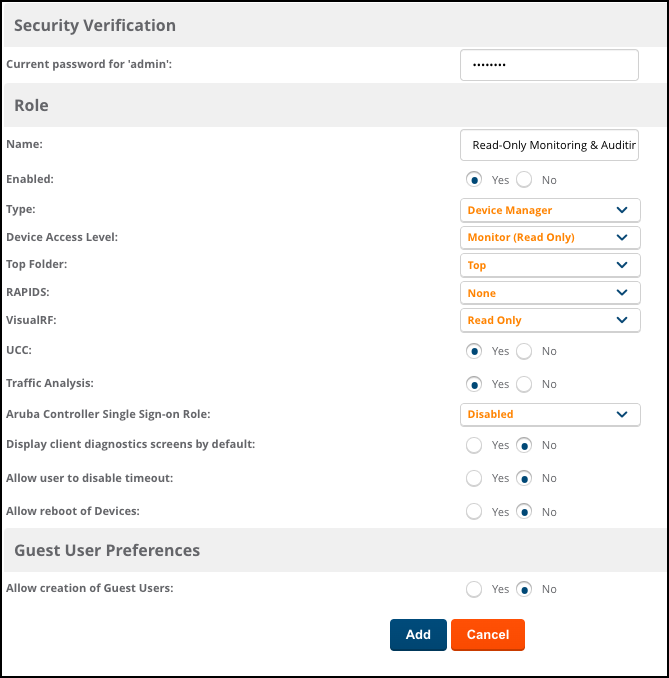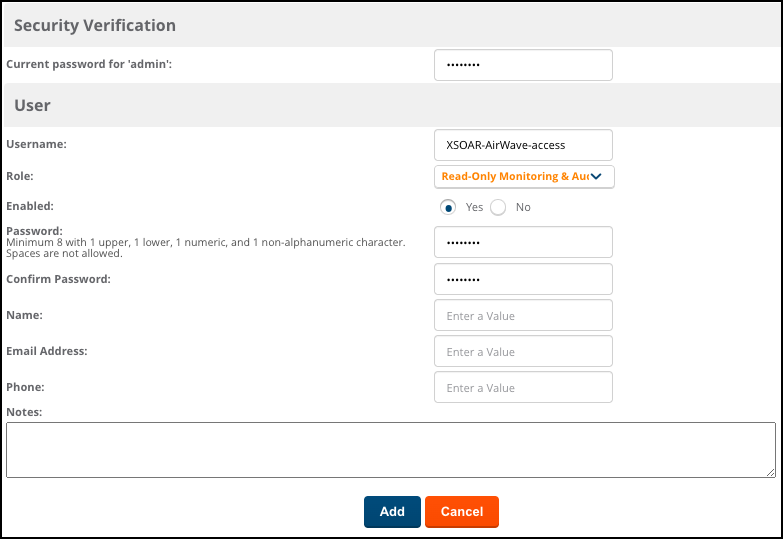Device Security
Set up Aruba AirWave for Integration
Table of Contents
Expand All
|
Collapse All
Device Security Docs
Set up Aruba AirWave for Integration
Set up Aruba AirWave for integration with Device Security through
Cortex XSOAR.
| Where Can I Use This? | What Do I Need? |
|---|---|
|
One of the following subscriptions:
One of the following Cortex XSOAR setups:
|
To connect Cortex XSOAR to Aruba AirWave,
Cortex XSOAR needs to present the credentials of a user configured in the
Aruba AirWave Management Platform (AMP).
For Device Security and Cortex XSOAR to receive location information
through the integration, you must also configure Aruba AirWave
VisualRF.
These integration instructions explain how to integrate Device Security and
Cortex XSOAR with Aruba AirWave v8.3.0.1. However,
you can integrate Device Security and Cortex XSOAR with any
Aruba AirWave version that has VisualRF. These integration
instructions assume you have already configured your sites, floor plans, and
access points (APs) using VisualRF on Aruba AirWave.
- Log in to your Aruba AirWave management platform.Log in to Aruba AirWave with an account that has administrator privileges. After logging in to the management platform, note the URL. You will need the URL when configuring the Aruba AirWave instance in Cortex XSOAR later.Create a Read-Only Monitoring & Auditing role to have read permissions for VisualRF.
- Click AMP SetupRoles.Add a new role. Configure the following in the page that appears, and leave the other settings at their default values:
- Current password: The password for the Aruba AirWave administrator account
- Name: Read-Only Monitoring & Auditing
- Enabled: Yes
- Device Access Level: Monitor (Read Only)
- VisualRF: Read Only
- Allow creation of Guest Users: No
![]() Add the new role.Create a user for the Cortex XSOAR engine to use when connecting to Aruba AirWave.
Add the new role.Create a user for the Cortex XSOAR engine to use when connecting to Aruba AirWave.- Click AMP SetupUsersAdd a new user. Configur the following in the page that appears, and leave the other settings at their default values:
- Current password: The password for the Aruba AirWave administrator account
- Username: A username for the user account for Cortex XSOAR
- Role: Read-Only Monitoring & Auditing
- Enabled: Yes
- Password and Confirm Password: A password for the user account
![]() Add the new user account.
Add the new user account.