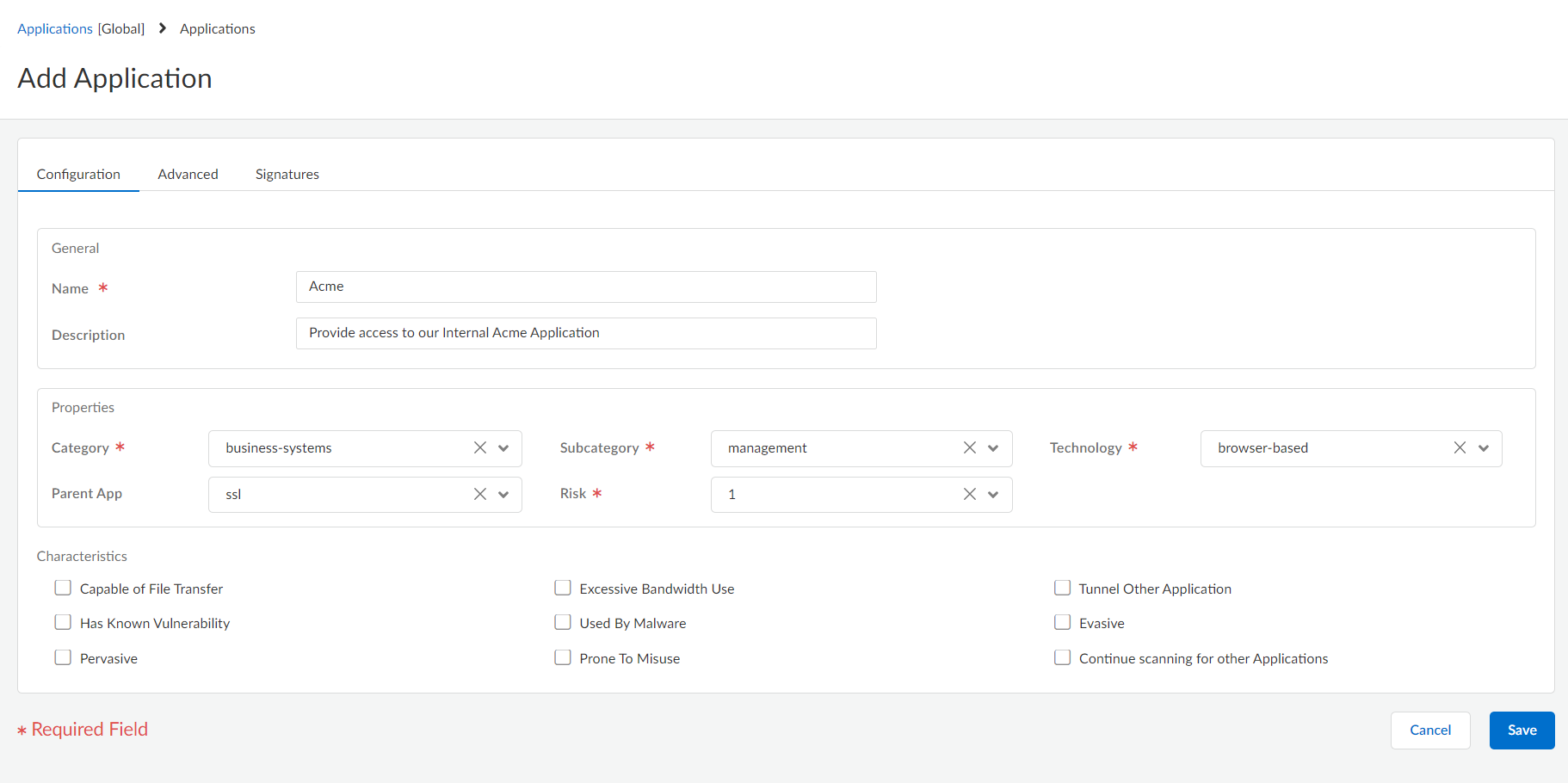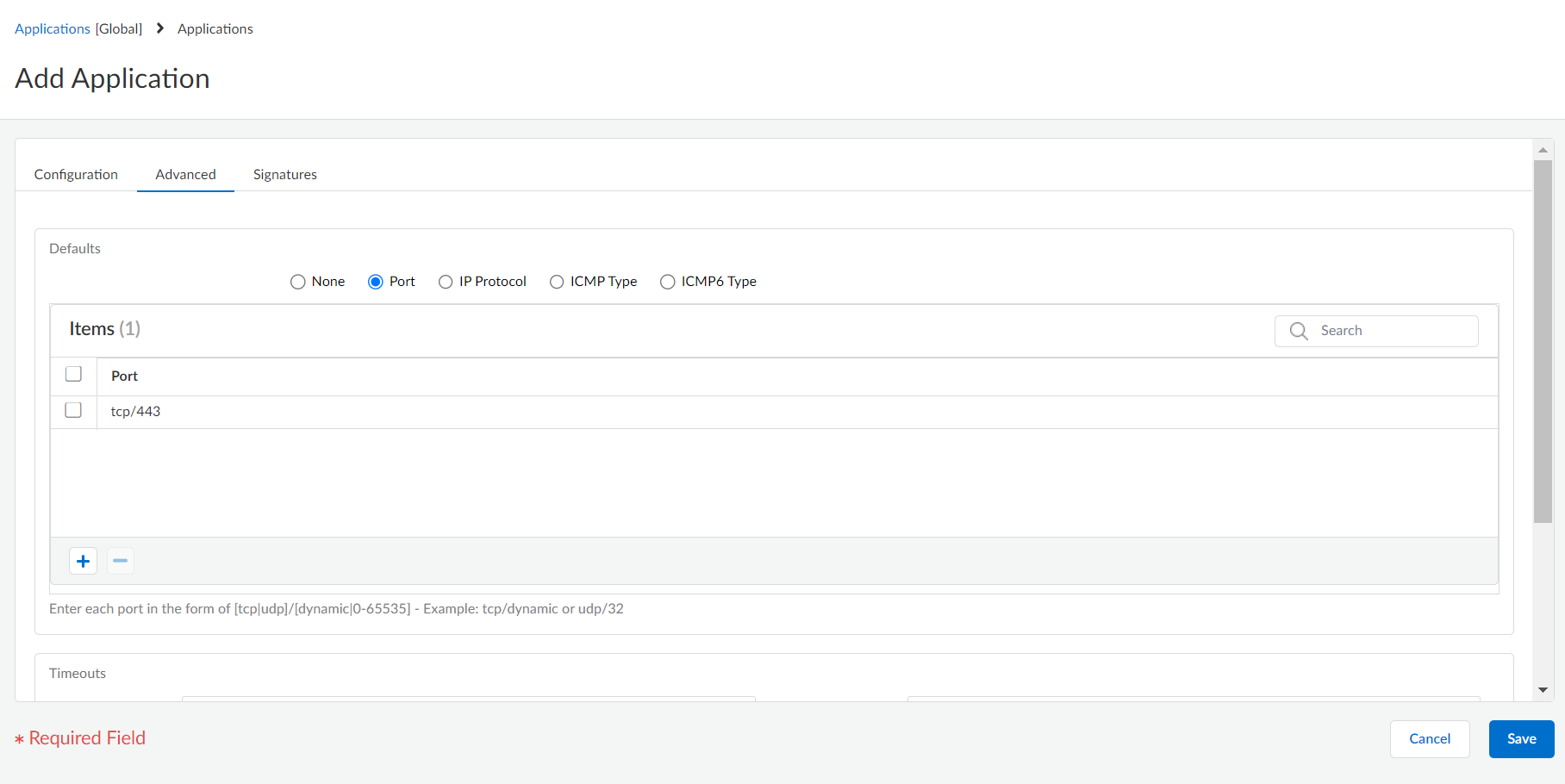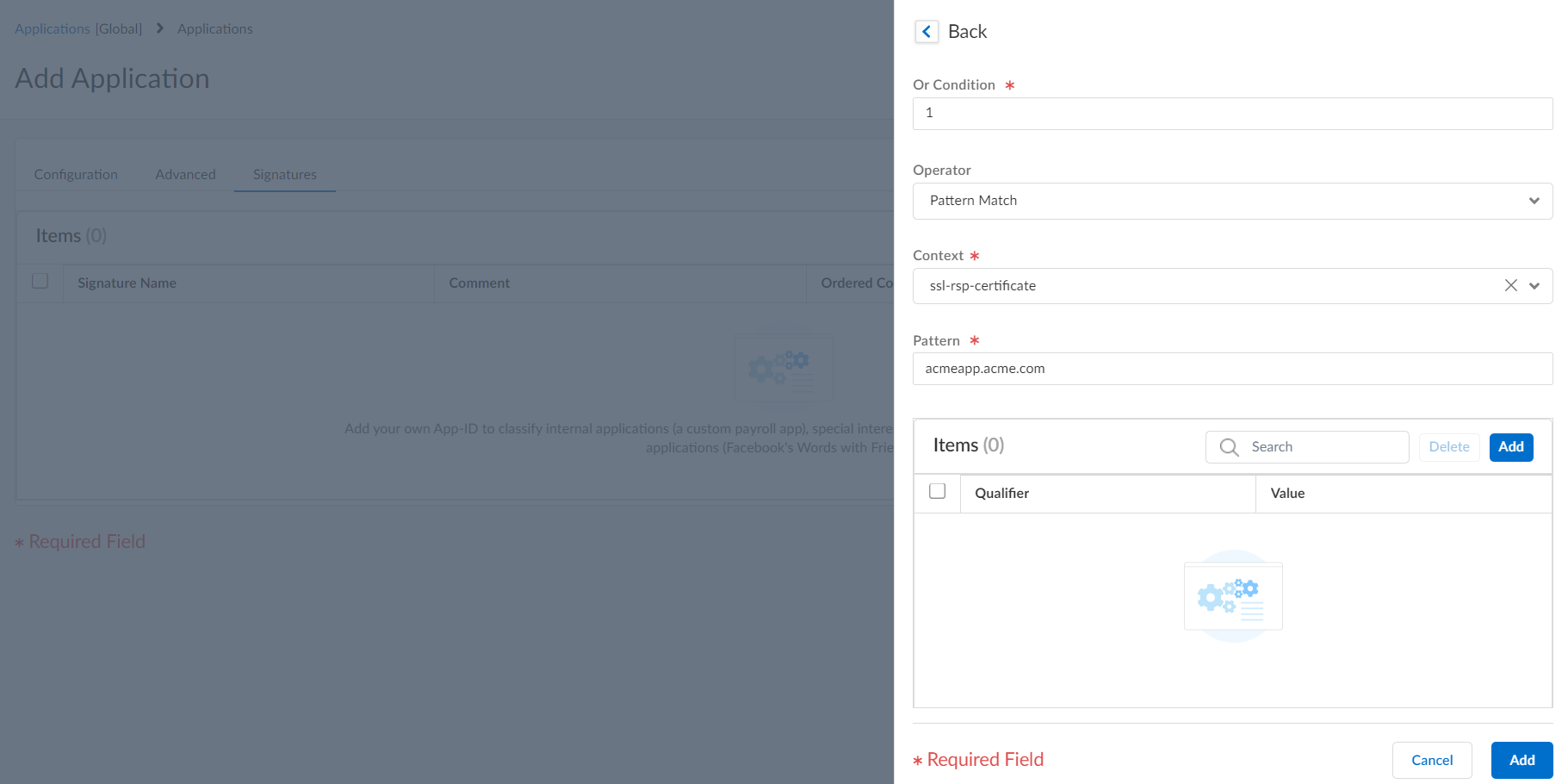Network Security
Create a Custom Application (Strata Cloud Manager)
Table of Contents
Expand All
|
Collapse All
Network Security Docs
Create a Custom Application (Strata Cloud Manager)
Exercise granular policy control over applications to minimize the range of
unidentified traffic on your network, thereby reducing the attack surface.
To safely enable applications you must classify all traffic, across all ports, all
the time. With App-ID, the only applications that are typically classified as
unknown traffic—tcp, udp or non-syn-tcp—in the ACC and the Traffic logs are
commercially available applications that have not yet been added to App-ID, internal
or custom applications on your network, or potential threats.
If you're seeing unknown traffic for a commercial application that does not yet
have an App-ID, you can submit a request for a new App-ID here: http://researchcenter.paloaltonetworks.com/submit-an-application/.
To ensure that your internal custom applications don't show up as unknown traffic,
create a custom application. You can then exercise granular policy control over
these applications in order to minimize the range of unidentified traffic on your
network, thereby reducing the attack surface. Creating a custom application also
allows you to correctly identify the application in the ACC and Traffic logs, which
enables you to audit/report on the applications on your network.
To create a custom application, you must define the application attributes: its
characteristics, category, and sub-category, risk, port, timeout. In addition, you
must define patterns or values that the your configuration can use to match to the
traffic flows themselves (the signature). Finally, you can attach the
custom application to a Security rule that allows or denies the application
(or add it to an application group or match it to an application filter). You can
also create custom applications to identify ephemeral applications with topical
interest, such as ESPN3-Video for world cup soccer or March Madness.
In order to collect the right data to create a custom application signature,
you'll need a good understanding of packet captures and how datagrams are
formed. If the signature is created too broadly, you might inadvertently include
other similar traffic; if it's defined too narrowly, the traffic will evade
detection if it does not strictly match the pattern.
Custom applications are stored in a separate database on the firewall and this
database isn't impacted by the weekly App-ID updates.
The supported application protocol decoders that enable the firewall to detect
applications that may be tunneling inside of the protocol include the following
as of content release version 609: FTP, HTTP, IMAP, POP3, SMB, and SMTP.
The following is a basic example of how to create a custom application.
- Gather information about the application that you will be able to use to write custom signatures.To do this, you must have an understanding of the application and how you want to control access to it. For example, you may want to limit what operations users can perform within the application (such as uploading, downloading, or live streaming). Or you may want to allow the application, but enforce QoS policing.
- Capture application packets so that you can find unique characteristics about the application on which to base your custom application signature. One way to do this is to run a protocol analyzer, such as Wireshark, on the client system to capture the packets between the client and the server. Perform different actions in the application, such as uploading and downloading, so that you will be able to locate each type of session in the resulting packet captures (PCAPs).
- Because the firewall by default takes packet captures for all unknown traffic, if the firewall is between the client and the server you can view the packet capture for the unknown traffic directly from the Traffic log.
- Use the packet captures to find patterns or values in the packet contexts that you can use to create signatures that will uniquely match the application traffic. For example, look for string patterns in HTTP response or request headers, URI paths, or hostnames. For information on the different string contexts you can use to create application signatures and where you can find the corresponding values in the packet, refer to Creating Custom Threat Signatures.
Add the custom application.- Select ManageConfigurationNGFW and Prisma AccessObjectsApplicationApplications and select Add Application.On the Configuration tab, enter a Name and a Description for the custom application that will help other administrators understand why you created the application.Define the application Properties and Characteristics.
![]() Define details about the application, such as the underlying protocol, the port number the application runs on, the timeout values, and any types of scanning you want to be able to perform on the traffic.On the Advanced tab, define settings that will allow the firewall to identify the application protocol:
Define details about the application, such as the underlying protocol, the port number the application runs on, the timeout values, and any types of scanning you want to be able to perform on the traffic.On the Advanced tab, define settings that will allow the firewall to identify the application protocol:- Specify the default ports or protocol that the application uses.
- Specify the session timeout values. If you don’t specify timeout values, the default timeout values will be used.
- Indicate any type of additional scanning you plan to perform on the application traffic.
For example, to create a custom TCP-based application that runs over SSL, but uses port 4443 (instead of the default port for SSL, 443), you would specify the port number. By adding the port number for a custom application, you can create security rules that use the default port for the application rather than opening up additional ports on the firewall. This improves your security posture.![]() Define the criteria that the firewall will use to match the traffic to the new application.You will use the information you gathered from the packet captures to specify unique string context values that the firewall can use to match patterns in the application traffic.
Define the criteria that the firewall will use to match the traffic to the new application.You will use the information you gathered from the packet captures to specify unique string context values that the firewall can use to match patterns in the application traffic.- On the Signatures tab, click Add and define a Signature Name and optionally a Comment to provide information about how you intend to use this signature.Specify the Scope of the signature: whether it matches to a full Session or a single Transaction.Specify conditions to define signatures by clicking Add And Condition or Add Or Condition.Select an Operator to define the type of match conditions you will use: Pattern Match or Equal To.
- If you selected Pattern Match, select the Context and then use a regular expression to define the Pattern to match the selected context. Optionally, click Add to define a qualifier/value pair. The Qualifier list is specific to the Context you chose.
- If you selected Equal To, select the Context and then use a regular expression to define the Position of the bytes in the packet header to use match the selected context. Choose from first-4bytes or second-4bytes. Define the 4-byte hex value for the Mask (for example, 0xffffff00) and Value (for example, 0xaabbccdd).
For example, if you're creating a custom application for one of your internal applications, you could use the ssl-rsp-certificate Context to define a pattern match for the certificate response message of an SSL negotiation from the server and create a Pattern to match the Common Name of the server in the message as shown here:![]() Repeat steps 4.c and 4.d for each matching condition.If the order in which your configuration attempts to match the signature definitions is important, make sure the Ordered Condition Match check box is selected and then order the conditions so that they are evaluated in the appropriate order. Select a condition or a group and select the Up Arrow or Down Arrow. You can't move conditions from one group to another.Select Add to save the signature definition.Save the application.Validate that traffic matches the custom application as expected.
Repeat steps 4.c and 4.d for each matching condition.If the order in which your configuration attempts to match the signature definitions is important, make sure the Ordered Condition Match check box is selected and then order the conditions so that they are evaluated in the appropriate order. Select a condition or a group and select the Up Arrow or Down Arrow. You can't move conditions from one group to another.Select Add to save the signature definition.Save the application.Validate that traffic matches the custom application as expected.- Select ConfigurationNGFW and Prisma AccessSecurity ServicesSecurity Policy and select Add Rule add a Security security rule to allow the new application.Run the application from a client system and then check the Traffic logs (Incidents & AlertsLog ViewerFirewall/Traffic) to make sure that you see traffic matching the new application (and that it's being handled per your policy rule).(Optional) Add tags to your custom application. Keep in mind, this cannot be done during the initial creation of the custom application.
- Navigate to ObjectsApplications and select the custom application(s) that you created and click Add/Edit Tag.You can select up to a maximum of ten custom applications at a time.
![]() Apply the applicable tags from the Edit Application Tags menu.
Apply the applicable tags from the Edit Application Tags menu.- (Multiple Applications) Select a tag operation option prior to applying tags. The following options are available:
- Add Tags to Existing—adds additional tags to the previously applied tags for the selected applications.
- Replace Tags with New—overwrites all previously applied tags for selected applications with the new selection.
![]()
- Use the Tags drop down to select the tags that are appropriate for the custom application(s). Custom tags that you have created can also be applied, if available.
![]()
(Optional) You can also Create New tags if suitable tags are not available. For each new tag, you must provide a Name and Color; you can optionally supply Comments to help identify the tag. Save after you have added all necessary tags.![]() Click Save when finished adding the tags to the application.The newly added tag(s) display in Tags column of the Matching Applications list.
Click Save when finished adding the tags to the application.The newly added tag(s) display in Tags column of the Matching Applications list.![]()