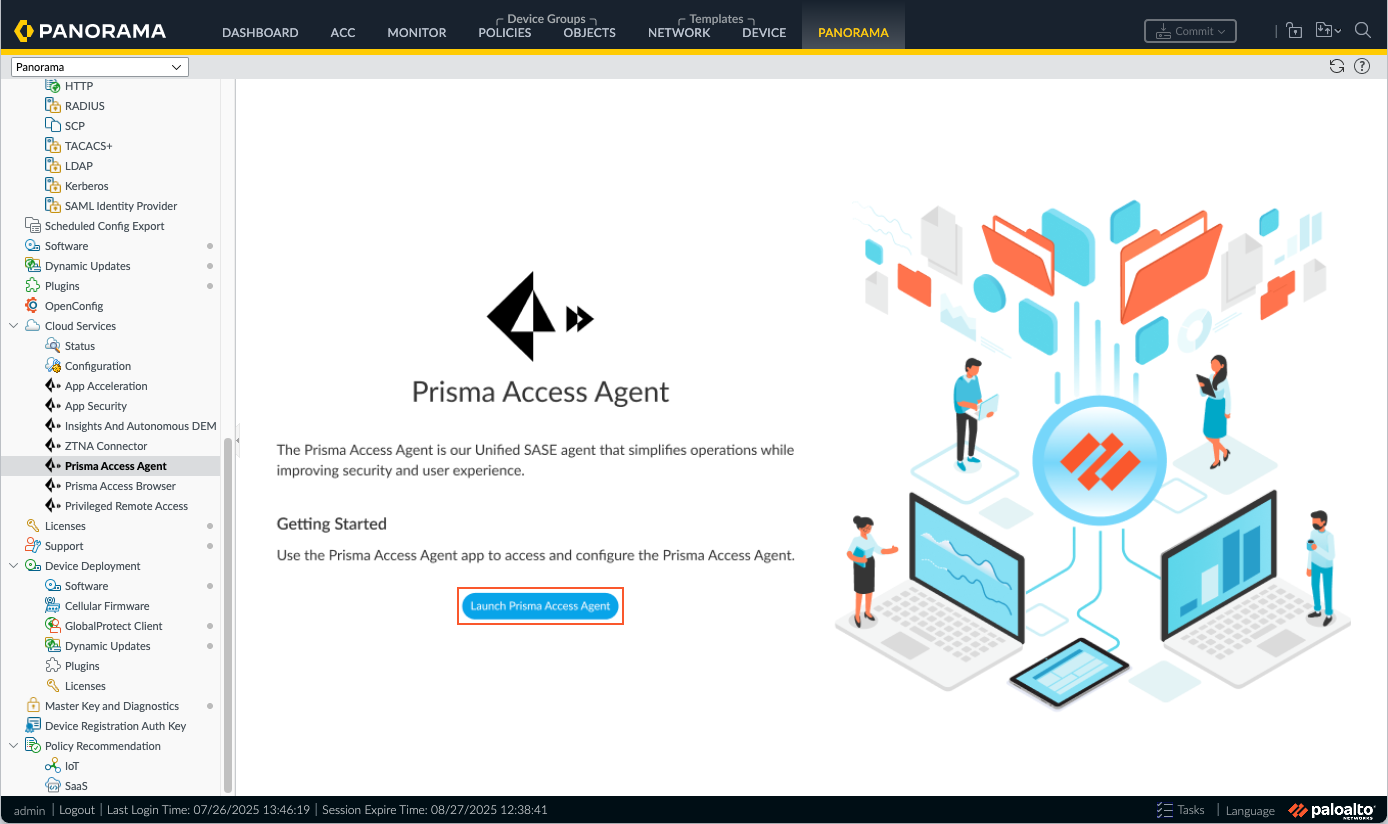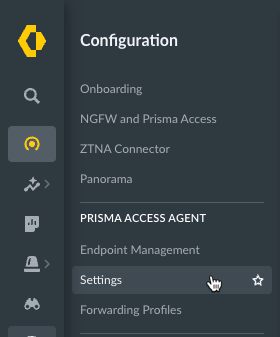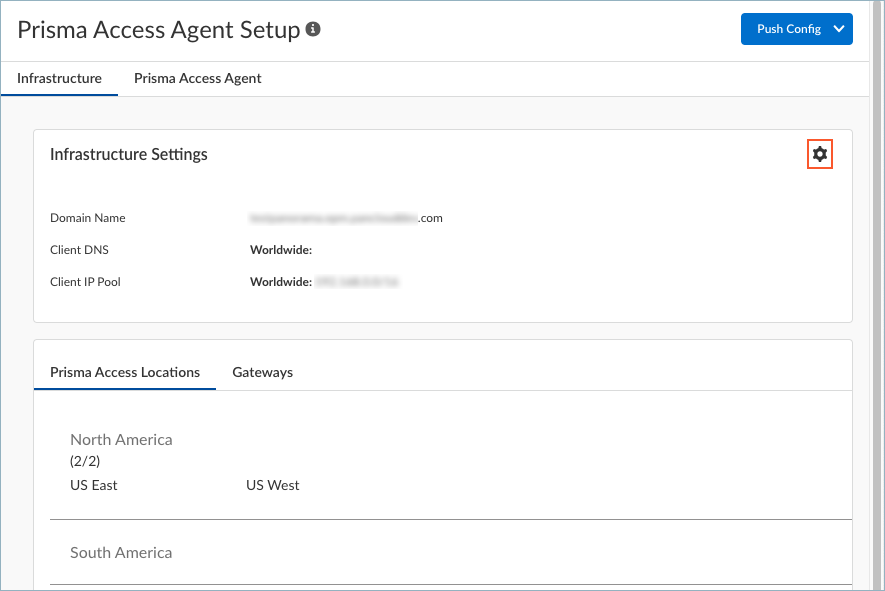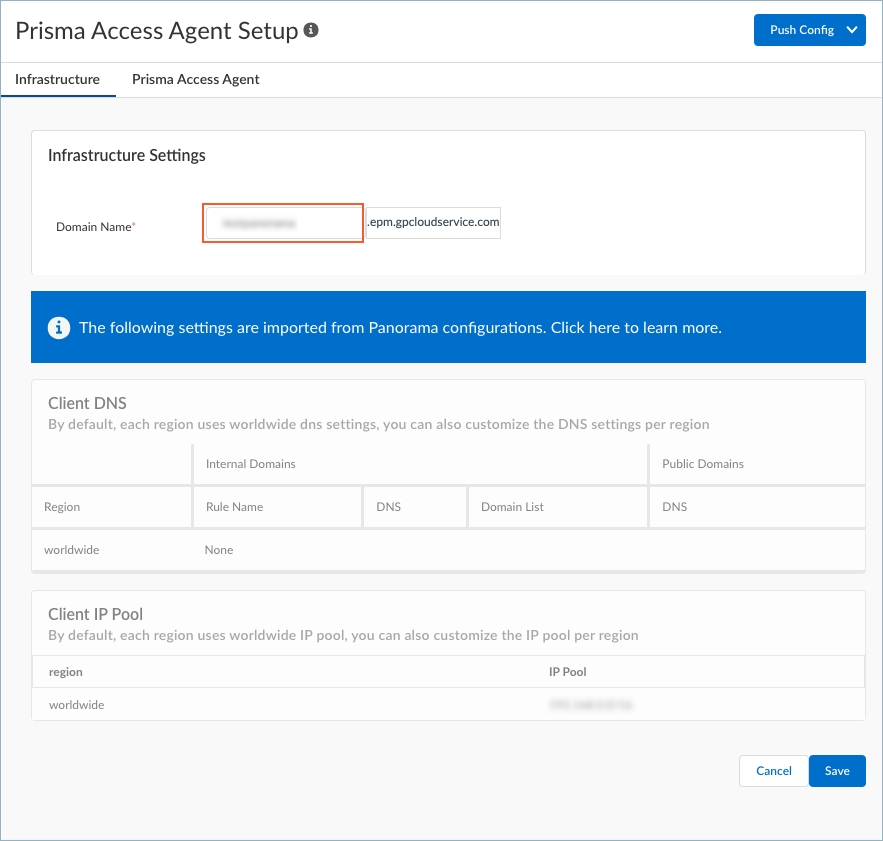- Home
- Prisma Access Agent
- Prisma Access Agent Administration
- Configure the Prisma Access Agent
- Set Up the Infrastructure for Prisma Access Agents
- Set Up the Infrastructure for Prisma Access Agents (Prisma Access Deployment)
- Set Up the Infrastructure for Prisma Access Agents (Prisma Access Deployment on Panorama)
Prisma Access Agent
Set Up the Infrastructure for Prisma Access Agents (Prisma Access Deployment on Panorama)
Table of Contents
Set Up the Infrastructure for Prisma Access Agents (Prisma Access Deployment on Panorama)
Onboard your users by configuring the infrastructure and selecting Prisma Access
locations in Panorama.
On a Panorama Managed
Prisma Access tenant, set up the infrastructure settings that are specific
to the Prisma Access Agent so that Prisma Access can provision your mobile
user environment.
You will configure the infrastructure settings using a configuration app accessible
through the Strata Cloud Manager.
- Launch the Prisma Access Agent configuration tool.
- From the Cloud Services plugin in Panorama, select PanoramaCloud ServicesPrisma Access Agent.Click Launch Prisma Access Agent.
![]() Configure the infrastructure settings.
Configure the infrastructure settings.- Select ConfigurationPrisma Access AgentSettings.
![]() Select Infrastructure and edit the infrastructure settings.
Select Infrastructure and edit the infrastructure settings.![]() The Prisma Access Locations and Gateways are imported from Panorama. You can't configure them here.Add a hostname to the Domain Name for the service that the Prisma Access Agent connects to.By default, users can access the service using an FQDN based on your hostname and the .epm.gpcloudservice.com domain. This FQDN will be published to the public domain name servers.
The Prisma Access Locations and Gateways are imported from Panorama. You can't configure them here.Add a hostname to the Domain Name for the service that the Prisma Access Agent connects to.By default, users can access the service using an FQDN based on your hostname and the .epm.gpcloudservice.com domain. This FQDN will be published to the public domain name servers.![]() Save your settings.The Client DNS and Client IP Pool are imported from your configurations in Panorama. You can't configure them here.
Save your settings.The Client DNS and Client IP Pool are imported from your configurations in Panorama. You can't configure them here.