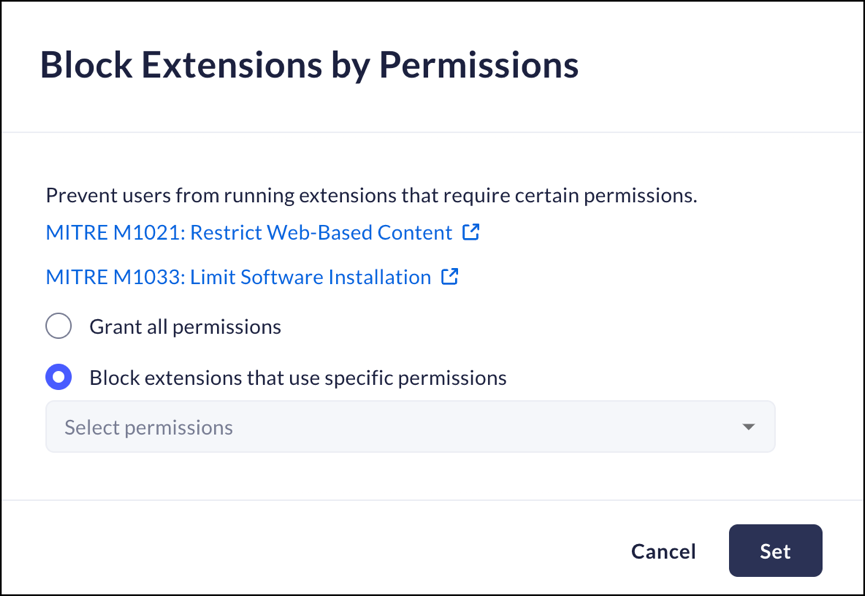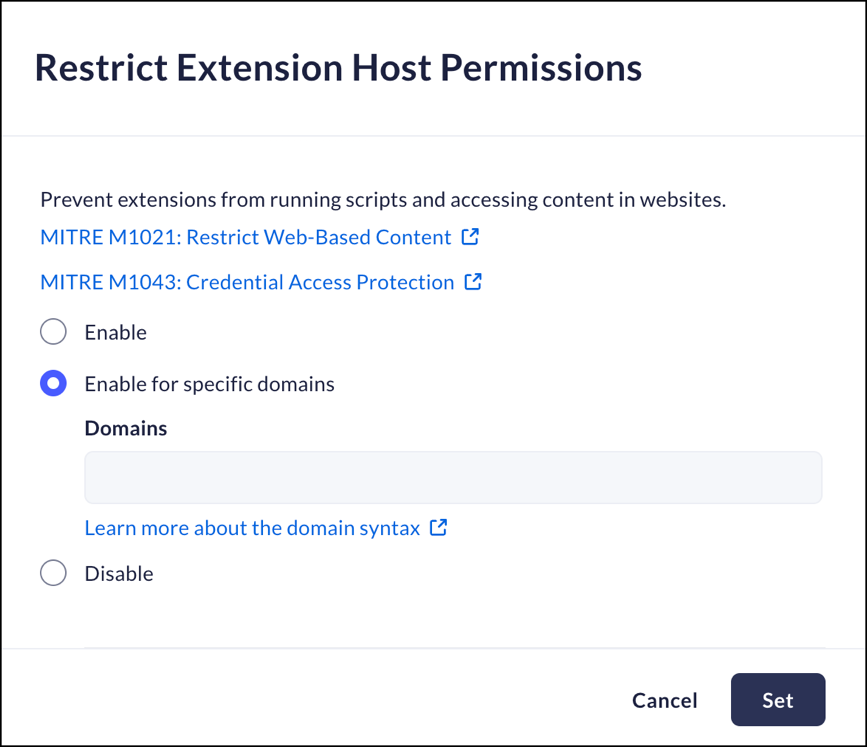Prisma Browser
Configure Extensions
Table of Contents
Expand All
|
Collapse All
Prisma Browser Docs
Configure Extensions
Configure Browser Security Extensions
| Where Can I Use This? | What Do I Need? |
|---|---|
|
|
Allowed or Blocked Extensions
Mobile Browser - No support
Allowed or Blocked Extensions give you control over which extensions are
permitted in the Prisma Browser.
- From Strata Cloud Manager, select ConfigurationPrisma Browser PolicyControlsBrowser SecuritySelect Allowed or Blocked Extensions.Select one of the following options:
- Allow all - Allow all extensions.
- Block specific extensions by ID or Risk - You can select specific extensions to block. The extension must be identified either by its ID or its Risk.
- Allow specific extensions by ID - You can select specific extensions to permit. The extension must be identified by its ID.
- Block all - block all extensions.
Click Set.![]()
Block Extensions by Permission
Mobile Browser - No supportThis control allows you to block extensions based on their required permissions.- From Strata Cloud Manager, select ConfigurationPrisma Browser PolicyControlsBrowser SecuritySelect Block Extensions by Permission.Select one of the following options:
- Grant all permissions - permit running extensions without regard to their required permissions.
- Block extensions that use specific permissions - block that requires specific permissions. Permissions that were not selected will be permitted. You can select as many permissions as required.
Click Set.![]()
Restrict Extension Host Permissions
Mobile Browser - No supportThis control allows you to restrict Host permissions for extensions.- From Strata Cloud Manager, select ConfigurationPrisma Browser PolicyControlsBrowser SecuritySelect Restrict Extension Host Permissions.Select one of the following options:
- Enable - Enable restricting Extension Host Permissions.
- Enable for specific domains - Enable restricting host permissions for specified domains only.
- Disable - Disable restricting Extension Host Permissions.
Click Set.![]()
Restrict Extension Host Permissions
Mobile Browser - No supportThis control allows you to hide sensitive data - any data that can compromise user information and be used for illicit logins - from extensions.- From Strata Cloud Manager, select ConfigurationPrisma Browser PolicyControlsBrowser SecuritySelect Restrict Extension Host Permissions.Select one of the following options:
- Enable - prevent extensions from running scripts and accessing content.
- Enable for specific domains - prevent extensions from running scripts and accessing content from specific domains. Click here to see information regarding domain syntax.
- Disable - do not prevent extensions from running scripts and accessing content.
Click Set.![]()