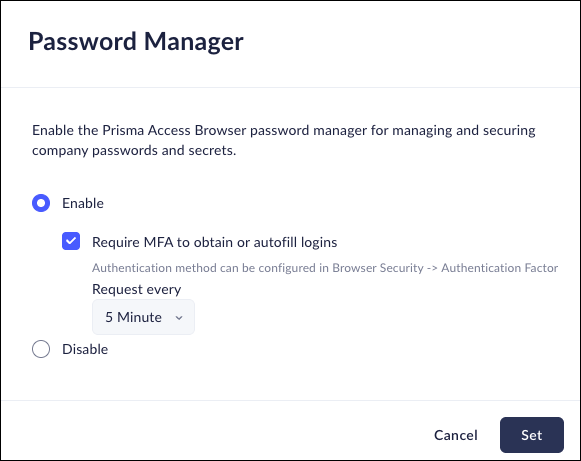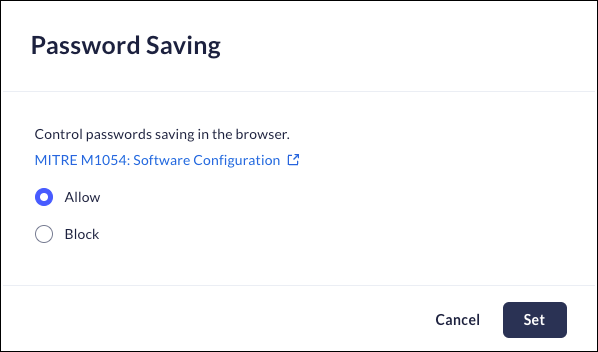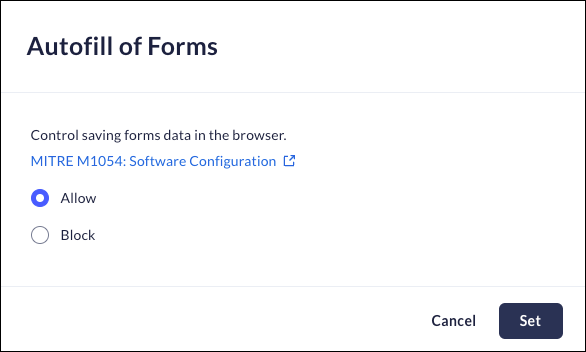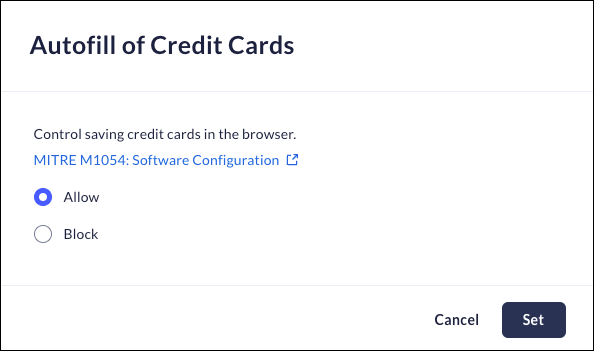Prisma Browser
Configure Saved Data
Table of Contents
Expand All
|
Collapse All
Prisma Browser Docs
Configure Saved Data
Saved Data Security Controls
| Where Can I Use This? | What Do I Need? |
|---|---|
|
|
Password Manager
- From Strata Cloud Manager, select ConfigurationPrisma Browser PolicyControlsBrowser SecuritySelect Password Manager.Select one of the following options:
- Enable - Enable the Password Manager to manage users passwords and logins.
- Require MFA to obtain or autofill logins - Select this option to determine how often your users will need to re-enter their MFA for a new login. You can require that the MFA be entered every time the information from the Password manager is accessed, or they will need to enter their MFA for a new login every selected time period. The current range is between 1 and 30 minutes.
- Disable - Do not enable the Password Manager .
![]()
Password Saving
This feature determines whether the browser will be able to save passwords for websites.Mobile Browser - Full support- From Strata Cloud Manager, select ConfigurationPrisma Browser PolicyControlsBrowser SecuritySelect Password Saving.Select one of the following options:
- Allow - Users will be able to save passwords in the browser.
- Block - Users will be restricted to save passwords in the browser.
Click Set.![]()
Autofill of Forms
Mobile Browser - No supportThis feature determines whether or not the browser will store information to autofill forms.- From Strata Cloud Manager, select ConfigurationPrisma Browser PolicyProfilesBrowser SecuritySelect Autofill of Forms.Select one of the following options:
- Allow – The browser will save information to autofill forms in the future.
- Block – The browser will not save form information to be filled automatically in the future.
Click Set.![]()
Autofill of Credit Cards
Mobile Browser - No supportThis feature determines whether or not the browser will allow users to store credit card information.- From Strata Cloud Manager, select ConfigurationPrisma Browser PolicyControlsBrowser SecuritySelect Autofill of Credit Cards.Select one of the following options:
- Allow – Prisma Browser will be able to save credit card details.
- Block – Prisma Browser will be restricted from saving credit card details for future use.
Click Set.![]()