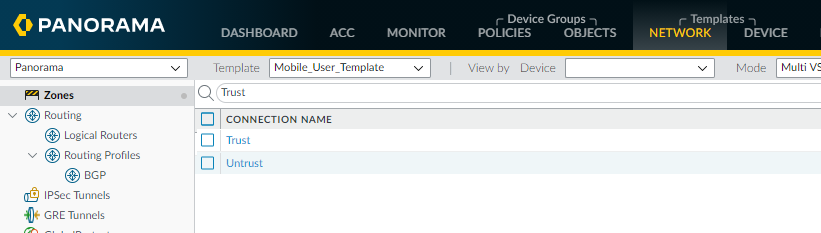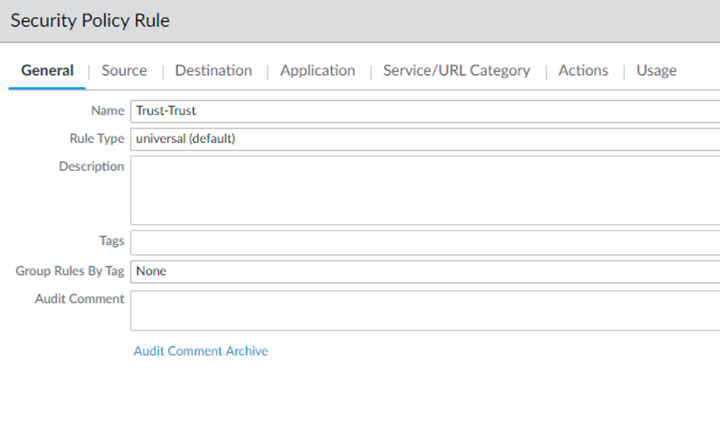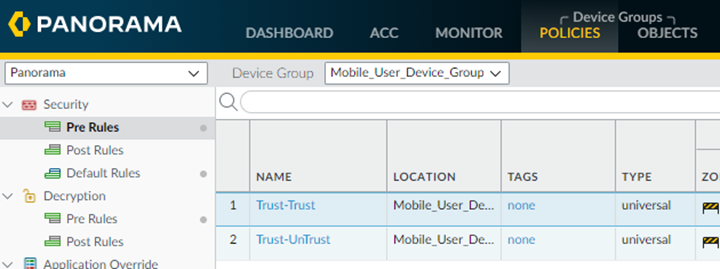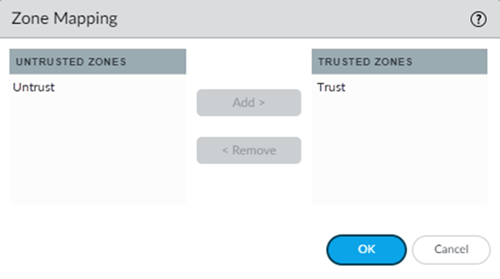- Home
- Prisma Access
- Prisma Access Administration
- Prisma Access Advanced Deployments
- Prisma Access Service Connection Advanced Deployments
- Use Traffic Steering to Forward Internet-Bound Traffic to Service Connections
- Configure Zone Mapping and Security Policies for Traffic Steering Dedicated Connections
Prisma Access
Configure Zone Mapping and Security Policies for Traffic Steering Dedicated Connections
Table of Contents
Expand All
|
Collapse All
Prisma Access Docs
-
- 6.1 Preferred and Innovation
- 6.0 Preferred and Innovation
- 5.2 Preferred and Innovation
- 5.1 Preferred and Innovation
- 5.0 Preferred and Innovation
- 4.2 Preferred
- 4.1 Preferred
- 4.0 Preferred
- 3.2 Preferred and Innovation
- 3.1 Preferred and Innovation
- 3.0 Preferred and Innovation
- 2.2 Preferred
-
-
- 4.0 & Later
- Prisma Access China
-
-
Configure Zone Mapping and Security Policies for Traffic Steering Dedicated Connections
Configure zone mapping and create security policies for
dedicated connections for Prisma Access traffic steering.
| Where Can I Use This? | What Do I Need? |
|---|---|
|
|
If you create a target that uses a dedicated service
connection, the zone for the dedicated service connection changes from Trust to Untrust (non-dedicated
service connection targets do not change their zones). Since you
cannot create zones or configure zone mapping for service connections,
you make zone mapping and security policy changes
for dedicated service connections to the mobile users and device
groups instead. Complete the following steps to configure zone mapping
for dedicated connections.
These steps show a sample
configuration; you can tailor this example to suit your deployment.
- Select NetworkZones.Select the correct Template from the drop-down list (either Mobile_User_Template for mobile users or Remote_Network_Template for remote networks).If you have a mobile user and a remote network deployment, you need to perform these steps twice; once in the Mobile_User_Template and once in the Remote_Network_Template.Add two zones for your trusted and untrusted zones.This example creates two zones called Trust and Untrust.
![]() Create default policies for the zones you created.
Create default policies for the zones you created.- Select PoliciesSecurityPost Rules.Select the correct Device Group from the drop-down list (either Mobile_User_Device_Group for remote networks or Remote_Network_Device_Group for mobile users).If you have a mobile user and remote network deployment, you need to perform these steps twice; once in the Mobile_User_Device_Group and once in the Remote_Network_Device_Group.Add a default policy to use for Trust zone-to-Trust zone traffic.This policy allows Any traffic to pass for all Source, User, Destination, Application, and Service/URL Category traffic.
![]() Add a default policy to use for Trust zone-to-Untrust zone traffic, using the same parameters you used for the Trust-to-Trust policy.When complete, you have two security policies, one for Trust-to-Trust traffic and one for Trust-to-Untrust traffic.
Add a default policy to use for Trust zone-to-Untrust zone traffic, using the same parameters you used for the Trust-to-Trust policy.When complete, you have two security policies, one for Trust-to-Trust traffic and one for Trust-to-Untrust traffic.![]() Define zone mapping for the remote networks, mobile users, or both, as required for your deployment.
Define zone mapping for the remote networks, mobile users, or both, as required for your deployment.- Set the zone mapping for the remote networks, mobile users, or both.
- For mobile users, select PanoramaCloud ServicesConfigurationMobile Users.
- For remote networks, select PanoramaCloud ServicesConfigurationRemote Networks.
Click the gear icon next to Zone Mapping to edit the settings.![]() Set the Zone Mapping for your deployment, moving the zone for trusted traffic to the Trusted Zones and the zone for untrusted traffic to the Untrusted Zones; then, click OK.
Set the Zone Mapping for your deployment, moving the zone for trusted traffic to the Trusted Zones and the zone for untrusted traffic to the Untrusted Zones; then, click OK.![]()