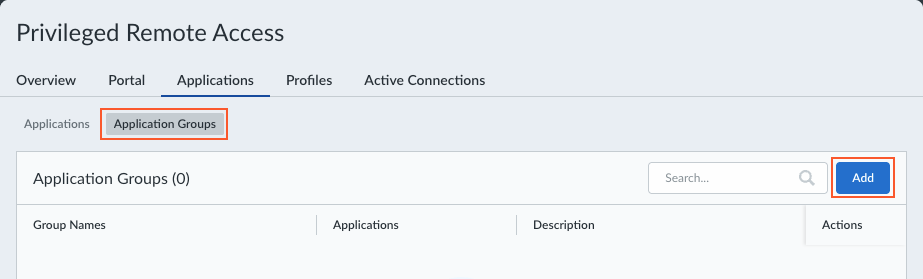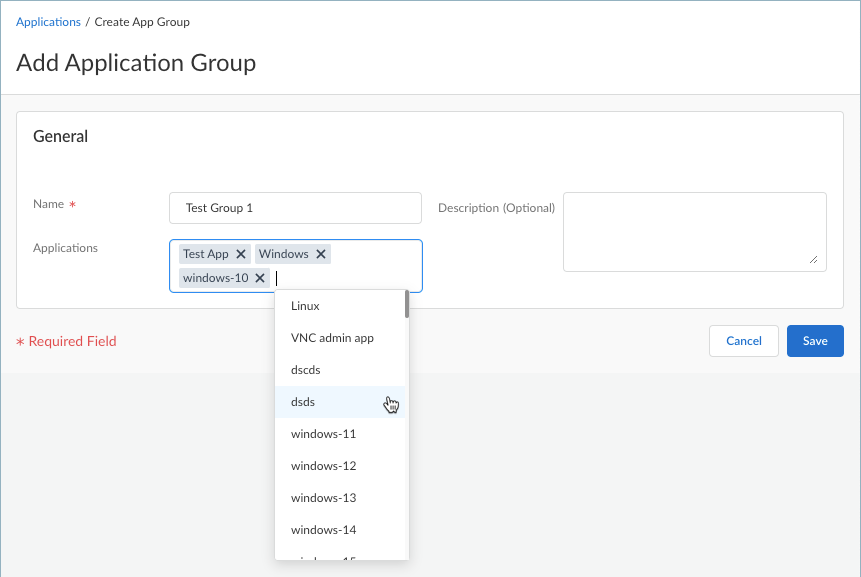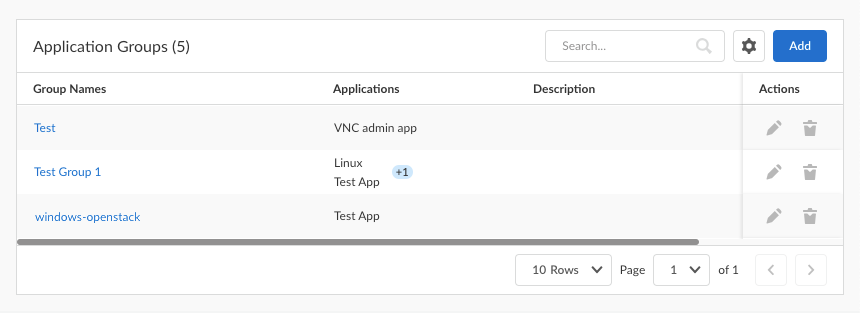Prisma Access
Set Up Application Groups for Privileged Remote Access
Table of Contents
Expand All
|
Collapse All
Prisma Access Docs
-
- 6.1 Preferred and Innovation
- 6.0 Preferred and Innovation
- 5.2 Preferred and Innovation
- 5.1 Preferred and Innovation
- 5.0 Preferred and Innovation
- 4.2 Preferred
- 4.1 Preferred
- 4.0 Preferred
- 3.2 Preferred and Innovation
- 3.1 Preferred and Innovation
- 3.0 Preferred and Innovation
- 2.2 Preferred
-
-
- 4.0 & Later
- Prisma Access China
-
-
Set Up Application Groups for Privileged Remote Access
Set up application groups to help manage which users have access to certain groups of
applications.
Create application groups to organize the applications that your users can access
through the policies. For example, you might have a group of users who should access
only certain applications, so you can associate a user or a group of users to an
application group.
To set up application groups:
- Navigate to the PRA Applications tab.
- For Prisma Access (Managed by Strata Cloud Manager):
- Log in to Strata Cloud Manager as the administrator.
- Select ConfigurationPrivileged Remote AccessApplications.
- For Prisma Access (Managed by Panorama):
- Launch Privileged Remote Access from the Cloud Services plugin on Panorama by selecting PanoramaCloud ServicesPrivileged Remote Access.
- Click Get Started.
- Select ConfigurationPrivileged Remote AccessApplications.
Click the Application Groups tab and Add a group.![]() Enter a meaningful Name for the application group.Select the Applications that you want to put in the group.
Enter a meaningful Name for the application group.Select the Applications that you want to put in the group.![]() (Optional) Enter a description for the group.Save your settings. The group is added to the Application Groups table. You can visit this page later to add, edit, or remove application groups.
(Optional) Enter a description for the group.Save your settings. The group is added to the Application Groups table. You can visit this page later to add, edit, or remove application groups.![]()
- For Prisma Access (Managed by Strata Cloud Manager):