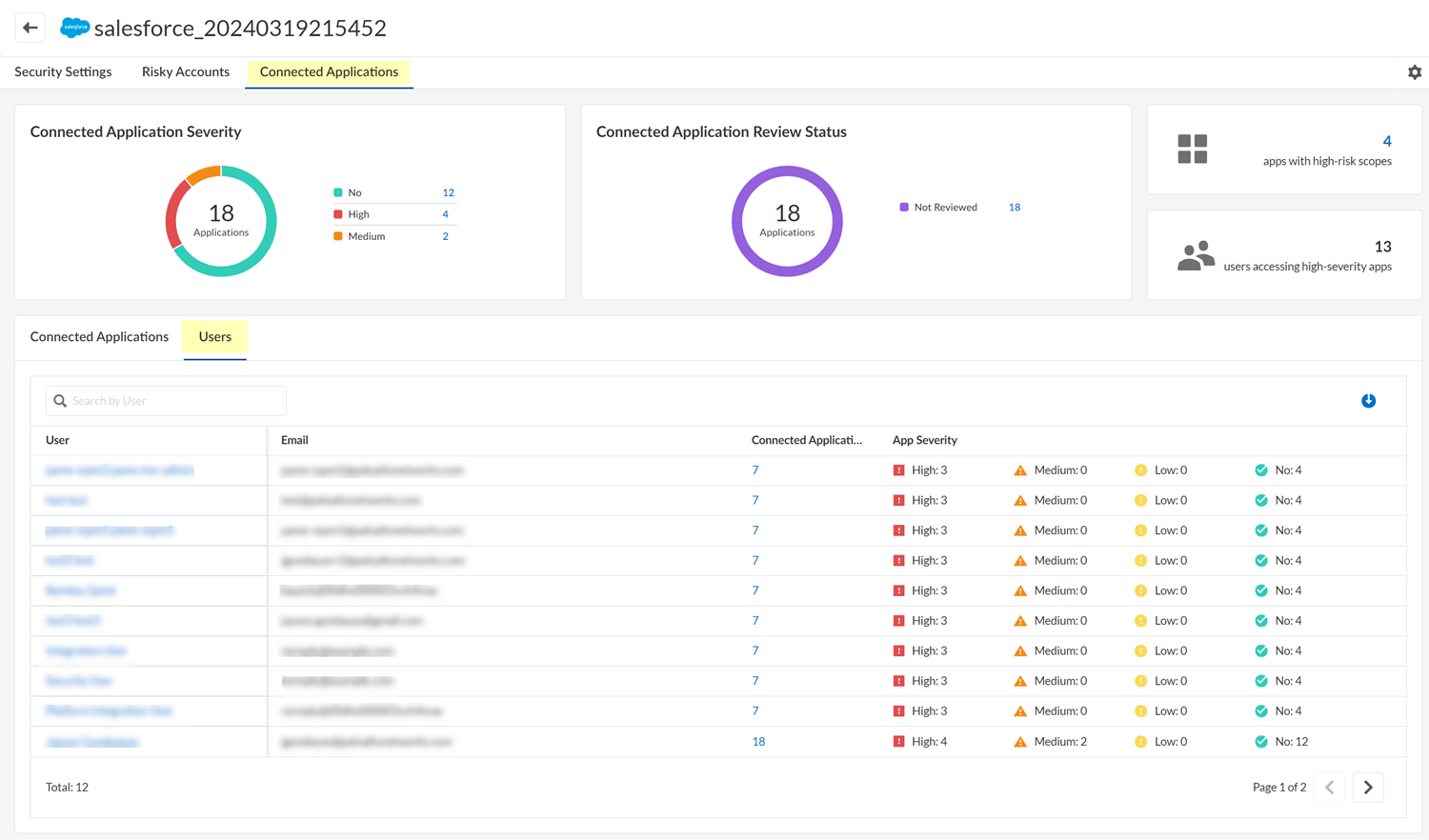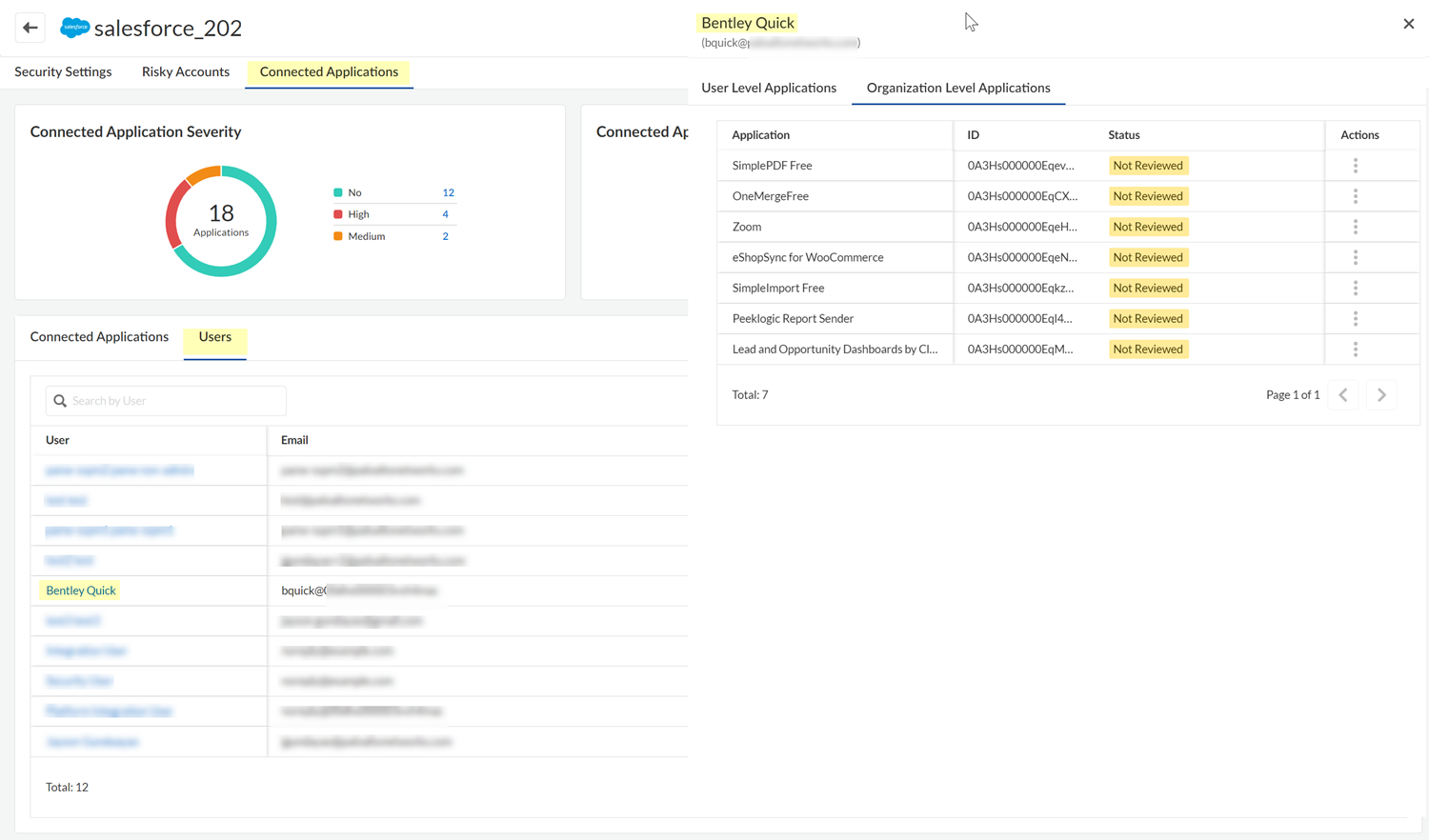SaaS Security
View Third-Party Plugin Users for One Marketplace App
Table of Contents
Expand All
|
Collapse All
SaaS Security Docs
View Third-Party Plugin Users for One Marketplace App
The Users tab shows the users who installed third-party plugins. Use this information
to identify usage risks posed by individual users
- Log in to Strata Cloud Manager.Select ConfigurationSaaS Security.Navigate to the third-party plugins for a marketplace app. Do one of the following:
- Navigate to the third-party plugins from the dashboard:
- Select Posture SecurityDashboard, and locate the Applications by 3rd Party
Plugins area. This area shows the marketplace apps that
have the most unreviewed plugins. The area shows the number of
unreviewed plugins for each app.Investigate each unreviewed plugin to judge whether it threatens your organization's security.
- For the marketplace app whose third-party plugins you want to
review, click the Unreviewed Plugins
link.
![]()
- Select Posture SecurityDashboard, and locate the Applications by 3rd Party
Plugins area. This area shows the marketplace apps that
have the most unreviewed plugins. The area shows the number of
unreviewed plugins for each app.
- Navigate to the third-party plugins for a marketplace app from the
Applications page.
- Select Posture SecurityApplications.
- Locate the SaaS app, then View Details.
- Select the Connected Applications tab.
Select the Users tab. For Slack, select the Workspaces tab.![]() The table on this page lists the users or workspaces that have connected plugin apps. The table displays information for each plugin, such as the email address of the user or workspace owner, the number of connected apps for the user or workspace, and the number of connected apps by app severity.Click the table's download icon to export the table information to a CSV file.Select the name of the user or workspace whose third-party plugin usage you want to review.
The table on this page lists the users or workspaces that have connected plugin apps. The table displays information for each plugin, such as the email address of the user or workspace owner, the number of connected apps for the user or workspace, and the number of connected apps by app severity.Click the table's download icon to export the table information to a CSV file.Select the name of the user or workspace whose third-party plugin usage you want to review.![]() Take action on the third-party plugin.For example, from the Actions column you can Revoke Access for the user. Whether the Revoke Access action is available depends on the level of permission that SSPM has to the marketplace app, and on the capabilities that the marketplace app's API provides. If the Revoke Access action isn’t available, you can instead log in to the SaaS app's administration console, and follow its documentation to remove the plugin.
Take action on the third-party plugin.For example, from the Actions column you can Revoke Access for the user. Whether the Revoke Access action is available depends on the level of permission that SSPM has to the marketplace app, and on the capabilities that the marketplace app's API provides. If the Revoke Access action isn’t available, you can instead log in to the SaaS app's administration console, and follow its documentation to remove the plugin.