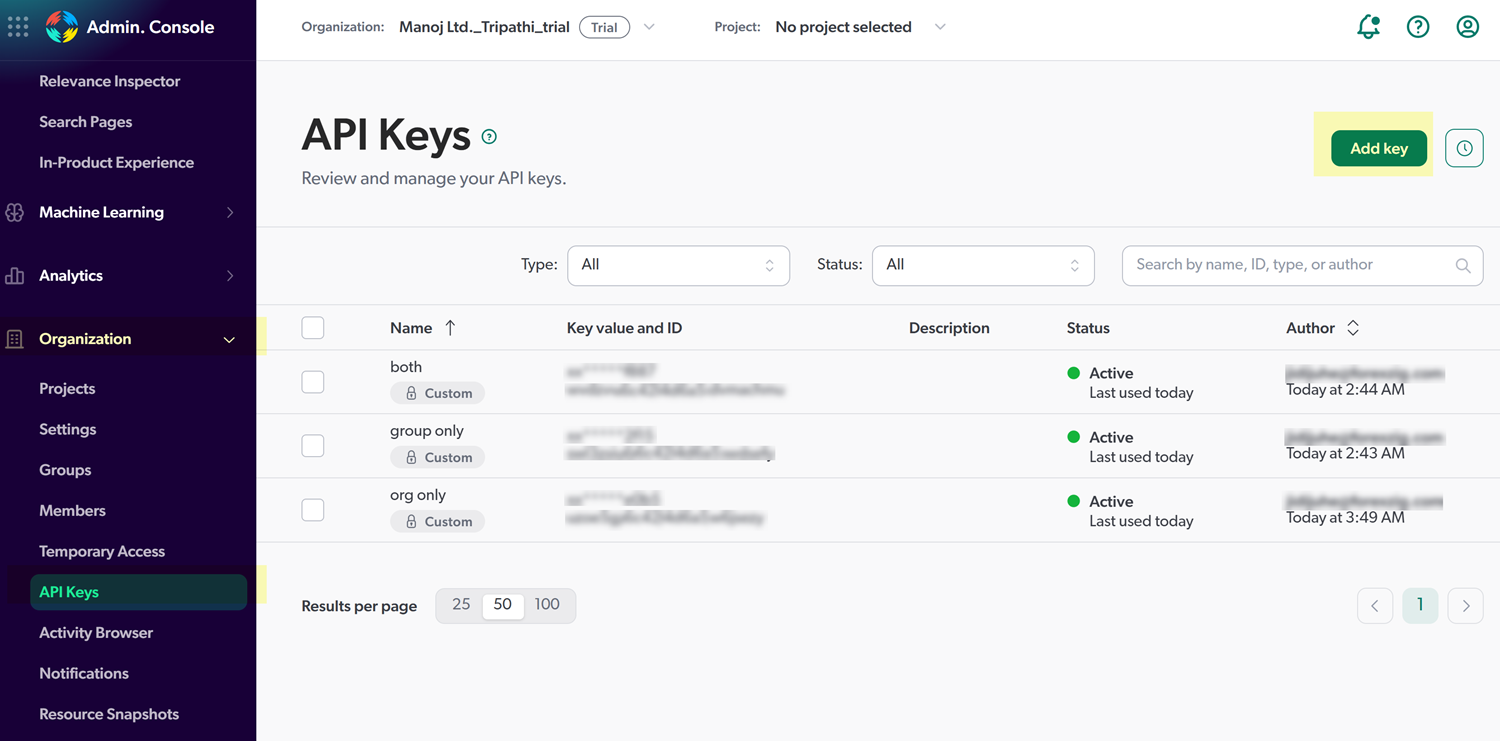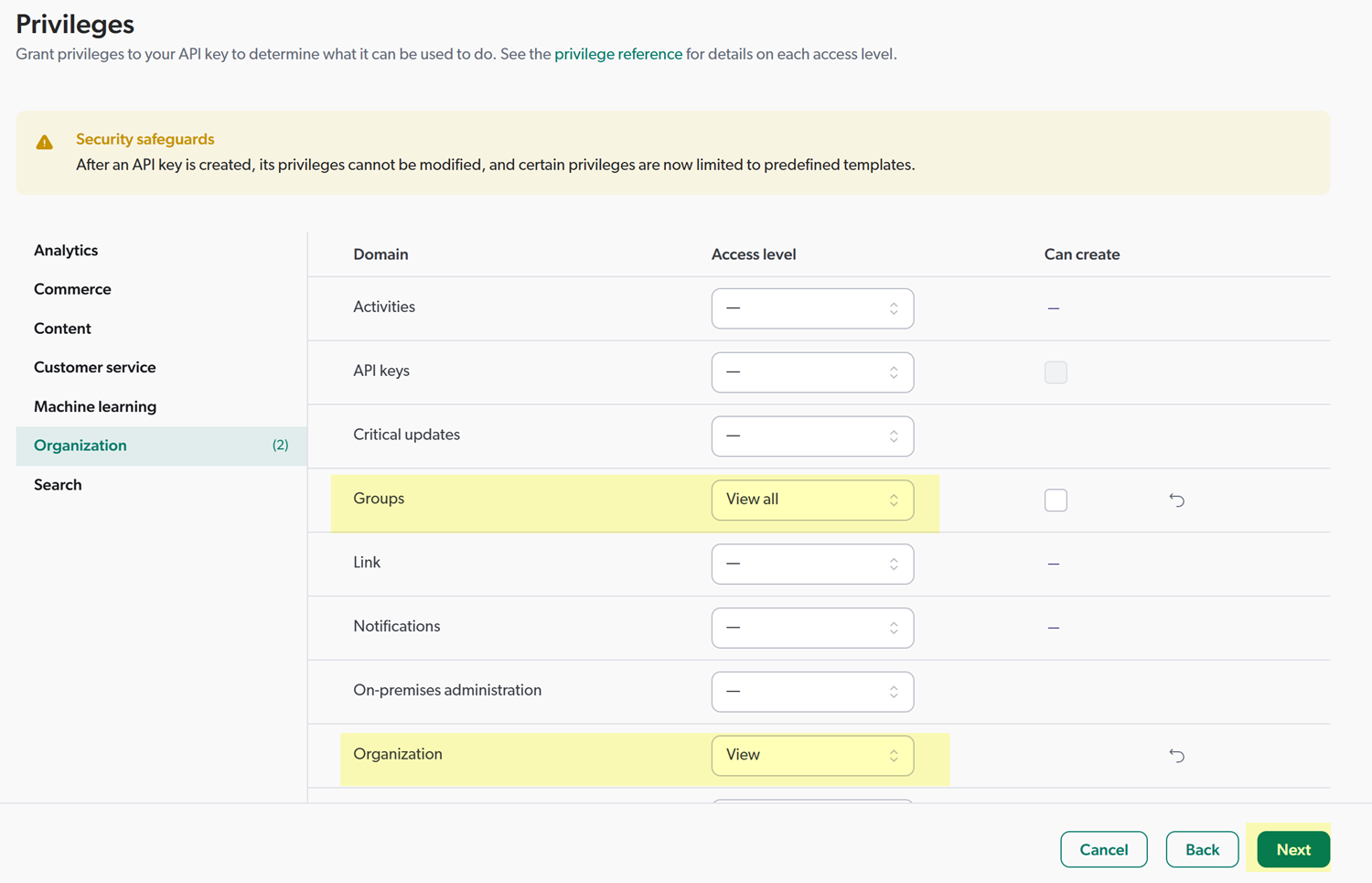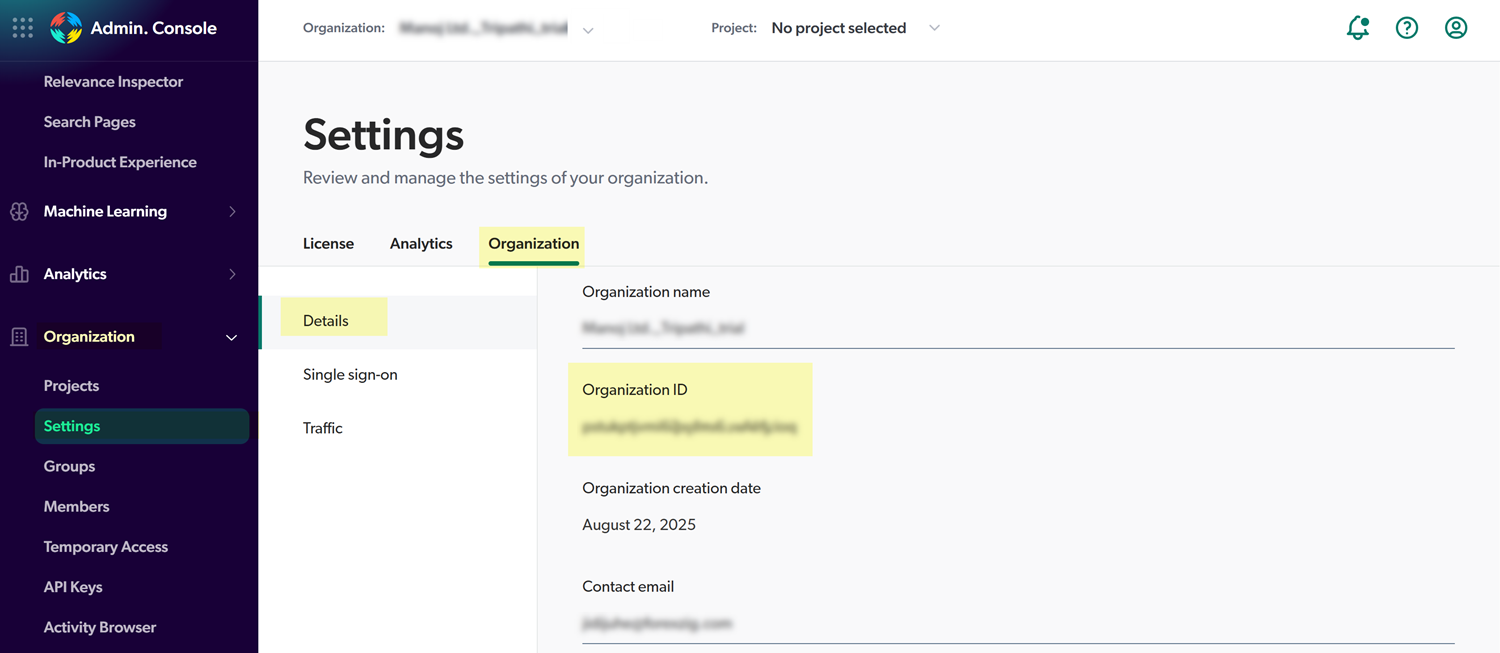SaaS Security
Onboard a Coveo App to SSPM
Table of Contents
Expand All
|
Collapse All
SaaS Security Docs
Onboard a Coveo App to SSPM
Connect a Coveo App instance to SSPM to detect posture
risks.
| Where Can I Use This? | What Do I Need? |
|---|---|
|
Or any of the following licenses that include the Data Security license:
|
For SSPM to detect posture risks in your Coveo instance, you must onboard your Coveo instance to
SSPM. Through the onboarding process, SSPM connects to a Coveo API and, through the
API, scans your Coveo instance for misconfigured settings. If there are
misconfigured settings, SSPM suggests a remediation action based on best
practices.
To access your Coveo instance, SSPM requires the following information, which you
will specify during the onboarding process.
| Item | Description |
|---|---|
| Admin API Key | A generated character string that identifies a Coveo
administrator to the Coveo API. SSPM requires this API key to
authenticate to the API. (Required permissions) The
Admin API key must be generated by an administrator of your
organization. |
| Organization ID | A unique identifier that Coveo assigned to your organization. |
To onboard your Coveo instance, you complete the following actions:
- Generate and configure an Admin API key for your organization.
- As an administrator of your organization, log in to the Coveo Administration Console.In the left navigation pane of the Coveo Administration Console, select API Keys. The API Keys item is located in the Organization section of the menu.On the API Keys page, Add key.
![]() Coveo displays the Add an API key page, which provides steps for defining the API key.Follow the steps on the API key page to define your API key.
Coveo displays the Add an API key page, which provides steps for defining the API key.Follow the steps on the API key page to define your API key.- On the Key purpose page, don’t choose any of the predefined templates. Instead, select the Custom option to create a custom combination of privileges. When done, advance to the Next page.
- On the Identification page, specify a meaningful Name for the API key, such as SSPM Integration. You can optionally specify a longer Description. When done, advance to the Next page.
- On the Privileges page, grant the API key
the following privileges. When done, advance to the
Next page.
Domain Access Level Groups View all Organization View ![]()
- On the Configuration page, set the Expiration date to1 year. When done, advance to the Next page.
- Don’t modify the Access page. Advance to the Next page.
- Review the details of your key on the
Review page and Add API
key.Coveo generates and displays your API key.
Copy the API key and paste it into a text file.Don’t continue to the next step unless you have copied the API key. You will provide this key to SSPM during the onboarding process.Identify your Organization ID. To retrieve your Coveo Organization ID, complete the following steps:- In the left navigation pane of the Coveo Administration Console, select Settings. The Settings item is located in the Organization section of the menu.On the Settings page, select the Organization tab.View the organization Details, which include your Organization ID.
![]() Copy your Organization ID and paste it into a text file.Don’t continue to the next step unless you have copied the Organization ID. You will provide this information to SSPM during the onboarding process.Connect SSPM to your Coveo instance.In SSPM, complete the following steps to enable SSPM to connect to your Coveo instance.
Copy your Organization ID and paste it into a text file.Don’t continue to the next step unless you have copied the Organization ID. You will provide this information to SSPM during the onboarding process.Connect SSPM to your Coveo instance.In SSPM, complete the following steps to enable SSPM to connect to your Coveo instance.- Log in to Strata Cloud Manager.Select ConfigurationSaaS SecurityPosture SecurityApplicationsAdd Application and click the Coveo tile.On the Posture Security tab, Add New instance.Log in with Credentials.Enter the Admin API Key and Organization ID, and Connect.