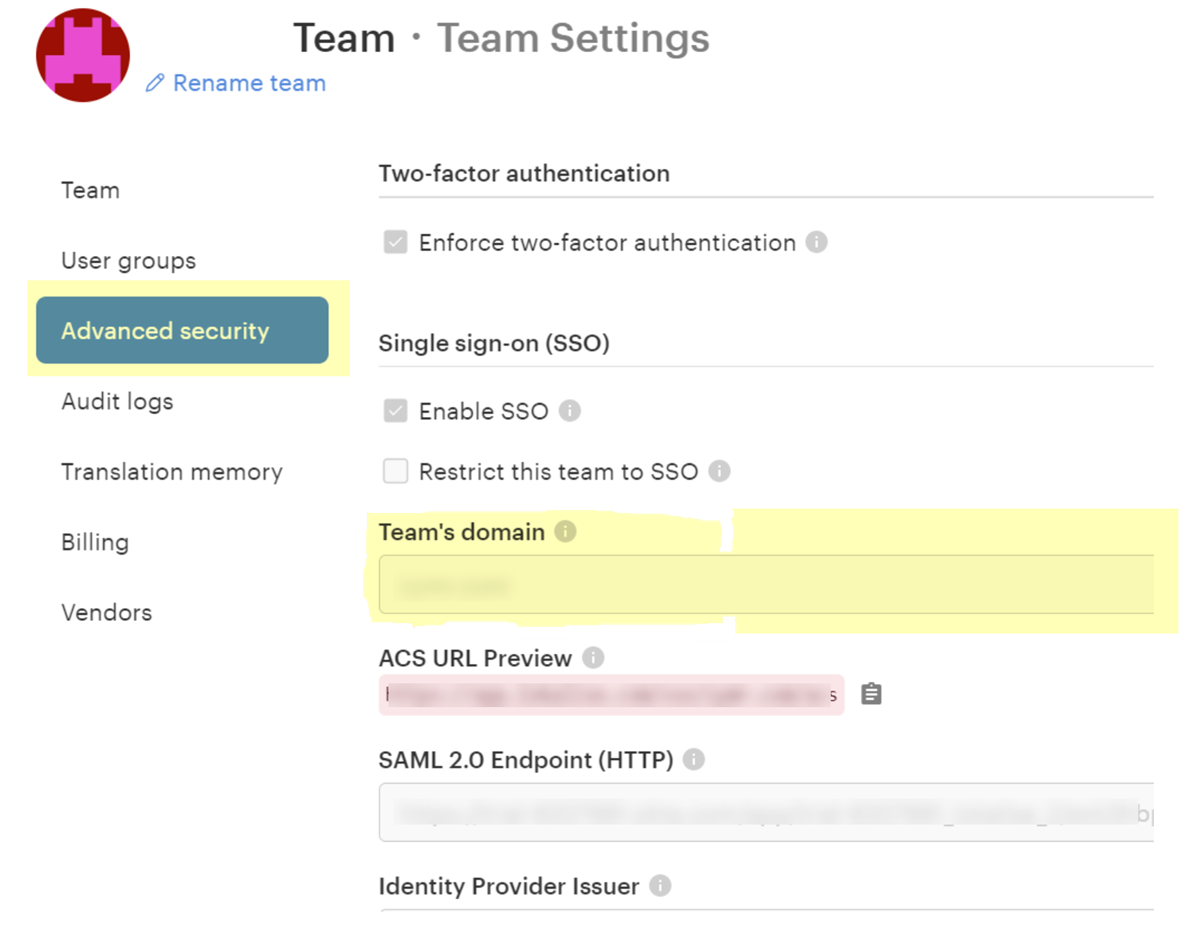SaaS Security
Onboard a Lokalise App to SSPM
Table of Contents
Expand All
|
Collapse All
SaaS Security Docs
Onboard a Lokalise App to SSPM
Connect a Lokalise App instance to SSPM to detect posture risks.
| Where Can I Use This? | What Do I Need? |
|---|---|
|
Or any of the following licenses that include the Data Security license:
|
For SSPM to detect posture risks in your Lokalise instance, you must onboard your
Lokalise instance to SSPM. Through the onboarding process, SSPM logs in to Lokalise
using administrator account credentials. SSPM uses this account to scan your
Lokalise instance for misconfigured settings. If there are misconfigured settings,
SSPM suggests a remediation action based on best practices.
SSPM gets access to your Lokalise instance by using Okta SSO credentials that you
provide during the onboarding process. For this reason, your organization must be
using Okta as an identity provider. The Okta account must be configured for
multi-factor authentication (MFA) using one-time passcodes.
To onboard your Lokalise instance, you complete the following actions:
Collect Information for Connecting to Your Lokalise Instance
To access your Lokalise instance, SSPM requires the following information, which
you will specify during the onboarding process.
| Item | Description |
|---|---|
| User email | An email address of an Okta user account. (Required
Permission) The user must be assigned to the Owner
role in Lokalise. |
| Password | The password for the Okta user account. |
| Okta Subdomain | The Okta subdomain for your organization. The subdomain was included in the login URL that Okta assigned to your organization. |
| MFA Secret Key | A key that is used to generate one-time passcodes for multi-factor authentication. |
| Team Domain | A domain specified in your team's advanced security settings, and which Lokalise uses for single sign-on (SSO). |
As you complete the following steps, make note of the values of the items
described in the preceding table. You will need to enter these values during
onboarding to access your Lokalise instance from SSPM.
- Identify the Okta user account that SSPM will use to access your Lokalise instance.(Required Permission) The user must be assigned to the Owner role in Lokalise.To access the administrator account using Okta credentials:Identify your Lokalise team domain.
- Log in to Lokalise using the Okta user account that you identified.
- Locate your profile icon and select <profile-icon> Team settings.
- On the Team settings page, navigate to the Advanced
security tab.Your team domain appears in the Team's domain field.
![]()
Make note of your team domain. You will provide this information to SSPM during the onboarding process.Connect SSPM to Your Lokalise Instance
By adding a Lokalise app in SSPM, you enable SSPM to connect to your Lokalise instance.- Log in to Strata Cloud Manager.Select ConfigurationSaaS SecurityPosture SecurityApplicationsAdd Application and click the Lokalise tile.Under posture security instances, Add Instance or, if there is already an instance configured, Add New instance.Choose the option to Log in with Okta.Enter the user credentials, Okta domain, MFA secret key, and team domain.Connect.