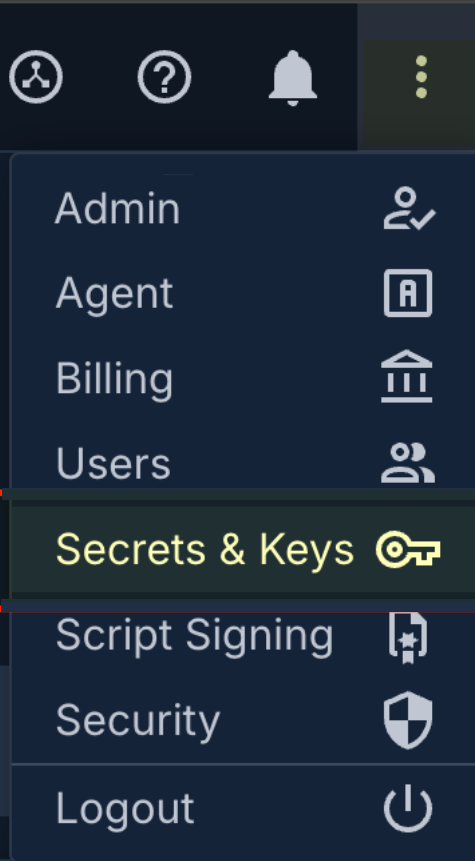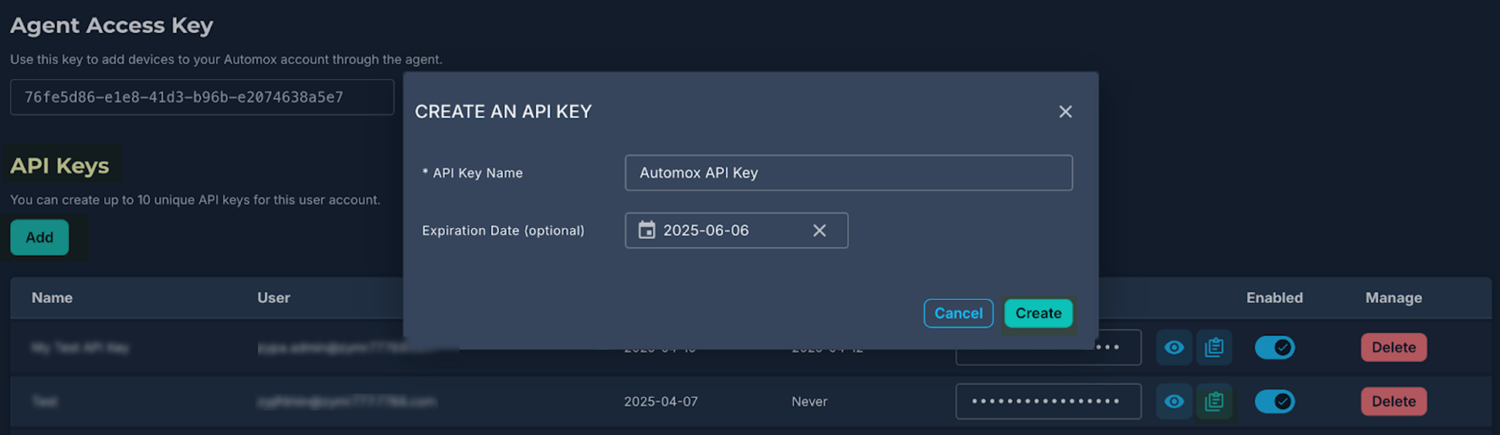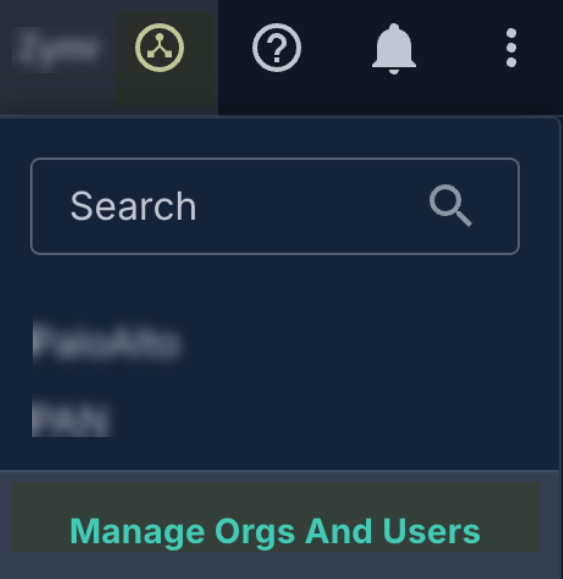SaaS Security
Onboard an Automox App to SSPM
Table of Contents
Expand All
|
Collapse All
SaaS Security Docs
Onboard an Automox App to SSPM
Connect an Automox instance to SSPM to detect posture and account risks.
| Where Can I Use This? | What Do I Need? |
|---|---|
|
Or any of the following licenses that include the Data Security license:
|
For SSPM to detect posture risks in your Automox instance, you must onboard your
Automox instance to SSPM. Through the onboarding process, SSPM connects to an
Automox API by using an API key that you generate from the Automox console. After
connecting to the Automox API, SSPM scans your Automox instance for misconfigured
settings and account risks.
The supported Automox account plans for SSPM scans are the following plans:
- Automate Essentials
- Automate Enterprise
To access your Automox instance, SSPM requires the following information, which you
will specify during the onboarding process.
| Item | Description |
|---|---|
| API Key |
A unique, alphanumeric string that you generate from an Automox
account. SSPM will use the key to authenticate to the Automox
API. The API key inherits the permissions of the Automox
account.
|
| Organization ID | A unique identifier for your organization within the Automox platform. |
To onboard your Automox instance, you complete the following actions:
- Generate and copy an API Key for your organization.
- Identify the Automox account that you will use to create the API key.Required Permissions: The account that you use to generate the API key must have the following permissions that SSPM requires. To adhere to the principle of least privilege, you could create a custom role with this exact set of permissions and assign it to the account. The API key will inherit these permissions.
- Personal API Keys: Manage
- Organization: Read & Manage
- All API Keys: Read & List
- Groups: Read
- Patch Policy Management: Read
- User Management: Read
Using the credentials of the account you identified, log in to the Automox console.Locate the settings menu icon in the upper right corner of the console. The settings menu icon is a vertical ellipsis (three dots). Click the settings icon and select Secrets & Keys.![]() On the Secrets & Keys page, scroll to the API Keys section and Add a new key.Fill out the fields of the Create an API Key dialog and Create the key.Automox adds the new key to the list of API keys.
On the Secrets & Keys page, scroll to the API Keys section and Add a new key.Fill out the fields of the Create an API Key dialog and Create the key.Automox adds the new key to the list of API keys.![]() From the API key's entry in the list, click the copy icon to copy the key. Paste the key into a text file.Don’t continue to the next step unless you have copied the API key. You must provide this key to SSPM during the onboarding process.Identify your Organization ID. To retrieve your Automox Organization ID, complete the following steps:
From the API key's entry in the list, click the copy icon to copy the key. Paste the key into a text file.Don’t continue to the next step unless you have copied the API key. You must provide this key to SSPM during the onboarding process.Identify your Organization ID. To retrieve your Automox Organization ID, complete the following steps:- Click the organization selector icon in the upper right corner of the console and select Manage Orgs and Users.
![]() On the Setup and Configuration page, select the Organizations tab.From the list of organizations, copy your organization ID and paste it into a text file.Don't continue to the next step unless you have copied the Organization ID. You must provide this information to SSPM during the onboarding process.Connect SSPM to your Automox instance.In SSPM, complete the following steps to enable SSPM to connect to your Automox instance.
On the Setup and Configuration page, select the Organizations tab.From the list of organizations, copy your organization ID and paste it into a text file.Don't continue to the next step unless you have copied the Organization ID. You must provide this information to SSPM during the onboarding process.Connect SSPM to your Automox instance.In SSPM, complete the following steps to enable SSPM to connect to your Automox instance.- Log in to Strata Cloud Manager.Select ConfigurationSaaS SecurityPosture SecurityApplicationsAdd Application and click the Automox tile.On the Posture Security tab, Add New instance.Log in with Credentials.Enter your API Key and Organization ID.Connect.