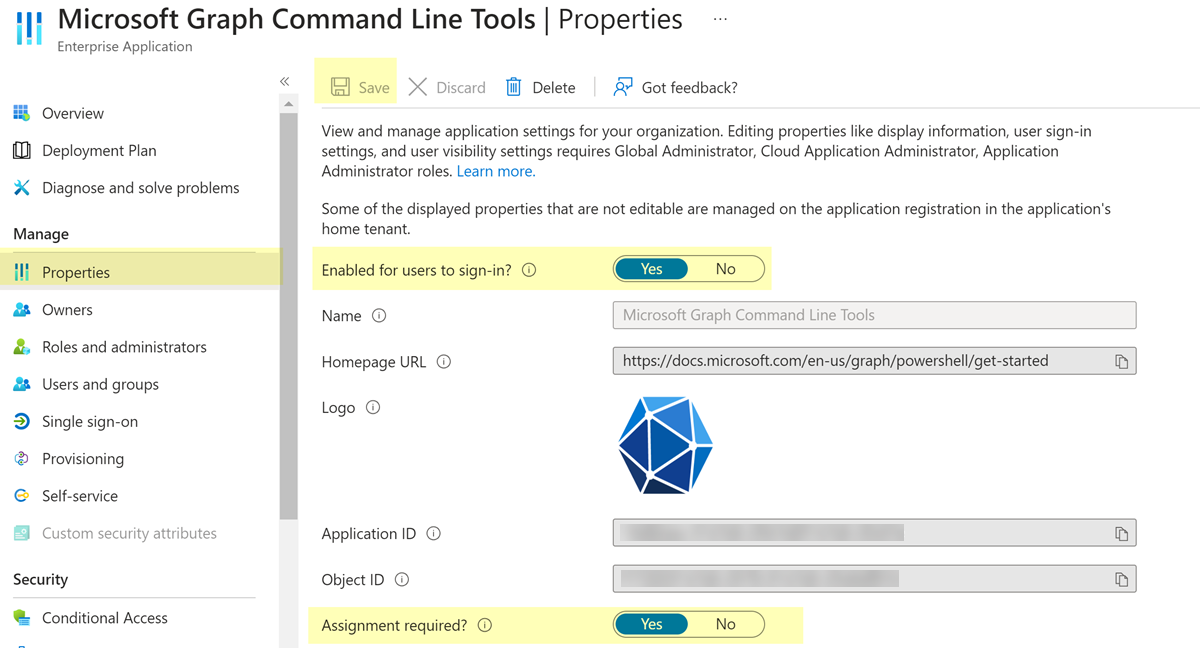SaaS Security
Onboard Office 365 Productivity Apps for Scans That Use the Microsoft Graph API
Table of Contents
Expand All
|
Collapse All
SaaS Security Docs
Onboard Office 365 Productivity Apps for Scans That Use the Microsoft Graph API
Connect Office 365 productivity app instances to SSPM to detect posture
risks.
This SSPM connector, which uses PowerShell and the Microsoft
Graph API to complete scans, is deprecated. We have decided to remove this connector
because this approach does not support multi-factor authentication (MFA). After May
30, 2025, you will not be able to onboard Office 365 productivity apps using this
connector. Instead, you can onboard Office 365 productivity apps using the connector
that employs data extraction techniques for scans.
If you onboard Office 365
productivity apps with this connector prior to its removal, your established
connection will continue to work. However, if there is any change to the
configuration information that you provided to SSPM (such as an updated login
password), you will need to onboard Office 365 productivity apps again using the
data extraction connector.
The Office 365 productivity apps are Microsoft Word, Microsoft PowerPoint, and
Microsoft Excel. High-level configuration scanning across Office 365 products is
available by onboarding the Office 365 app. Adding the Office 365
productivity apps gives you greater visibility into Microsoft Word, Microsoft
PowerPoint, and Microsoft Excel settings.
For SSPM to detect posture risks in Office 365 productivity apps with more detail
than the Office 365 app scan, you must onboard your Office 365 productivity apps to
SSPM. Through the onboarding process, SSPM connects to a Microsoft API and, through
the API, scans the Office 365 productivity apps at regular intervals for
misconfigured settings. If there are misconfigured settings, SSPM suggests a
remediation action based on best practices.
To onboard your Office 365 productivity app instances, you complete the following
actions:
Collect Information for Connecting to Your Office 365 Productivity App Instances
To access your Office 365 productivity app instances, SSPM requires the following
information, which you will specify during the onboarding process.
| Item | Description |
|---|---|
| Username |
The login email address for a Microsoft account. The account
must not require multi-factor authentication (MFA).
Required Permissions: The user must be assigned to
the Global Administrator role.
|
| Password |
The password for the Microsoft account.
|
| Client ID | SSPM will access a Microsoft API through an Azure AD application that you create. During the onboarding process, SSPM prompts you for a Client ID that uniquely identifies the application. |
As you complete the following steps, make note of the values of the items
described in the preceding table. You will need to enter these values during
onboarding to access your Office 365 productivity app instances from SSPM.
- Identify the Microsoft account that SSPM will use to access your Office 365 instance.Account requirements:
- The account must have Global Administrator permissions.
- The account must not require MFA.
After SSPM establishes the connection, it will perform an initial scan of your Office 365 instance, and will then run scans at regular intervals. For SSPM to run these scans, the administrator account that you use to establish the initial connection must remain available. For this reason, we recommend that you use a dedicated service account to grant SSPM access. If you delete the service account, the scans will fail and you will need to onboard the Office 365 productivity apps again.Register an Azure AD Client ApplicationDuring onboarding, SSPM will access a Microsoft API through an Azure AD client application that you create. Follow the instructions to register a an Azure AD client application, and note the Client ID that Azure AD generates for the client app.If you have already onboarded another Microsoft application that requires an Azure AD client application, you can use that same Azure AD client app to onboard the Office 365 productivity apps. If necessary, ask the administrator who registered the Azure AD client app for its Client ID.Do not continue to the next step unless you have obtained the Client ID. You will provide this information to SSPM during the onboarding process.Enable Required Enterprise Applications
To complete its scans, SSPM also requires the Microsoft Graph Command Line Tools enterprise application. - As a Global Administrator, log in to the the Azure portal and navigate to the Enterprise applications page. To quickly navigate to this page, enter Enterprise applications in the search field at the top of the page.Complete the following steps to enable Microsoft Graph Command Line Tools for user sign in.
- On the Enterprise applications page, use the search box to quickly locate the Microsoft Graph Command Line Tools application.If the Enterprise applications page does not list this application, you will need to install it by using PowerShell. PowerShell is included with all supported versions of Microsoft Windows, but if you are using the macOS operating system, you will need to install PowerShell on macOS.
- Open PowerShell. If you are using Microsoft Windows, use the search bar to locate the PowerShell application and Run as Administrator. If you are using macOS, open the command terminal and run the pwsh command.
- Enter the following command in PowerShell to install the
Microsoft.Graph.Authentication
module.Install-Module Microsoft.Graph.Authentication -Scope CurrentUser -RequiredVersion 2.18.0 -Force -Verbose
- On Windows only: Enter the following command to set the PowerShell execution policies for subsequent commands. This command prevents PowerShell from blocking commands and scripts. This block prevention will be in effect only for the current PowerShell session. If you are using the macOS operating system, you do not need to enter this command.
Set-ExecutionPolicy -ExecutionPolicy Bypass -Scope Process -Force- Enter the following command in PowerShell to access Microsoft Graph.
Connect-MgGraph -Scope "Sites.Read.All","Domain.Read.All","openid","profile","ReportSettings.Read.All","OrgSettings-AppsAndServices.Read.All","OrgSettings-DynamicsVoice.Read.All","OrgSettings-Forms.Read.All","Application.Read.All";After you issue the preceding commands, the Enterprise applications page will list the Microsoft Graph Command Line Tools.Click the application name and, from the left navigation pane, navigate to its Properties.Set the Enabled for users to sign-in property and the Assignment required property to Yes.Save your changes.![]()
Connect SSPM to Your Office 365 Productivity App Instances
By adding the Office 365 productivity apps in SSPM, you enable SSPM to connect to your Microsoft Word, Microsoft PowerPoint, and Microsoft Excel instances.- Log in to Strata Cloud Manager.Select ManageConfigurationSaaS SecurityPosture SecurityApplicationsAdd Application and click the Microsoft Office 365 - Productivity Apps Powershell tile.Under posture security instances, Add Instance or, if there is already an instance configured, Add New instance.Log in with Credentials.When prompted, provide SSPM with the Microsoft user credentials and the Client ID of the Azure AD application.Connect.
- On Windows only: Enter the following command to set the PowerShell execution policies for subsequent commands. This command prevents PowerShell from blocking commands and scripts. This block prevention will be in effect only for the current PowerShell session. If you are using the macOS operating system, you do not need to enter this command.