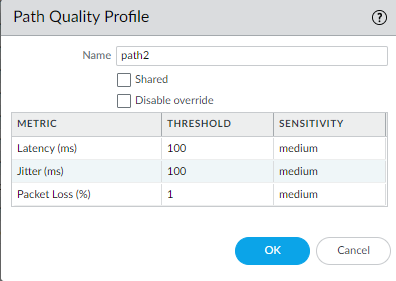SD-WAN
PAN-OS & Panorama
Table of Contents
Expand All
|
Collapse All
SD-WAN Docs
-
-
-
-
- 3.4
- 3.3
- 3.2
- 3.1
- 3.0
- 2.2
- 2.1
- 2.0
- 1.0
-
PAN-OS & Panorama
In PAN-OS, create a path quality profile to control when the firewall replaces a
deteriorating path with a new path for packets matching the SD-WAN policy
rule.
- Log in to the Panorama Web Interface.Select a Device Group.Select ObjectsSD-WAN Link ManagementPath Quality Profile.Add a Path Quality profile by Name using a maximum of 31 alphanumeric characters.
![]() For Latency, double-click the Threshold value and enter the number of milliseconds allowed for a packet to leave the firewall, arrive at the opposite end of the SD-WAN tunnel, and a response packet to return to the firewall before the threshold is exceeded (range is 10 to 2,000; default is 100).For Latency, select the Sensitivity (low, medium, or high). Default is medium.Click the arrow at the end of the Threshold column to sort thresholds in ascending or descending numerical order.For Jitter, double-click the Threshold value and enter the number of milliseconds (range is 10 to 1,000; default is 100).For Jitter, select the Sensitivity (low, medium, or high). Default is medium.For Packet Loss, double-click the Threshold value and enter the percentage of packets lost on the link before the threshold is exceeded (range is 1 to 100.0; default is 1).Setting the Sensitivity for Packet Loss has no effect, so leave the default setting.If you change the Probe Frequency in an SD-WAN Interface profile for a Panorama template, you should also adjust the Packet Loss threshold for a Panorama device group.Click OK.Commit and Commit and Push your configuration changes.Commit your changes.Repeat this task for every Device Group.
For Latency, double-click the Threshold value and enter the number of milliseconds allowed for a packet to leave the firewall, arrive at the opposite end of the SD-WAN tunnel, and a response packet to return to the firewall before the threshold is exceeded (range is 10 to 2,000; default is 100).For Latency, select the Sensitivity (low, medium, or high). Default is medium.Click the arrow at the end of the Threshold column to sort thresholds in ascending or descending numerical order.For Jitter, double-click the Threshold value and enter the number of milliseconds (range is 10 to 1,000; default is 100).For Jitter, select the Sensitivity (low, medium, or high). Default is medium.For Packet Loss, double-click the Threshold value and enter the percentage of packets lost on the link before the threshold is exceeded (range is 1 to 100.0; default is 1).Setting the Sensitivity for Packet Loss has no effect, so leave the default setting.If you change the Probe Frequency in an SD-WAN Interface profile for a Panorama template, you should also adjust the Packet Loss threshold for a Panorama device group.Click OK.Commit and Commit and Push your configuration changes.Commit your changes.Repeat this task for every Device Group.