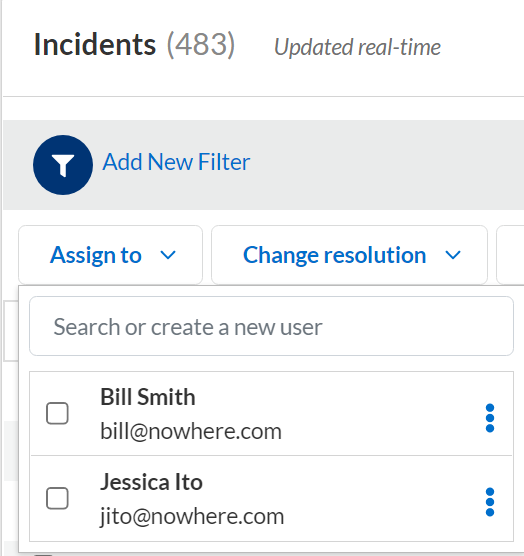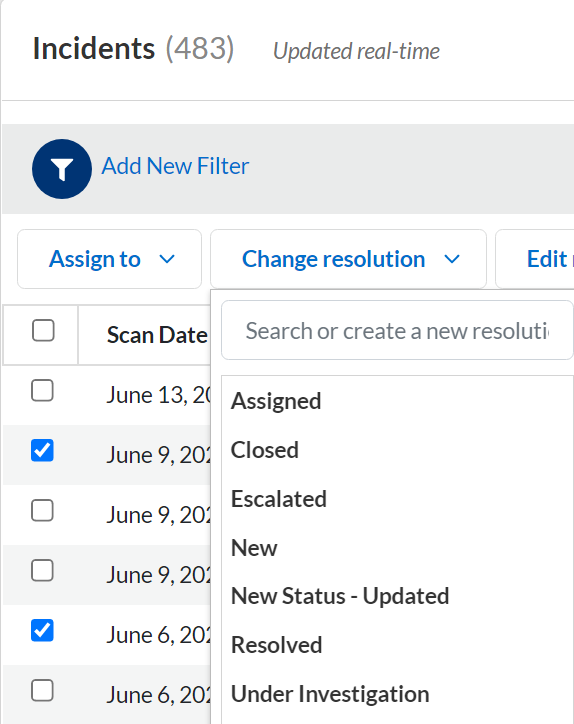Enterprise DLP
Manage Enterprise DLP Incidents
Table of Contents
Expand All
|
Collapse All
Enterprise DLP Docs
Manage Enterprise DLP Incidents
Assign and manage Enterprise Data Loss Prevention (E-DLP) incidents escalations.
On May 7, 2025, Palo Alto Networks is introducing new Evidence Storage and Syslog Forwarding service IP
addresses to improve performance and expand availability for these services
globally.
You must allow these new service IP addresses on your network
to avoid disruptions for these services. Review the Enterprise DLP
Release Notes for more
information.
| Where Can I Use This? | What Do I Need? |
|---|---|
|
Or any of the following licenses that include the Enterprise DLP license
|
- Log in to Strata Cloud Manager.Select ConfigurationData Loss PreventionDLP Incidents.View your Enterprise DLP incidents.(Optional) Add New Filter to filter the Enterprise DLP incidents.Select one or more Incidents and Assign To a team member.You can search and assign an incident to an existing user or type a new name to Create User. If you create a new user, the user must have access to Strata Cloud Manager.
![]() Change Resolution as your team works to resolve the incident that triggered Enterprise DLP enforcement.You can select one of the predefined incident resolution statues or type a new resolution status to Create Tag.
Change Resolution as your team works to resolve the incident that triggered Enterprise DLP enforcement.You can select one of the predefined incident resolution statues or type a new resolution status to Create Tag.![]() For additional auditing and clarity for your team members, you can Edit Notes to provide further details.Save after you finish providing the additional information in your notes. The existing note is overwritten if you save a new note.Delete the note if no longer needed.
For additional auditing and clarity for your team members, you can Edit Notes to provide further details.Save after you finish providing the additional information in your notes. The existing note is overwritten if you save a new note.Delete the note if no longer needed.