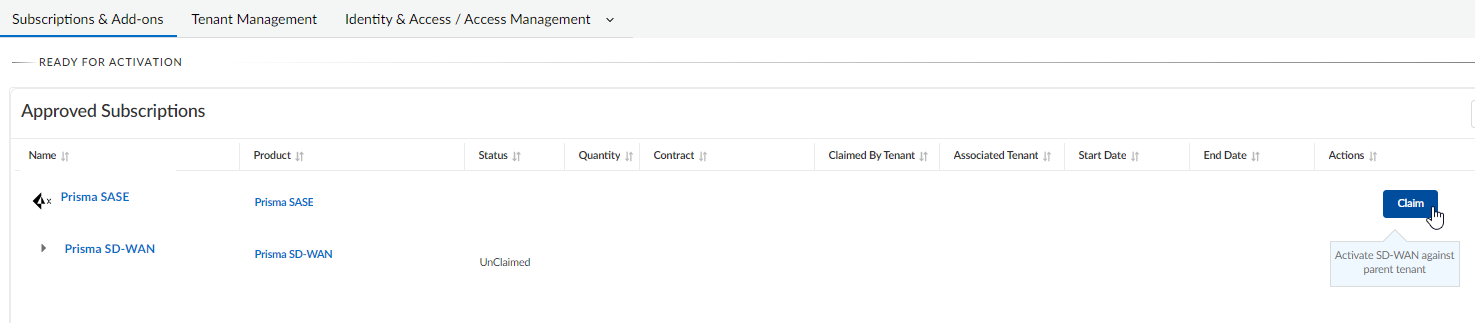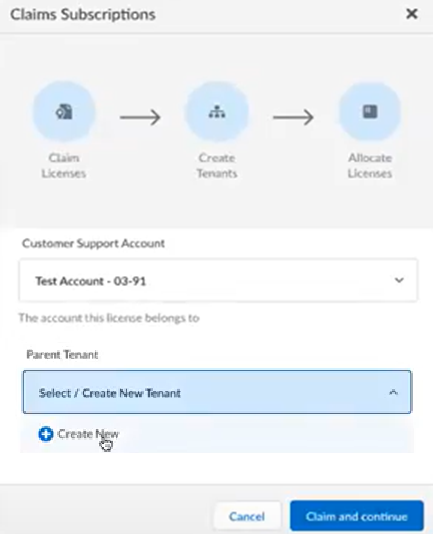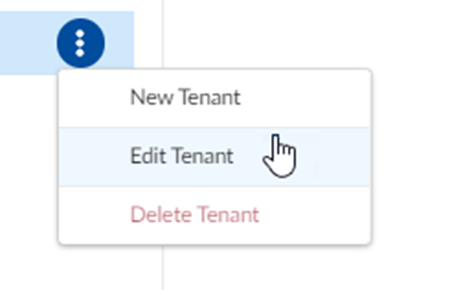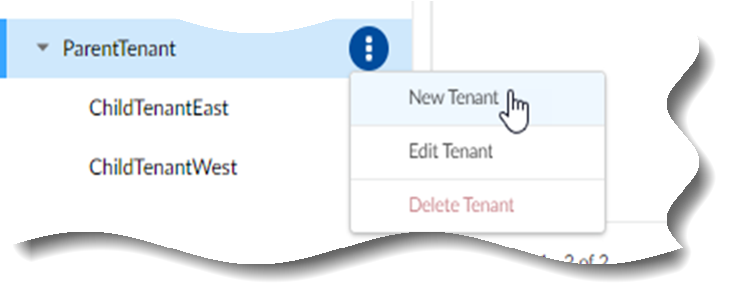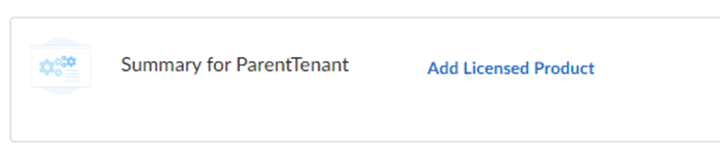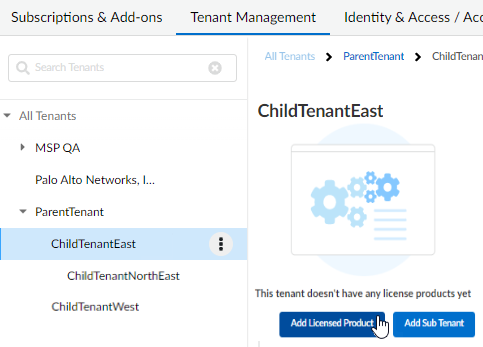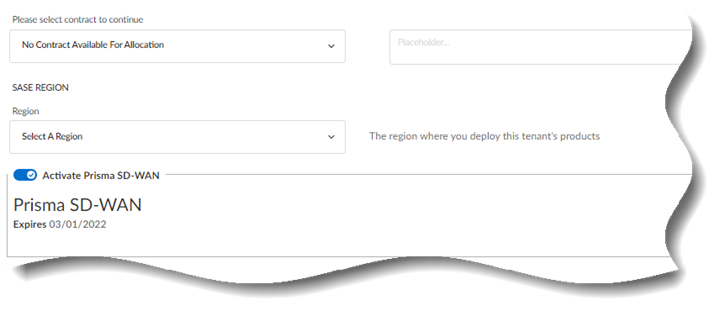FedRAMP
Activate a License for Prisma SD-WAN Multitenant and Single Tenant FedRAMP High Through Common Services
Table of Contents
Activate a License for Prisma SD-WAN Multitenant and Single Tenant FedRAMP High Through Common Services
Learn how to activate your Prisma SD-WAN FedRAMP tenants through the Common Services.
| Where Can I Use This? | What Do I Need? |
|---|---|
|
|
After you receive an email from Palo Alto Networks identifying the FedRAMP license you are
activating, including all your add-ons and capacities, Get Started with
Prisma SD-WAN to begin the activation
process. The service will help you with the process of claiming your license,
creating your tenant, and managing your users.
- Select Get Started with Prisma SD-WAN in your email.Provide your work email address, Create your password, and Continue.The service uses this email address for the user account assigned to the tenant that you use for this license. This tenant, and any others created by this email address, will have the Multitenant Superuser role.
- If you have a Palo Alto Networks Customer Support FedRAMP account, then enter the email address you used when you registered for that account.
- If you do not have a Palo Alto Networks Customer Support FedRAMP account, then Create a New Account.
You are automatically directed to Common ServicesSubscription & Add-ons, where you Claim the subscription for your product.![]() Choose the Customer Support FedRAMP account number that you want to use to claim the license.Create New tenant that you want to use for this license.
Choose the Customer Support FedRAMP account number that you want to use to claim the license.Create New tenant that you want to use for this license.![]() Claim and continue.You are automatically directed to Tenant Management to the parent tenant where the license was claimed.Edit Tenant to give the tenant a name of your choice, such as ParentTenant in the examples that follow. You can also add a business vertical and a support contact.
Claim and continue.You are automatically directed to Tenant Management to the parent tenant where the license was claimed.Edit Tenant to give the tenant a name of your choice, such as ParentTenant in the examples that follow. You can also add a business vertical and a support contact.![]() Add a New Tenant if you’re creating a multitenant hierarchy, such as ChildTenantEast and ChildTenantWest in the examples that follow. You can also add a business vertical and a support contact.
Add a New Tenant if you’re creating a multitenant hierarchy, such as ChildTenantEast and ChildTenantWest in the examples that follow. You can also add a business vertical and a support contact.![]() Select the tenant where you want to add your licensed product:
Select the tenant where you want to add your licensed product:- In a single tenant environment, Add Licensed
Product on the parent tenant.
![]()
- For Managed Security Service Providers (MSSPs) and distributed
enterprises, it is required that you activate Prisma SD-WAN at the top-most, root-level, parent tenant
and in all tenants up the hierarchy for a child Prisma SD-WANtenant. This enables the root to do ION
device management for the child tenants.
![]() Consider the example hierarchy using tenants called ParentTenant, ChildTenantEast, and ChildTenantNorthEast. Add Licensed Product of Prisma SD-WAN on all of them if you want to see the Prisma SD-WAN Summary Dashboard for ChildTenantNorthEast from the intermediate tenant of ChildTenantEast.
Consider the example hierarchy using tenants called ParentTenant, ChildTenantEast, and ChildTenantNorthEast. Add Licensed Product of Prisma SD-WAN on all of them if you want to see the Prisma SD-WAN Summary Dashboard for ChildTenantNorthEast from the intermediate tenant of ChildTenantEast.- You can create and activate a Prisma SD-WAN tenant in the Multitenant Portal without ordering a new license.
- You only need to order a new license for Prisma SD-WAN if you need to order additional IONs, vIONs, or add-on licenses for this new tenant.
Select the Contract for the product in the Gov Region where you want to deploy your product.![]() There is no cross-region aggregation. Make sure that all your tenants are in the same region for monitoring purposes.Starting in January 2023, when you select the Singapore or Australia region to deploy your product, all the tenant data (such as configuration, telemetry logs, system logs, and stats) is now provisioned and stored in the selected region. The new behavior is available only for new licenses and new tenant activations in both single-tenant and multitenant hierarchies. The previous behavior was that only stats were stored in the selected region but the tenant, configuration, and logs were provisioned in the US or EU regions.Activate Now.The status will display as Provisioning while activation is in progress and then will display as Up after the activation is successful. You now have a tenant provisioned with an instance of the product that you purchased. The tenant has one user — the Customer Support account that you used when you began this process.(Optional) add user access and assign roles.To complete the product setup, you must access the products you purchased and perform any required post-installation configuration. For information about your products, see:
There is no cross-region aggregation. Make sure that all your tenants are in the same region for monitoring purposes.Starting in January 2023, when you select the Singapore or Australia region to deploy your product, all the tenant data (such as configuration, telemetry logs, system logs, and stats) is now provisioned and stored in the selected region. The new behavior is available only for new licenses and new tenant activations in both single-tenant and multitenant hierarchies. The previous behavior was that only stats were stored in the selected region but the tenant, configuration, and logs were provisioned in the US or EU regions.Activate Now.The status will display as Provisioning while activation is in progress and then will display as Up after the activation is successful. You now have a tenant provisioned with an instance of the product that you purchased. The tenant has one user — the Customer Support account that you used when you began this process.(Optional) add user access and assign roles.To complete the product setup, you must access the products you purchased and perform any required post-installation configuration. For information about your products, see:- Prisma SD-WAN Administrator’s Guide
(Optional) In a multitenant hierarchy, monitor your tenants with the Prisma SD-WAN Summary Dashboard.