PA-5500 Series Firewall Front Panel
Table of Contents
Expand all | Collapse all
PA-5500 Series Firewall Front Panel
View the front panel components and descriptions of the PA-5500 Series
firewall.
View the front panel components of your PA-5500 Series firewalls.
To review the specifications of supported Palo Alto Networks®
interfaces and transceivers, refer to the datasheet.
The following image shows the front panel of the PA-5540 and PA-5550
firewalls (PA-5550 pictured) and the table describes each front panel component.
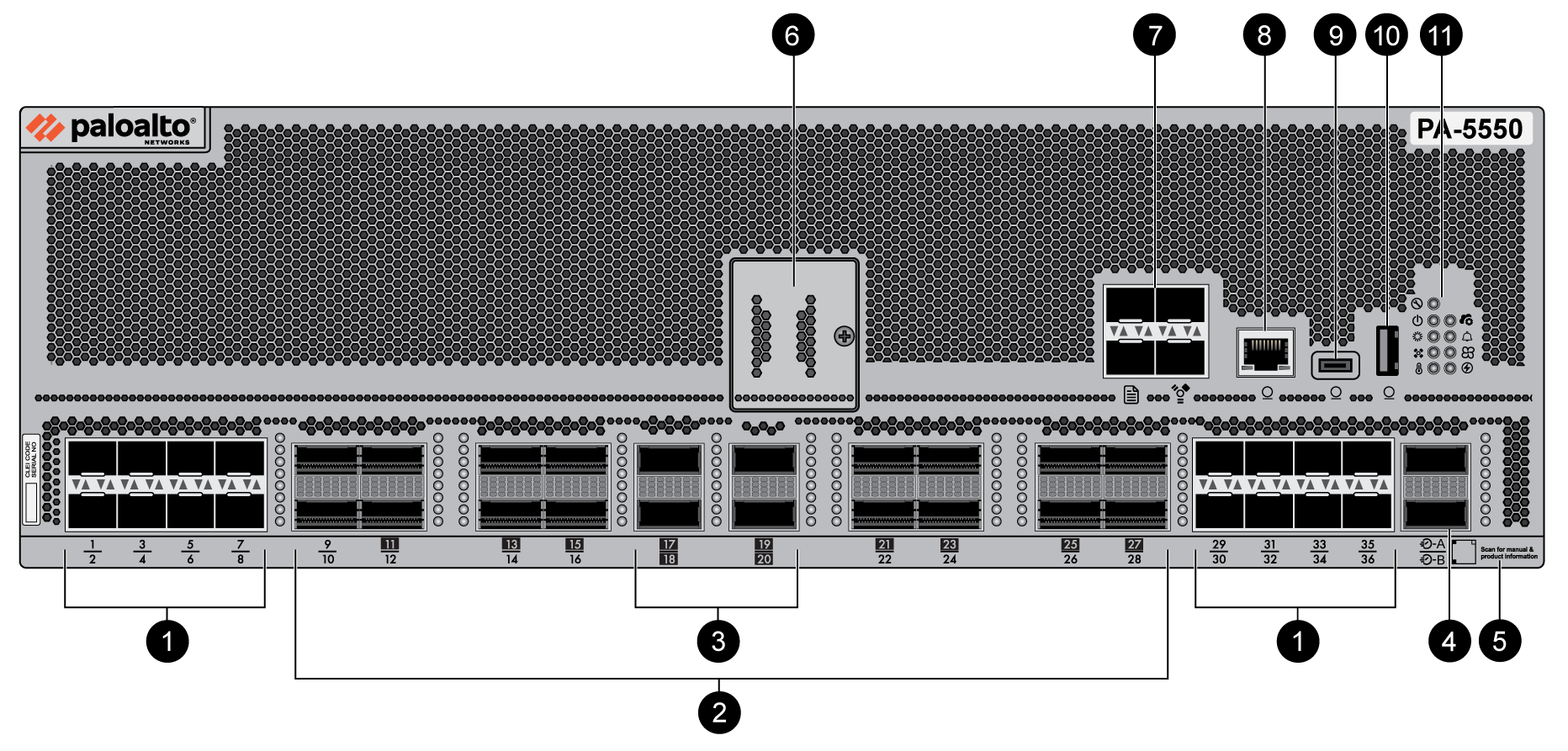
|
Item
|
Component
|
Description
|
|---|---|---|
|
1
|
SFP28 Ports
|
Sixteen 10Gbps/25Gbps SFP28 ports.
|
| 2 |
QSFP28 Ports
|
Sixteen 40Gbps/100Gbps QSFP28 ports. The port numbers with a
black background indicate that the port can be broken out into
four interfaces.
|
|
3
|
QSFP-DD Ports
|
Four 40/100Gbps/400Gbps QSFP-DD ports. The port numbers with a
black background indicate that the port can be broken out into
four interfaces.
|
|
4
|
HSCI Ports
|
Each HSCI port offers 100Gbps or 400Gbps connectivity and is used
to create an Inter Firewall Link (IFL). An IFL is required to
establish NGFW clustering, which
carries configuration and state messages and data plane
traffic.
|
|
5
|
QR Code
|
A QR code that can be scanned with a mobile device to access
product documentation.
|
|
6
|
Drive Cover
|
Secures the device's drive pair, which contains PAN-OS system
files, system logs, and network traffic logs.
|
|
7
|
Management and Logging Ports
|
Management Ports
Two 1Gbps/10Gbps SFP+ Management ports used to access the
management web interface and perform administrative tasks. The
firewall uses this port for management services, such as
retrieving licenses and updating threat and application
signatures.
Logging Ports
Two SFP+ logging ports that offer 10Gbps connectivity each and
are used as log interfaces. You must Configure Log
Forwarding to forward logs from the log ports to one
or more log collectors. If the log interface is not configured,
the management interface is used to forward logs instead.
|
|
8
|
Console Port (RJ-45)
|
Use this port to connect a management computer to the firewall
using a 9-pin serial-to-RJ-45 cable and terminal emulation
software.
The console connection provides access to firewall boot messages,
the Maintenance Recovery Tool (MRT), and the command line
interface (CLI).
If your management computer does not
have a serial port, use a USB-to-serial converter. Use the following settings to configure your terminal emulation
software to connect to the console port:
|
|
9
|
Console port (USB-C)
|
Use this port to connect a management computer to the firewall
using a standard Type-C USB cable.
The console connection provides access to firewall boot messages,
the Maintenance Recovery Tool (MRT), and the command line
interface (CLI).
|
|
10
|
USB Port
|
A USB port that accepts a USB flash drive with a bootstrap bundle
(PAN-OS configuration).
Bootstrapping speeds
up the process of configuring and licensing the firewall to make
it operational on the network with or without internet
access.
|
|
11
|
LED Indicators
|
Nine LEDs that indicate the status of various hardware
components. For details on the LEDs, see PA-5500 Series Firewall LED Definitions.
|
The following image shows the front panel of the PA-5560, PA-5570, and
PA-5580 firewalls (PA-5570 pictured) and the table describes each front panel
component.

|
Item
|
Component
|
Description
|
|---|---|---|
|
1
|
QSFP28 Ports
|
Twelve 40Gbps/100Gbps QSFP28 ports. The port numbers with a black
background indicate that the port can be broken out into four
interfaces.
|
| 2 |
QSFP-DD Ports
|
Eight 40/100/400Gbps QSFP-DD ports. The port numbers with a black
background indicate that the port can be broken out into four
interfaces.
|
|
3
|
SFP28 Ports
|
Eight 10Gbps/25Gbps SFP28 ports.
|
|
4
|
HSCI Ports
|
Each HSCI port offers 100Gbps or 400Gbps connectivity and is used
to create an Inter Firewall Link (IFL). An IFL is required to
establish NGFW clustering, which
carries configuration and state messages and data plane
traffic.
|
|
5
|
QR Code
|
A QR code that can be scanned with a mobile device to access
product documentation.
|
|
6
|
Drive Cover
|
Secures the device's drive pair, which contains PAN-OS system
files, system logs, and network traffic logs.
|
|
7
|
Management and Logging Ports
|
Management Ports
Two 1Gbps/10Gbps SFP+ Management ports used to access the
management web interface and perform administrative tasks. The
firewall uses this port for management services, such as
retrieving licenses and updating threat and application
signatures.
Logging Ports
Two SFP+ logging ports that offer 10Gbps connectivity each and
are used as log interfaces. You must Configure Log
Forwarding to forward logs from the log ports to one
or more log collectors. If the log interface is not configured,
the management interface is used to forward logs instead.
|
|
8
|
Console Port (RJ-45)
|
Use this port to connect a management computer to the firewall
using a 9-pin serial-to-RJ-45 cable and terminal emulation
software.
The console connection provides access to firewall boot messages,
the Maintenance Recovery Tool (MRT), and the command line
interface (CLI).
If your management computer does not
have a serial port, use a USB-to-serial converter. Use the following settings to configure your terminal emulation
software to connect to the console port:
|
|
9
|
Console port (USB-C)
|
Use this port to connect a management computer to the firewall
using a standard Type-C USB cable.
The console connection provides access to firewall boot messages,
the Maintenance Recovery Tool (MRT), and the command line
interface (CLI).
Refer to the Micro USB Console Port
page for more information and to download the Windows driver or
to learn how to connect from a Mac or Linux computer.
|
|
10
|
USB Port
|
A USB port that accepts a USB flash drive with a bootstrap bundle
(PAN-OS configuration).
Bootstrapping speeds up the process of configuring and licensing
the firewall to make it operational on the network with or
without internet access.
|
|
11
|
LED Indicators
|
Nine LEDs that indicate the status of various hardware
components. For details on the LEDs, see PA-5500 Series Firewall LED Definitions.
|
