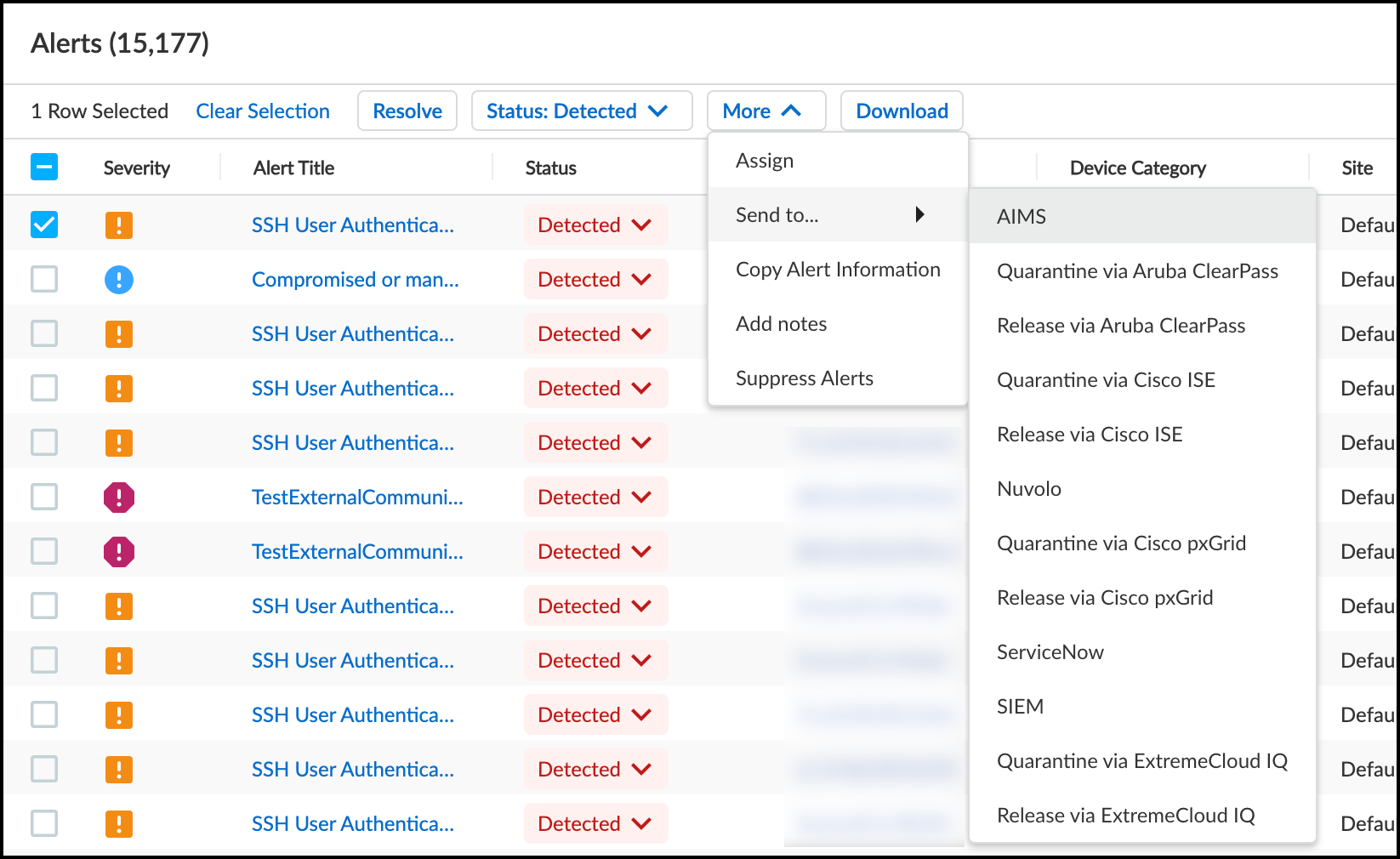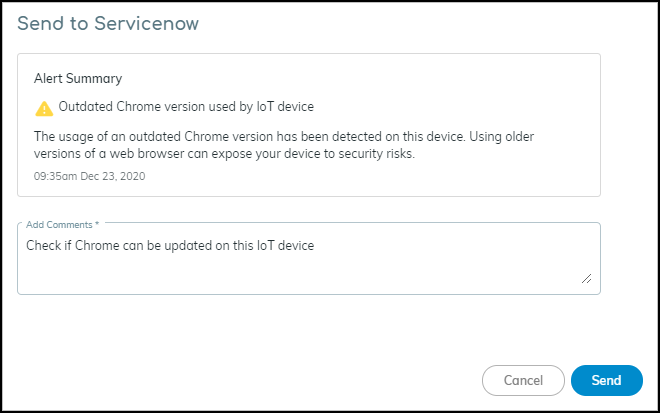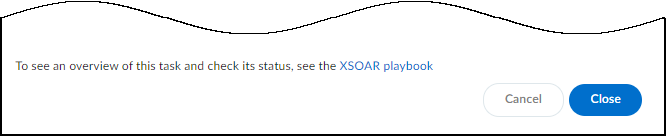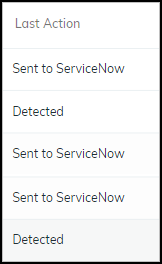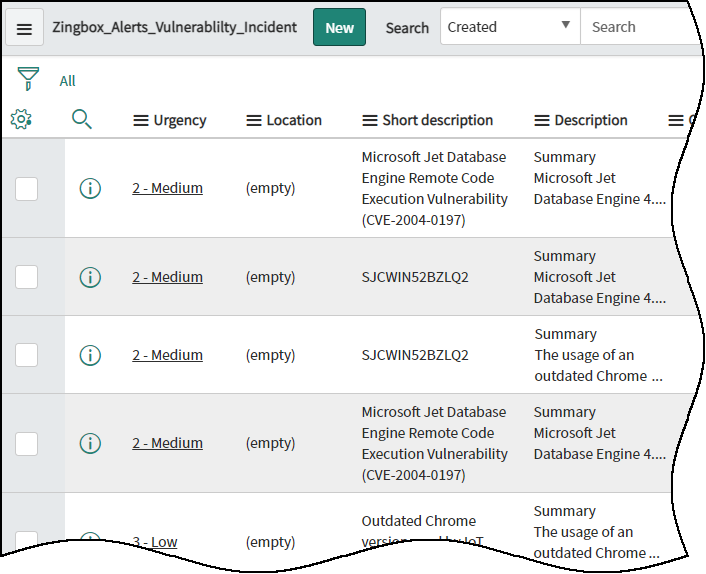Device Security
Send Security Alerts to ServiceNow
Table of Contents
Expand All
|
Collapse All
Device Security Docs
Send Security Alerts to ServiceNow
Manually send security alerts from Device Security through Cortex XSOAR to
ServiceNow to make work orders.
| Where Can I Use This? | What Do I Need? |
|---|---|
|
One of the following subscriptions:
One of the following Cortex XSOAR setups:
|
From Device Security, send a security
alert to ServiceNow. Before sending it, Device Security converts the
alert into a security incident, which ServiceNow receives in its
Zingbox alerts vulnerability incident table. From there, a ServiceNow
user can create a work order for a network security analyst to investigate.
Strata Cloud Manager
Manually send security alerts from Device Security in Strata Cloud Manager
through Cortex XSOAR to ServiceNow to make work orders.
- Log in to Device Security in Strata Cloud Manager, click AlertsSecurity Alerts, and then select the check box of the alert you want to send as an incident to ServiceNow.Click MoreSend toServiceNow.
![]() The Send to ServiceNow panel appears.Add a comment and then click Send.
The Send to ServiceNow panel appears.Add a comment and then click Send.![]() After you click Send, a link appears. When you click it, a new browser window opens to the XSOAR playbook for this action.
After you click Send, a link appears. When you click it, a new browser window opens to the XSOAR playbook for this action.![]() To confirm that the work order was sent, click the link to the XSOAR playbook for this action.For the link in Device Security to open the corresponding playbook in Cortex XSOAR, you must already be logged in to your XSOAR instance before clicking it.The green boxes in the playbook indicate that a particular step was successfully performed. Following the path through the playbook gives you feedback about whether an action was carried out successfully or, if not, where the process changed course.Also, the action “Sent to ServiceNow” appears in the Last Action column. If you don’t see this column, click the Columns icon () and select Last Action.
To confirm that the work order was sent, click the link to the XSOAR playbook for this action.For the link in Device Security to open the corresponding playbook in Cortex XSOAR, you must already be logged in to your XSOAR instance before clicking it.The green boxes in the playbook indicate that a particular step was successfully performed. Following the path through the playbook gives you feedback about whether an action was carried out successfully or, if not, where the process changed course.Also, the action “Sent to ServiceNow” appears in the Last Action column. If you don’t see this column, click the Columns icon () and select Last Action.![]()
![]() Log in to ServiceNow and check the table you created for receiving security incidents from Device Security.
Log in to ServiceNow and check the table you created for receiving security incidents from Device Security.![]() You can also send an alert to ServiceNow from the Alert Details page and from the Alerts section on the Device Details page.
You can also send an alert to ServiceNow from the Alert Details page and from the Alerts section on the Device Details page.Legacy IoT Security
Manually send security alerts from the Device Security portal through Cortex XSOAR to ServiceNow to make work orders.- Log in to the Device Security portal, click AlertsSecurity AlertsAll Alerts, and then select the check box of the alert you want to send as an incident to ServiceNow.Click MoreSend toServiceNow.
![]() The Send to ServiceNow panel appears.Add a comment and then click Send.
The Send to ServiceNow panel appears.Add a comment and then click Send.![]() After you click Send, a link appears. When you click it, a new browser window opens to the XSOAR playbook for this action.
After you click Send, a link appears. When you click it, a new browser window opens to the XSOAR playbook for this action.![]() To confirm that the work order was sent, click the link to the XSOAR playbook for this action.For the link in Device Security to open the corresponding playbook in Cortex XSOAR, you must already be logged in to your XSOAR instance before clicking it.The green boxes in the playbook indicate that a particular step was successfully performed. Following the path through the playbook gives you feedback about whether an action was carried out successfully or, if not, where the process changed course.Also, the action “Sent to ServiceNow” appears in the Last Action column. If you don’t see this column, click the Columns icon () and select Last Action.
To confirm that the work order was sent, click the link to the XSOAR playbook for this action.For the link in Device Security to open the corresponding playbook in Cortex XSOAR, you must already be logged in to your XSOAR instance before clicking it.The green boxes in the playbook indicate that a particular step was successfully performed. Following the path through the playbook gives you feedback about whether an action was carried out successfully or, if not, where the process changed course.Also, the action “Sent to ServiceNow” appears in the Last Action column. If you don’t see this column, click the Columns icon () and select Last Action.![]()
![]() Log in to ServiceNow and check the table you created for receiving security incidents from Device Security.
Log in to ServiceNow and check the table you created for receiving security incidents from Device Security.![]() You can also send an alert to ServiceNow from the Alert Details page and from the Alerts section on the Device Details page.
You can also send an alert to ServiceNow from the Alert Details page and from the Alerts section on the Device Details page.