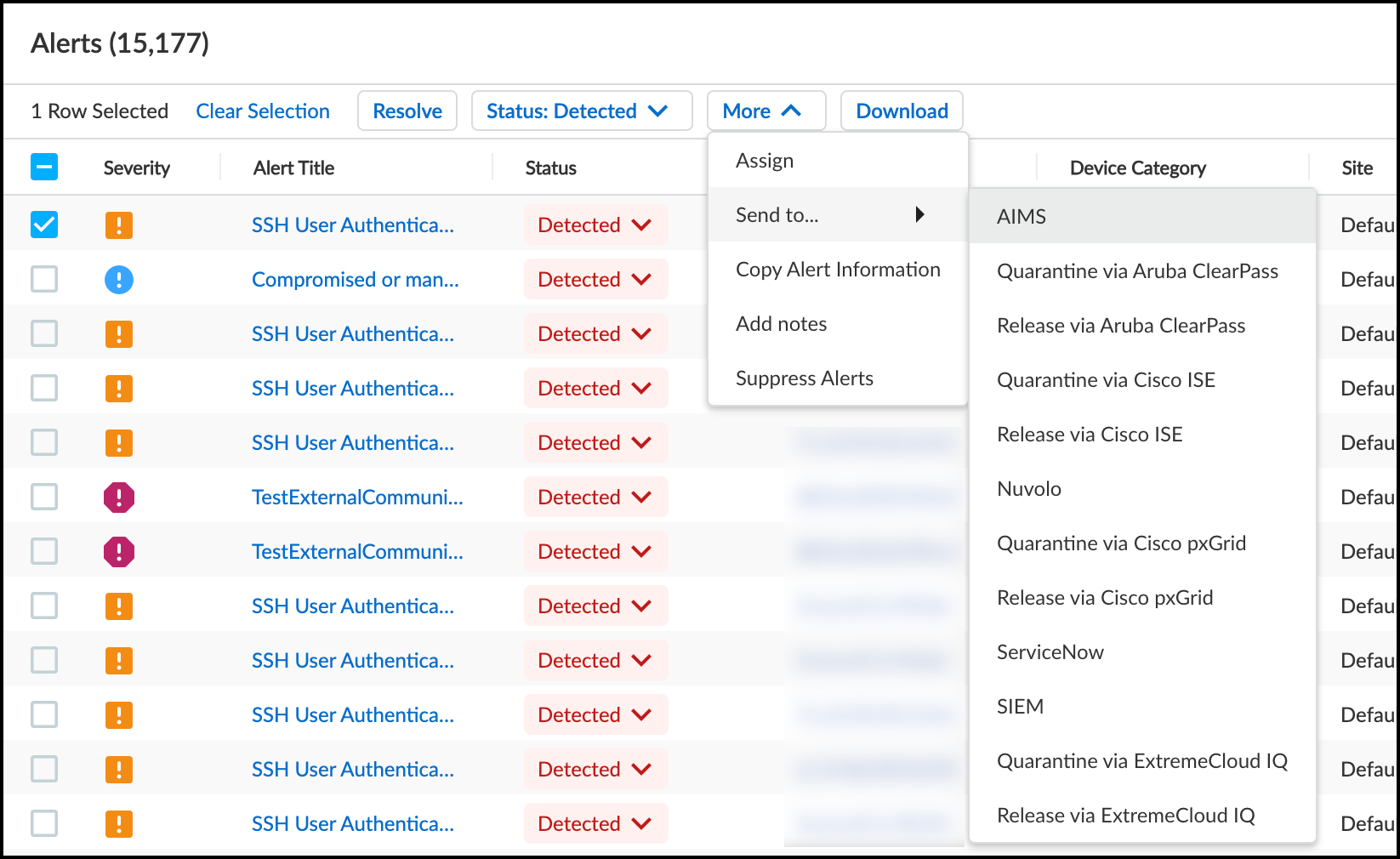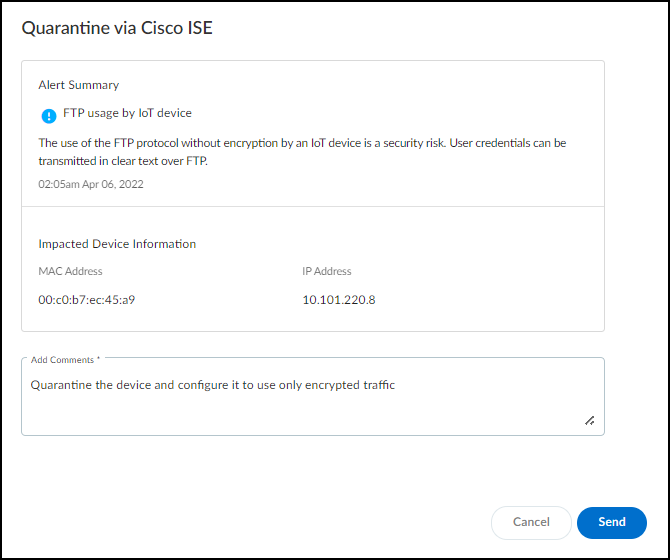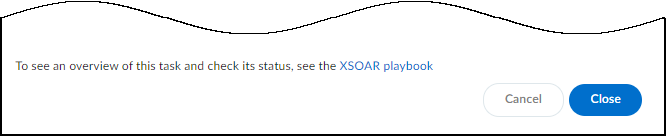Device Security
Quarantine a Device Using Cisco ISE
Table of Contents
Expand All
|
Collapse All
Device Security Docs
Quarantine a Device Using Cisco ISE
Use the Device Security integration with Cisco ISE to quarantine IoT devices of concern.
| Where Can I Use This? | What Do I Need? |
|---|---|
|
One of the following subscriptions:
One of the following Cortex XSOAR setups:
|
Through the Device Security integration with Cisco ISE, you can send a request
to Cisco ISE to quarantine devices or to remove devices from quarantine.
Strata Cloud Manager
Use the Device Security integration with Cisco ISE to quarantine IoT devices of concern
from Device Security in Strata Cloud Manager.
Put a Device in Quarantine Using Cisco ISE
Put a Device in Quarantine Using Cisco ISE
If you want to quarantine a device because you saw an alert that concerns you,
use the quarantine option on the
AlertsSecurity Alerts page. You can also do this in the Action menu in the
Alerts section on the Device Details page.
- Select an alert on AlertsSecurity Alerts in Device Security in Strata Cloud Manager.Click MoreSend toQuarantine via Cisco ISE.
![]() Add a comment.After you enter a comment, the Send button changes from gray to blue, indicating that you can proceed.
Add a comment.After you enter a comment, the Send button changes from gray to blue, indicating that you can proceed.![]() Click Send.Device Security sends PanwIoTAlertSeverity and PanwIoTAlertType attributes, together with the MAC address of the impacted device, through Cortex XSOAR to all configured Cisco ISE instances. The instance or instances that have an endpoint with a matching MAC address apply the quarantine. The next time the device disconnects from the network and then reconnects, it requests access permission from Cisco ISE. If you configured an exception rule to put devices with a security alert into the quarantine VLAN, Cisco ISE will assign the device to that VLAN instead of its usual VLAN. While it’s in the quarantine VLAN, which has no connection to the rest of the network, you can investigate the alert. When it’s resolved, you can then release a device from quarantine.After you click Send, a link appears. When you click it, a new browser window opens to the XSOAR playbook for this action.
Click Send.Device Security sends PanwIoTAlertSeverity and PanwIoTAlertType attributes, together with the MAC address of the impacted device, through Cortex XSOAR to all configured Cisco ISE instances. The instance or instances that have an endpoint with a matching MAC address apply the quarantine. The next time the device disconnects from the network and then reconnects, it requests access permission from Cisco ISE. If you configured an exception rule to put devices with a security alert into the quarantine VLAN, Cisco ISE will assign the device to that VLAN instead of its usual VLAN. While it’s in the quarantine VLAN, which has no connection to the rest of the network, you can investigate the alert. When it’s resolved, you can then release a device from quarantine.After you click Send, a link appears. When you click it, a new browser window opens to the XSOAR playbook for this action.![]() To confirm that the quarantine command was sent, click the link to the XSOAR playbook for this action.For the link in Device Security to open the corresponding playbook in Cortex XSOAR, you must already be logged in to your XSOAR instance before clicking it.The green boxes in the playbook indicate that a particular step was successfully performed. Following the path through the playbook gives you feedback about whether an action was carried out successfully or, if not, where the process changed course.
To confirm that the quarantine command was sent, click the link to the XSOAR playbook for this action.For the link in Device Security to open the corresponding playbook in Cortex XSOAR, you must already be logged in to your XSOAR instance before clicking it.The green boxes in the playbook indicate that a particular step was successfully performed. Following the path through the playbook gives you feedback about whether an action was carried out successfully or, if not, where the process changed course.Release a Device from Quarantine Using Cisco ISE
Release a Device from Quarantine Using Cisco ISERemoving a device from quarantine is the same procedure as putting it in quarantine except that you select MoreSend toRelease via Cisco ISE on the AlertsSecurity Alerts page. This option is also available in the Action menu in the Alerts section on the Device Details page.![]() Device Security sends ISE the PanwIoTAlertSeverity and PanwIoTAlertType attributes with None as the text string and the MAC address of the impacted device, which means the exception rule assigning it to a quarantine VLAN no longer applies to it. The instance or instances that have an endpoint with a matching MAC address release it from quarantine. The next time the device disconnects from the network and then reconnects, it requests network access from Cisco ISE. When ISE doesn’t find any matching exception rules in its policy and accepts the device back onto the network, it puts the device back in its normally assigned VLAN.
Device Security sends ISE the PanwIoTAlertSeverity and PanwIoTAlertType attributes with None as the text string and the MAC address of the impacted device, which means the exception rule assigning it to a quarantine VLAN no longer applies to it. The instance or instances that have an endpoint with a matching MAC address release it from quarantine. The next time the device disconnects from the network and then reconnects, it requests network access from Cisco ISE. When ISE doesn’t find any matching exception rules in its policy and accepts the device back onto the network, it puts the device back in its normally assigned VLAN.
Legacy IoT Security
Use the Device Security integration with Cisco ISE to quarantine IoT devices of concern
from the Device Security portal.
Put a Device in Quarantine Using Cisco ISE
Put a Device in Quarantine Using Cisco ISE
If you want to quarantine a device because you saw an alert that concerns you,
use the quarantine option on the
AlertsSecurity AlertsAll Alerts page. You can also do this in the Action menu in the
Alerts section on the Device Details page.
- Select an alert on AlertsSecurity AlertsAll Alerts in the Device Security portal.Click MoreSend toQuarantine via Cisco ISE.
![]() Add a comment.After you enter a comment, the Send button changes from gray to blue, indicating that you can proceed.
Add a comment.After you enter a comment, the Send button changes from gray to blue, indicating that you can proceed.![]() Click Send.Device Security sends PanwIoTAlertSeverity and PanwIoTAlertType attributes, together with the MAC address of the impacted device, through Cortex XSOAR to all configured Cisco ISE instances. The instance or instances that have an endpoint with a matching MAC address apply the quarantine. The next time the device disconnects from the network and then reconnects, it requests access permission from Cisco ISE. If you configured an exception rule to put devices with a security alert into the quarantine VLAN, Cisco ISE will assign the device to that VLAN instead of its usual VLAN. While it’s in the quarantine VLAN, which has no connection to the rest of the network, you can investigate the alert. When it’s resolved, you can then release a device from quarantine.After you click Send, a link appears. When you click it, a new browser window opens to the XSOAR playbook for this action.
Click Send.Device Security sends PanwIoTAlertSeverity and PanwIoTAlertType attributes, together with the MAC address of the impacted device, through Cortex XSOAR to all configured Cisco ISE instances. The instance or instances that have an endpoint with a matching MAC address apply the quarantine. The next time the device disconnects from the network and then reconnects, it requests access permission from Cisco ISE. If you configured an exception rule to put devices with a security alert into the quarantine VLAN, Cisco ISE will assign the device to that VLAN instead of its usual VLAN. While it’s in the quarantine VLAN, which has no connection to the rest of the network, you can investigate the alert. When it’s resolved, you can then release a device from quarantine.After you click Send, a link appears. When you click it, a new browser window opens to the XSOAR playbook for this action.![]() To confirm that the quarantine command was sent, click the link to the XSOAR playbook for this action.For the link in Device Security to open the corresponding playbook in Cortex XSOAR, you must already be logged in to your XSOAR instance before clicking it.The green boxes in the playbook indicate that a particular step was successfully performed. Following the path through the playbook gives you feedback about whether an action was carried out successfully or, if not, where the process changed course.
To confirm that the quarantine command was sent, click the link to the XSOAR playbook for this action.For the link in Device Security to open the corresponding playbook in Cortex XSOAR, you must already be logged in to your XSOAR instance before clicking it.The green boxes in the playbook indicate that a particular step was successfully performed. Following the path through the playbook gives you feedback about whether an action was carried out successfully or, if not, where the process changed course.Release a Device from Quarantine Using Cisco ISE
Release a Device from Quarantine Using Cisco ISERemoving a device from quarantine is the same procedure as putting it in quarantine except that you select MoreSend toRelease via Cisco ISE on the AlertsSecurity AlertsAll Alerts page. This option is also available in the Action menu in the Alerts section on the Device Details page.![]() Device Security sends ISE the PanwIoTAlertSeverity and PanwIoTAlertType attributes with None as the text string and the MAC address of the impacted device, which means the exception rule assigning it to a quarantine VLAN no longer applies to it. The instance or instances that have an endpoint with a matching MAC address release it from quarantine. The next time the device disconnects from the network and then reconnects, it requests network access from Cisco ISE. When ISE doesn’t find any matching exception rules in its policy and accepts the device back onto the network, it puts the device back in its normally assigned VLAN.
Device Security sends ISE the PanwIoTAlertSeverity and PanwIoTAlertType attributes with None as the text string and the MAC address of the impacted device, which means the exception rule assigning it to a quarantine VLAN no longer applies to it. The instance or instances that have an endpoint with a matching MAC address release it from quarantine. The next time the device disconnects from the network and then reconnects, it requests network access from Cisco ISE. When ISE doesn’t find any matching exception rules in its policy and accepts the device back onto the network, it puts the device back in its normally assigned VLAN.