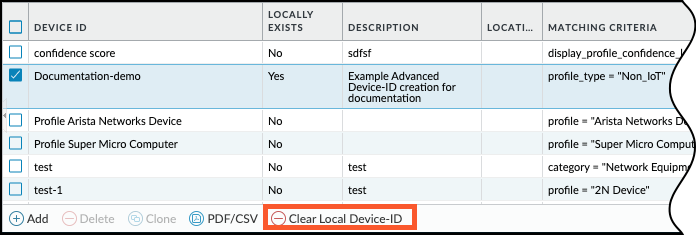Network Security
Manage Advanced Device-ID
Table of Contents
Expand All
|
Collapse All
Network Security Docs
Manage Advanced Device-ID
Manage Advanced Device-ID, from editing and monitoring to deleting an
Advanced Device-ID.
| Where Can I Use This? | What Do I Need? |
|---|---|
|
|
If you want to update or delete an Advanced Device-ID object, you need to make
the changes in Device Security. Before making changes to your
Advanced Device-ID objects in Device Security, check if any
Security policy rules or policy rule recommendations in PAN-OS
are using the Advanced Device-ID objects. Any changes you make to an
Advanced Device-ID object will affect the Security policy rules or policy rule
recommendations using that Advanced Device-ID object.
Edit an Advanced Device-ID Object
- In your Device Security portal, navigate to PoliciesDevice-ID and find the Advanced Device-ID object that you want to edit in the Device-ID table.Access the Edit Device-ID page.From the Device-ID page: On the row for the Advanced Device-ID that you want to update, click on the Edit (pencil) icon to go to the Edit Device-ID page.From the Device-ID details page: Click on the name of the Advanced Device-ID that you want to edit to go to its Device-ID details page. Click on the Edit icon next to the Advanced Device-ID name to go to the Edit Device-ID page.Configure the changes you want to make.Optional If you make changes to the matching criteria, Test the criteria to see the list of devices that match the new criteria.When you're editing an Advanced Device-ID object, the table of Impacted Devices has two tabs: Added Devices and Removed Devices. These tabs show which new devices match the new criteria and which devices from the old criteria don’t match the new criteria.Verify that your updated matching criterion accurately captures the types of devices that you want to use in a Security policy.Save your changes.If your changes affect a large number of devices, you could see the Advanced Device-ID name with a Pending chip while the updates are applied.
View Advanced Device-ID Associations for IoT Assets
You can see which IoT devices are associated with which Advanced Device-ID objects in both Device Security and in the firewall. This helps you understand if multiple Advanced Device-ID objects, and therefore possibly multiple Security policy rules, might affect a given device on your network. This also helps you see how many assets can be affected by a single Advanced Device-ID. View Assets by Advanced Device-ID in Device Security
In the Device Security portal, you can view assets by one or more Advanced Device-ID associations. To see all assets associated with a single Advanced Device-ID, view the Device-ID details page or use the filter function in the Assets inventory. If you want to view all assets associated with any Advanced Device-ID, or if you want to find assets associated with a combination of Advanced Device-ID objects, use the filter and query functionality on the Asset inventory under AssetsDevices.- In your Device Security portal, navigate to PoliciesDevice-ID, and choose whether you want to view devices on the Advanced Device-ID details page or in the Asset inventory.Device-ID details Click on the name of the Advanced Device-ID you want to inspect to go to the Advanced Device-ID details page.The Advanced Device-ID details page displays a table of Matching Devices that are associated with the Advanced Device-ID. You can sort the table by columns, or you can search for a device by name.
![]() Asset inventory On the row for the Advanced Device-ID that you're looking for, click on the number under the No. of Devices field to go to the Asset inventory.This brings up the Asset inventory table with a filter applied for the selected Advanced Device-ID. The filtered inventory table displays all assets associated with the Advanced Device-ID.
Asset inventory On the row for the Advanced Device-ID that you're looking for, click on the number under the No. of Devices field to go to the Asset inventory.This brings up the Asset inventory table with a filter applied for the selected Advanced Device-ID. The filtered inventory table displays all assets associated with the Advanced Device-ID.![]()
View Assets by Advanced Device-ID in the Firewall
On the firewall, you can view a list of IoT devices and see what Advanced Device-ID they are associated with.- In your firewall, or in Panorama, navigate to MonitorIoT DevicesAsset Inventory.Find the associated Advanced Device-ID for each asset by viewing the Device ID column.If an asset has multiple Advanced Device-ID objects associated with it, they all show up in the Device ID field as a comma-separated list.To adjust your view, you can sort the table by the Device ID column, or you can use the filter function to select which Advanced Device-ID objects you want to find associated assets for.
![]()
Remove an Advanced Device-ID Object from the Firewall
When you no longer need an Advanced Device-ID in a Security policy rule, remove the local Advanced Device-ID object from the firewall.Ensure that no Security policy rules are using the Advanced Device-ID object you're removing locally. If a Security policy rule is using the Advanced Device-ID object, then clearing local Device-ID will fail.- Navigate to ObjectsDevices and select the Advanced Device-ID objects that you want to remove.Only select Advanced Device-ID objects for which the field Locally Exists is set to “Yes.” If any selected object has Locally Exists set to “No,” then the Clear Local Device-ID action won’t be available.Clear Local Device-ID for all selected Advanced Device-ID objects.
![]() Verify that the local Advanced Device-ID objects no longer exist by checking that the Locally Exists field now displays “No” for the selected rows.When the Locally Exists field changes from “Yes” to “No,” this means that the Advanced Device-ID object no longer exists locally on the firewall. However, the Advanced Device-ID object still exists in Device Security. To delete an Advanced Device-ID from the list, Remove an Advanced Device-ID Object from .
Verify that the local Advanced Device-ID objects no longer exist by checking that the Locally Exists field now displays “No” for the selected rows.When the Locally Exists field changes from “Yes” to “No,” this means that the Advanced Device-ID object no longer exists locally on the firewall. However, the Advanced Device-ID object still exists in Device Security. To delete an Advanced Device-ID from the list, Remove an Advanced Device-ID Object from .Remove an Advanced Device-ID Object from Device Security
When you no longer need an Advanced Device-ID object, remove the Advanced Device-ID object from Device Security to free up space for a new Advanced Device-ID object.Ensure that no Security policy rules are using the Advanced Device-ID object that you're deleting. If you delete an Advanced Device-ID in Device Security, but the firewall is still using the Advanced Device-ID in a Security policy rule, then the Security policy rule will fail.- In your Device Security portal, navigate to PoliciesDevice-ID.Find the Advanced Device-ID that you want to delete, and click the Delete (trashcan) icon on the far right of the row to bring up the Remove Device-ID pop-up.Continue to confirm that you want to remove the Advanced Device-ID.
![]()