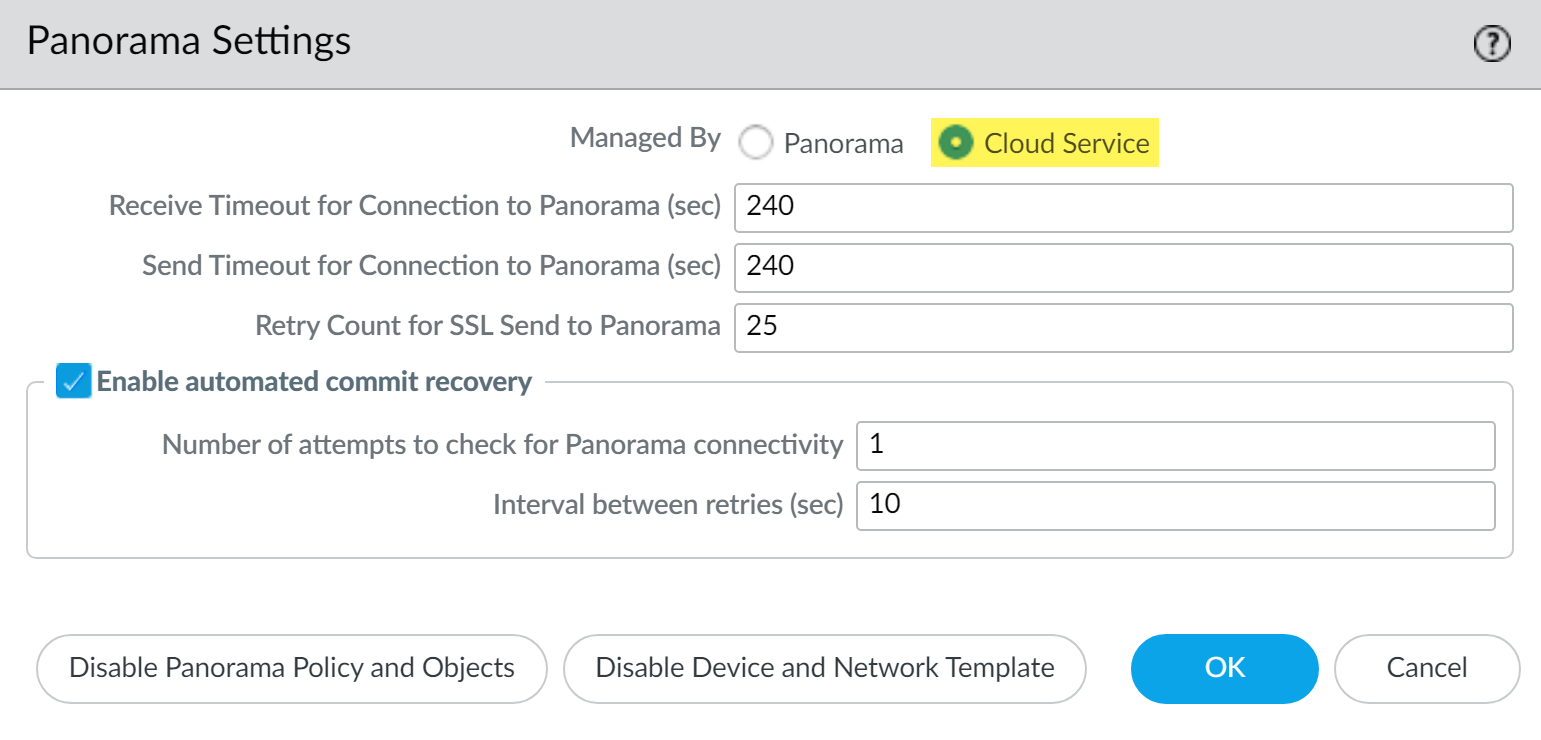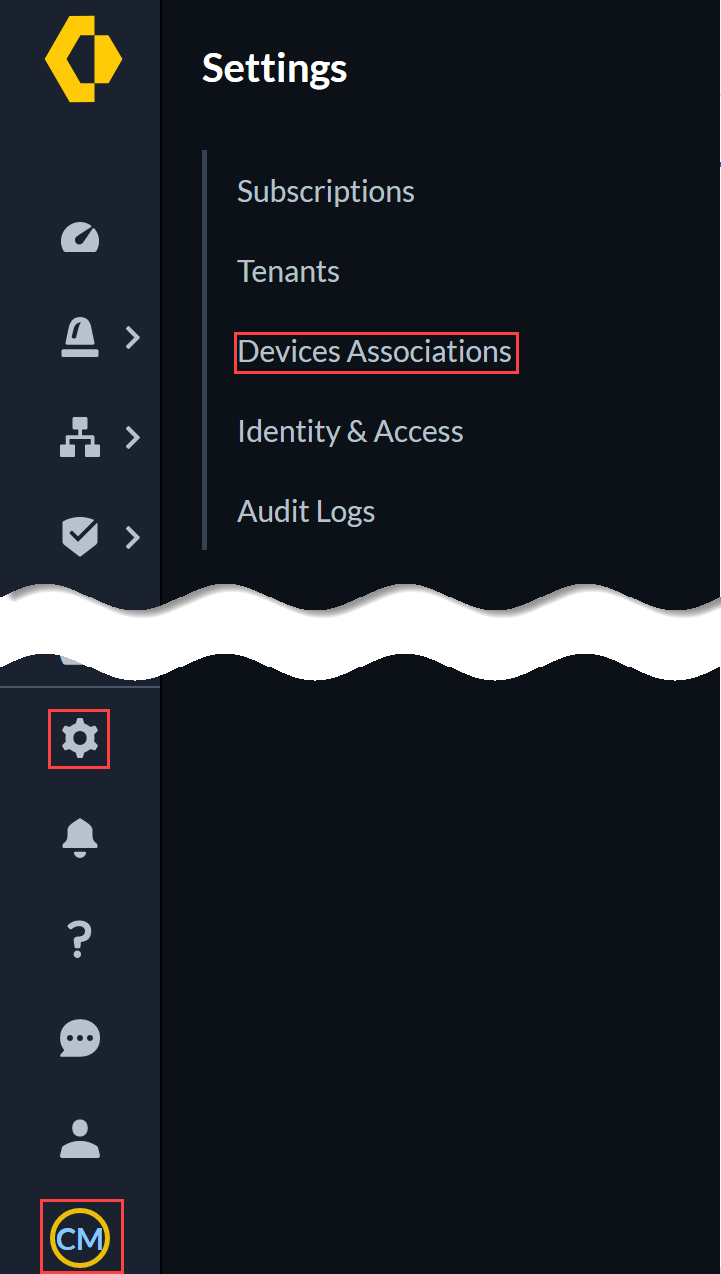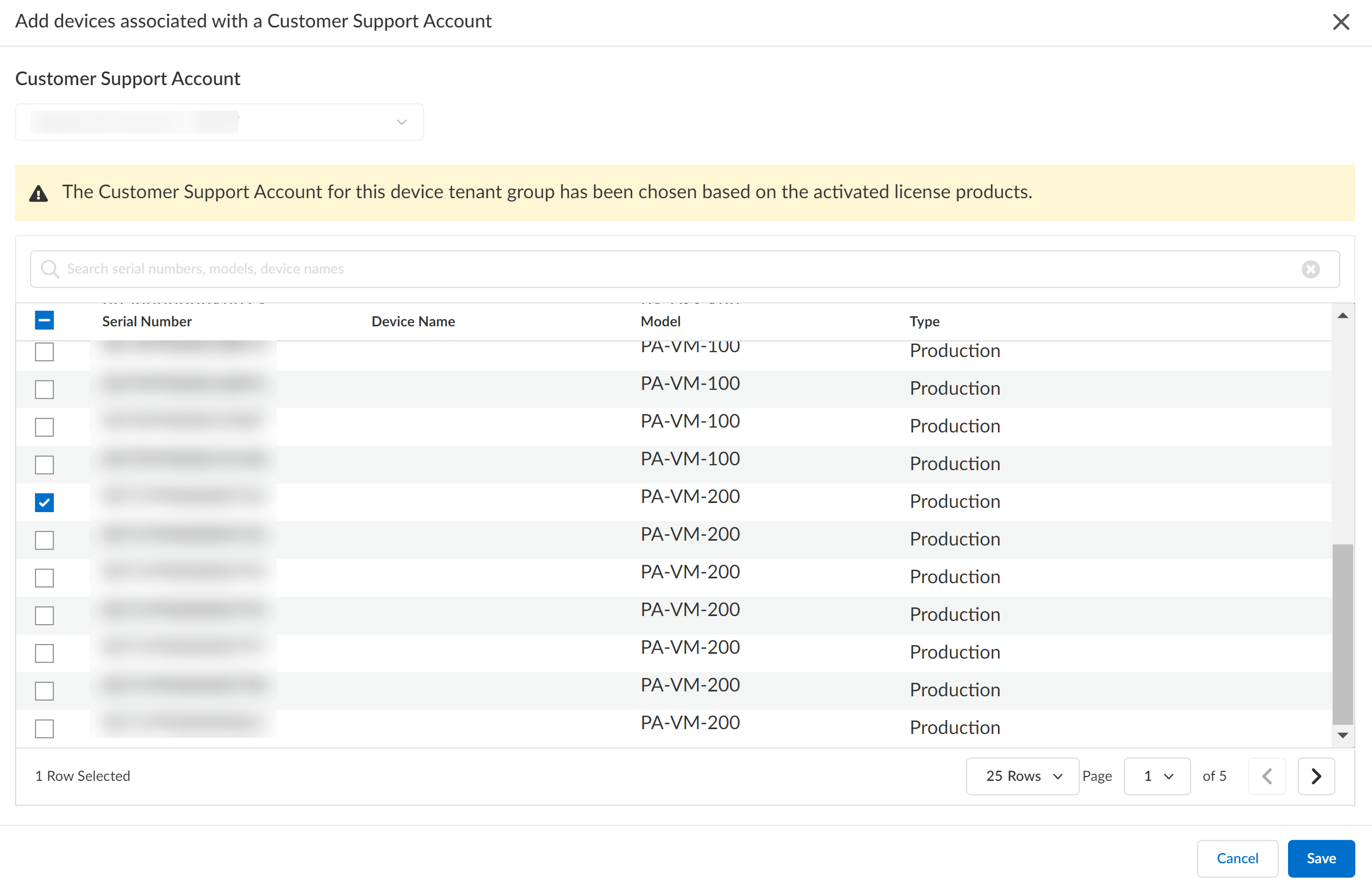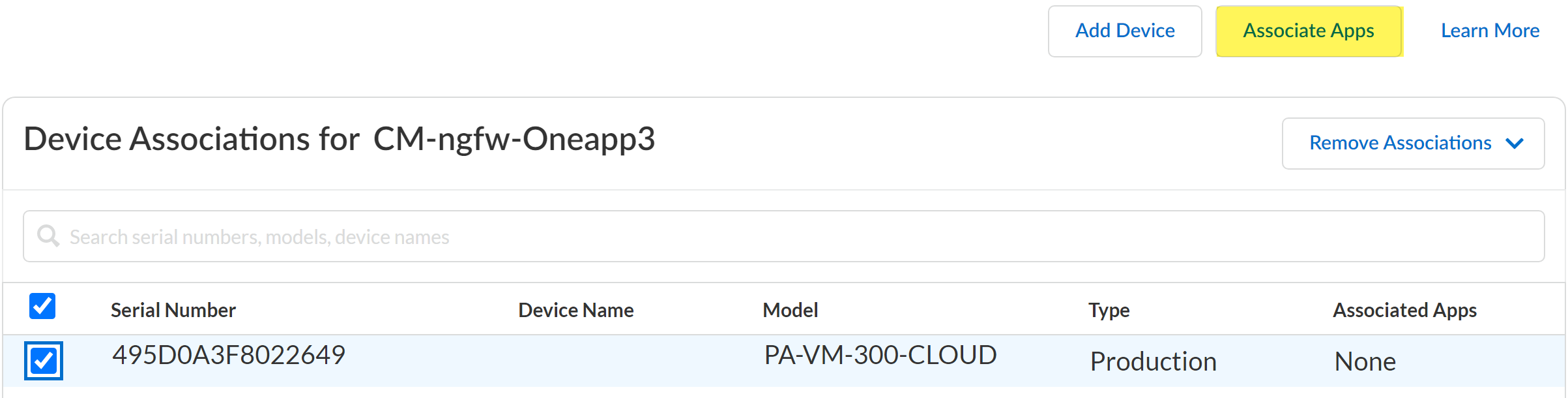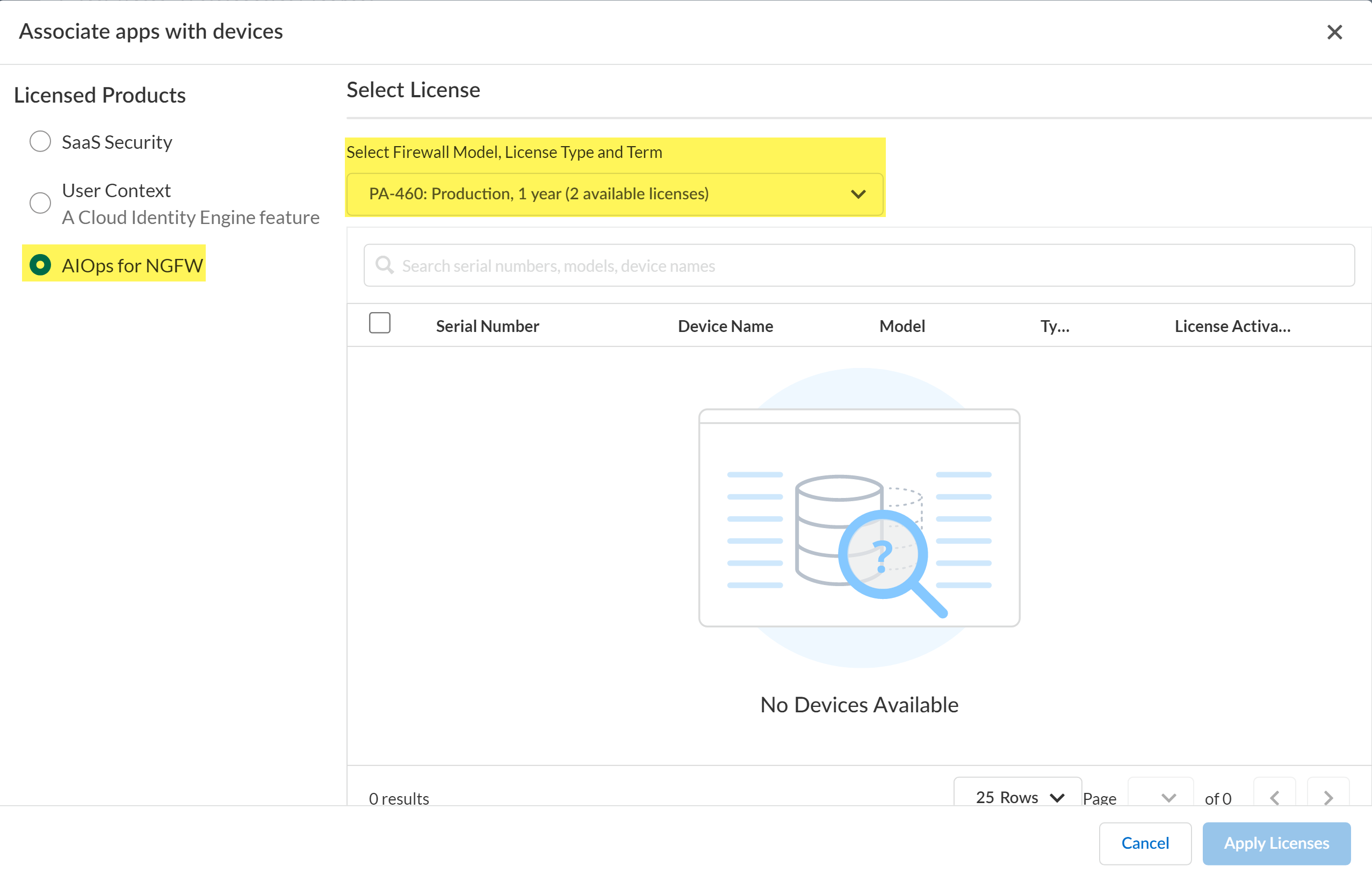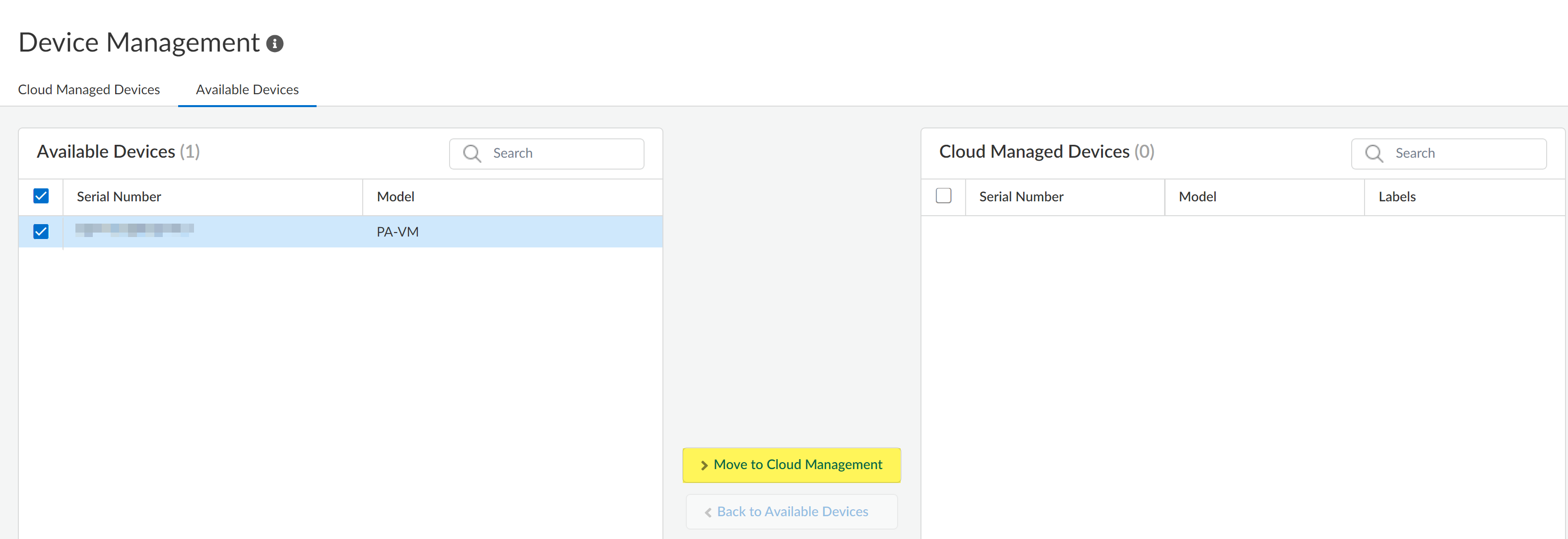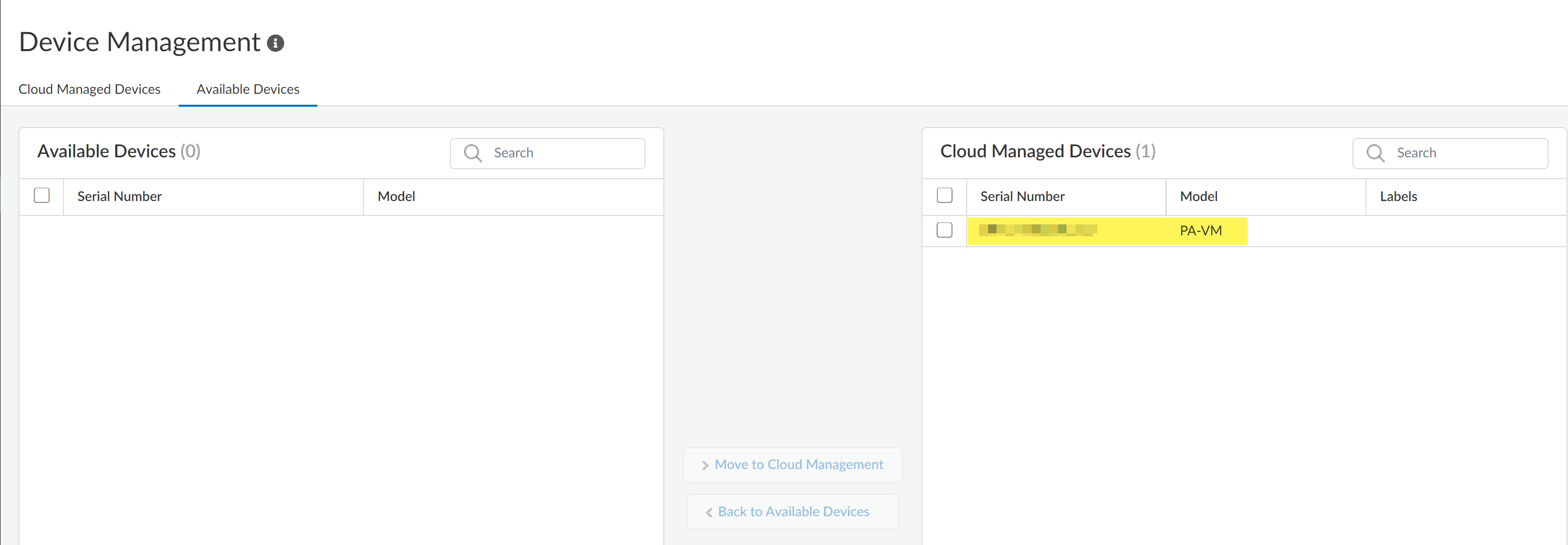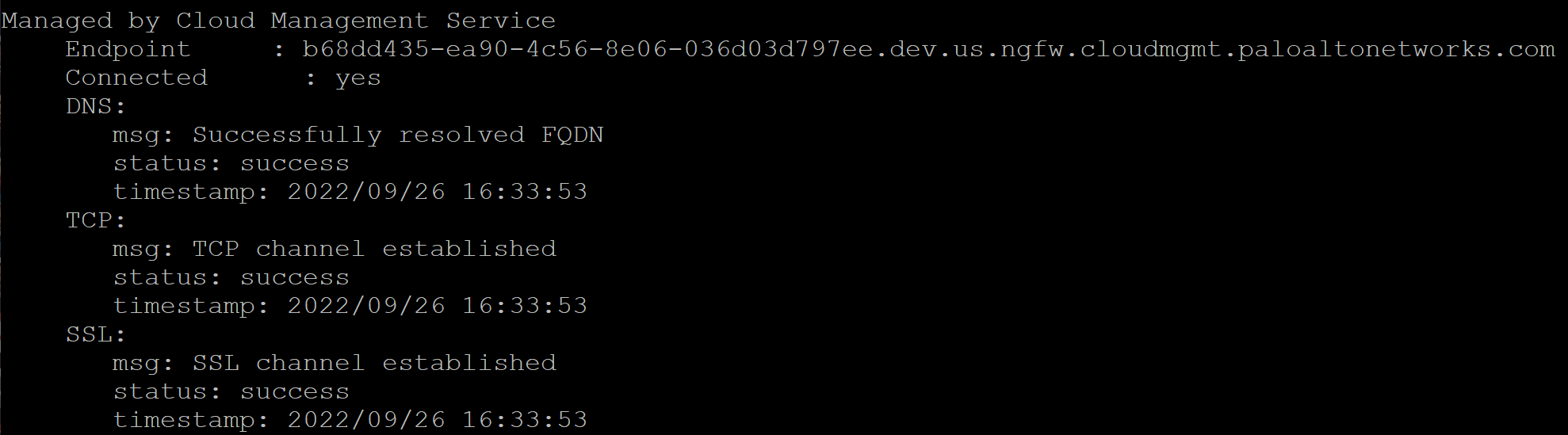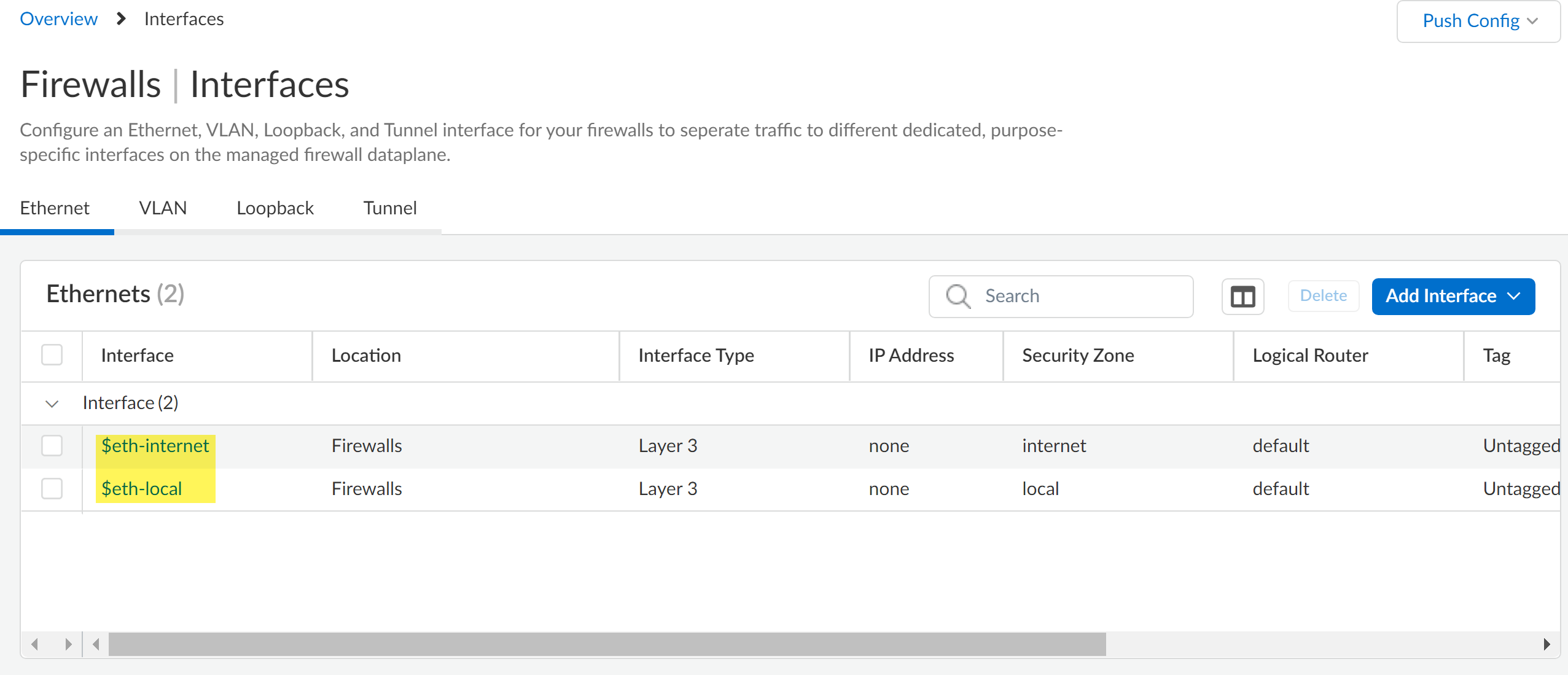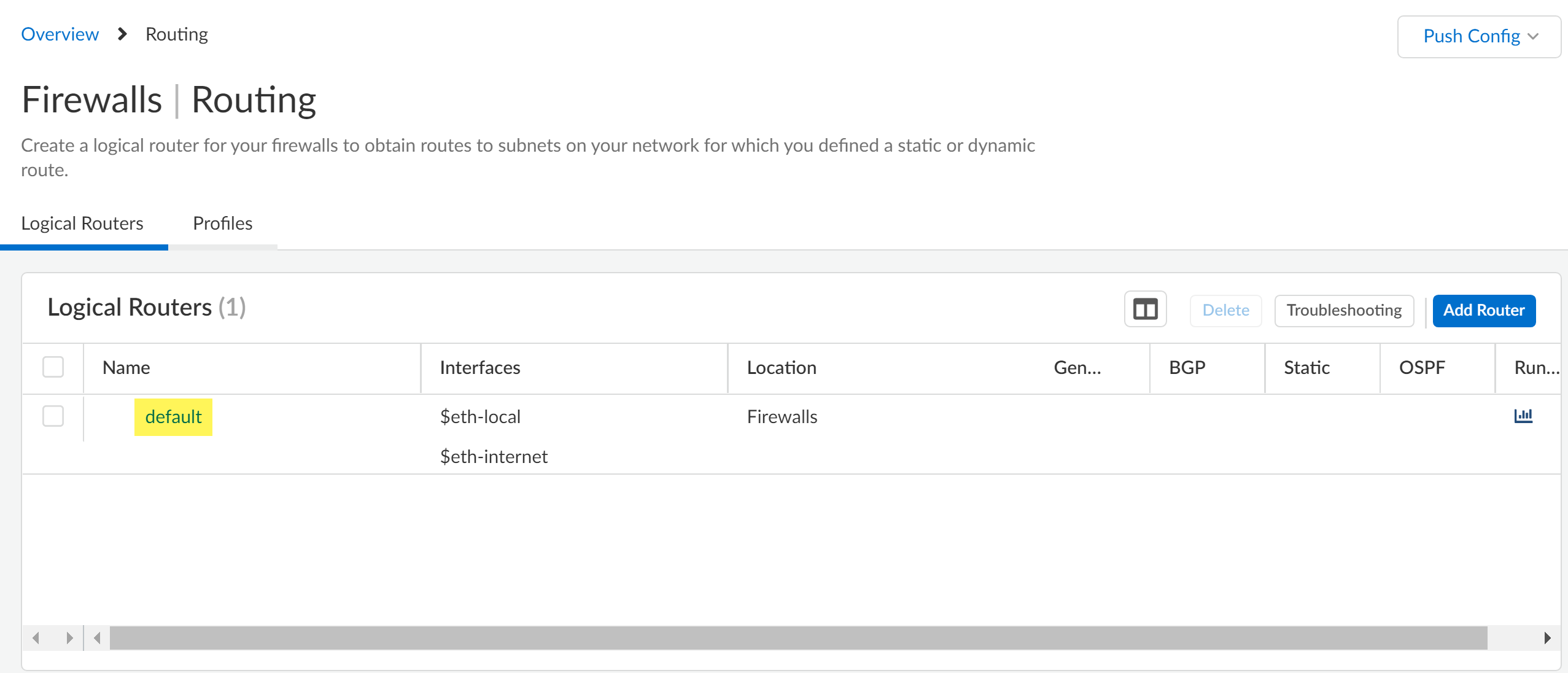Next-Generation Firewall
Onboard a Firewall
Table of Contents
Expand All
|
Collapse All
Next-Generation Firewall Docs
-
-
-
-
-
-
-
- PAN-OS 12.1
- PAN-OS 11.2
- PAN-OS 11.1
- PAN-OS 11.0 (EoL)
- PAN-OS 10.2
- PAN-OS 10.1
- PAN-OS 10.0 (EoL)
- PAN-OS 9.1 (EoL)
- PAN-OS 9.0 (EoL)
- PAN-OS 8.1 (EoL)
-
- PAN-OS 12.1
- PAN-OS 11.2
- PAN-OS 11.1
- PAN-OS 10.2
- PAN-OS 10.1
Onboard a Firewall
Learn how to onbaord your Next-Generation Firewalls to Strata Cloud Manager and Panorama.
| Where Can I Use This? | What Do I Need? |
|---|---|
|
|
Contact your account team to enable Cloud Management for NGFWs using Strata Cloud
Manager.
To use Strata Cloud Manager or the Panorama™ management server for managing
Next-Generation Firewalls, you must first add the firewalls as a managed device.
Cloud Management
Learn how to configure and onboard firewalls in Strata Cloud Manager.
After you activate your AIOps for NGFW Premium license, you can begin to
onboard Palo Alto Networks firewalls to Strata Cloud Manager. Onboarding to Strata Cloud Manager is supported for firewalls running PAN-OS 10.2.3 and later
releases.
There are four components involved in firewall onboarding:
-
The tenant — Created when you activate a product license on your Customer Support Portal (CSP) account. You add firewalls to your tenant to associate them with Strata Cloud Manager.
-
The firewall — The Palo Alto Networks firewall that you intend to use with Strata Cloud Manager.You can only onboard a firewall not already associated with Cortex Data Lake (CDL). If a firewall is already associated with CDL, it’s ineligible for Strata Cloud Manager and isn’t displayed.
-
AIOps for NGFW Premium—License required for cloud management of firewalls.
-
Strata Cloud Manager — The app you will be associating with the firewall to manage its configuration from the cloud.
- Review the prerequisites for onboarding your firewall to Strata Cloud Manager.
- Activate the Cortex
Data Lake license.Skip this step if you already activated the Prisma Access (Cloud Management) license on the same tenant you are activating AIOps for NGFW Premium license.
- Activate the AIOps for NGFW Premium license.Skip this step if you already activated the AIOps for NGFW Premium license.
- (Optional) Activate the Cloud Identity Engine
license.Activate Cloud Identity Engine (CIE) if you plan to use user-based authentication policies. CIE activation is not required for initial onboarding and can be activated at a later time as needed.
- Register the firewall with the Palo Alto Networks Customer Support Portal (CSP)
and activate licenses.
- Log in to the firewall web interface and find the Serial # under the General Information widget in the Dashboard.
- Register your Next-Generation Firewall.
- Activate the Support license on the firewall.
- Install the device certificate on the
firewall.This is required to successfully authenticate the firewall with the Palo Alto Networks CSP and use Strata Cloud Manager.
- Configure the firewall Panorama Settings required to connect to Strata Cloud Manager.
- Log in to the firewall web interface.
- Configure the firewall DNS and NTP servers.This is required to successfully connect the firewall to Strata Cloud Manager and install software and content updates.
-
Select DeviceSetupServices and edit the Services.
-
Select Servers and configure the Primary DNS Server and Secondary DNS Server.
-
Select NTP and configure the Primary and Secondary NTP Server Address.
-
Click OK.
-
- Configure the Panorama Settings.
-
Select DeviceSetupManagement and edit the Panorama Settings.
-
Select Managed By Cloud Service.
-
Click OK.
![]()
-
- Commit.
- Associate a firewall with your Palo
Alto Networks Customer Support Portal (CSP) account.
- Log in to Strata Cloud Manager.
- In the bottom-left corner of the window, select the icon for your
tenant and select SettingsDevice Associations.
![]()
- Add Devices.
- Select one or more firewalls you want to onboard with your CSP
account.You can use the firewall serial number you gathered in the previous step to search for a specific firewall.
- Save.
![]()
- Associate the firewall with Strata Cloud Manager.
- In Device Associations, select the firewall you added and
Associate Apps.
![]()
- For the Licensed Products, select AIOps for NGFW.
- From the Select Firewall Model, License Type, and
Term drop-down, select the firewall and support license
to apply to the firewall.The model for the firewall license must match the firewall model you are onboarding to Strata Cloud Manager.
- Apply Licenses.
![]()
- In the Device Associations page, verify the Associated Apps for the
onboarded firewall display AIOps for NGFW
and Cortex Data Lake.
- In Device Associations, select the firewall you added and
Associate Apps.
- Add the available device to Strata Cloud Manager.
- Select WorkflowsNGFW SetupDevice ManagementAvailable Devices.
- In the Available Devices select the firewall you just added.
- Move to Cloud Management.You are prompted to confirm the number of selected firewalls. Click Move to Cloud Management to continue.
![]()
- Confirm that the selected firewall is now listed in the list of
Cloud Managed Devices.
![]()
- Verify that the firewall successfully onboarded to Strata Cloud Manager.Two configuration pushes occur by default to the firewall after successful onboarding to Strata Cloud Manager. The first push from Strata Cloud Manager enables Advanced Routing and restarts the firewall. The second pushes the configuration from Strata Cloud Manager to the firewall.
- Select WorkflowsNGFW SetupDevice ManagementCloud Managed Devices.You should see the serial number for the firewall that you just added, but you won’t see any additional device information for it yet.
- Log in to the firewall CLI and
verify the firewall successfully connected to Strata Cloud Manager.After you connect the firewall to Strata Cloud Manager, it’s automatically converted to logical router mode, restarted, and Strata Cloud Manager pushes the default configuration to the firewall.For this to work, make sure:
-
You’ve completed the earlier step to install the device certificate on the firewall.
-
The firewall meets the prerequisites for Strata Cloud Manager.
-
You’ve resolved variables. If variables aren’t resolved, Strata Cloud Manager will fail to push the default configuration to the firewall.
admin> show cloud-management-status![]() Verify the firewall successfully connected to a Strata Cloud Manager Endpoint and that the Connected status displays Yes.Once the firewall is Connected, the firewall automatically converts to logical router mode and restarts, and Strata Cloud Manager pushes the default configuration to the firewall.
Verify the firewall successfully connected to a Strata Cloud Manager Endpoint and that the Connected status displays Yes.Once the firewall is Connected, the firewall automatically converts to logical router mode and restarts, and Strata Cloud Manager pushes the default configuration to the firewall.- Return to Strata Cloud Manager and select WorkflowsNGFW SetupDevice Management and verify that the details for the firewall appear, such as serial number, model, type, and IP address.
By default, newly onboarded firewalls are added to the Firewalls folder.- Create and associate your firewall with a folder.
Folders are used to logically group your firewalls for simplified configuration management.(HA only) Both firewalls must be in the same folder to configure HA. If you need to configure your firewalls in a high availability (HA) configuration, be sure to plan your folder structure accordingly and move both firewalls to the same folder before you configure HA.Additionally, firewalls in an HA configuration cannot be moved to a new folder. To move them, you must first break the HA configuration, move both firewalls to the new folder, and then reconfigure HA.- Select WorkflowsNGFW SetupFolder Management and Add Folder to create a new folder.
- Locate the newly added firewall that is associated with the All Firewalls by default.
- In the Action column, Move the firewall to the folder you created.
- (Optional) Modify the displayed firewall name.
By default, firewalls onboarded to Strata Cloud Manager display the firewall serial number as the displayed firewall name throughout Strata Cloud Manager. Rename the displayed firewall from the serial number to a more user-friendly name to make it easier to identify.- Select WorkflowsNGFW SetupFolder Management and locate the firewall you onboarded.
- In the Actions column, expand the Actions menu and Edit.
- Enter a new Display Name for the firewall.
- Save.
- Review the predefined interface and logical router configurations.
The predefined interfaces and logical router configuration are required to successfully push configuration changes to managed firewalls after they’re successfully added to Strata Cloud Manager.-
$eth-internet (eth1/3)—Ethernet interface for outbound internet connections. Associated with the default logical router configuration.
-
$eth-local (eth1/4)—Ethernet interface for local network connections. Associated with the default router configuration.
The predefined interface and logical router configuration are associated with the default All Firewalls folder and are inherited by all other folders you create. You might reassign the $eth-internet and $eth-local interfaces for a newly created folder or for the individual firewall as needed.- Select ManageConfigurationDevice SettingsInterfacesEthernet and verify that
$eth-internet and
$eth-local are displayed. To reassign the interface, click the interface name to select a new Default Interface Assignment and Save.
![]()
- Select ManageConfigurationDevice SettingsRoutingLogical Routers and verify the default
logical router is displayed.
![]()
- Push Config to push your configuration changes.
- Select ManageOperationPush Status and to verify that your configuration push was successful.
-
- Select WorkflowsNGFW SetupDevice ManagementCloud Managed Devices.
Panorama
Learn how to onboard firewalls to Panorama.
Next-Generation Firewalls can be centrally managed using Panorama.
To start onboarding your Next-Generation Firewalls to Panorama, follow the guide
here.