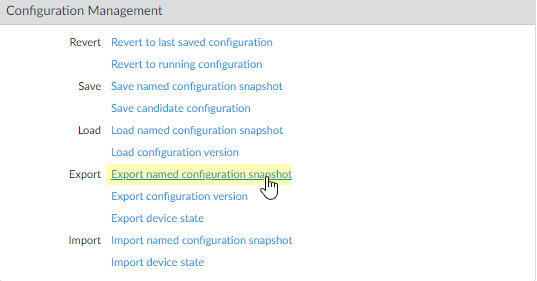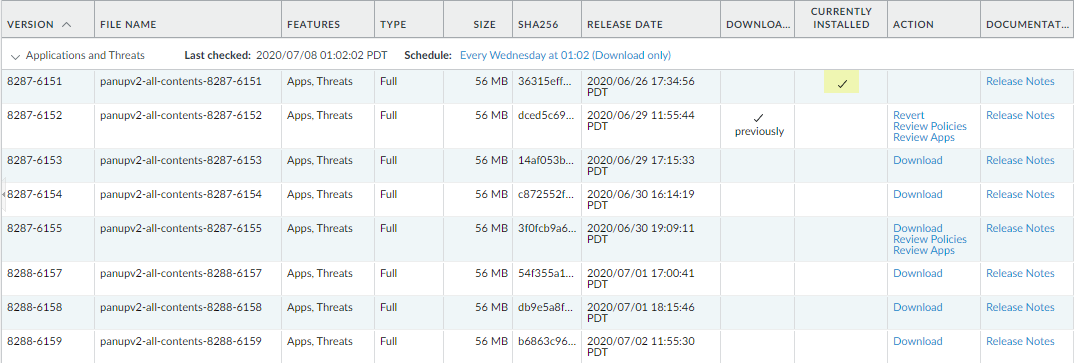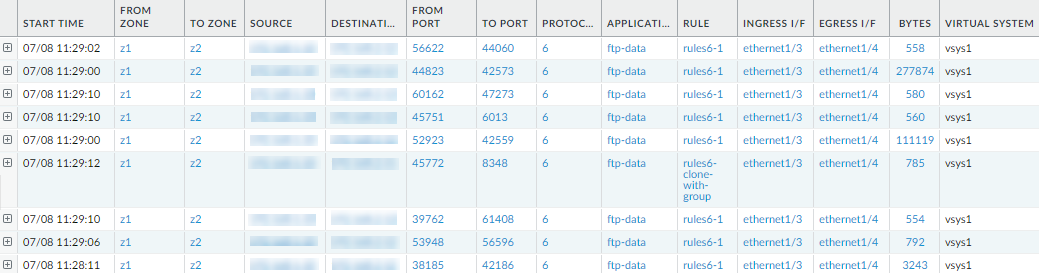Upgrade a Standalone Firewall
Table of Contents
10.0 (EoL)
Expand all | Collapse all
-
- Automatic Content Updates Through Offline Panorama
- Enhanced Authentication for Dedicated Log Collectors and WildFire Appliances
- Syslog Forwarding Using Ethernet Interfaces
- Increased Configuration Size for Panorama
- Access Domain Enhancements for Multi-Tenancy
- Enhanced Performance for Panorama Query and Reporting
- Log Query Debugging
- Configurable Key Limits in Scheduled Reports
- Multiple Plugin Support for Panorama
End-of-Life (EoL)
Upgrade a Standalone Firewall
Follow these steps to upgrade a standalone firewall to
PAN-OS 10.0.
Review the PAN-OS 10.0 Release Notes and
then use the following procedure to upgrade a firewall that is not
in an HA configuration to PAN-OS 10.0.
If your firewalls
are configured to forward samples to a WildFire appliance for analysis,
you must upgrade the WildFire appliance before
upgrading the forwarding firewalls.
To
avoid impacting traffic, plan to upgrade within the outage window.
Ensure the firewall is connected to a reliable power source. A loss
of power during an upgrade can make the firewall unusable.
- Save a backup of the current configuration file.Although the firewall automatically creates a configuration backup, it is a best practice to create and externally store a backup before you upgrade.
- Select DeviceSetupOperations and click Export named configuration snapshot.
![]() Select the XML file that contains your running configuration (for example, running-config.xml) and click OK to export the configuration file.
Select the XML file that contains your running configuration (for example, running-config.xml) and click OK to export the configuration file.![]() Save the exported file to a location external to the firewall. You can use this backup to restore the configuration if you have problems with the upgrade.If you have enabled User-ID, after you upgrade, the firewall clears the current IP address-to-username and group mappings so that they can be repopulated with the attributes from the User-ID sources. To estimate the time required for your environment to repopulate the mappings, run the following CLI commands on the firewall.
Save the exported file to a location external to the firewall. You can use this backup to restore the configuration if you have problems with the upgrade.If you have enabled User-ID, after you upgrade, the firewall clears the current IP address-to-username and group mappings so that they can be repopulated with the attributes from the User-ID sources. To estimate the time required for your environment to repopulate the mappings, run the following CLI commands on the firewall.- For IP address-to-username mappings:
- show user user-id-agent state all
- show user server-monitor state all
- For group mappings: show user group-mapping statistics
Ensure that the firewall is running the latest content release version.Refer to the Release Notes for the minimum content release version you must install for a PAN-OS 10.0 release. Make sure to follow the Best Practices for Application and Threat Updates.- Select DeviceDynamic Updates and see which Applications or Applications and Threats content release version is Currently Installed.
![]() If the firewall is not running the minimum required content release version or a later version required for PAN-OS 10.0, Check Now to retrieve a list of available updates.Locate and Download the desired content release version.After you successfully download a content update file, the link in the Action column changes from Download to Install for that content release version.Install the update.Determine the Upgrade Path to PAN-OS 10.0You cannot skip installation of any feature release versions in the path from the currently running PAN-OS version to PAN-OS 10.0.0.Review the known issues and changes to default behavior in the Release Notes and upgrade/downgrade considerations in the New Features Guide for each release through which you pass as part of your upgrade path.Upgrade to PAN-OS 10.0.If your firewall does not have internet access from the management port, you can download the software image from the Palo Alto Networks Customer Support Portal and then manually Upload it to your firewall.
If the firewall is not running the minimum required content release version or a later version required for PAN-OS 10.0, Check Now to retrieve a list of available updates.Locate and Download the desired content release version.After you successfully download a content update file, the link in the Action column changes from Download to Install for that content release version.Install the update.Determine the Upgrade Path to PAN-OS 10.0You cannot skip installation of any feature release versions in the path from the currently running PAN-OS version to PAN-OS 10.0.0.Review the known issues and changes to default behavior in the Release Notes and upgrade/downgrade considerations in the New Features Guide for each release through which you pass as part of your upgrade path.Upgrade to PAN-OS 10.0.If your firewall does not have internet access from the management port, you can download the software image from the Palo Alto Networks Customer Support Portal and then manually Upload it to your firewall.- Select DeviceSoftware and click Check Now to display the latest PAN-OS updates.Locate and Download PAN-OS 10.0.0.After you download the image (or, for a manual upgrade, after you upload the image), Install the image.
![]() After the installation completes successfully, reboot using one of the following methods:
After the installation completes successfully, reboot using one of the following methods:- If you are prompted to reboot, click Yes.
- If you are not prompted to reboot, select DeviceSetupOperations and click Reboot Device.
At this point, the firewall clears the User-ID mappings, then connects to the User-ID sources to repopulate the mappings.If you have enabled User-ID, use the following CLI commands to verify that the firewall has repopulated the IP address-to-username and group mappings before allowing traffic.- show user ip-user-mapping all
- show user group list
Verify that the firewall is passing traffic.Select MonitorSession Browser and verify that you are seeing new sessions.![]()