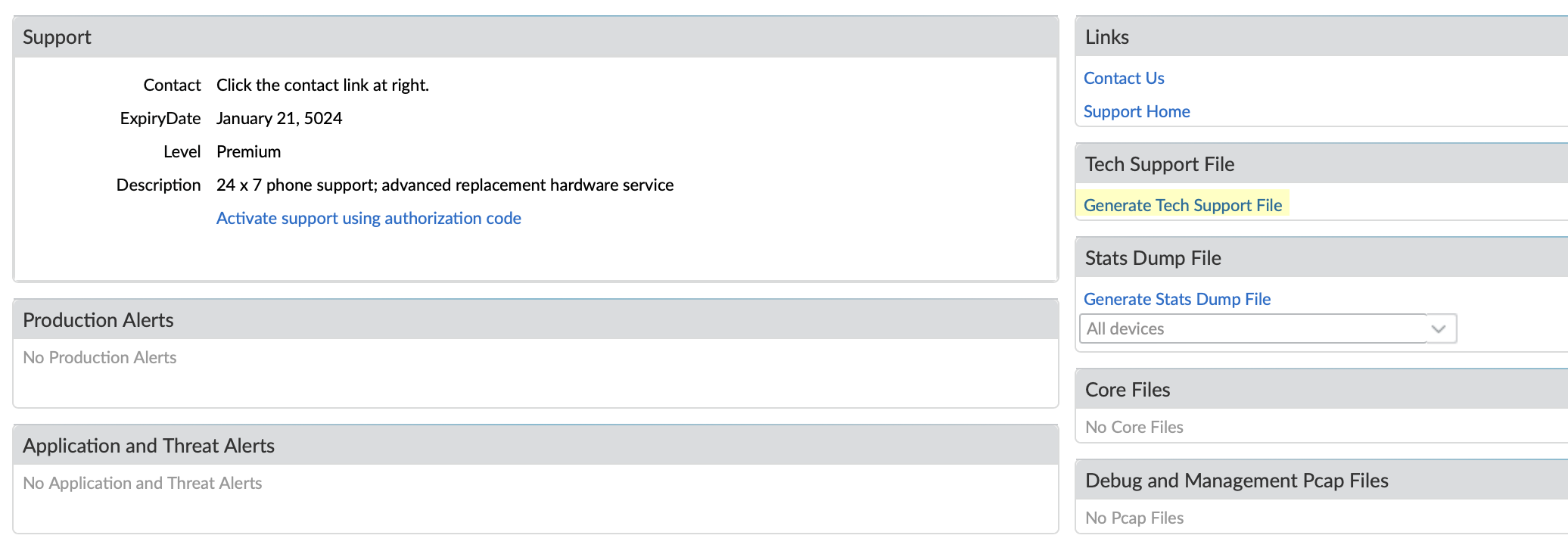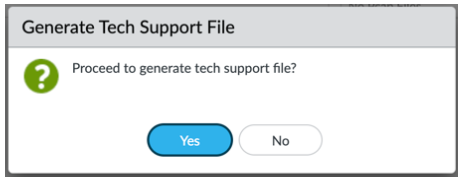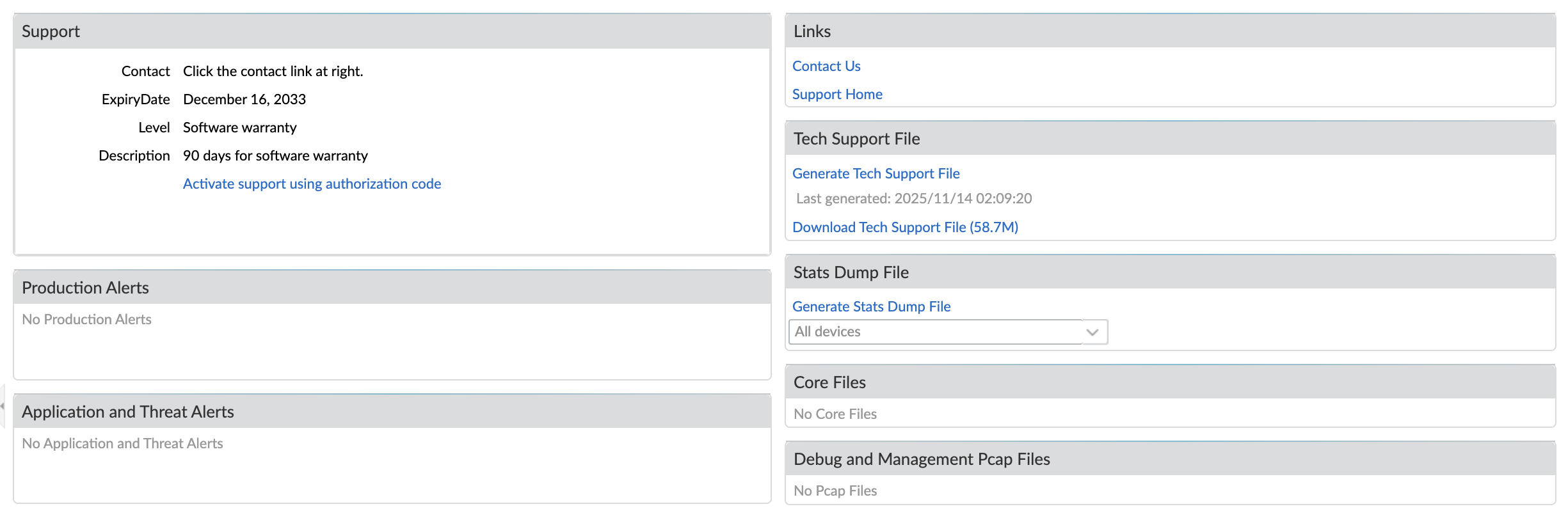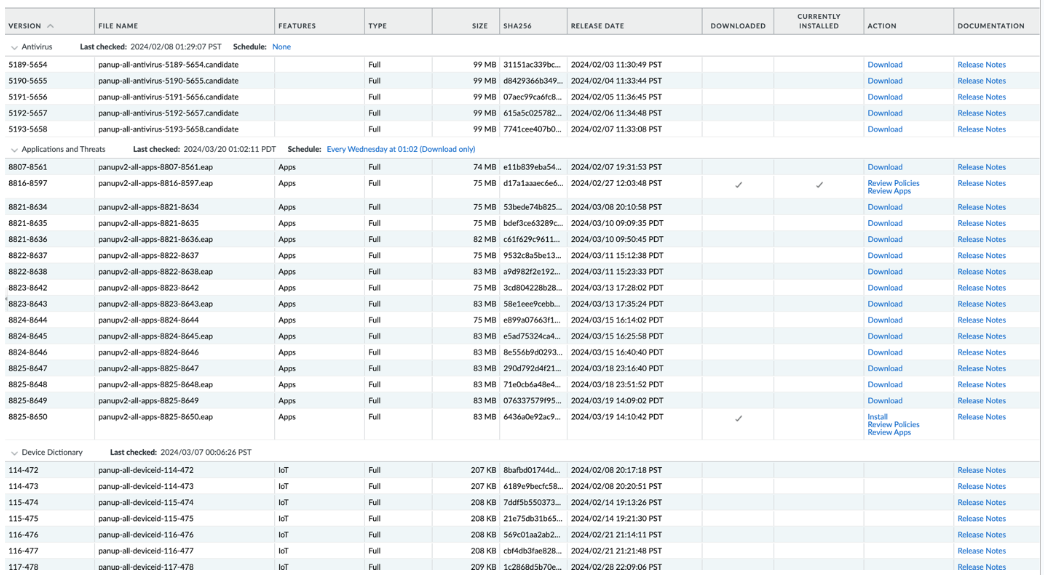SD-WAN
Upgrade SD-WAN Plugin with Compatible PAN-OS Release
Table of Contents
Expand All
|
Collapse All
SD-WAN Docs
-
-
-
-
- 3.4
- 3.3
- 3.2
- 3.1
- 3.0
- 2.2
- 2.1
- 2.0
- 1.0
-
Upgrade SD-WAN Plugin with Compatible PAN-OS Release
Before upgrading the SD-WAN plugin, you need to take the backup of the
configuration file, generate a technical support file, and install a compatible content
release version.
| Where Can I Use This? | What Do I Need? |
|---|
It’s imperative to ensure that an existing network infrastructure remains up to
date and is capable of upgrading its features to unlock new functionalities. The SD-WAN upgrade guide helps the network administrators to upgrade the
Panorama management server and Palo Alto Networks firewalls that are compatible with the
SD-WAN plugin release.
(Versions earlier
than SD-WAN 3.4.0)
It is important
that you have a proper upgrade or downgrade plan before starting actual upgrade or
downgrade procedure. Refer the valid upgrade and downgrade paths for your currently
installed SD-WAN plugin
version.
(PAN-OS 12.1.2 and later versions, SD-WAN 3.4.0 and
later versions) The Panorama plugin bundling in PAN-OS 12.1.2 addresses a
critical operational challenge you face when upgrading Panorama versions.
Previously, you needed to manually ensure compatibility between the PAN-OS version
and the corresponding SD-WAN plugin version.
Beginning with the PAN-OS 12.1.2, the SD-WAN plugin is bundled within the
Panorama, ensuring that the SD-WAN plugin version is
always compatible with your PAN-OS version. When you upgrade your Panorama
management server, any SD-WAN plugin version you had previously
installed and configured will automatically upgrade to the new compatible version
while preserving all existing configurations and data. This seamless transition
reduces the risk of configuration loss during upgrades.
Additionally, Panorama automatically validates resource requirements before
enabling SD-WAN plugin, preventing scenarios where plugin processes
fail to start due to insufficient memory or system resources. The Panorama plugin
bundle approach also enables you to receive plugin updates through regular
maintenance releases, rather than requiring separate plugin installation procedures
that could introduce compatibility issues or service disruptions.
Before proceeding with the upgrade process, ensure the following:
- Take a backup of all the configurations on each device.
- Refer Panorama plugin compatibility matrix to review the features introduced in each version of the Panorama plugin for SD-WAN.
- You have administrator access to the Palo Alto Networks devices.
- If panorama is in HA, they must be in synchronized state.
- All managed HA pairs, which are integral to the SD-WAN cluster, must be healthy and synchronize accurately with Panorama. They must operate in an active/passive configuration, which the active and passive Panorama management server must maintain.
- Ensure that the commit is synchronized on all the managed firewalls:
- No pending configuration commits on panorama should exist.
- Ensure that the `commit-all` operation has been successfully executed and all current configurations are synchronized and applied across the network.
- All Device Groups (DGs) and Template Stacks (TSs) must be in synchronization on both the active and passive Panorama devices.
- All tunnels across all SD-WAN clusters are fully operational and report Up. You must maintain the stability of these tunnels for uninterrupted connectivity throughout the upgrade process.
Prerequisites
Before you upgrade the Panorama HA pair, it's important to save the configuration
files, create a technical support file, and check for the compatible content release
version for your device.
- MongoDB Database Backup: It is imperative to take a complete backup of
the MongoDB database from Panorama. This database is important as it contains
all critical SD-WAN configuration, operational parameters, and historical
data.
- Take backup of the MongoDB. Navigate to the Root Directory: cd /
- Execute mongodump command to backup
pl_sd_wan database to the specified output directory.
mongodump --db pl_sd_wan -o /opt/panlogs/ld1/mdump
- Change to the `var/cores` directory:
cd var/cores- Create a Gzipped tar archive to compress the backed-up MongoDB data for efficient storage and transfer.
tar cvzf mdump-plsdwan.tar.gz /opt/panlogs/ld1/mdump- After creating the archive, transfer the mdump-plsdwan.tar.gz to a secure external location:
- To an SCP server, or
- Download it locally by navigating to DeviceSupport Core Files and select the mdump-plsdwan.tar.gz file
- The cluster_map.xml files contain vital information regarding the specific SD-WAN cluster configurations for each device. Use the following workflow to back up files to restore SD-WAN functionality if an unforeseen issue or rollback requirement occurs.
- Navigate to the SD-WAN
plugin:cd /opt/pancfg/mgmt/plugins/appdata/sd_wan/
- Archive the `candidate-configs` directory that contains the device-specific configuration files.
tar cvzf candidate-configs.tar candidate-configs/- Save the archive in /var/cores to make it available for download through the Panorama web interface.
cp candidate-configs.tar.gz /var/cores/- Similar to the MongoDB backup, transfer the candidate-configs.tar.gz file to a secure SCP server or download it locally from the Panorama web interface (DeviceSupport Core Files).
- Take a complete configuration snapshot of Panorama that provides a precise, point-in-time record of the entire network configuration. This snapshot must encompass all device groups, templates, and shared policies, making it crucial for a successful rollback if any issues arise during or after the upgrade process.
- Capture and save the output of the show devices all command for Panorama. Save this output ( https://<panorama-ip>/php/rest/browse.php/op::show::devices::all) to a file because it provides a comprehensive list of all managed devices and their current status, allowing it to easily confirm device connectivity and management status during pre- and post-upgrade comparisons.
- Disable preemption before the upgrade to avoid unnecessary failover, and enable it once the upgrade is complete. Disabling preemption is critical because when it is enabled, a recovering device might immediately reclaim its primary role, leading to unnecessary failovers, split-brain conditions, and extended downtime. Therefore, the procedure requires to deactivate preemption before the upgrade, perform the upgrade on both devices, and then reactivate it once the system stabilizes, ensuring a smoother and more effective maintenance window.
Back up Your Configuration File
Make a backup of the current configuration file. It's recommended to make a backup of your current Panorama and firewall configurations:- Take the backup of the Panorama and firewall configurations before upgrading the device. Perform device state backups for the hub firewalls and other strategically identified critical sites. In large deployments, comprehensive site backups may be impractical. Ensure you prioritize hub firewalls (central connectivity points) and business-critical branches for backup coverage. These backups capture the operational state and specific configurations of individual firewalls, providing a localized recovery point if a single firewall experiences issues.
- Save and export Panorama and firewall configurations to restore that backup.
- Save and export firewall configurations to revert to that backup.
If you have problems with the upgrade, you can use these backups to restore the configuration by loading the configuration backup on the firewall managed by the Panorama management server.Generate a Technical Support File
It's important to generate the technical support file for debugging purposes.- Select DeviceSupport and Generate Tech Support File. The technical support file must be generated on both the Panorama HA pair for debugging purposes.It may take a few minutes to generate a technical support file and the time taken to generate would vary.
![]()
- Click Yes when prompted to generate the tech support
file.
![]()
- Click Download Tech Support File to save it in the
firewall or Panorama.
![]()
Install Compatible Content Release Version
Ensure that each firewall and Panorama HA pair is running the latest content release (Applications and Threats) version.All the firewalls and the Panorama must have the same version of Applications and Threats downloaded and installed for the upgrade to be successful.![]() Refer to the corresponding release notes for the minimum content release (such as, Applications and Threats) version you must install for a corresponding PAN-OS release. Make sure to follow the best practices for applications and threat content updates.Your firewall and the Panorama running a specific PAN-OS version must contain the minimum content release (Applications and Threats) version that’s compatible with the PAN-OS version.Use the following workflow to download and install the content release version that’s compatible with the PAN-OS version:
Refer to the corresponding release notes for the minimum content release (such as, Applications and Threats) version you must install for a corresponding PAN-OS release. Make sure to follow the best practices for applications and threat content updates.Your firewall and the Panorama running a specific PAN-OS version must contain the minimum content release (Applications and Threats) version that’s compatible with the PAN-OS version.Use the following workflow to download and install the content release version that’s compatible with the PAN-OS version:- For the firewall, select DeviceDynamic Updates and for Panorama select PanoramaDynamic Updates to check the version information of the Applications and Threats.
- Check Now to retrieve a list of available updates.
- Locate and Download the appropriate content release version. After you successfully download a content update file, the link in the Action column changes from Download to Install for that content release version.
- Install the update on the Palo Alto Networks firewalls.
Important Considerations for Upgrading Panorama
The following are the important considerations for upgrading the SD-WAN plugin version on your Panorama management server:- (HA Deployments only) Both the active and passive Panorama must have the same Panorama software and SD-WAN plugin versions.
- (HA Deployments only) Maintain the same HA states for both Panorama and Palo Alto Networks Next-Generation Firewalls after upgrade and before commit or commit all, so that the configuration changes are minimal.
- The Panorama software version must be greater than or equal to the PAN-OS version
- For MongoDB synchronization status for an SD-WAN plugin version, refer to MongoDB synchronization status with SD-WAN database collections.
- (HA Deployments only) (For upgrades from prior SD-WAN plugin versions to SD-WAN version 2.2.7) You must upgrade both active and passive Panorama HA pairs simultaneously.
- After completing the SD-WAN plugin upgrade, you must perform a commit force through the CLI command (in configuration mode) on the Panorama devices. If you perform commit all instead of commit force, then you may lose all the SD-WAN configurations on that device.
After the upgrade is complete, verify the changes after the upgrade. - Archive the `candidate-configs` directory that contains the device-specific configuration files.
- Change to the `var/cores` directory: