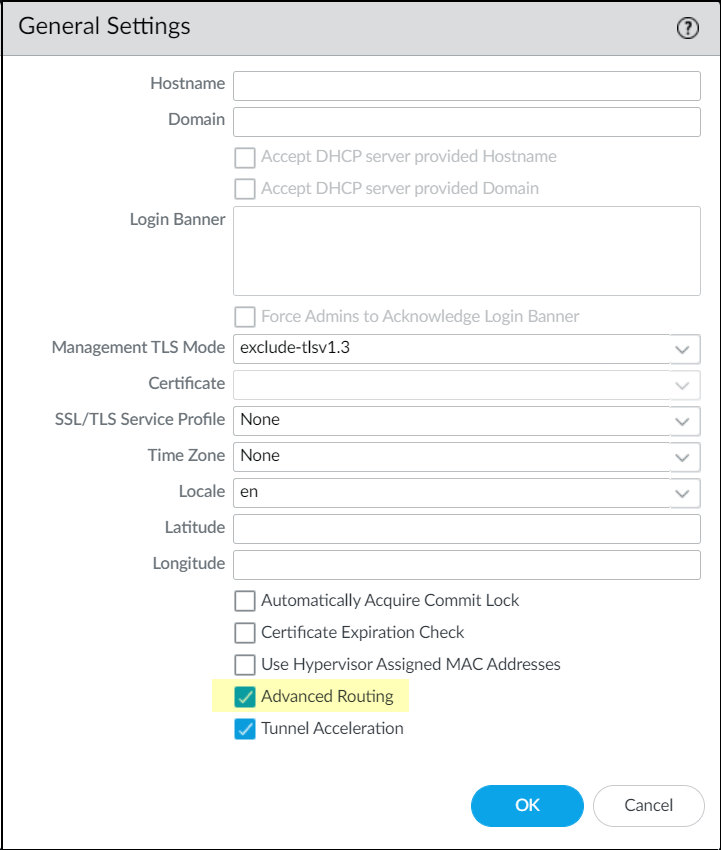SD-WAN Plugin Support for Advanced Routing Engine
Table of Contents
11.0 (EoL)
Expand all | Collapse all
End-of-Life (EoL)
SD-WAN Plugin Support for Advanced Routing Engine
Configure
SD-WAN
with the Advanced Routing Engine.
Advanced Routing Engine allows the firewall
to scale and provide stable, high-performing, and highly available
routing functions to large data centers, ISPs, enterprises, and
cloud users. The Advanced Routing Engine relies
on industry-standard configuration methodology, which facilitates
the administrator tasks. It allows the creation of profiles that
are used for different functions (such as, filtering, redistribution,
and metric changes), all of which can be used across logical routers. These
profiles provide finer granularity to filter routes for each dynamic routing
protocol and improve route redistribution across multiple protocols.
You’ll
need the following to configure advanced routing engine on
SD-WAN:
Platform | Firewalls running PAN-OS Release | SD-WAN Plugin |
|---|---|---|
PanoramaTM | 11.0 and later | 3.1.0 and later |
The Panorama SD-WAN plugin
3.1.0 can concurrently manage firewalls using the Advanced Routing
Engine and firewalls using the legacy routing engine. The benefit
is that you can migrate select managed firewalls to the new Advanced
Routing Engine while still maintaining your current legacy routing
engine configuration on others.
While the SD-WAN plugin 3.1.0
manages a firewall regardless of the routing engine, only one routing
engine configuration can be in effect at a time on a managed firewall.
You can use the Advanced Routing option to enable
or disable the advanced routing engine. Each time you change the
engine that the firewall uses (you enable or disable Advanced Routing
to access the advanced engine or legacy engine, respectively), you
must commit the configuration and reboot the firewall for the changes
to take effect.
- Log in to the Panorama Web Interface.Upgrade Panorama to 11.0 and install the SD-WAN plugin 3.1.0.Add your hub and branch firewalls as managed devices to the PanoramaTM management server.Make a backup of your current configuration before you enable Advanced Routing.In the Device section, select appropriate template stack from the Template context drop-down.Enable advanced routing engine.
- Select DeviceSetupManagement and edit the General Settings.Enable advanced routing.
![]() Commit.Select DeviceSetupOperations and Reboot Device.Select CommitCommit to Panorama and commit your changes.Commit and push your configuration changes to your managed firewalls. Push to Devices to view the logical routers added in the selected SD-WAN firewalls.
Commit.Select DeviceSetupOperations and Reboot Device.Select CommitCommit to Panorama and commit your changes.Commit and push your configuration changes to your managed firewalls. Push to Devices to view the logical routers added in the selected SD-WAN firewalls.- Select CommitPush to Devices and Edit Selections.
- Select Templates and choose the templates stack and template from the list.
- Enable Force Template Values to overwrite local configuration with the updated template values. Before you use this option, check for overridden values on the firewalls to ensure your commit does not result in any unexpected network outages or issues caused by replacing those overridden values.
- Click OK and Push to devices.
Log back into the firewall.Select Network.Notice the menu items, which are more industry-standard and more detailed than the single item (Virtual Routers) on the legacy menu. Routing includes Logical Routers and Routing Profiles, which include BGP, BFD, OSPF, OSPFv3, RIPv2, Filters, and Multicast.You must enable Advanced Routing for each template stack individually when you have more than one template stack in your configuration. Repeat Steps 5 through 10 for other template stacks on firewalls that you intend to update for advanced routing.According to our design requirement, the logical router name must be the same as the virtual router name for the same template when using the advanced routing engine. This means that hubs and branches have always the same router name. When manually creating logical routers rather than using a migration script, you must make sure the logical router name and virtual router name are the same.Select virtual or logical router in your SD-WAN deployment.Select PanoramaSD-WANDevices, to add an SD-WAN device (SD-WAN hub or branch firewall) to be managed by the Panorama management server.In addition to existing configuration options for adding an SD-WAN device, you can now select a logical router (for advanced routing engine) or virtual router (for legacy engine) for a Router Name. It is important that the logical router name and the virtual router name are same for the same template when using the advanced routing engine.Select the Router Name (logical or virtual router) to use for routing between the SD-WAN hub and branches:- If the virtual router and logical router names are the same, then the Router Name displays one name.
- If virtual router and logical router names are different, then the Router Name displays both virtual and logical router name. You can select either virtual router (for legacy engine) or logical router (for advanced routing engine) based on your requirement.