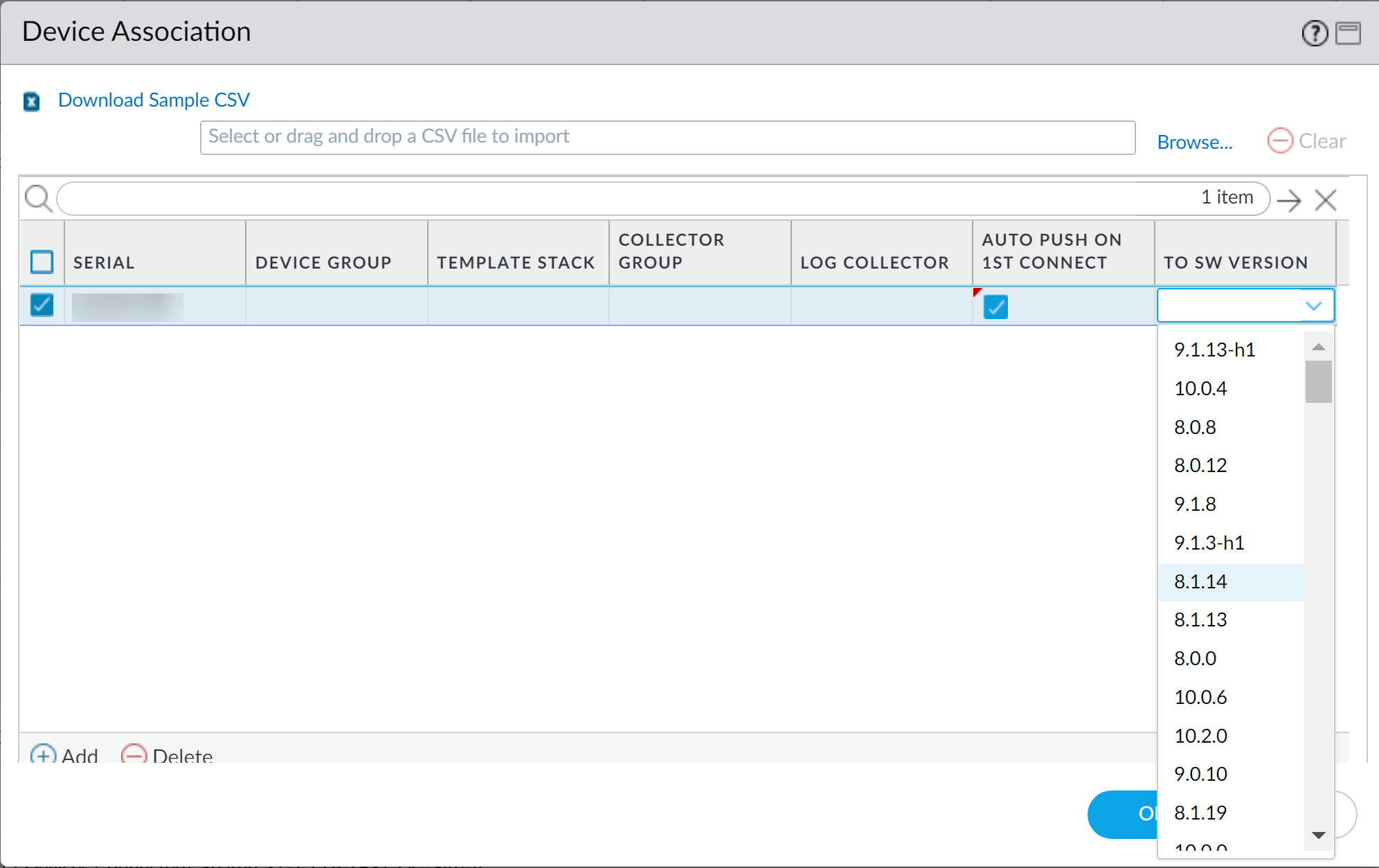Upgrade a ZTP Firewall
Table of Contents
11.0 (EoL)
Expand all | Collapse all
-
-
- Upgrade Panorama with an Internet Connection
- Upgrade Panorama Without an Internet Connection
- Install Content Updates Automatically for Panorama without an Internet Connection
- Upgrade Panorama in an HA Configuration
- Migrate Panorama Logs to the New Log Format
- Upgrade Panorama for Increased Device Management Capacity
- Upgrade Panorama and Managed Devices in FIPS-CC Mode
- Downgrade from Panorama 11.0
- Troubleshoot Your Panorama Upgrade
-
- What Updates Can Panorama Push to Other Devices?
- Schedule a Content Update Using Panorama
- Panorama, Log Collector, Firewall, and WildFire Version Compatibility
- Upgrade Log Collectors When Panorama Is Internet-Connected
- Upgrade Log Collectors When Panorama Is Not Internet-Connected
- Upgrade a WildFire Cluster from Panorama with an Internet Connection
- Upgrade a WildFire Cluster from Panorama without an Internet Connection
- Upgrade Firewalls When Panorama Is Internet-Connected
- Upgrade Firewalls When Panorama Is Not Internet-Connected
- Upgrade a ZTP Firewall
- Revert Content Updates from Panorama
-
End-of-Life (EoL)
Upgrade a ZTP Firewall
Automatically upgrade your a ZTP firewall.
After you successfully add a ZTP firewall to the
Panorama™ management server, configure the target PAN-OS version
of the ZTP firewall. Panorama checks whether PAN-OS version installed
on the ZTP firewall is greater than or equal to the configured target
PAN-OS version after it successfully connects to Panorama for the
first time. If the PAN-OS version installed on the ZTP firewall
is less than the target PAN-OS version, then the ZTP firewall enters
an upgrade cycle until target PAN-OS version is installed.
- Log in to the Panorama Web Interface as an admin user.Add a ZTP Firewall to Panorama.Select PanoramaDevice DeploymentUpdates and Check Now for the latest PAN-OS releases.Select PanoramaManaged DevicesSummary and select one or more ZTP firewalls.Reassociate the selected ZTP firewall(s).Check (enable) Auto Push on 1st Connect.In the To SW Version column, select the target PAN-OS version for the ZTP firewall.Click OK to save your configuration changes.
![]() Select Commit and Commit to Panorama.Power on the ZTP firewall.When the ZTP firewall connects to Panorama for the first time, it automatically upgrades to the PAN-OS version you selected.
Select Commit and Commit to Panorama.Power on the ZTP firewall.When the ZTP firewall connects to Panorama for the first time, it automatically upgrades to the PAN-OS version you selected.- Panorama running PAN-OS 11.0.0—If you are upgrading managed firewalls across PAN-OS major or maintenance releases, the intermediary PAN-OS releases on your upgrade path are installed first before the target PAN-OS release is installed.For example, you configured the target To SW Version for the managed firewall as PAN-OS 11.0.0 and the firewall is running PAN-OS 10.1. On first connection to Panorama, PAN-OS 10.2.0 is installed on the managed firewall first. After PAN-OS 10.2.0 successfully installs, the firewall is automatically upgraded to the target PAN-OS 11.0.0 release.
- Panorama running PAN-OS 11.0.1 and later releases—If you are upgrading managed firewalls across PAN-OS major or maintenance releases, the intermediary PAN-OS major releases on your upgrade path are installed and the base PAN-OS major release is downloaded before the target PAN-OS maintenance release is installed.For example, you configured the target To SW Version for the managed firewall as PAN-OS 11.0.1 and the firewall is running PAN-OS 10.0. On first connection to Panorama, PAN-OS 10.1.0 and PAN-OS 10.2.0 are installed on the managed firewall. After the managed firewall reboots, PAN-OS 11.0.0 is downloaded and then the firewall automatically installs to the target PAN-OS 11.0.1 release.
Verify the ZTP firewall software upgrade.- Log in to the Panorama Web Interface.Select PanoramaManaged DevicesSummary and navigate to the ZTP firewall(s).Verify the Software Version column displays the correct target PAN-OS release.For all future PAN-OS upgrades, see Upgrade the Firewall to PAN-OS 11.0 from Panorama.