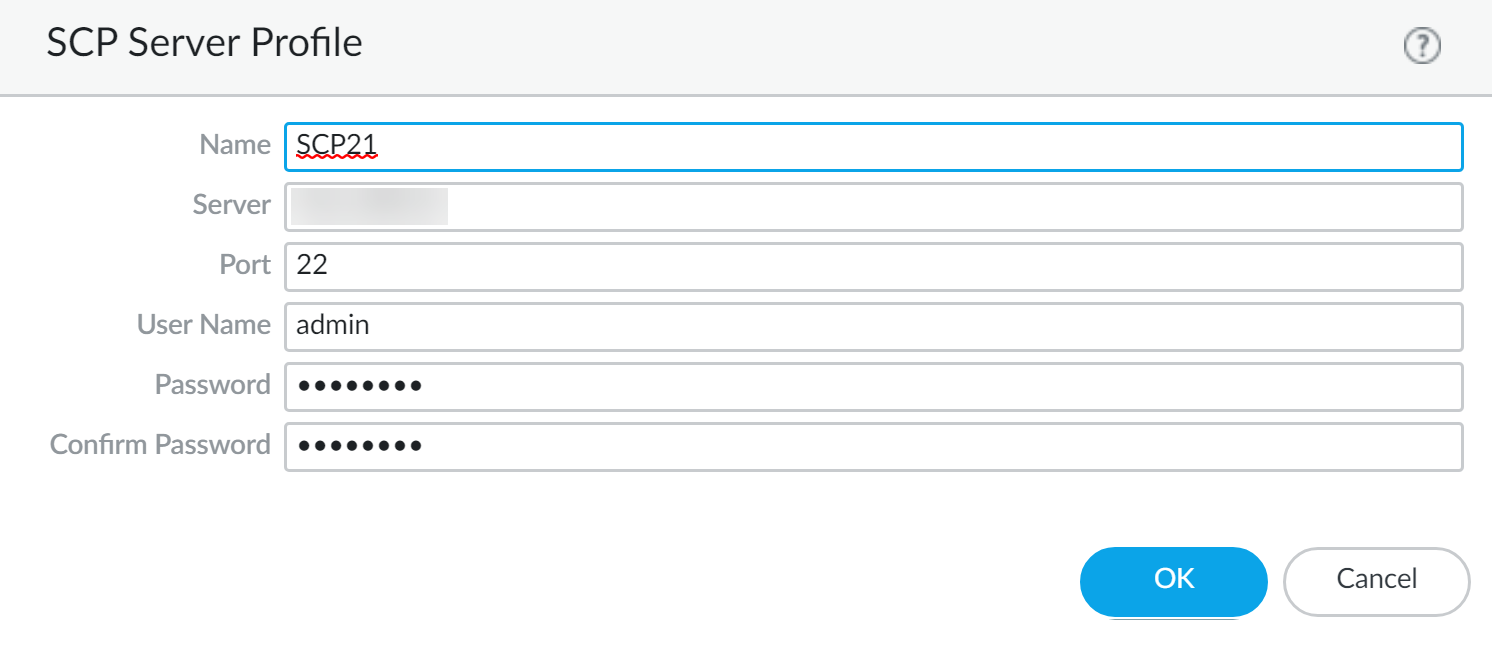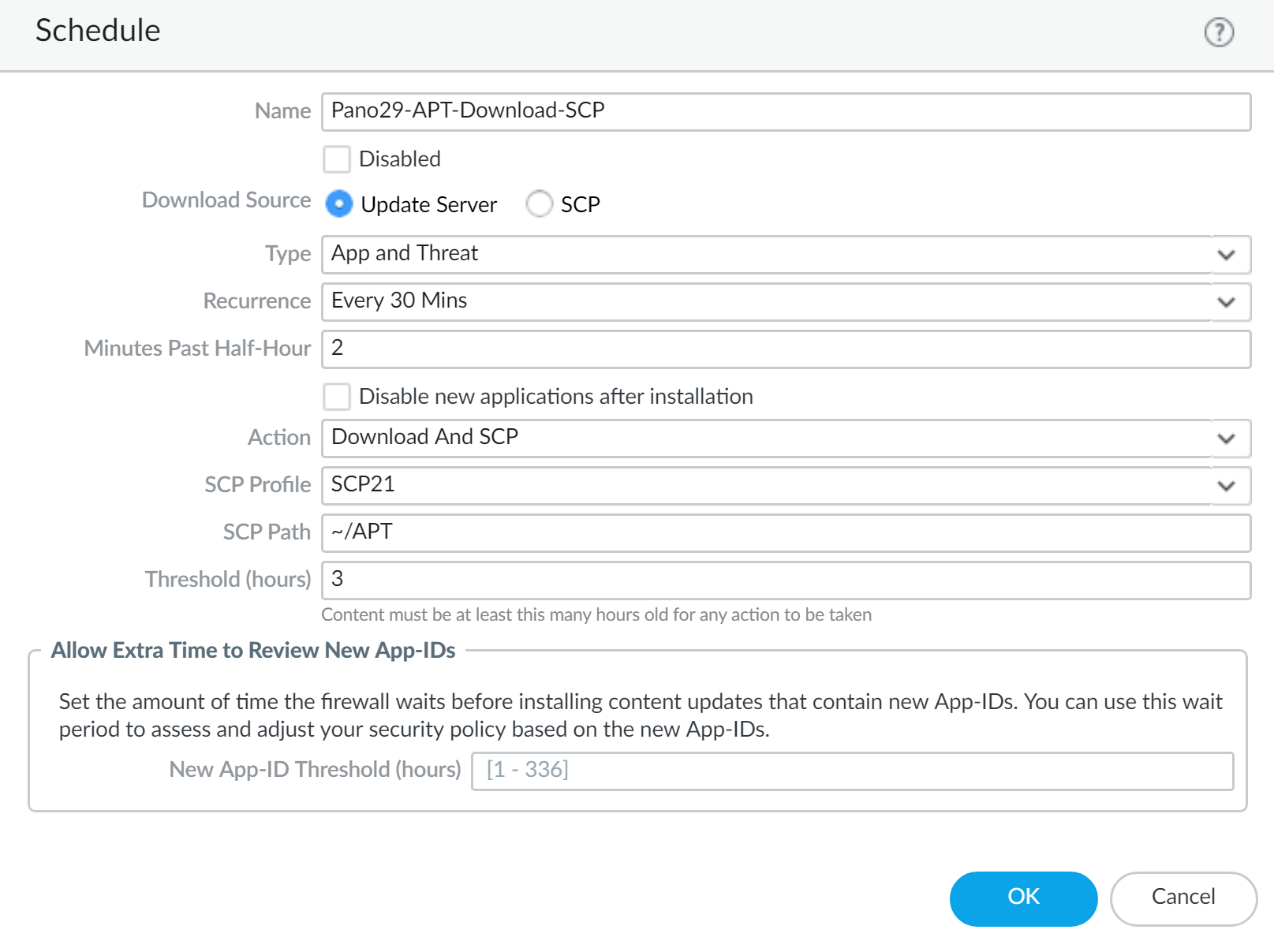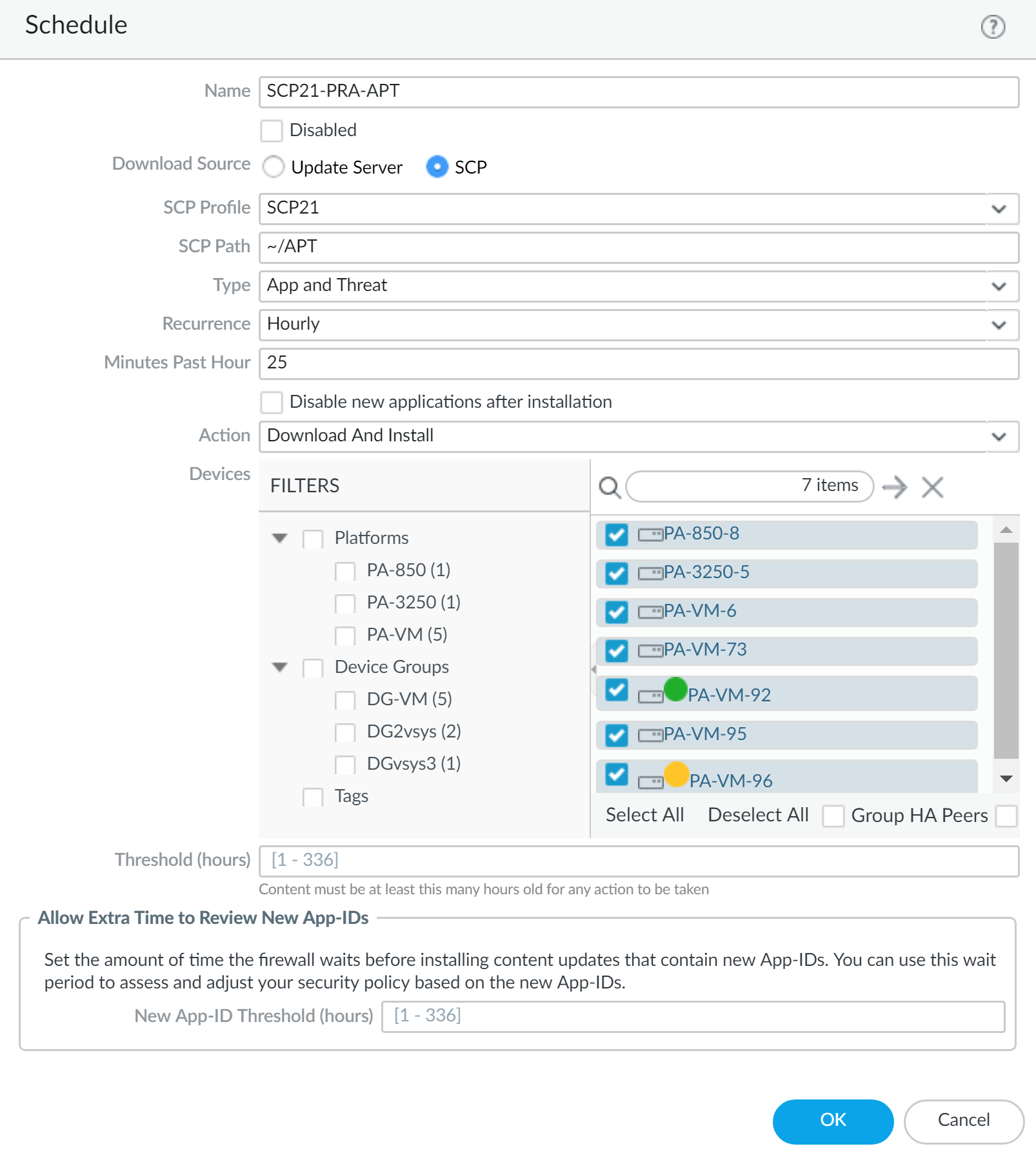Install Content Updates Automatically for Panorama without an Internet Connection
Table of Contents
11.0 (EoL)
Expand all | Collapse all
-
-
- Upgrade Panorama with an Internet Connection
- Upgrade Panorama Without an Internet Connection
- Install Content Updates Automatically for Panorama without an Internet Connection
- Upgrade Panorama in an HA Configuration
- Migrate Panorama Logs to the New Log Format
- Upgrade Panorama for Increased Device Management Capacity
- Upgrade Panorama and Managed Devices in FIPS-CC Mode
- Downgrade from Panorama 11.0
- Troubleshoot Your Panorama Upgrade
-
- What Updates Can Panorama Push to Other Devices?
- Schedule a Content Update Using Panorama
- Panorama, Log Collector, Firewall, and WildFire Version Compatibility
- Upgrade Log Collectors When Panorama Is Internet-Connected
- Upgrade Log Collectors When Panorama Is Not Internet-Connected
- Upgrade a WildFire Cluster from Panorama with an Internet Connection
- Upgrade a WildFire Cluster from Panorama without an Internet Connection
- Upgrade Firewalls When Panorama Is Internet-Connected
- Upgrade Firewalls When Panorama Is Not Internet-Connected
- Upgrade a ZTP Firewall
- Revert Content Updates from Panorama
-
End-of-Life (EoL)
Install Content Updates Automatically for Panorama without an Internet Connection
Use an SCP server to download content updates from an
outer Panorama™ management server to firewalls, WildFire® appliances,
and Log Collectors managed by an air-gapped Panorama.
Automatically download content updates to
firewalls, Log Collectors, and WildFire® appliances in
air-gapped networks where the Panorama™ management server, managed
firewalls, Log Collectors, and WildFire appliances are not connected
to the internet. To accomplish this, you must deploy an additional
Panorama with internet access and an SCP server. After you deploy
the Panorama with internet access, you configure the internet-connected
Panorama to automatically download content updates to the SCP server.
From the SCP server, the air-gapped Panorama is configured to automatically
download and install content updates as per your content updates
schedule. Panorama generates a system log when the Panorama with internet
access downloads content updates to the SCP server or when the air-gapped Panorama
downloads and installs content updates from the SCP server.
Only
the following content update schedules from an internet-connected
Panorama to a Panorama without an internect connection are supported:
Do not manipulate or change the content
update file name after you successfully download it to the SCP server.
Panorama cannot download and install content updates with altered
file names. Additionally, for the automatic content update to be
successful, you must ensure that there is enough disk space on the
SCP server, that the SCP server is running when a download is about
to start, and that both Panoramas are powered on and not in the
middle of a reboot.
This example shows how to configuring
the automatic content updates for Applications and Threats content
updates.
- Deploy an SCP server.Content updates for managed firewalls, Log Collectors, and WildFire appliances downloads from the internet-connected Panorama. The air-gapped Panorama downloads the content updates from the SCP server and then installs the updates on managed firewalls, WildFire appliances, and Log Collectors.When you create the folder directory for content updates, it is a best practice to create a folder for each type of type of content update. This is the burden of managing a large volume of content updates and reduces the possibility of deleting content updates that should not be deleted from the SCP server.Deploy the internet-connected Panorama.This Panorama communicates with the Palo Alto Networks update server and downloads the content updates to the SCP server.
- Set up the Panorama management server.Perform the initial Panorama configuration.Deploy the Panorama without an internet connection.This Panorama communicates with the SCP server to download and install content updates on managed firewalls, Log Collectors, and WildFire appliances.
- Set up the Panorama management server.Perform the initial Panorama configuration.Add your managed firewalls, Log Collectors, and WildFire appliances.Configure the internet-connected Panorama to download content updates to your SCP server.
- Log in to the Panorama Web Interface.Create an SCP server profile.
- Select PanoramaServer ProfilesSCP and Add a new SCP server profile.
- Enter a descriptive Name for the SCP server profile.
- Enter the SCP Server IP address.
- Enter the Port.
- Enter the SCP server User Name.
- Enter the SCP server Password and Confirm Password.
- Click OK to save your changes.
![]() Create a content updates schedule to regularly download content updates to the SCP server.You must create a schedule for each type of content update you intend to automatically download and install on managed firewalls, Log Collectors, and WildFire appliances.
Create a content updates schedule to regularly download content updates to the SCP server.You must create a schedule for each type of content update you intend to automatically download and install on managed firewalls, Log Collectors, and WildFire appliances.- Select PanoramaDevice DeploymentDynamic Updates, select Schedules, and Add a content updates schedule.
- Enter a descriptive Name for the content updates schedule.
- For the Download Source, select Update Server.
- Select the content update Type.
- Select the Recurrence to set the interval at which Panorama checks the Palo Alto Networks update server for new content updates.To configure a more precise recurrence schedule, enter the number of minutes past the selected recurrence interval. If you have multiple content updates scheduled to download using the same recurrence interval, stagger them to avoid overloading the Panorama and SCP server.
- For the Action, select Download And SCP.
- Select the SCP Profile you configured in the previous step.
- Enter the SCP Path for the content updates type.
- (Optional) Enter the Threshold, in hours, for the content updates. Panorama downloads only content updates that are this number of hours old (or older)
- Click OK to save your changes.
![]()
Commit your changes.Configure the air-gapped Panorama to download content updates from the SCP server and then install the updates on your managed firewalls, Log Collectors, and WildFire appliances.- Log in to the Panorama Web Interface.Create an SCP server profile.
- Select PanoramaServer ProfilesSCP and Add a new SCP server profile.
- Enter a descriptive Name for the SCP server profile.
- Enter the SCP Server IP address.
- Enter the Port.
- Enter the SCP server User Name.
- Enter the SCP server Password and Confirm Password.
- Click OK to save your changes.
![]() Create a content updates schedule to regularly download and install content updates from the SCP server.You must create a schedule for each type of content update you intend to automatically download and install on managed firewalls, Log Collectors, and WildFire appliances.
Create a content updates schedule to regularly download and install content updates from the SCP server.You must create a schedule for each type of content update you intend to automatically download and install on managed firewalls, Log Collectors, and WildFire appliances.- Select PanoramaDevice DeploymentDynamic Updates, select Schedules, and Add a content updates schedule.
- Enter a descriptive Name for the content updates schedule.
- For the Download Source, select SCP.
- Select the SCP Profile you configured in the previous step.
- Enter the SCP Path for the content updates type.
- Select the content update Type.
- Select the Recurrence to set the interval at which Panorama checks the Palo Alto Networks update server for new content updates.To configure a more precise recurrence schedule, enter the number of minutes past the selected recurrence interval. If you have multiple content updates scheduled to download using the same recurrence interval, stagger them to avoid overloading the Panorama and SCP server.
- For the Action, select Download or Download And Install.Only Download and Download and Install are supported when the Download Source is SCP.If you select Download, you must manually start the content update install on your managed firewalls.
- Select the Devices on which to install the content updates.
- (Optional) Enter the Threshold, in hours, for the content updates. Panorama downloads only content updates that are this number of hours old (or older)
- Click OK to save your changes.
![]()
Commit your changes.