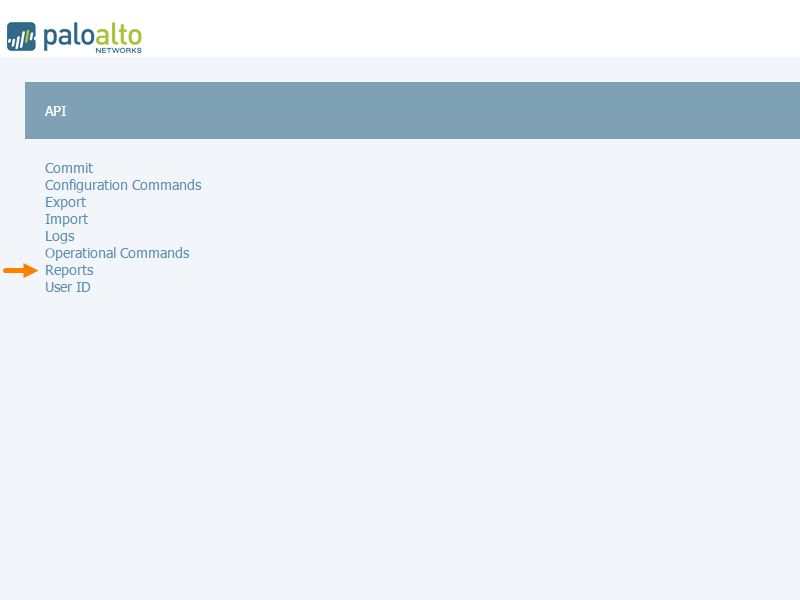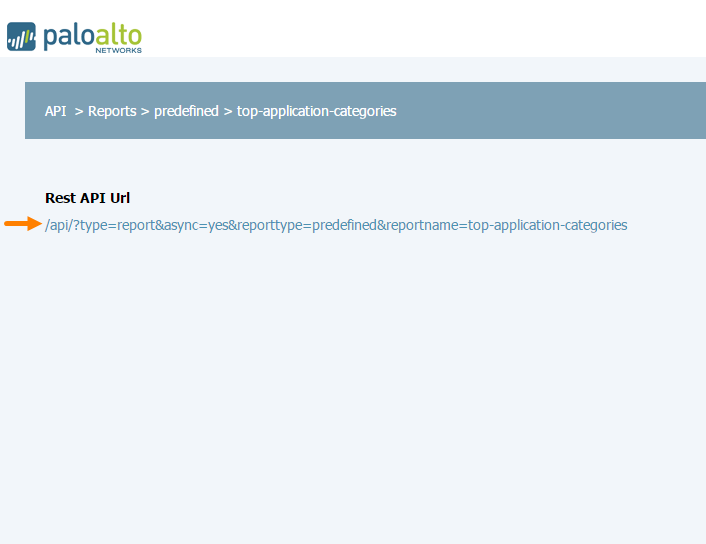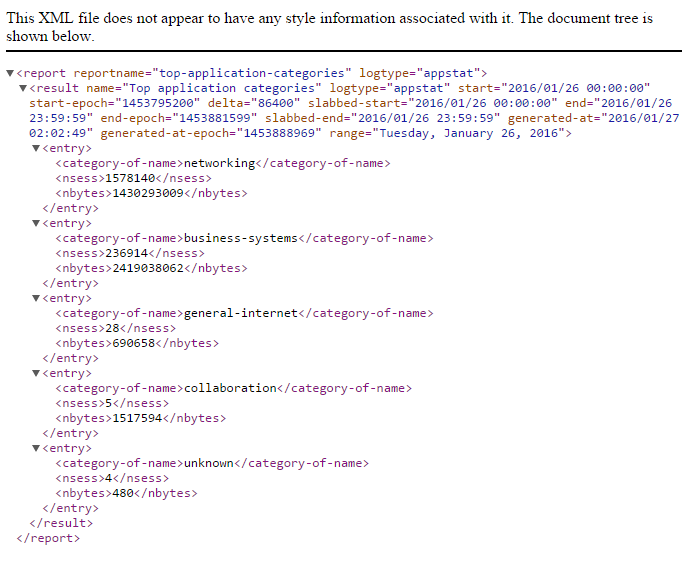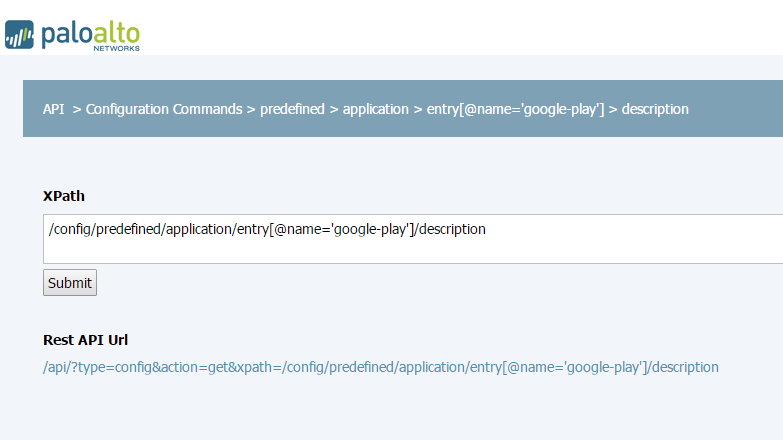Use the API Browser
Table of Contents
9.1 (EoL)
Expand all | Collapse all
-
- Upgrade a Firewall to the Latest PAN-OS Version (API)
- Show and Manage GlobalProtect Users (API)
- Query a Firewall from Panorama (API)
- Upgrade PAN-OS on Multiple HA Firewalls through Panorama (API)
- Automatically Check for and Install Content Updates (API)
- Enforce Policy using External Dynamic Lists and AutoFocus Artifacts (API)
- Configure SAML 2.0 Authentication (API)
-
- Asynchronous and Synchronous Requests to the PAN-OS XML API
- Run Operational Mode Commands (API)
- Apply User-ID Mapping and Populate Dynamic Groups (API)
- Get Version Info (API)
-
- PAN-OS REST API
- Access the PAN-OS REST API
- Resource Methods and Query Parameters (REST API)
- PAN-OS REST API Request and Response Structure
- PAN-OS REST API Error Codes
- Work With Objects (REST API)
- Create a Security Policy Rule (REST API)
- Work with Policy Rules on Panorama (REST API)
- Create a Tag (REST API)
- Configure a Security Zone (REST API)
- Configure an SD-WAN Interface (REST API)
- Create an SD-WAN Policy Pre Rule (REST API)
End-of-Life (EoL)
Use the API Browser
Each firewall and Panorama provides an API
browser that is accessible from your web browser. The API browser
lets you navigate through and view the corresponding XPath and API
URL.
- Launch the web interface.
- Use a web browser to navigate to the actual
FQDN or IP address of your firewall:https://<firewall>/
- Log in with your administrator credentials when prompted to log in to the web interface.
- Use a web browser to navigate to the actual
FQDN or IP address of your firewall:
- Launch the API Browser.Go to the API browser URL on your firewall:https://<firewall>/api
- Drill-down to a request.When you first open the API browser, the available Request Types display.
- Select one of the request types to drill
down to the next level of the XPath. Let’s start with Configuration
Commands, which equates to type=report:
![]()
- Drill down further until you select a request that you want to test.
- Select one of the request types to drill
down to the next level of the XPath. Let’s start with Configuration
Commands, which equates to type=report:
- Test a request.
- Select the URL to then test that request
in the browser.
![]() The browser shows the resulting XML response in the browser:
The browser shows the resulting XML response in the browser:![]() Along with the URL, the API browser also provides the XPath as necessary, as shown here for a description of a predefined application:
Along with the URL, the API browser also provides the XPath as necessary, as shown here for a description of a predefined application:![]()
- Select the URL to then test that request
in the browser.
- When you're finished using the API browser, log out.