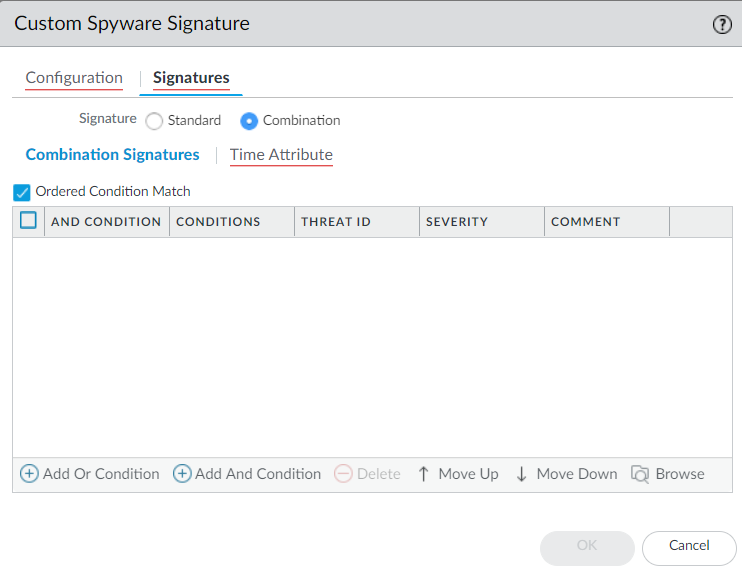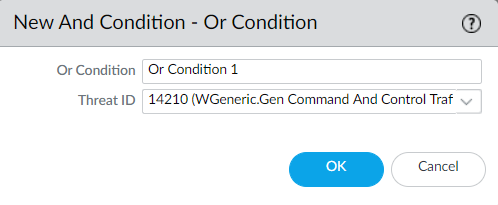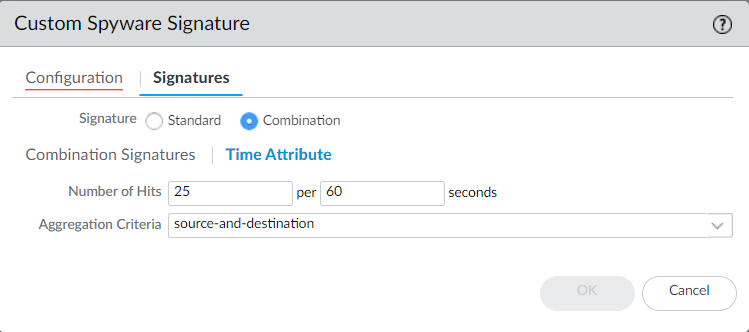Create a Combination Signature
Table of Contents
Expand all | Collapse all
-
- About Custom Application Signatures
- Create a Custom Application Signature
- Create a Custom L3 & L4 Vulnerability Signature
- Import a Custom Threat Signature from Snort and Suricata Rules
- Test a Custom Signature
- Custom Signature Pattern Requirements
- Testing Pattern Performance Impact
-
-
- dhcp-req-chaddr
- dhcp-req-ciaddr
- dhcp-rsp-chaddr
- dhcp-rsp-ciaddr
- dns-req-addition-section
- dns-req-answer-section
- dns-req-authority-section
- dns-req-header
- dns-req-protocol-payload
- dns-req-section
- dns-rsp-addition-section
- dns-rsp-answer-section
- dns-rsp-authority-section
- dns-rsp-header
- dns-rsp-protocol-payload
- dns-rsp-ptr-answer-data
- dns-rsp-queries-section
- email-headers
- file-data
- file-elf-body
- file-flv-body
- file-html-body
- file-java-body
- file-mov-body
- file-office-content
- file-pdf-body
- file-riff-body
- file-swf-body
- file-tiff-body
- file-unknown-body
- ftp-req-params
- ftp-req-protocol-payload
- ftp-rsp-protocol-payload
- ftp-rsp-banner
- ftp-rsp-message
- gdbremote-req-context
- gdbremote-rsp-context
- giop-req-message-body
- giop-rsp-message-body
- h225-payload
- http-req-cookie
- http-req-headers
- http-req-host-header
- http-req-host-ipv4-address-found
- http-req-host-ipv6-address-found
- http-req-message-body
- http-req-mime-form-data
- http-req-ms-subdomain
- http-req-origin-headers
- http-req-params
- http-req-uri
- http-req-uri-path
- http-req-user-agent-header
- http-rsp-headers
- http-rsp-non-2xx-response-body
- http-rsp-reason
- icmp-req-code
- icmp-req-data
- icmp-req-type
- icmp-req-protocol-payload
- icmp-rsp-data
- icmp-rsp-protocol-payload
- icmp-req-possible-custom-payload
- ike-req-headers
- ike-rsp-headers
- ike-req-payload-text
- ike-rsp-payload-text
- imap-req-cmd-line
- imap-req-first-param
- imap-req-params-after-first-param
- imap-req-protocol-payload
- imap-rsp-protocol-payload
- irc-req-params
- irc-req-prefix
- jpeg-file-scan-data
- jpeg-file-segment-data
- jpeg-file-segment-header
- ldap-req-searchrequest-baseobject
- ldap-rsp-searchresentry-objectname
- ms-ds-smb-req-share-name
- ms-ds-smb-req-v1-create-filename
- ms-ds-smb-req-v2-create-filename
- msrpc-req-bind-data
- mssql-db-req-body
- netbios-dg-req-protocol-payload
- netbios-dg-rsp-protocol-payload
- netbios-ns-req-protocol-payload
- netbios-ns-rsp-protocol-payload
- nettcp-req-context
- oracle-req-data-text
- pe-dos-headers
- pe-file-header
- pe-optional-header
- pe-section-header
- pe-body-data
- pop3-req-protocol-payload
- pop3-rsp-protocol-payload
- pre-app-req-data
- pre-app-rsp-data
- rtmp-req-message-body
- rtsp-req-headers
- rtsp-req-uri-path
- sip-req-headers
- snmp-req-community-text
- smtp-req-argument
- smtp-rsp-content
- smtp-req-protocol-payload
- smtp-rsp-protocol-payload
- ssh-req-banner
- ssh-rsp-banner
- ssl-req-certificate
- ssl-req-chello-sni
- ssl-req-client-hello
- ssl-req-protocol-payload
- ssl-req-random-bytes
- ssl-rsp-cert-subjectpublickey
- ssl-rsp-certificate
- ssl-rsp-protocol-payload
- ssl-rsp-server-hello
- tcp-context-free
- telnet-req-client-data
- telnet-rsp-server-data
- udp-context-free
- unknown-req-tcp-payload
- unknown-rsp-tcp-payload
- unknown-req-udp-payload
- unknown-rsp-udp-payload
-
- dnp3-req-func-code
- dnp3-req-object-type
- dns-rsp-tcp-over-dns
- dns-rsp-txt-found
- ftp-req-params-len
- http-req-connect-method
- http-req-content-length
- http-req-cookie-length
- http-req-dst-port
- http-req-header-length
- http-req-param-length
- http-req-no-host-header
- http-req-no-version-string-small-pkt
- http-req-simple-request
- http-req-uri-path-length
- http-req-uri-tilde-count-num
- http-rsp-code
- http-rsp-content-length
- http-rsp-total-headers-len
- iccp-req-func-code
- ike-req-payload-type
- ike-rsp-payload-type
- ike-req-payload-length
- ike-rsp-payload-length
- ike-version
- imap-req-cmd-param-len
- imap-req-first-param-len
- imap-req-param-len-from-second
- irc-req-protocol-payload
- irc-rsp-protocol-payload
- ntlm-req-auth-v1
- ntlm-req-auth-v2
- open-vpn-req-protocol-payload
- pfcp-req-msg-type
- pfcp-rsp-msg-type
- smtp-req-helo-argument-length
- smtp-req-mail-argument-length
- smtp-req-rcpt-argument-length
- sctp-req-ppid
- ssl-req-client-hello-ext-type
- ssl-req-client-hello-missing-sni
- ssl-rsp-version
- stun-req-attr-type
- panav-rsp-zip-compression-ratio
- Context Qualifiers
-
Create a Combination Signature
Learn how to use a time attribute in combination with
an existing threat signature.
You can create a combination signature to
monitor the frequency and rate of matches to a signature on your
network. You’ll need to know the Threat ID of an existing threat
signature or create a custom threat
signature that detects a particular event such as a Wordpress
login attempt. When you configure your combination signature, you’ll
have to specify the time conditions for matches to the threat—x
number of hits in y number of seconds. You can adjust the time attribute
according to needs and experience.
- Add a custom threat.
- Click ObjectsCustom ObjectsSpyware/Vulnerability and then click Add.Under Configuration, fill out the following required fields in the General and Properties sections.
- Threat ID
- For a vulnerability signature, enter a numeric ID between 41000 and 45000. If the firewall runs PAN-OS 10.0 or later, the ID can also be between 6800001 and 6900000.
- For a spyware signature, the ID should be between 15000 and 18000. If the firewall runs PAN-OS 10.0 or later, the ID can also be between 6900001 and 7000000.
- Name—Specify the threat name.
- Severity—Select the severity of the threat.
Define your signature.- Click Signatures and select Combination.Under Combination Signatures, click Add And Condition or Add Or Condition.
- To add a condition within a group, select the group and click Add Condition.
- To move a condition within a group, select the condition and click Move Up or Move Down.You cannot move conditions from one group to another.
- To move a group, select the group and click Move Up or Move Down.
![]() Choose the Threat ID for the signature you’d like to use. You may also edit the condition name.
Choose the Threat ID for the signature you’d like to use. You may also edit the condition name.![]() Under Time Attribute specify the following:
Under Time Attribute specify the following:- Number of Hits—Specify the threshold that will trigger any policy-based action as a number of hits (1-1000) in a specified number of seconds (1-3600).
- Aggregation Criteria—Specify whether the hits are tracked by source IP address, destination IP address, or a combination of source and destination IP addresses.
- To move a condition within a group, select the condition and click Move Up or Move Down.You cannot move conditions from one group to another.
- To move a group, select the group and click Move Up or Move Down.
![]() Repeat sub-steps 2, 3, and 4 for each matching condition.If you leave Ordered Condition Match selected, make sure the condition or group of conditions is in the desired order. The most specific conditions should come first. To order the conditions: Select a condition or a group and click Move Up or Move Down.You cannot move conditions from one group to another.Save the custom threat.
Repeat sub-steps 2, 3, and 4 for each matching condition.If you leave Ordered Condition Match selected, make sure the condition or group of conditions is in the desired order. The most specific conditions should come first. To order the conditions: Select a condition or a group and click Move Up or Move Down.You cannot move conditions from one group to another.Save the custom threat.- Click OK to save the custom threat.Commit your signature(s).