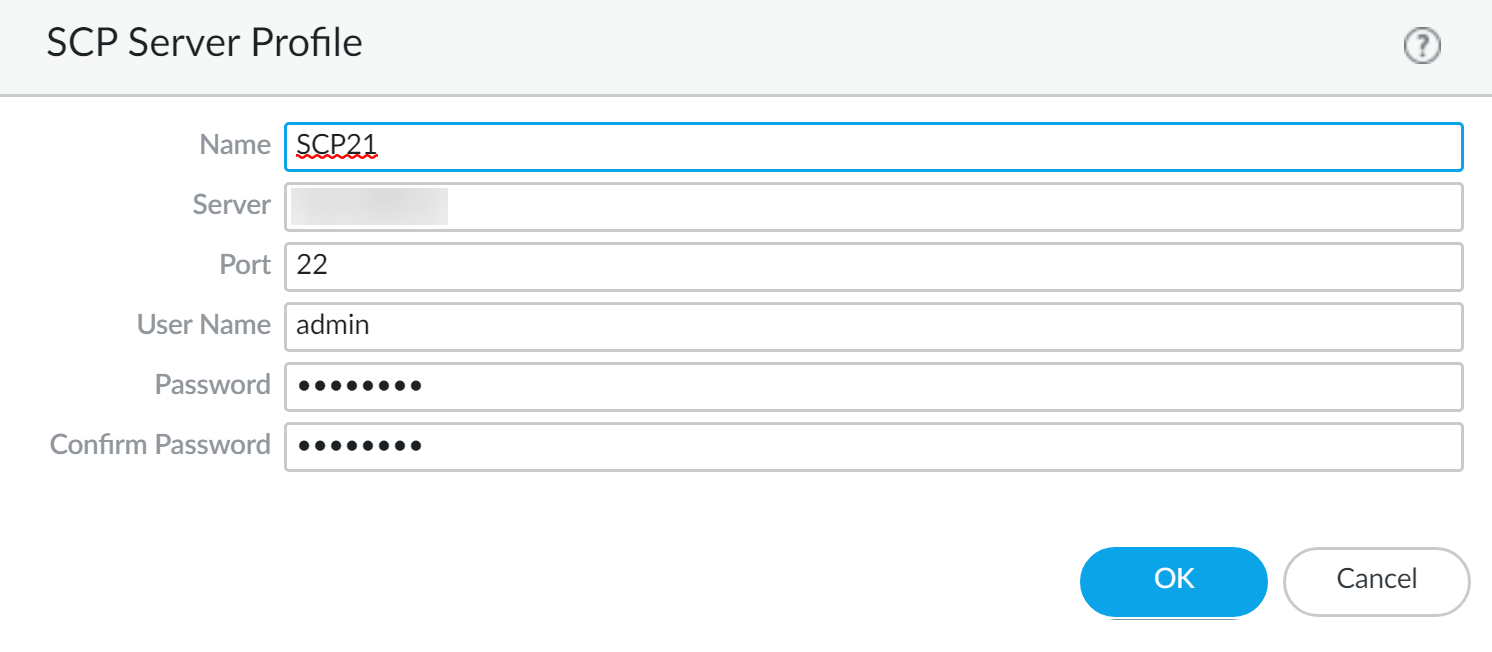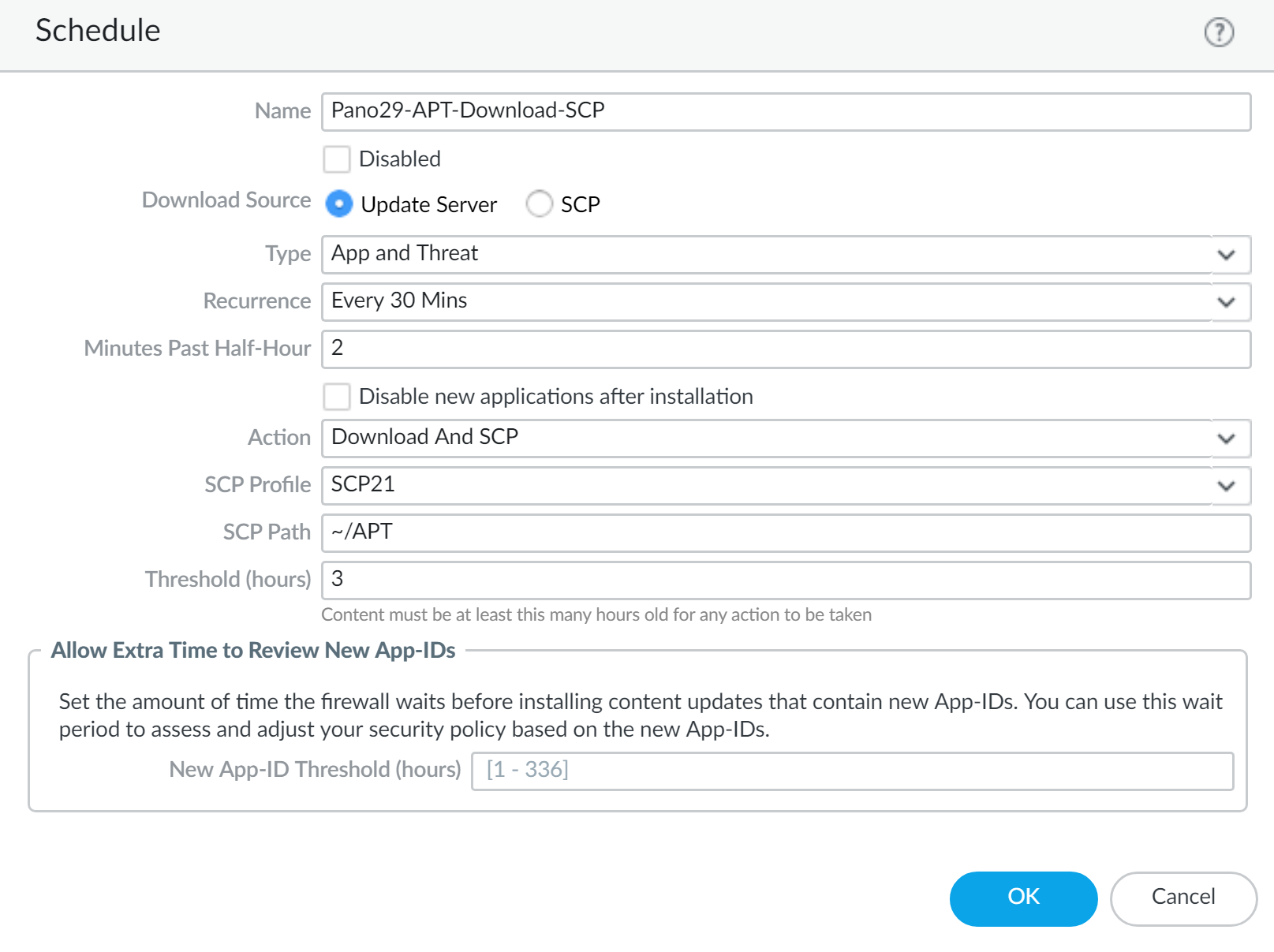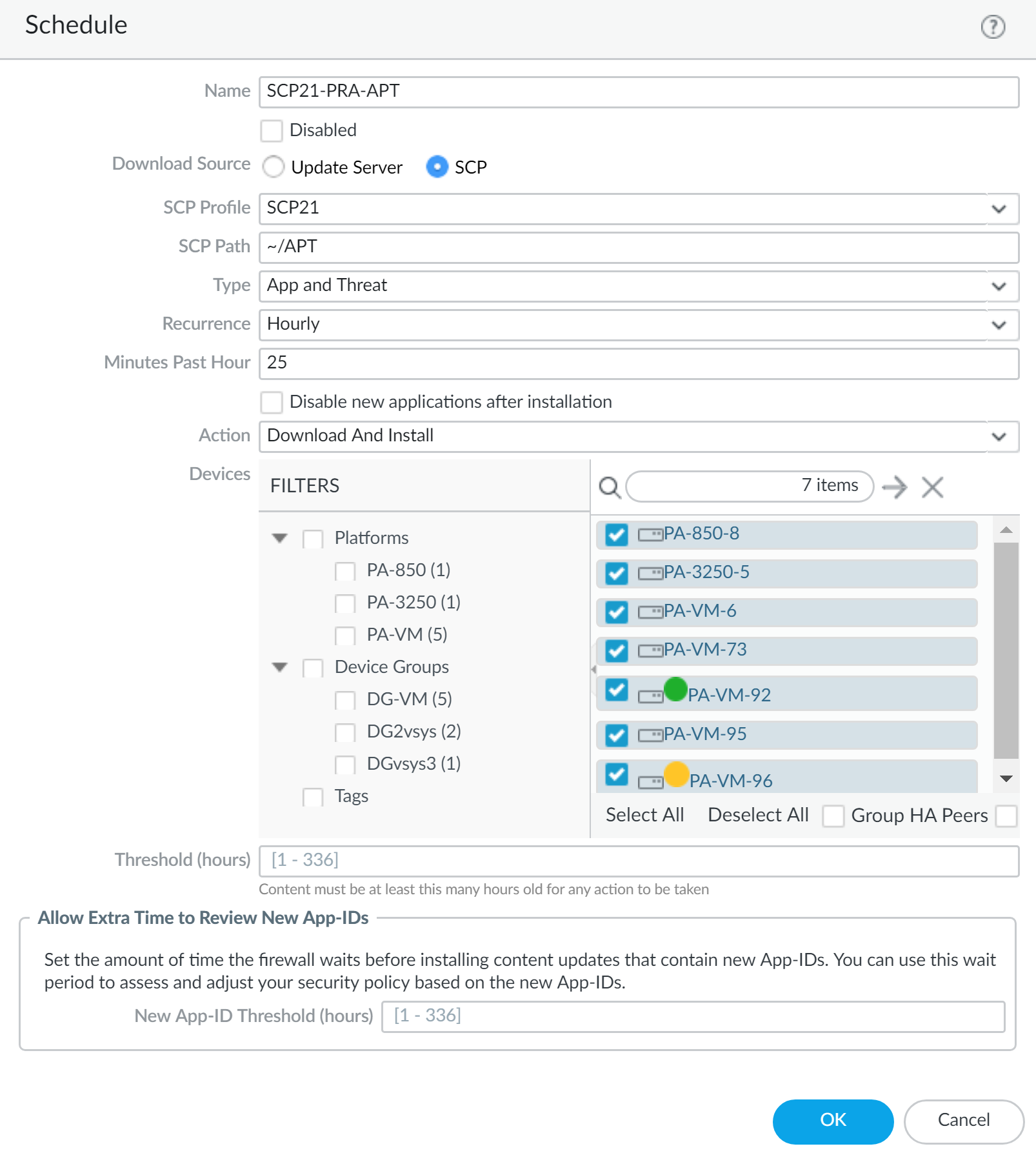Install Updates Automatically for Panorama without an Internet Connection
Table of Contents
10.0 (EoL)
Expand all | Collapse all
-
- Determine Panorama Log Storage Requirements
-
- Setup Prerequisites for the Panorama Virtual Appliance
- Perform Initial Configuration of the Panorama Virtual Appliance
- Set Up The Panorama Virtual Appliance as a Log Collector
- Set Up the Panorama Virtual Appliance with Local Log Collector
- Set up a Panorama Virtual Appliance in Panorama Mode
- Set up a Panorama Virtual Appliance in Management Only Mode
-
- Preserve Existing Logs When Adding Storage on Panorama Virtual Appliance in Legacy Mode
- Add a Virtual Disk to Panorama on an ESXi Server
- Add a Virtual Disk to Panorama on vCloud Air
- Add a Virtual Disk to Panorama on Alibaba Cloud
- Add a Virtual Disk to Panorama on AWS
- Add a Virtual Disk to Panorama on Azure
- Add a Virtual Disk to Panorama on Google Cloud Platform
- Add a Virtual Disk to Panorama on Hyper-V
- Add a Virtual Disk to Panorama on KVM
- Add a Virtual Disk to Panorama on Oracle Cloud Infrastructure (OCI)
- Mount the Panorama ESXi Server to an NFS Datastore
-
- Increase CPUs and Memory for Panorama on an ESXi Server
- Increase CPUs and Memory for Panorama on vCloud Air
- Increase CPUs and Memory for Panorama on Alibaba Cloud
- Increase CPUs and Memory for Panorama on AWS
- Increase CPUs and Memory for Panorama on Azure
- Increase CPUs and Memory for Panorama on Google Cloud Platform
- Increase CPUs and Memory for Panorama on Hyper-V
- Increase CPUs and Memory for Panorama on KVM
- Increase CPUs and Memory for Panorama on Oracle Cloud Infrastructure (OCI)
- Complete the Panorama Virtual Appliance Setup
-
- Convert Your Evaluation Panorama to a Production Panorama with Local Log Collector
- Convert Your Evaluation Panorama to a Production Panorama without Local Log Collector
- Convert Your Evaluation Panorama to VM-Flex Licensing with Local Log Collector
- Convert Your Evaluation Panorama to VM-Flex Licensing without Local Log Collector
- Convert Your Production Panorama to an ELA Panorama
-
- Register Panorama
- Activate a Panorama Support License
- Activate/Retrieve a Firewall Management License when the Panorama Virtual Appliance is Internet-connected
- Activate/Retrieve a Firewall Management License when the Panorama Virtual Appliance is not Internet-connected
- Activate/Retrieve a Firewall Management License on the M-Series Appliance
- Install the Panorama Device Certificate
-
- Panorama, Log Collector, Firewall, and WildFire Version Compatibility
- Install Updates for Panorama in an HA Configuration
- Install Updates for Panorama with an Internet Connection
- Install Updates for Panorama When Not Internet-Connected
- Install Updates Automatically for Panorama without an Internet Connection
- Migrate Panorama Logs to the New Log Format
-
- Migrate from a Panorama Virtual Appliance to an M-Series Appliance
- Migrate a Panorama Virtual Appliance to a Different Hypervisor
- Migrate from an M-Series Appliance to a Panorama Virtual Appliance
- Migrate from an M-100 Appliance to an M-500 Appliance
- Migrate from an M-100 or M-500 Appliance to an M-200 or M-600 Appliance
-
- Configure an Admin Role Profile
- Configure an Access Domain
-
- Configure a Panorama Administrator Account
- Configure Local or External Authentication for Panorama Administrators
- Configure a Panorama Administrator with Certificate-Based Authentication for the Web Interface
- Configure an Administrator with SSH Key-Based Authentication for the CLI
- Configure RADIUS Authentication for Panorama Administrators
- Configure TACACS+ Authentication for Panorama Administrators
- Configure SAML Authentication for Panorama Administrators
-
- Add a Firewall as a Managed Device
-
- Add a Device Group
- Create a Device Group Hierarchy
- Create Objects for Use in Shared or Device Group Policy
- Revert to Inherited Object Values
- Manage Unused Shared Objects
- Manage Precedence of Inherited Objects
- Move or Clone a Policy Rule or Object to a Different Device Group
- Push a Policy Rule to a Subset of Firewalls
- Manage the Rule Hierarchy
- Manage the Master Key from Panorama
- Redistribute Data to Managed Firewalls
-
- Add Standalone WildFire Appliances to Manage with Panorama
- Remove a WildFire Appliance from Panorama Management
-
-
- Configure a Cluster and Add Nodes on Panorama
- Configure General Cluster Settings on Panorama
- Remove a Cluster from Panorama Management
- Configure Appliance-to-Appliance Encryption Using Predefined Certificates Centrally on Panorama
- Configure Appliance-to-Appliance Encryption Using Custom Certificates Centrally on Panorama
- View WildFire Cluster Status Using Panorama
- Upgrade a Cluster Centrally on Panorama with an Internet Connection
- Upgrade a Cluster Centrally on Panorama without an Internet Connection
-
-
- Manage Licenses on Firewalls Using Panorama
-
- Supported Updates
- Schedule a Content Update Using Panorama
- Upgrade Log Collectors When Panorama Is Internet-Connected
- Upgrade Log Collectors When Panorama Is Not Internet-Connected
- Upgrade Firewalls When Panorama Is Internet-Connected
- Upgrade Firewalls When Panorama Is Not Internet-Connected
- Upgrade a ZTP Firewall
- Revert Content Updates from Panorama
-
- Preview, Validate, or Commit Configuration Changes
- Enable Automated Commit Recovery
- Compare Changes in Panorama Configurations
- Manage Locks for Restricting Configuration Changes
- Add Custom Logos to Panorama
- Use the Panorama Task Manager
- Reboot or Shut Down Panorama
- Configure Panorama Password Profiles and Complexity
-
-
- Verify Panorama Port Usage
- Resolve Zero Log Storage for a Collector Group
- Replace a Failed Disk on an M-Series Appliance
- Replace the Virtual Disk on an ESXi Server
- Replace the Virtual Disk on vCloud Air
- Migrate Logs to a New M-Series Appliance in Log Collector Mode
- Migrate Logs to a New M-Series Appliance in Panorama Mode
- Migrate Logs to a New M-Series Appliance Model in Panorama Mode in High Availability
- Migrate Logs to the Same M-Series Appliance Model in Panorama Mode in High Availability
- Migrate Log Collectors after Failure/RMA of Non-HA Panorama
- Regenerate Metadata for M-Series Appliance RAID Pairs
- View Log Query Jobs
- Troubleshoot Commit Failures
- Troubleshoot Registration or Serial Number Errors
- Troubleshoot Reporting Errors
- Troubleshoot Device Management License Errors
- Troubleshoot Automatically Reverted Firewall Configurations
- Complete Content Update When Panorama HA Peer is Down
- View Task Success or Failure Status
- Downgrade from Panorama 10.0
End-of-Life (EoL)
Install Updates Automatically for Panorama without an Internet Connection
Use an SCP server to download dynamic updates from an
outer Panorama™ management server to firewalls, WildFire® appliances,
and Log Collectors managed by an air-gapped Panorama.
Automatically download dynamic updates to
firewalls, Log Collectors, and WildFire® appliances in
air-gapped networks where the Panorama™ management server, managed
firewalls, Log Collectors, and WildFire appliances are not connected
to the internet. To accomplish this, you must deploy an additional
Panorama with internet access and an SCP server. After you deploy
the Panorama with internet access, you configure the internet-connected
Panorama to automatically download dynamic updates to the SCP server.
From the SCP server, the air-gapped Panorama is configured to automatically
download and install dynamic updates as per your dynamic updates
schedule. Panorama generates a system log when the Panorama with
internet access downloads dynamic updates to the SCP server or when
the air-gapped Panorama downloads and installs dynamic updates from
the SCP server.
Only the following dynamic update schedules
from an internet-connected Panorama to a Panorama without an internect
connection are supported:
Do not manipulate
or change the dynamic update file name after you successfully download
it to the SCP server. Panorama cannot download and install dynamic
updates with altered file names. Additionally, for the automatic
dynamic update to be successful, you must ensure that there is enough
disk space on the SCP server, that the SCP server is running when
a download is about to start, and that both Panoramas are powered on
and not in the middle of a reboot.
This example shows
how to configuring the automatic content updates for Applications
and Threats dynamic updates.
- Deploy an SCP server.Dynamic updates for managed firewalls, Log Collectors, and WildFire appliances downloads from the internet-connected Panorama. The air-gapped Panorama downloads the dynamic updates from the SCP server and then installs the updates on managed firewalls, WildFire appliances, and Log Collectors.When you create the folder directory for dynamic updates, it is a best practice to create a folder for each type of type of dynamic update. This is the burden of managing a large volume of dynamic updates and reduces the possibility of deleting dynamic updates that should not be deleted from the SCP server.
- Deploy the internet-connected Panorama.This Panorama communicates with the Palo Alto Networks update server and downloads the dynamic updates to the SCP server.
- Set up the Panorama management server.
- Perform the initial Panorama configuration.
- Deploy the Panorama without an internet connection. This Panorama communicates with the SCP server to download and install dynamic updates on managed firewalls, Log Collectors, and WildFire appliances.
- Set up the Panorama management server.
- Perform the initial Panorama configuration.
- Add your managed firewalls, Log Collectors, and WildFire appliances.
- Configure the internet-connected Panorama to download
dynamic updates to your SCP server.
- Log in to the Panorama Web Interface.
- Create an SCP server profile.
- Select PanoramaServer ProfilesSCP and Add a new SCP server profile.
- Enter a descriptive Name for the SCP server profile.
- Enter the SCP Server IP address.
- Enter the Port.
- Enter the SCP server User Name.
- Enter the SCP server Password and Confirm Password.
- Click OK to save your changes.
![]()
- Create a dynamic updates schedule to regularly download
dynamic updates to the SCP server.You must create a schedule for each type of dynamic update you intend to automatically download and install on managed firewalls, Log Collectors, and WildFire appliances.
- Select PanoramaDevice DeploymentDynamic Updates, select Schedules, and Add a dynamic updates schedule.
- Enter a descriptive Name for the dynamic updates schedule.
- For the Download Source, select Update Server.
- Select the dynamic update Type.
- Select the Recurrence to set the interval at which Panorama checks the Palo Alto Networks update server for new dynamic updates.To configure a more precise recurrence schedule, enter the number of minutes past the selected recurrence interval. If you have multiple dynamic updates scheduled to download using the same recurrence interval, stagger them to avoid overloading the Panorama and SCP server.
- For the Action, select Download And SCP.
- Select the SCP Profile you configured in the previous step.
- Enter the SCP Path for the dynamic updates type.
- (Optional) Enter the Threshold, in hours, for the dynamic updates. Panorama downloads only dynamic updates that are this number of hours old (or older)
- Click OK to save your changes.
![]()
- Commit your changes.
- Configure the air-gapped Panorama to download dynamic
updates from the SCP server and then install the updates on your
managed firewalls, Log Collectors, and WildFire appliances.
- Log in to the Panorama Web Interface.
- Create an SCP server profile.
- Select PanoramaServer ProfilesSCP and Add a new SCP server profile.
- Enter a descriptive Name for the SCP server profile.
- Enter the SCP Server IP address.
- Enter the Port.
- Enter the SCP server User Name.
- Enter the SCP server Password and Confirm Password.
- Click OK to save your changes.
![]()
- Create a dynamic updates schedule to regularly download
and install dynamic updates from the SCP server.You must create a schedule for each type of dynamic update you intend to automatically download and install on managed firewalls, Log Collectors, and WildFire appliances.
- Select PanoramaDevice DeploymentDynamic Updates, select Schedules, and Add a dynamic updates schedule.
- Enter a descriptive Name for the dynamic updates schedule.
- For the Download Source, select SCP.
- Select the SCP Profile you configured in the previous step.
- Enter the SCP Path for the dynamic updates type.
- Select the dynamic update Type.
- Select the Recurrence to set the interval at which Panorama checks the Palo Alto Networks update server for new dynamic updates.To configure a more precise recurrence schedule, enter the number of minutes past the selected recurrence interval. If you have multiple dynamic updates scheduled to download using the same recurrence interval, stagger them to avoid overloading the Panorama and SCP server.
- For the Action, selectDownload or Download And Install.Only Download and Download and Install are supported when the Download Source is SCP.If you select Download, you must manually start the dynamic update install on your managed firewalls.
- Select the Devices on which to install the dynamic updates.
- (Optional) Enter the Threshold, in hours, for the dynamic updates. Panorama downloads only dynamic updates that are this number of hours old (or older)
- Click OK to save your changes.
![]()
- Commit your changes.