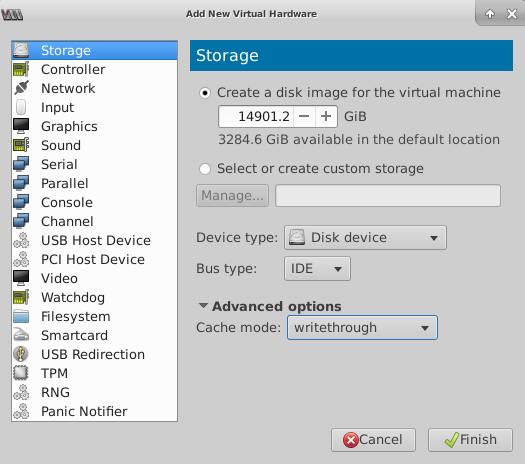Add a Virtual Disk to Panorama on KVM
Table of Contents
10.0 (EoL)
Expand all | Collapse all
-
- Determine Panorama Log Storage Requirements
-
- Setup Prerequisites for the Panorama Virtual Appliance
- Perform Initial Configuration of the Panorama Virtual Appliance
- Set Up The Panorama Virtual Appliance as a Log Collector
- Set Up the Panorama Virtual Appliance with Local Log Collector
- Set up a Panorama Virtual Appliance in Panorama Mode
- Set up a Panorama Virtual Appliance in Management Only Mode
-
- Preserve Existing Logs When Adding Storage on Panorama Virtual Appliance in Legacy Mode
- Add a Virtual Disk to Panorama on an ESXi Server
- Add a Virtual Disk to Panorama on vCloud Air
- Add a Virtual Disk to Panorama on Alibaba Cloud
- Add a Virtual Disk to Panorama on AWS
- Add a Virtual Disk to Panorama on Azure
- Add a Virtual Disk to Panorama on Google Cloud Platform
- Add a Virtual Disk to Panorama on Hyper-V
- Add a Virtual Disk to Panorama on KVM
- Add a Virtual Disk to Panorama on Oracle Cloud Infrastructure (OCI)
- Mount the Panorama ESXi Server to an NFS Datastore
-
- Increase CPUs and Memory for Panorama on an ESXi Server
- Increase CPUs and Memory for Panorama on vCloud Air
- Increase CPUs and Memory for Panorama on Alibaba Cloud
- Increase CPUs and Memory for Panorama on AWS
- Increase CPUs and Memory for Panorama on Azure
- Increase CPUs and Memory for Panorama on Google Cloud Platform
- Increase CPUs and Memory for Panorama on Hyper-V
- Increase CPUs and Memory for Panorama on KVM
- Increase CPUs and Memory for Panorama on Oracle Cloud Infrastructure (OCI)
- Complete the Panorama Virtual Appliance Setup
-
- Convert Your Evaluation Panorama to a Production Panorama with Local Log Collector
- Convert Your Evaluation Panorama to a Production Panorama without Local Log Collector
- Convert Your Evaluation Panorama to VM-Flex Licensing with Local Log Collector
- Convert Your Evaluation Panorama to VM-Flex Licensing without Local Log Collector
- Convert Your Production Panorama to an ELA Panorama
-
- Register Panorama
- Activate a Panorama Support License
- Activate/Retrieve a Firewall Management License when the Panorama Virtual Appliance is Internet-connected
- Activate/Retrieve a Firewall Management License when the Panorama Virtual Appliance is not Internet-connected
- Activate/Retrieve a Firewall Management License on the M-Series Appliance
- Install the Panorama Device Certificate
-
- Panorama, Log Collector, Firewall, and WildFire Version Compatibility
- Install Updates for Panorama in an HA Configuration
- Install Updates for Panorama with an Internet Connection
- Install Updates for Panorama When Not Internet-Connected
- Install Updates Automatically for Panorama without an Internet Connection
- Migrate Panorama Logs to the New Log Format
-
- Migrate from a Panorama Virtual Appliance to an M-Series Appliance
- Migrate a Panorama Virtual Appliance to a Different Hypervisor
- Migrate from an M-Series Appliance to a Panorama Virtual Appliance
- Migrate from an M-100 Appliance to an M-500 Appliance
- Migrate from an M-100 or M-500 Appliance to an M-200 or M-600 Appliance
-
- Configure an Admin Role Profile
- Configure an Access Domain
-
- Configure a Panorama Administrator Account
- Configure Local or External Authentication for Panorama Administrators
- Configure a Panorama Administrator with Certificate-Based Authentication for the Web Interface
- Configure an Administrator with SSH Key-Based Authentication for the CLI
- Configure RADIUS Authentication for Panorama Administrators
- Configure TACACS+ Authentication for Panorama Administrators
- Configure SAML Authentication for Panorama Administrators
-
- Add a Firewall as a Managed Device
-
- Add a Device Group
- Create a Device Group Hierarchy
- Create Objects for Use in Shared or Device Group Policy
- Revert to Inherited Object Values
- Manage Unused Shared Objects
- Manage Precedence of Inherited Objects
- Move or Clone a Policy Rule or Object to a Different Device Group
- Push a Policy Rule to a Subset of Firewalls
- Manage the Rule Hierarchy
- Manage the Master Key from Panorama
- Redistribute Data to Managed Firewalls
-
- Add Standalone WildFire Appliances to Manage with Panorama
- Remove a WildFire Appliance from Panorama Management
-
-
- Configure a Cluster and Add Nodes on Panorama
- Configure General Cluster Settings on Panorama
- Remove a Cluster from Panorama Management
- Configure Appliance-to-Appliance Encryption Using Predefined Certificates Centrally on Panorama
- Configure Appliance-to-Appliance Encryption Using Custom Certificates Centrally on Panorama
- View WildFire Cluster Status Using Panorama
- Upgrade a Cluster Centrally on Panorama with an Internet Connection
- Upgrade a Cluster Centrally on Panorama without an Internet Connection
-
-
- Manage Licenses on Firewalls Using Panorama
-
- Supported Updates
- Schedule a Content Update Using Panorama
- Upgrade Log Collectors When Panorama Is Internet-Connected
- Upgrade Log Collectors When Panorama Is Not Internet-Connected
- Upgrade Firewalls When Panorama Is Internet-Connected
- Upgrade Firewalls When Panorama Is Not Internet-Connected
- Upgrade a ZTP Firewall
- Revert Content Updates from Panorama
-
- Preview, Validate, or Commit Configuration Changes
- Enable Automated Commit Recovery
- Compare Changes in Panorama Configurations
- Manage Locks for Restricting Configuration Changes
- Add Custom Logos to Panorama
- Use the Panorama Task Manager
- Reboot or Shut Down Panorama
- Configure Panorama Password Profiles and Complexity
-
-
- Verify Panorama Port Usage
- Resolve Zero Log Storage for a Collector Group
- Replace a Failed Disk on an M-Series Appliance
- Replace the Virtual Disk on an ESXi Server
- Replace the Virtual Disk on vCloud Air
- Migrate Logs to a New M-Series Appliance in Log Collector Mode
- Migrate Logs to a New M-Series Appliance in Panorama Mode
- Migrate Logs to a New M-Series Appliance Model in Panorama Mode in High Availability
- Migrate Logs to the Same M-Series Appliance Model in Panorama Mode in High Availability
- Migrate Log Collectors after Failure/RMA of Non-HA Panorama
- Regenerate Metadata for M-Series Appliance RAID Pairs
- View Log Query Jobs
- Troubleshoot Commit Failures
- Troubleshoot Registration or Serial Number Errors
- Troubleshoot Reporting Errors
- Troubleshoot Device Management License Errors
- Troubleshoot Automatically Reverted Firewall Configurations
- Complete Content Update When Panorama HA Peer is Down
- View Task Success or Failure Status
- Downgrade from Panorama 10.0
End-of-Life (EoL)
Add a Virtual Disk to Panorama on KVM
Add a virtual logging disk to Panorama™ in Panorama or
Log Collector mode on KVM.
After you Install
Panorama on KVM, add virtual logging disks to the Panorama™ virtual
appliance instance to provide storage for logs generated by managed
firewalls. You can add virtual disks to a local log Collector for
a Panorama virtual appliance in Panorama mode or for a Dedicated
Log Collector. The Panorama virtual appliance on KVM supports only
2TB logging disks and, in total, supports up to 24TB of log storage.
You cannot add a logging disk smaller than 2TB or a logging disk
of a size that is not evenly divisible by 2TB because the Panorama
virtual appliance partitions logging disks in to 2TB partitions.
For example, if you attach a 4TB logging disk, Panorama will create
two 2TB partitions. However, you cannot add a 5TB logging disk because
the leftover 1TB is not supported as a partition.
- Shutdown the Panorama virtual appliance instance on the Virtual Machine Manager.
- Double-click the Panorama virtual appliance instance
in the Virtual Machine Manager and Show virtual hardware
details .
![]()
- Add the virtual logging disk. Repeat this step as many
times as needed.In all modes, the first logging disk on the Panorama VM must be at least 2TB in order to add additional disks. If the first logging disk is smaller than 2TB, you will be unable to add additional disk space.
- Create a disk image for a virtual
image (Add HardwareStorage) and configure the
virtual disk storage capacity to the appropriate 2TB value:2000GB or
14901.2GiB depending on your Virtual Machine Manager.Depending on the version, some Virtual Machine Managers use GiB (gibibyte) to allocate memory. Be sure you correctly convert the required storage capacity to avoid under provisioning the virtual logging disk and sending the Panorama virtual appliance into maintenance mode.
- In the Device type drop-down, select Disk device.
- In the Bus type drop-down, select VirtIO or IDE based on your configuration.
- Expand Advanced options and, in the Cache mode drop-down, select writethrough.
- Click Finish.
![]()
- Create a disk image for a virtual
image (Add HardwareStorage) and configure the
virtual disk storage capacity to the appropriate 2TB value:2000GB or
14901.2GiB depending on your Virtual Machine Manager.
- Power on the Panorama virtual appliance instance.
- Configure each disk.The following example uses the sdc virtual disk.
- Log in to the Panorama CLI.
- Enter the following command to view the disks on the
Panorama virtual appliance:show system disk detailsThe user will see the following response:
Name : sdb State : Present Size : 2048000 MB Status : Available Reason : Admin enabled Name : sdc State : Present Size : 2048000 MB Status : Available Reason : Admin disabled - Enter the following command and confirm the request
when prompted for all disks with the Reason : Admin disabled response:request system disk add sdcThe request system disk add command is not available on a Panorama management server in Management Only mode because logging is not supported in this mode. If you do not see the command, Set up a Panorama Virtual Appliance in Panorama Mode to enable the logging disks. Once in Panorama mode, Log in to the Panorama CLI and continue to Step 4 to verify the disk addition.
- Enter the show system disk details command to verify the status of the disk addition. Continue to the next step when all newly added disk responses display Reason : Admin enabled.
- Make disks available for logging.
- Log in to the Panorama web interface.
- Edit a Log Collector (PanoramaManaged Collectors).
- Select Disks and Add each newly added disk.
- Click OK.
- Select CommitCommit to Panorama.For Panorama in an Active/Passive high availability (HA) configuration, wait for HA sync to complete before continuing.
- Select CommitPush to Devices and push the changes to the Collector Group the Log Collector belongs to.
- (New Panorama deployments in Panorama mode only)
Configure Panorama to receive logs.If you are adding logging disks to an existing Panorama virtual appliance, skip to step 8.
- Verify that the Panorama Log Storage
capacity is increased.
- Log in to the Panorama web interface.
- Select the Collector Group to which the Panorama virtual appliance belongs (PanoramaCollector Groups).
- Verify that the Log Storage capacity accurately displays the disk capacity.