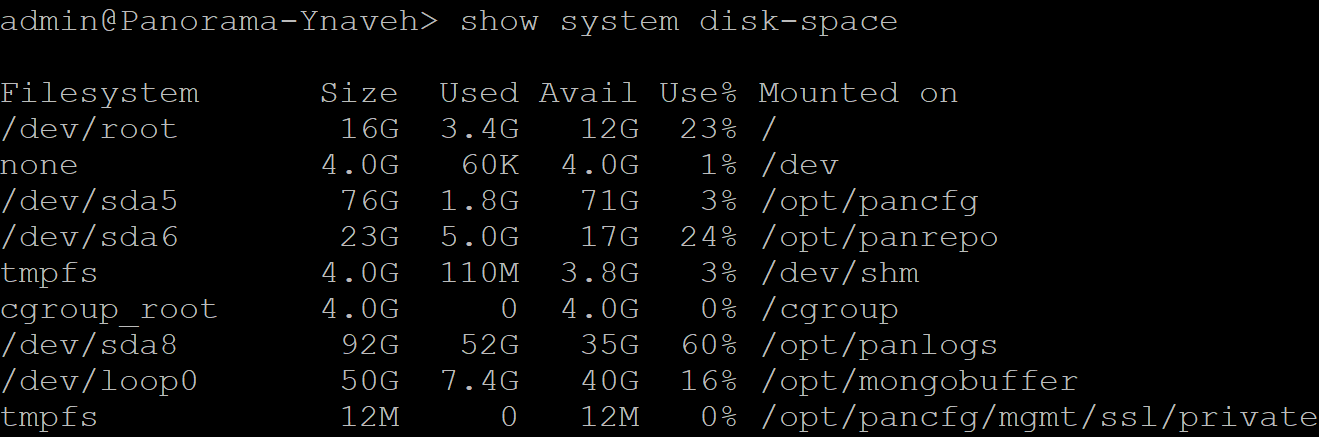Increase the System Disk for Panorama on Google Cloud Platform
Table of Contents
10.0 (EoL)
Expand all | Collapse all
-
- Determine Panorama Log Storage Requirements
-
- Setup Prerequisites for the Panorama Virtual Appliance
- Perform Initial Configuration of the Panorama Virtual Appliance
- Set Up The Panorama Virtual Appliance as a Log Collector
- Set Up the Panorama Virtual Appliance with Local Log Collector
- Set up a Panorama Virtual Appliance in Panorama Mode
- Set up a Panorama Virtual Appliance in Management Only Mode
-
- Preserve Existing Logs When Adding Storage on Panorama Virtual Appliance in Legacy Mode
- Add a Virtual Disk to Panorama on an ESXi Server
- Add a Virtual Disk to Panorama on vCloud Air
- Add a Virtual Disk to Panorama on Alibaba Cloud
- Add a Virtual Disk to Panorama on AWS
- Add a Virtual Disk to Panorama on Azure
- Add a Virtual Disk to Panorama on Google Cloud Platform
- Add a Virtual Disk to Panorama on Hyper-V
- Add a Virtual Disk to Panorama on KVM
- Add a Virtual Disk to Panorama on Oracle Cloud Infrastructure (OCI)
- Mount the Panorama ESXi Server to an NFS Datastore
-
- Increase CPUs and Memory for Panorama on an ESXi Server
- Increase CPUs and Memory for Panorama on vCloud Air
- Increase CPUs and Memory for Panorama on Alibaba Cloud
- Increase CPUs and Memory for Panorama on AWS
- Increase CPUs and Memory for Panorama on Azure
- Increase CPUs and Memory for Panorama on Google Cloud Platform
- Increase CPUs and Memory for Panorama on Hyper-V
- Increase CPUs and Memory for Panorama on KVM
- Increase CPUs and Memory for Panorama on Oracle Cloud Infrastructure (OCI)
- Complete the Panorama Virtual Appliance Setup
-
- Convert Your Evaluation Panorama to a Production Panorama with Local Log Collector
- Convert Your Evaluation Panorama to a Production Panorama without Local Log Collector
- Convert Your Evaluation Panorama to VM-Flex Licensing with Local Log Collector
- Convert Your Evaluation Panorama to VM-Flex Licensing without Local Log Collector
- Convert Your Production Panorama to an ELA Panorama
-
- Register Panorama
- Activate a Panorama Support License
- Activate/Retrieve a Firewall Management License when the Panorama Virtual Appliance is Internet-connected
- Activate/Retrieve a Firewall Management License when the Panorama Virtual Appliance is not Internet-connected
- Activate/Retrieve a Firewall Management License on the M-Series Appliance
- Install the Panorama Device Certificate
-
- Panorama, Log Collector, Firewall, and WildFire Version Compatibility
- Install Updates for Panorama in an HA Configuration
- Install Updates for Panorama with an Internet Connection
- Install Updates for Panorama When Not Internet-Connected
- Install Updates Automatically for Panorama without an Internet Connection
- Migrate Panorama Logs to the New Log Format
-
- Migrate from a Panorama Virtual Appliance to an M-Series Appliance
- Migrate a Panorama Virtual Appliance to a Different Hypervisor
- Migrate from an M-Series Appliance to a Panorama Virtual Appliance
- Migrate from an M-100 Appliance to an M-500 Appliance
- Migrate from an M-100 or M-500 Appliance to an M-200 or M-600 Appliance
-
- Configure an Admin Role Profile
- Configure an Access Domain
-
- Configure a Panorama Administrator Account
- Configure Local or External Authentication for Panorama Administrators
- Configure a Panorama Administrator with Certificate-Based Authentication for the Web Interface
- Configure an Administrator with SSH Key-Based Authentication for the CLI
- Configure RADIUS Authentication for Panorama Administrators
- Configure TACACS+ Authentication for Panorama Administrators
- Configure SAML Authentication for Panorama Administrators
-
- Add a Firewall as a Managed Device
-
- Add a Device Group
- Create a Device Group Hierarchy
- Create Objects for Use in Shared or Device Group Policy
- Revert to Inherited Object Values
- Manage Unused Shared Objects
- Manage Precedence of Inherited Objects
- Move or Clone a Policy Rule or Object to a Different Device Group
- Push a Policy Rule to a Subset of Firewalls
- Manage the Rule Hierarchy
- Manage the Master Key from Panorama
- Redistribute Data to Managed Firewalls
-
- Add Standalone WildFire Appliances to Manage with Panorama
- Remove a WildFire Appliance from Panorama Management
-
-
- Configure a Cluster and Add Nodes on Panorama
- Configure General Cluster Settings on Panorama
- Remove a Cluster from Panorama Management
- Configure Appliance-to-Appliance Encryption Using Predefined Certificates Centrally on Panorama
- Configure Appliance-to-Appliance Encryption Using Custom Certificates Centrally on Panorama
- View WildFire Cluster Status Using Panorama
- Upgrade a Cluster Centrally on Panorama with an Internet Connection
- Upgrade a Cluster Centrally on Panorama without an Internet Connection
-
-
- Manage Licenses on Firewalls Using Panorama
-
- Supported Updates
- Schedule a Content Update Using Panorama
- Upgrade Log Collectors When Panorama Is Internet-Connected
- Upgrade Log Collectors When Panorama Is Not Internet-Connected
- Upgrade Firewalls When Panorama Is Internet-Connected
- Upgrade Firewalls When Panorama Is Not Internet-Connected
- Upgrade a ZTP Firewall
- Revert Content Updates from Panorama
-
- Preview, Validate, or Commit Configuration Changes
- Enable Automated Commit Recovery
- Compare Changes in Panorama Configurations
- Manage Locks for Restricting Configuration Changes
- Add Custom Logos to Panorama
- Use the Panorama Task Manager
- Reboot or Shut Down Panorama
- Configure Panorama Password Profiles and Complexity
-
-
- Verify Panorama Port Usage
- Resolve Zero Log Storage for a Collector Group
- Replace a Failed Disk on an M-Series Appliance
- Replace the Virtual Disk on an ESXi Server
- Replace the Virtual Disk on vCloud Air
- Migrate Logs to a New M-Series Appliance in Log Collector Mode
- Migrate Logs to a New M-Series Appliance in Panorama Mode
- Migrate Logs to a New M-Series Appliance Model in Panorama Mode in High Availability
- Migrate Logs to the Same M-Series Appliance Model in Panorama Mode in High Availability
- Migrate Log Collectors after Failure/RMA of Non-HA Panorama
- Regenerate Metadata for M-Series Appliance RAID Pairs
- View Log Query Jobs
- Troubleshoot Commit Failures
- Troubleshoot Registration or Serial Number Errors
- Troubleshoot Reporting Errors
- Troubleshoot Device Management License Errors
- Troubleshoot Automatically Reverted Firewall Configurations
- Complete Content Update When Panorama HA Peer is Down
- View Task Success or Failure Status
- Downgrade from Panorama 10.0
End-of-Life (EoL)
Increase the System Disk for Panorama on Google Cloud Platform
Migrate the existing system 81GB system disk to a 224GB
system disk for Panorama deployed on Google Cloud Platform.
Add a 224GB system disk to replace the default
81GB system disk. For the minimum resource requirements for the
Panorama virtual appliance, see Setup Prerequisites for the Panorama Virtual Appliance.
- (Best Practice) Save and Export Panorama and Firewall Configurations.Save and export your Panorama and firewall configuration to ensure you can recover Panorama if you encounter any issues.
- Log in to the Google Cloud Console.
- InVM Instances,Stopthe Panorama VM instance.
- Add the new 224GB system disk.
- Select the Panorama VM instance and selectEdit.
- In theAdditional diskssectionAdd new disk.
- Configure the new disk with 224GB and clickOK.
![]()
- InVM Instances,Startthe Panorama VM instance.
- Migrate disk data from the old system disk to the new system disk.In this example, we are migrating to the newly added system disk labeled sdb.
- Enter the following command to view the available system disks for migration:admin>request system clone-system-disk target ?
- Migrate the disk data to the new system disk using the following command:admin>request system clone-system-disk target sdbEnterYwhen prompted to begin the disk migration.To begin the migration, Panorama reboots and takes at least 20 minutes to complete the disk migration. During this time the Panorama web interface and CLI are unavailable.
- Monitor the disk migration by attempting to log in to the Panorama CLI. The Panorama management server is in maintenance mode after the system disk migration is completed and will allow you to log in to the Panorama CLI while in maintenance mode.
- Attach the new 224GB system disk.
- InVM Instances,Stopthe Panorama VM instance.
- Select the Panorama VM instance and selectEdit.
- In theAdditional diskssection, detach the new 224GB system disk.
- In theBoot Disksection, detach the old 81GB system disk.
- In theBoot Disksection,Add itemand select the new 224GB system disk.
- Saveyour configuration changes.
- InVM Instances,Startthe Panorama VM instance.
- Verify that you successfully migrated to the new system disk.
- Enter the following command to view the system disk partitions.You must add the/dev/root,/dev/sda5,/dev/sda6, and/dev/sda8partitions to confirm the disk size is increased.admin>show system disk-space
![]()