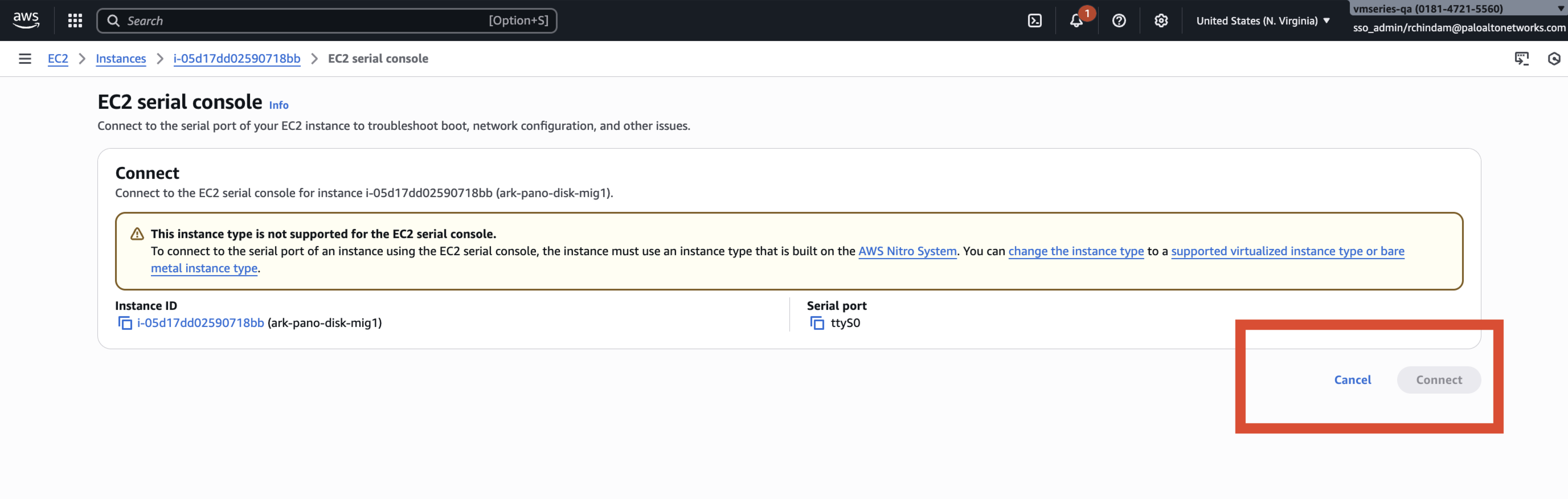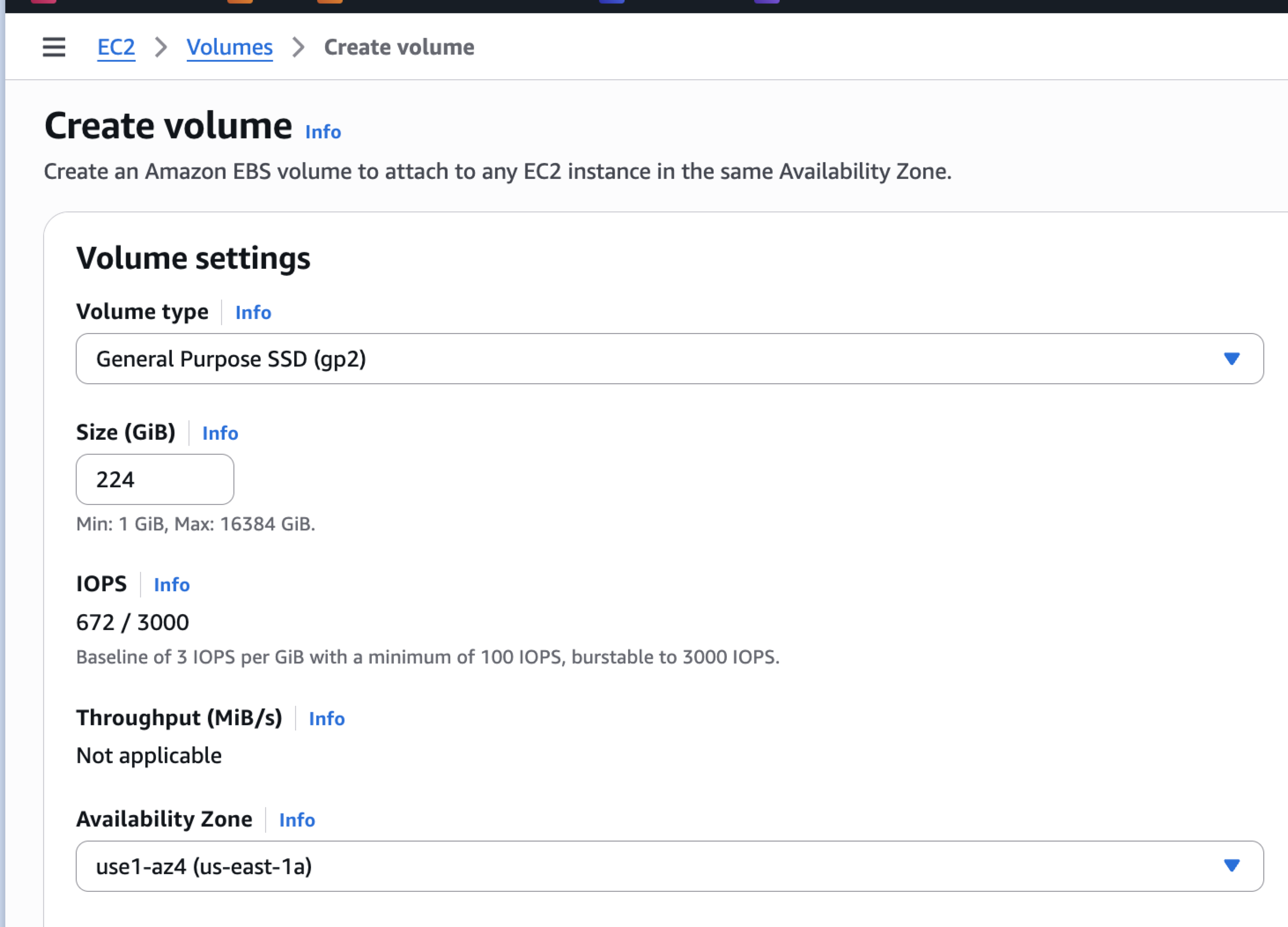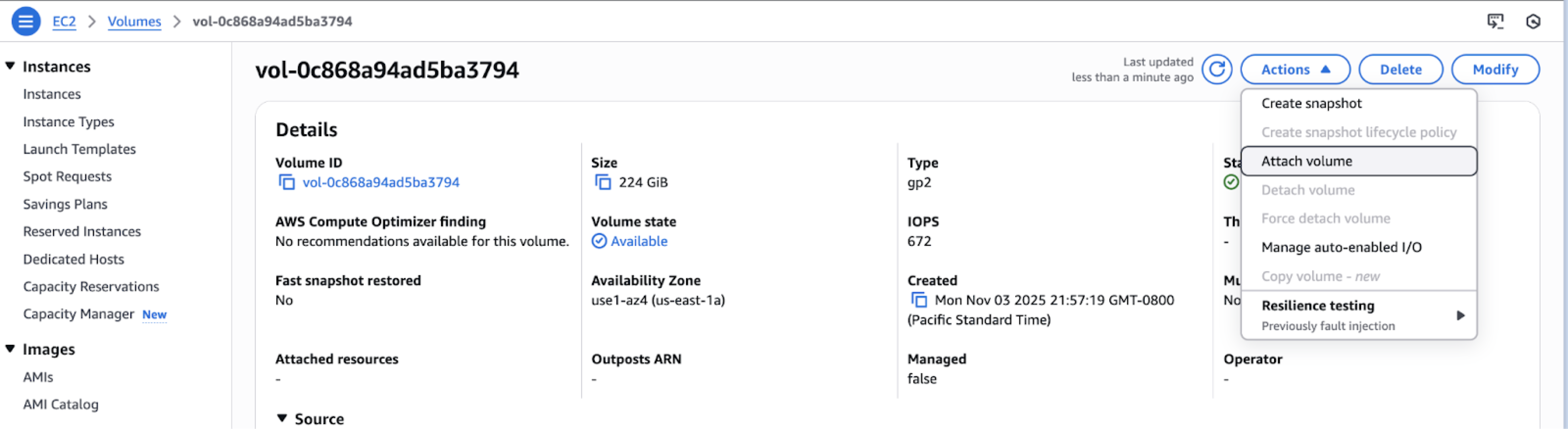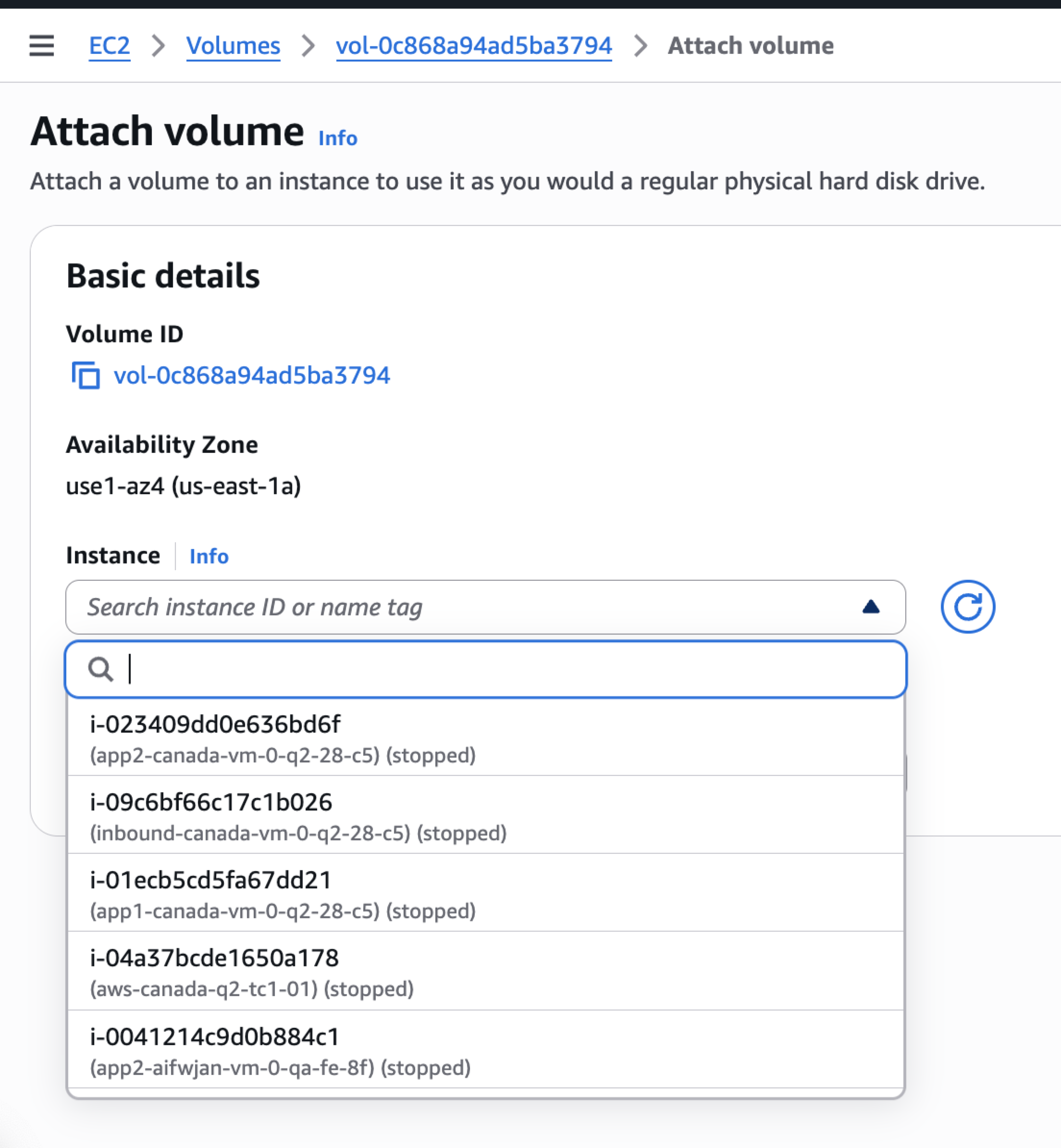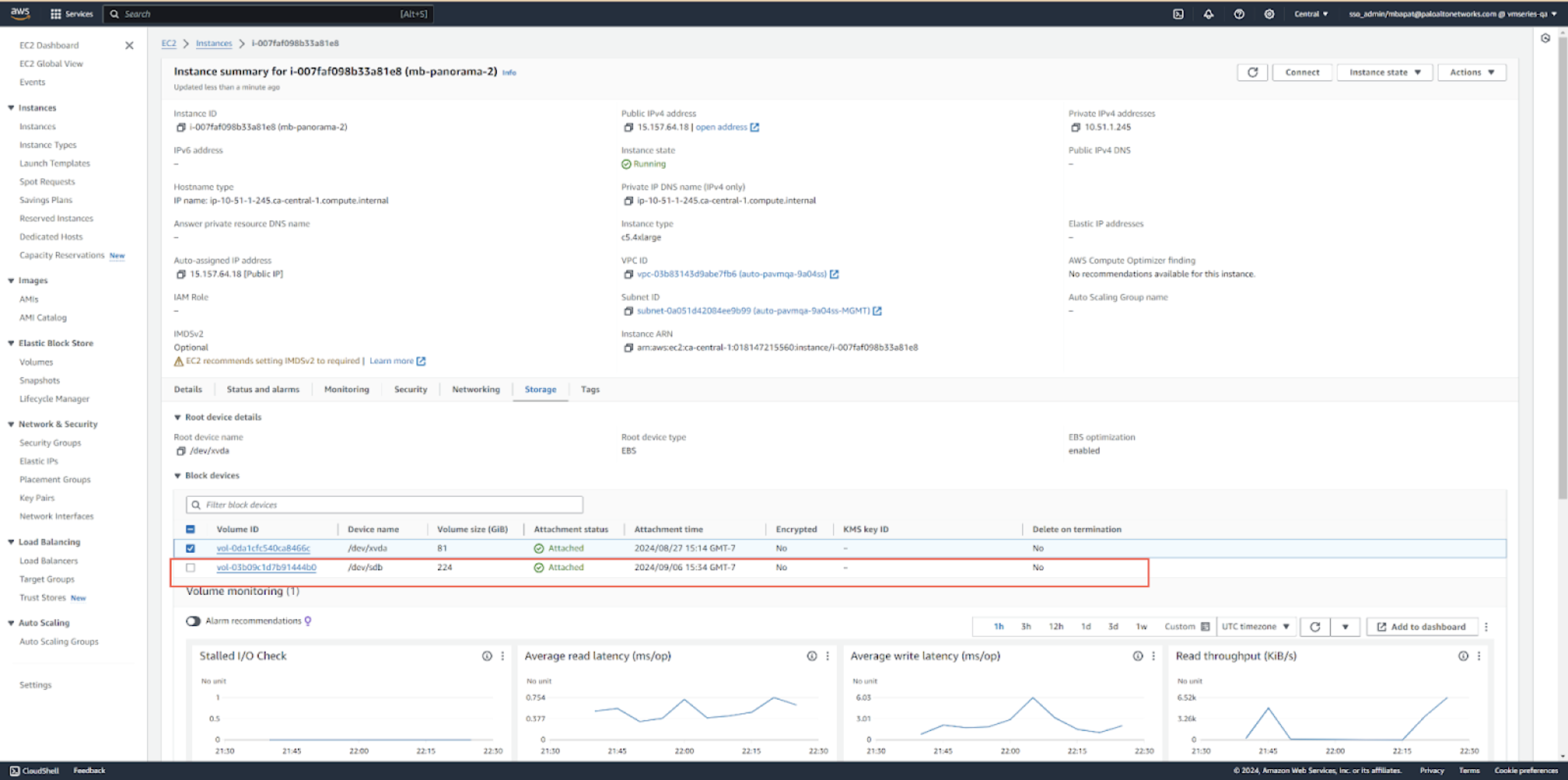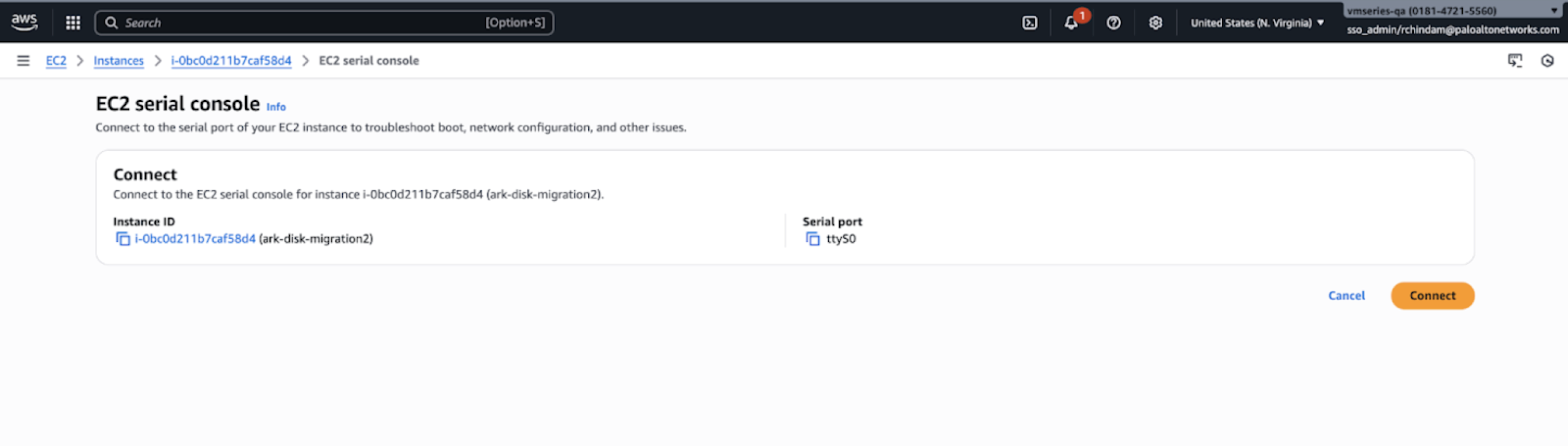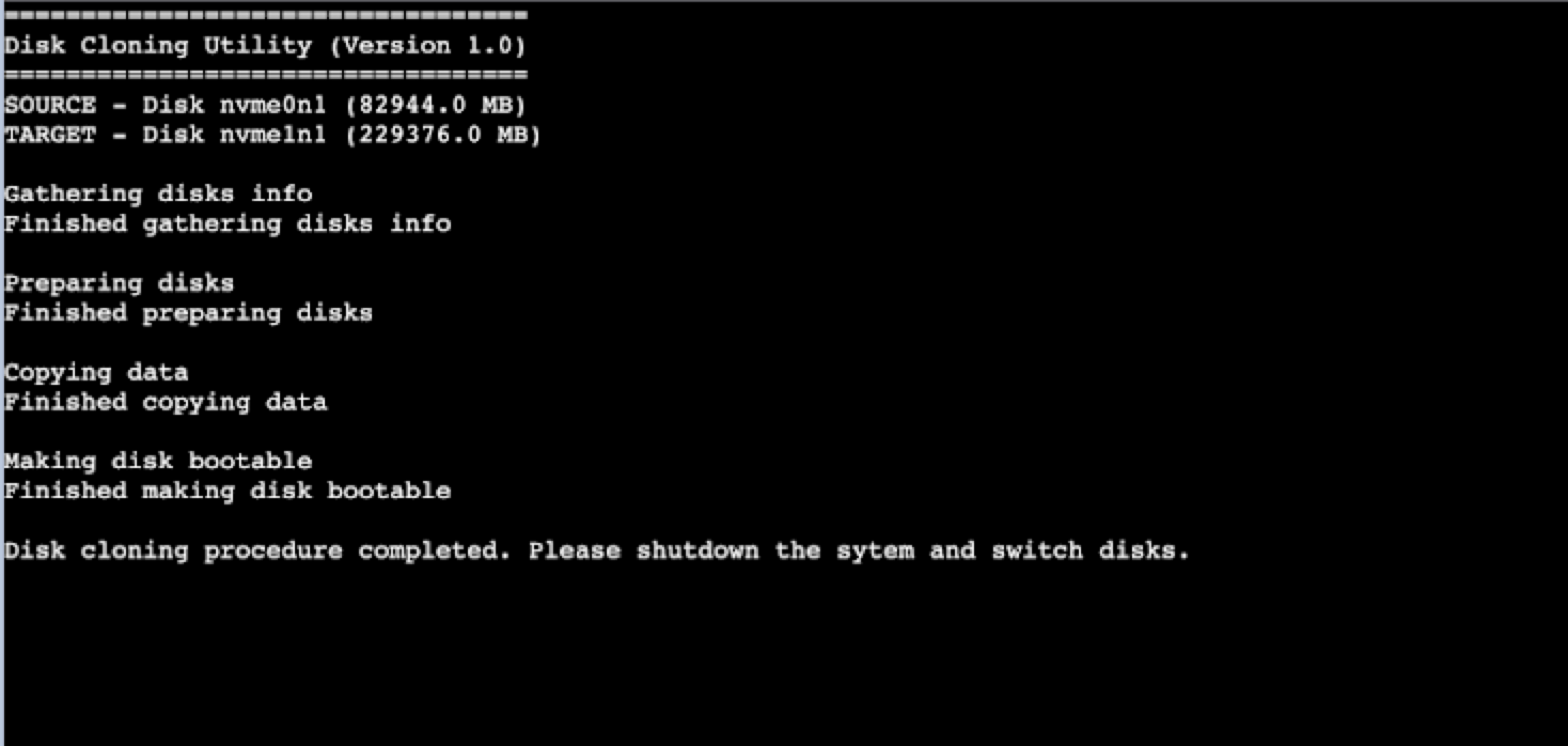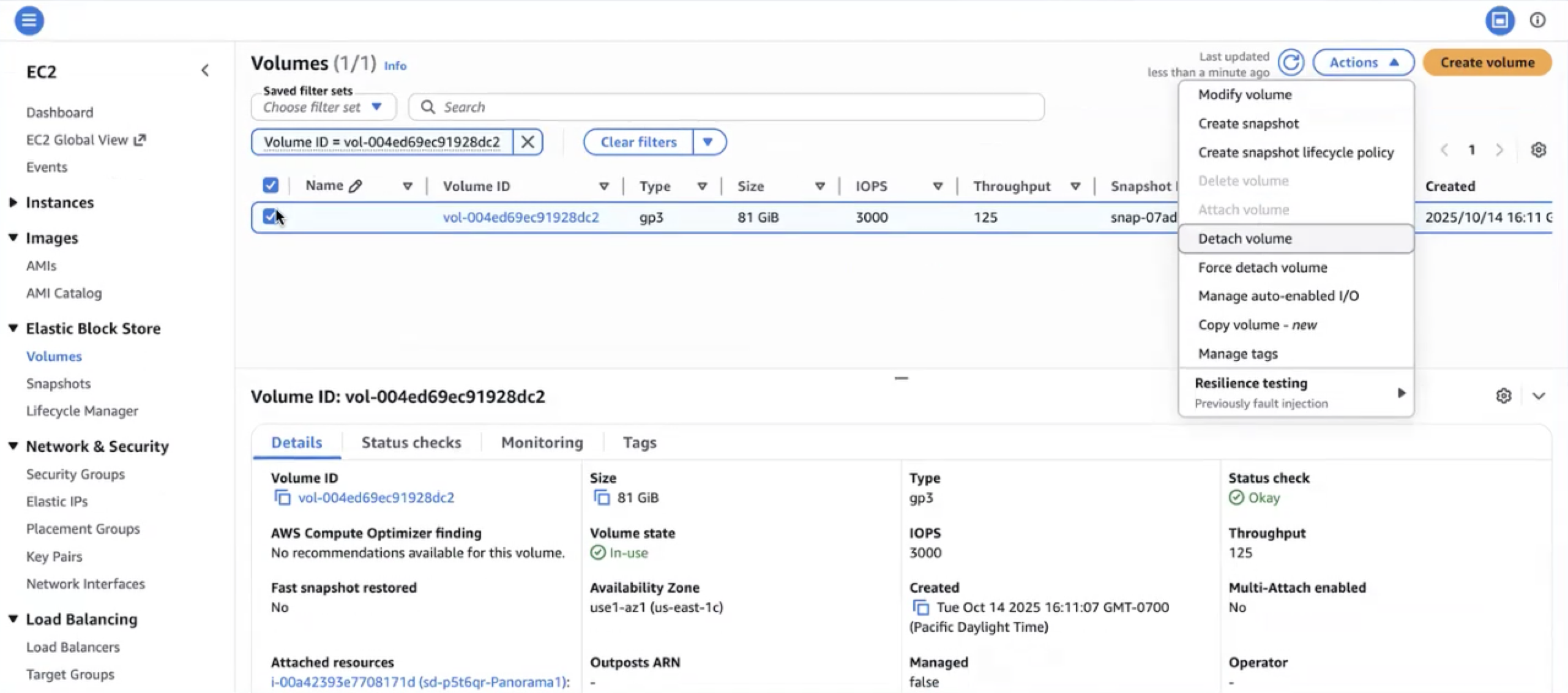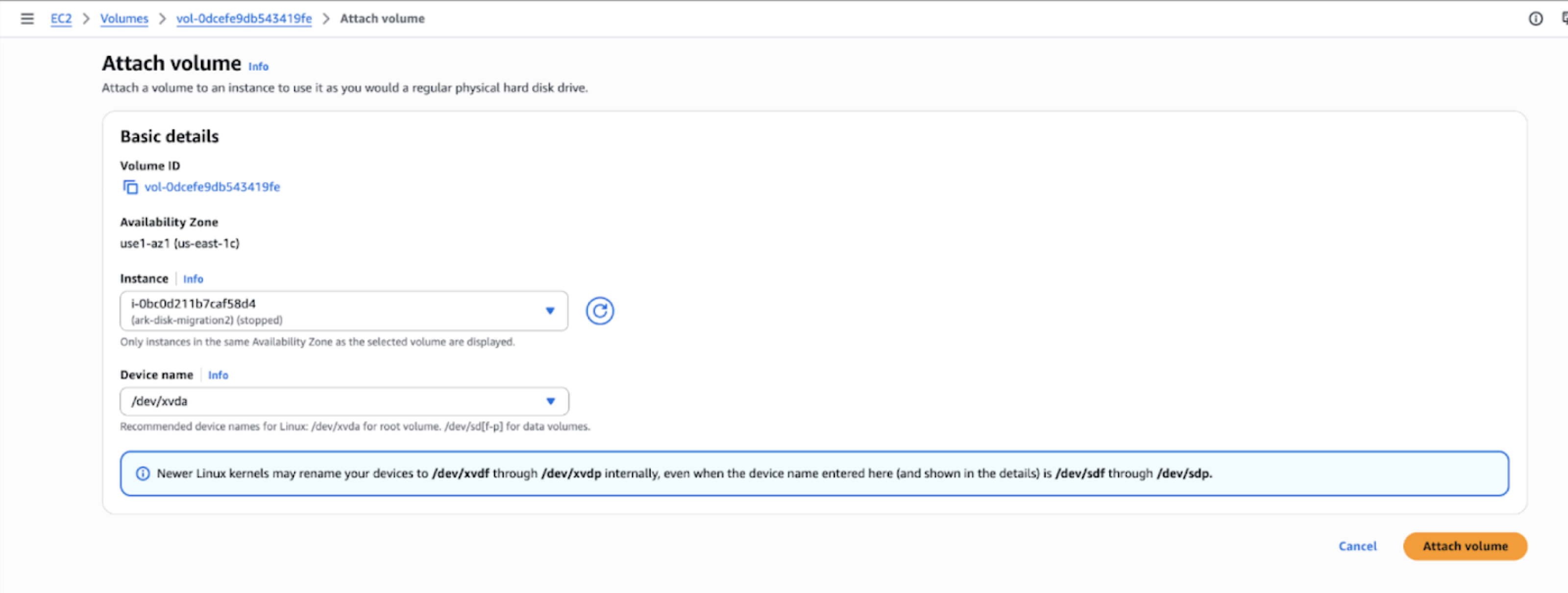Increase the System Disk for Panorama on AWS
Table of Contents
12.1
Expand all | Collapse all
-
- Determine Panorama Log Storage Requirements
-
- Setup Prerequisites for the Panorama Virtual Appliance
- Perform Initial Configuration of the Panorama Virtual Appliance
- Set Up The Panorama Virtual Appliance as a Log Collector
- Set Up the Panorama Virtual Appliance with Local Log Collector
- Set up a Panorama Virtual Appliance in Panorama Mode
- Set up a Panorama Virtual Appliance in Management Only Mode
-
- Add a Virtual Disk to Panorama on an ESXi Server
- Add a Virtual Disk to Panorama on vCloud Air
- Add a Virtual Disk to Panorama on Alibaba Cloud
- Add a Virtual Disk to Panorama on AWS
- Add a Virtual Disk to Panorama on Azure
- Add a Virtual Disk to Panorama on Google Cloud Platform
- Add a Virtual Disk to Panorama on KVM
- Add a Virtual Disk to Panorama on Hyper-V
- Add a Virtual Disk to Panorama on Oracle Cloud Infrastructure (OCI)
-
- Increase CPUs and Memory for Panorama on an ESXi Server
- Increase CPUs and Memory for Panorama on vCloud Air
- Increase CPUs and Memory for Panorama on Alibaba Cloud
- Increase CPUs and Memory for Panorama on AWS
- Increase CPUs and Memory for Panorama on Azure
- Increase CPUs and Memory for Panorama on Google Cloud Platform
- Increase CPUs and Memory for Panorama on KVM
- Increase CPUs and Memory for Panorama on Hyper-V
- Increase the CPUs and Memory for Panorama on Oracle Cloud Infrastructure (OCI)
- Complete the Panorama Virtual Appliance Setup
-
- Convert Your Evaluation Panorama to a Production Panorama with Local Log Collector
- Convert Your Evaluation Panorama to a Production Panorama without Local Log Collector
- Convert Your Evaluation Panorama to VM-Flex Licensing with Local Log Collector
- Convert Your Evaluation Panorama to VM-Flex Licensing without Local Log Collector
- Convert Your Production Panorama to an ELA Panorama
-
- Register Panorama
- Activate a Panorama Support License
- Activate/Retrieve a Firewall Management License when the Panorama Virtual Appliance is Internet-connected
- Activate/Retrieve a Firewall Management License when the Panorama Virtual Appliance is not Internet-connected
- Activate/Retrieve a Firewall Management License on the M-Series Appliance
- Install the Panorama Device Certificate
- Install the Device Certificate for a Dedicated Log Collector
-
- Migrate from a Panorama Virtual Appliance to an M-Series Appliance
- Migrate a Panorama Virtual Appliance to a Different Hypervisor
- Migrate from an M-Series Appliance to a Panorama Virtual Appliance
- Migrate from an M-500 Appliance to an M-700 Appliance
- Migrate from an M-600 Appliance to an M-700 Appliance
- Migrate from an M-100 Appliance to an M-500 Appliance
- Migrate from an M-100 or M-500 Appliance to an M-200 or M-600 Appliance
-
- Configure an Admin Role Profile
- Configure an Admin Role Profile for Selective Push to Managed Firewalls
- Configure an Access Domain
-
- Configure a Panorama Administrator Account
- Configure Local or External Authentication for Panorama Administrators
- Configure a Panorama Administrator with Certificate-Based Authentication for the Web Interface
- Configure an Administrator with SSH Key-Based Authentication for the CLI
- Configure RADIUS Authentication for Panorama Administrators
- Configure TACACS+ Authentication for Panorama Administrators
- Configure SAML Authentication for Panorama Administrators
- Enable SCP Uploads for an Administrator
- Configure Tracking of Administrator Activity
-
- Add a Firewall as a Managed Device
- Change Between Panorama Management and Cloud Management
-
- Add a Device Group
- Create a Device Group Hierarchy
- Create Objects for Use in Shared or Device Group Policy
- Revert to Inherited Object Values
- Manage Unused Shared Objects
- Manage Precedence of Inherited Objects
- Move or Clone a Policy Rule or Object to a Different Device Group
- Push a Policy Rule to a Subset of Firewalls
- Device Group Push to a Multi-VSYS Firewall
- Manage the Rule Hierarchy
- Manage the Master Key from Panorama
- Schedule a Configuration Push to Managed Firewalls
- Redistribute Data to Managed Firewalls
-
- Plan the Transition to Panorama Management
- Migrate a Firewall to Panorama Management and Reuse Existing Configuration
- Migrate a Firewall to Panorama Management and Push a New Configuration
- Migrate a Firewall HA Pair to Panorama Management and Reuse Existing Configuration
- Migrate a Firewall HA Pair to Panorama Management and Push a New Configuration
- Load a Partial Firewall Configuration into Panorama
- Localize a Panorama Pushed Configuration on a Managed Firewall
-
- Configure a Managed Collector
- Monitor Managed Collector Health Status
- Configure Log Forwarding to Panorama
- Configure Syslog Forwarding to External Destinations
- Forward Logs to Strata Logging Service
- Verify Log Forwarding to Panorama
- Modify Log Forwarding and Buffering Defaults
- Configure Log Forwarding from Panorama to External Destinations
-
- Add Standalone WildFire Appliances to Manage with Panorama
- Remove a WildFire Appliance from Panorama Management
-
-
- Configure a Cluster and Add Nodes on Panorama
- Configure General Cluster Settings on Panorama
- Remove a Cluster from Panorama Management
- Configure Appliance-to-Appliance Encryption Using Predefined Certificates Centrally on Panorama
- Configure Appliance-to-Appliance Encryption Using Custom Certificates Centrally on Panorama
- View WildFire Cluster Status Using Panorama
-
-
- Preview, Validate, or Commit Configuration Changes
- Commit Selective Configuration Changes for Managed Devices
- Push Selective Configuration Changes to Managed Devices
- Enable Automated Commit Recovery
- Compare Changes in Panorama Configurations
- Manage Locks for Restricting Configuration Changes
- Add Custom Logos to Panorama
- Use the Panorama Task Manager
- Reboot or Shut Down Panorama
- Configure Panorama Password Profiles and Complexity
-
-
- Verify Panorama Port Usage
- Resolve Zero Log Storage for a Collector Group
- Replace a Failed Disk on an M-Series Appliance
- Replace the Virtual Disk on an ESXi Server
- Replace the Virtual Disk on vCloud Air
- Migrate Logs to a New M-Series Appliance in Log Collector Mode
- Migrate Logs to a New M-Series Appliance in Panorama Mode
- Migrate Logs to a New M-Series Appliance Model in Panorama Mode in High Availability
- Migrate Logs to the Same M-Series Appliance Model in Panorama Mode in High Availability
- Migrate Log Collectors after Failure/RMA of Non-HA Panorama
- Regenerate Metadata for M-Series Appliance RAID Pairs
- View Log Query Jobs
- Troubleshoot Registration or Serial Number Errors
- Troubleshoot Reporting Errors
- Troubleshoot Device Management License Errors
- Troubleshoot Automatically Reverted Firewall Configurations
- View Task Success or Failure Status
- Generate a Stats Dump File for a Managed Firewall
- Recover Managed Device Connectivity to Panorama
- Restore an Expired Device Certificate
Increase the System Disk for Panorama on AWS
Migrate the existing system 81GB system disk to a 224GB system disk for Panorama
deployed on AWS.
To increase the system disk on AWS, add a 224GB system disk to replace the default
81GB system disk. For the minimum resource requirements for the Panorama virtual
appliance, see Setup Prerequisites for the Panorama Virtual
Appliance.
- Save and export your Panorama and firewall configuration to ensure you can recover Panorama if you encounter any issues.
- Before you start with the migration, ensure that the serial console is enabled for the instance type you are using.
![]()
- Log in to the AWS Console.From EC2 > Instances, select the Panorama VM, click Instance state and stop the instance.Create a new volume with type = <based on current panorama volume type> and Size = 224GB in the Panorama’s Availability Zone.Ensure the new volume's type matches your existing EC2 instance. For example, a gp2 EC2 instance requires a gp2 volume type.
![]() Attach the created volume to the Panorama instance.
Attach the created volume to the Panorama instance.![]()
![]() Confirm the instance has the new 224GiB volume attached.
Confirm the instance has the new 224GiB volume attached.- From your EC2 instance, select Instance and then the Panorama instance that has the increased disk size.
- Select the Storage tab and confirm that the disk with increased size is added.
Start the Panorama Instance.After the Panorama VM is up and running, confirm the disk is identified as a data disk using the command:show system disk details![]() admin@Panorama> show system disk details Shows new 224 GB disk as below Name : nvme1n1 State : Present Size : 229376 MB Status : Unavailable Reason : Admin disabledExecute the command request system clone-system-disk target <new-disk>admin@Panorama> request system clone-system-disk target nvme1n1 Legacy logging disk <value> Select target disk admin@Panorama> request system clone-system-disk target nvme1n1 Executing this command will copy data from the system disk and delete all data on the target disk. The system will reboot and start the disk cloning procedure. The command will take at least 20 minutes to complete. Progress information will be available only via the Console. Do you wish to continue? (y or n) Broadcast message from root (Fri Sep 6 16:38:47 2024): The system is going down for reboot NOW!Select Instance state > Monitor and troubleshoot > EC2 serial console and Connect to monitor the EC2 serial console and check the status of disk migration. Disk migration may take approximately 30 minutes. Confirm successful completion of the process.
admin@Panorama> show system disk details Shows new 224 GB disk as below Name : nvme1n1 State : Present Size : 229376 MB Status : Unavailable Reason : Admin disabledExecute the command request system clone-system-disk target <new-disk>admin@Panorama> request system clone-system-disk target nvme1n1 Legacy logging disk <value> Select target disk admin@Panorama> request system clone-system-disk target nvme1n1 Executing this command will copy data from the system disk and delete all data on the target disk. The system will reboot and start the disk cloning procedure. The command will take at least 20 minutes to complete. Progress information will be available only via the Console. Do you wish to continue? (y or n) Broadcast message from root (Fri Sep 6 16:38:47 2024): The system is going down for reboot NOW!Select Instance state > Monitor and troubleshoot > EC2 serial console and Connect to monitor the EC2 serial console and check the status of disk migration. Disk migration may take approximately 30 minutes. Confirm successful completion of the process.![]() The following image shows an example of successful completion of the disk migration.
The following image shows an example of successful completion of the disk migration.![]() Stop the Panorama instance after the disk migration is complete.Detach both disks (81GB and 224GB) individually. To detach the disks, select the Volume ID of the disk you need to detach, then Actions > Detach volume.
Stop the Panorama instance after the disk migration is complete.Detach both disks (81GB and 224GB) individually. To detach the disks, select the Volume ID of the disk you need to detach, then Actions > Detach volume.![]() Attach the new 224GB disk as the root volume (/dev/xvdp) to the Panorama instance. To attach the disk, select the Volume ID of the disk you need to attach, then Actions > Attach volume.
Attach the new 224GB disk as the root volume (/dev/xvdp) to the Panorama instance. To attach the disk, select the Volume ID of the disk you need to attach, then Actions > Attach volume.![]() Start the instance.After the Panorama VM is running, execute the command show system disk-partition to confirm it displays root volumes of 224GB.panadmin@Panorama> show system disk-partition Disk /dev/nvme0n1: 224 GiB, 240518168576 bytes, 469762048 sectors Units: sectors of 1 * 512 = 512 bytes Sector size (logical/physical): 512 bytes / 512 bytes I/O size (minimum/optimal): 4096 bytes / 4096 bytes Disklabel type: dos Disk identifier: 0x05ef63be Device Boot Start End Sectors Size Id Type /dev/nvme0n1p1 63 4016249 4016187 1.9G 83 Linux /dev/nvme0n1p2 4016250 36033794 32017545 15.3G 83 Linux /dev/nvme0n1p3 36033795 68051339 32017545 15.3G 83 Linux /dev/nvme0n1p4 68051340 468857024 400805685 191.1G f W95 Ext'd (LBA) /dev/nvme0n1p5 68051403 228074804 160023402 76.3G 83 Linux /dev/nvme0n1p6 228074868 276093089 48018222 22.9G 83 Linux /dev/nvme0n1p7 276093153 276109154 16002 7.8M 83 Linux /dev/nvme0n1p8 276109218 468857024 192747807 91.9G 83 Linux Disk /dev/loop0: 36.3 GiB, 38948306944 bytes, 76070912 sectors Units: sectors of 1 * 512 = 512 bytes Sector size (logical/physical): 512 bytes / 512 bytes I/O size (minimum/optimal): 512 bytes / 512 bytes
Start the instance.After the Panorama VM is running, execute the command show system disk-partition to confirm it displays root volumes of 224GB.panadmin@Panorama> show system disk-partition Disk /dev/nvme0n1: 224 GiB, 240518168576 bytes, 469762048 sectors Units: sectors of 1 * 512 = 512 bytes Sector size (logical/physical): 512 bytes / 512 bytes I/O size (minimum/optimal): 4096 bytes / 4096 bytes Disklabel type: dos Disk identifier: 0x05ef63be Device Boot Start End Sectors Size Id Type /dev/nvme0n1p1 63 4016249 4016187 1.9G 83 Linux /dev/nvme0n1p2 4016250 36033794 32017545 15.3G 83 Linux /dev/nvme0n1p3 36033795 68051339 32017545 15.3G 83 Linux /dev/nvme0n1p4 68051340 468857024 400805685 191.1G f W95 Ext'd (LBA) /dev/nvme0n1p5 68051403 228074804 160023402 76.3G 83 Linux /dev/nvme0n1p6 228074868 276093089 48018222 22.9G 83 Linux /dev/nvme0n1p7 276093153 276109154 16002 7.8M 83 Linux /dev/nvme0n1p8 276109218 468857024 192747807 91.9G 83 Linux Disk /dev/loop0: 36.3 GiB, 38948306944 bytes, 76070912 sectors Units: sectors of 1 * 512 = 512 bytes Sector size (logical/physical): 512 bytes / 512 bytes I/O size (minimum/optimal): 512 bytes / 512 bytes