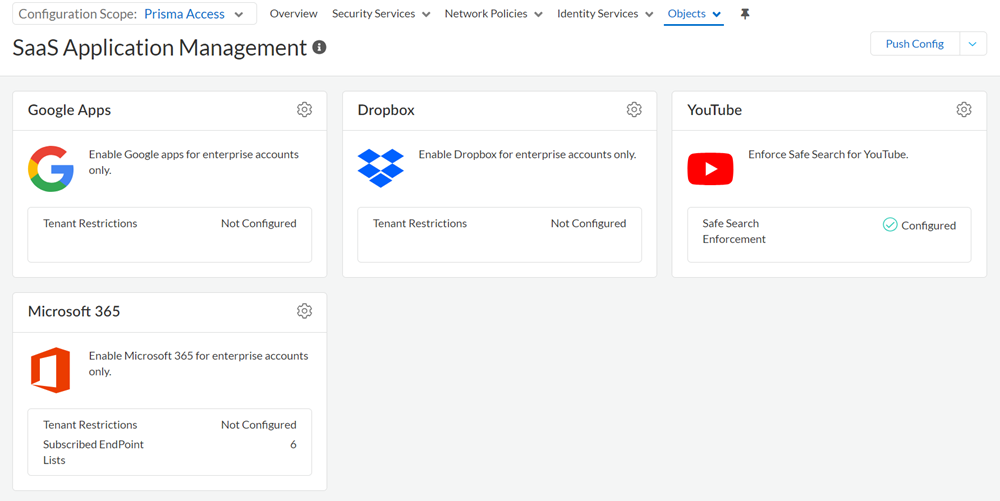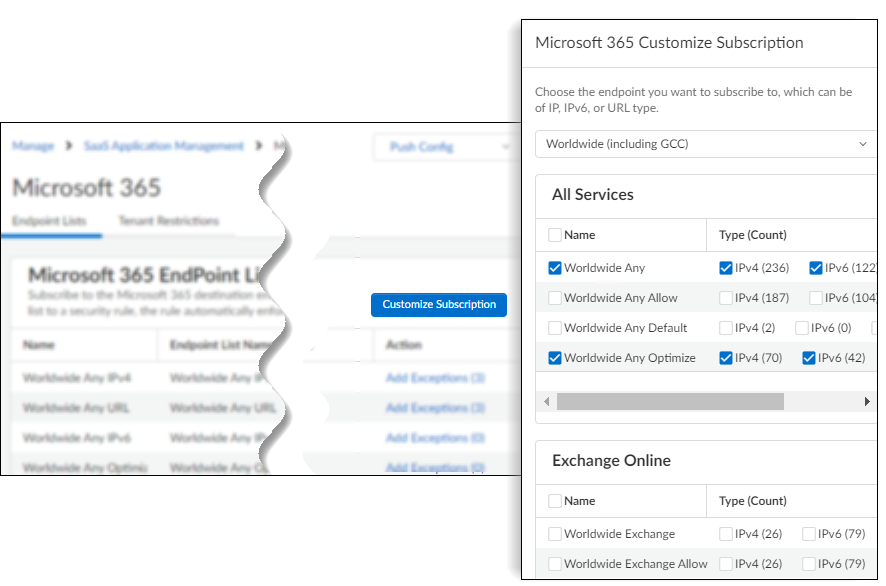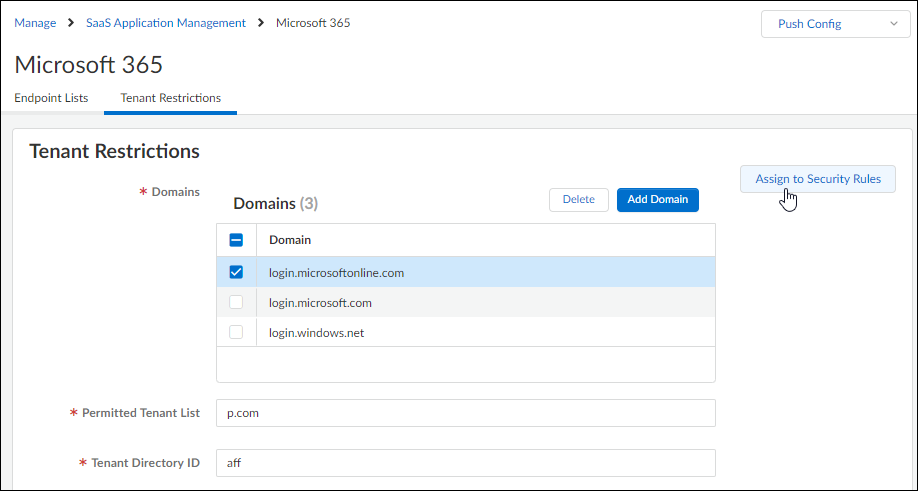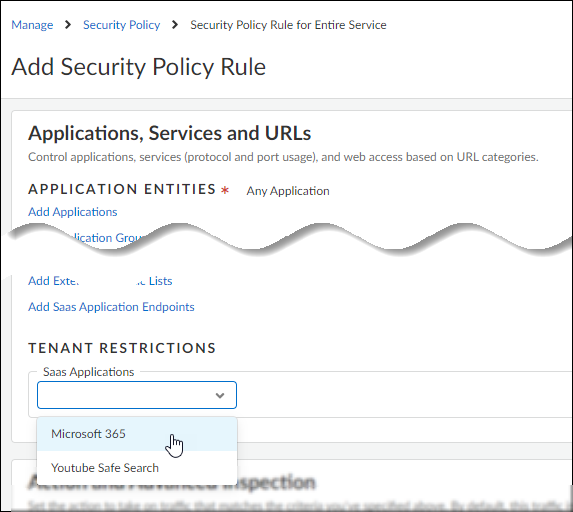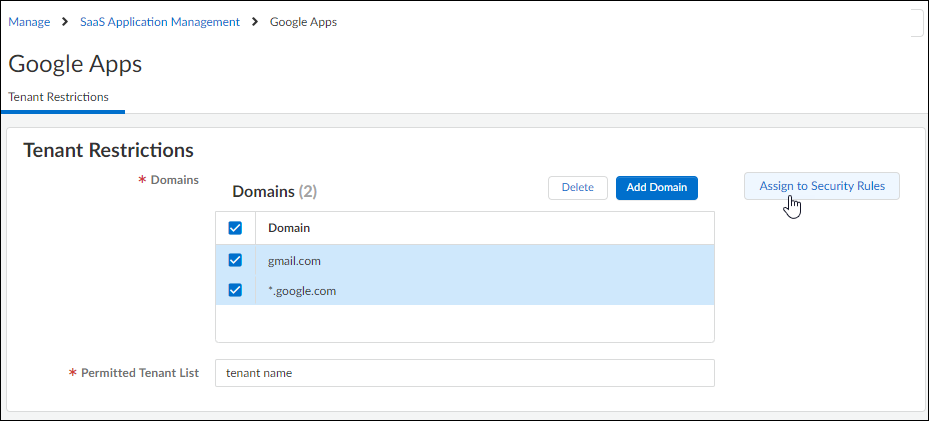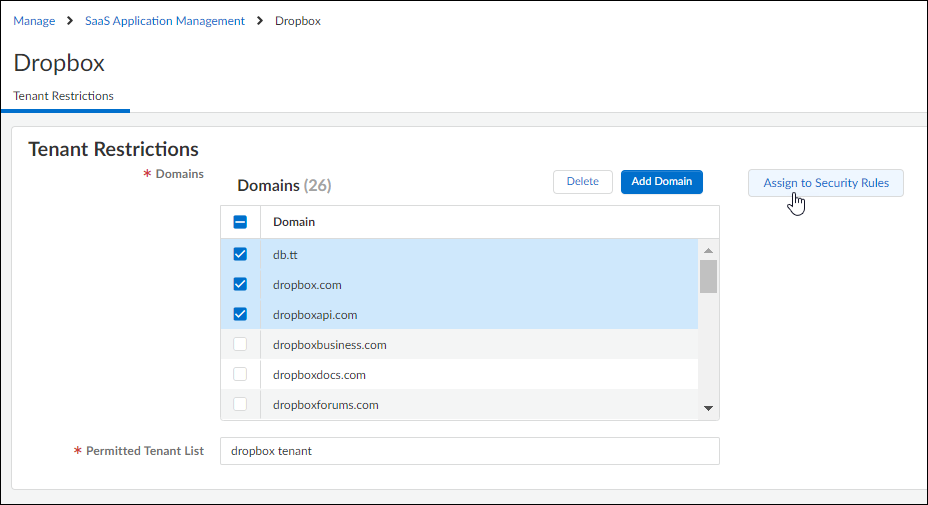Strata Cloud Manager
SaaS Application Management
Table of Contents
Expand All
|
Collapse All
Strata Cloud Manager Docs
SaaS Application Management
Prisma Access gives you simple, centralized management for your SaaS applications,
including Microsoft 365 apps, Google apps, Dropbox, and YouTube.
| Where Can I Use This? | What Do I Need? |
|---|---|
|
Each of these licenses include access to Strata Cloud Manager:
→ The features and capabilities available to you in Strata Cloud Manager depend on which license(s) you are
using.
|
Prisma Access gives you simple, centralized management for your SaaS applications.
For each of the apps listed on the SaaS Application
Management dashboard—Microsoft 365 apps, Google apps, Dropbox, and YouTube—you’ll find features that you can use
to safely enable the applications for enterprise use.
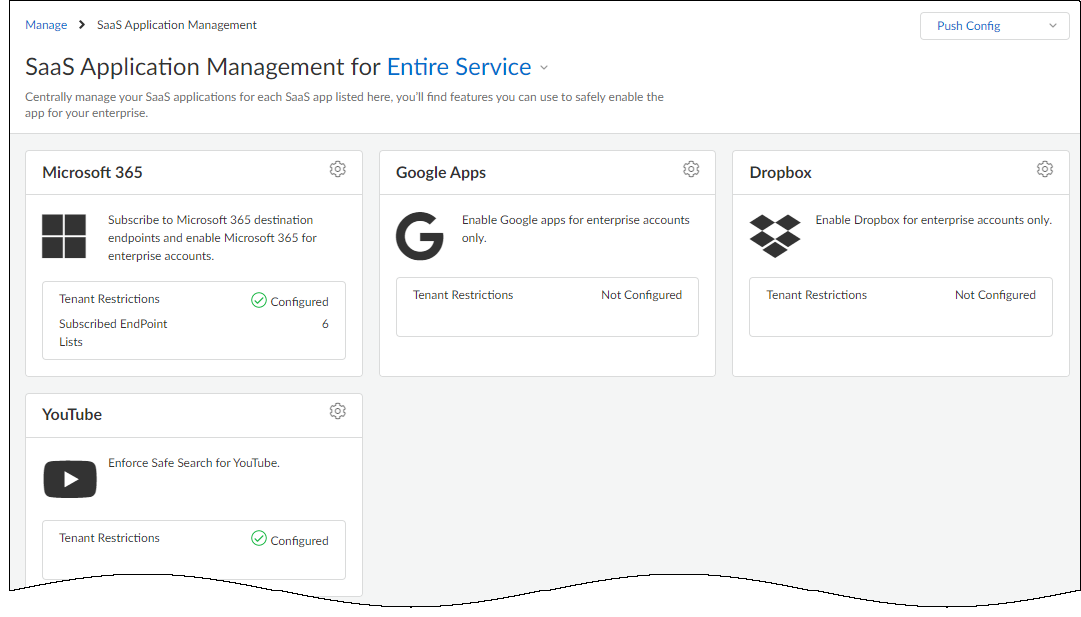
The EDL Hosting Service for Application Endpoint Management
SaaS providers publish lists of the IP addresses and URL endpoints their SaaS
applications use, and frequently update these lists. Palo Alto Networks hosts
these lists for you, and you can reference them in policy.
For Microsoft 365, you can subscribe to
endpoint lists directly from Prisma Access managed by Strata Cloud
Manager (including optional and required lists). Sometimes, the EDL Hosting Service releases support for SaaS
providers and endpoint list feeds that is not yet available directly in Prisma
Access managed by Strata Cloud Manager. To enforce policy for application
endpoints from these SaaS providers—including Azure, Amazon Web Services (AWS),
Google Cloud Platform (GCP), Salesforce (SFDC) public endpoints, Microsoft
Defender, Zoom, and GitHub—you can create an external dynamic list based on the
feed URL.
Microsoft 365
Prisma Access gives you simple, centralized management
for your SaaS applications, including Microsoft 365 apps.
Prisma Access gives you simple, centralized
management for your SaaS applications, including Microsoft 365 apps.
- Easy M365 Enablement—Use the built-in settings and guided walkthrough to safely enable M365 in just a few clicks.
- M365 for Enterprise Use—See all the controls available to you to safely enable M365:
Easy M365 Enablement
Built-in security and decryption rules, as
well as a guided walkthrough, mean you can safely enable M365 in
just a few clicks.
- Built-in security rules allow M365 apps, and ensure that they connect only to Microsoft endpoints
- Built-in decryption rules skip decryption for traffic destined to Microsoft-categorized Optimize endpoints (this is Microsoft’s recommendation)
- The guided walkthrough will get you up and running with M365 in two steps.
![]()
M365 for Enterprise Use
Safely enable your Microsoft apps for enterprise
use by:
To manage Microsoft 365 usage, go to ConfigurationNGFW and Prisma Access. Select Prisma Access configuration scope,
go to ObjectsSaaS App Management and edit Microsoft 365 settings.
Microsoft 365 Endpoint Lists
Microsoft publishes lists of the IP addresses
and URL endpoints their SaaS applications use, and frequently updates
these lists.
Palo Alto Networks hosts these lists for you,
and from within Prisma Access, you can subscribe to the lists that
are relevant to you (including optional and required lists). You
can use the lists you’re subscribe to in policy. As Microsoft refreshes
their endpoint lists, your policy dynamically enforces the latest
version of the list; there’s no need for you to monitor list changes
or make manual policy updates to catch the latest updates.
- Subscribe to an endpoint list
- Edit Microsoft 365 settings and go to Endpoint Lists.Select Customize Subscription and choose the endpoint lists you want to subscribe to, based on the services you’re using and the list type (IPv4, IPv6, or URL).
![]() Add the endpoint list to a security policy ruleYour subscribed lists are available for you to use as match criteria in a security policy rule.
Add the endpoint list to a security policy ruleYour subscribed lists are available for you to use as match criteria in a security policy rule.- Go to ConfigurationNGFW and Prisma AccessSecurity ServicesSecurity Policy and add or edit a rule.Add SaaS Application Endpoint lists as match criteria for the rule.
![]()
Microsoft 365 Tenant Restrictions
Tenant restrictions give you a way limit app usage to enterprise accounts (stop users from accessing their personal Microsoft accounts on the company network). To put tenant restrictions in place:Specify the Microsoft 365 tenants to which you want to allow access.![]()
- Specify the Microsoft 365 domains and tenants to which you want to allow access.Add the tenant restrictions to a security policy rule.While you can add tenant restrictions to a security policy rule directly from the Microsoft 365 settings here, any tenant restrictions you’ve configured can also be easily added to new and existing security policy rules:
![]()
Google Apps
Prisma Access gives you simple, centralized management for your SaaS applications, including Google apps.Prisma Access gives you simple, centralized management for your SaaS applications – including Google apps – and you can enforce application traffic differently for personal and enterprise versions of the apps. For example, you can safely enable Google apps on your company network by restricting employees on managed devices to Google enterprise accounts, and block or limit access to personal Google accounts.The EDL Hosting Service releases support for SaaS providers and endpoint list feeds that are not yet available directly in Prisma Access managed by Cloud Manager. To enforce policy for Google Cloud Platform (GCP) endpoints, you can create an external dynamic list based on the feed URL. Learn more about the EDL Hosting ServiceTo enable tenant restrictions for Google apps:- Go to ConfigurationNGFW and Prisma Access. Select Prisma Access configuration scope, go to ObjectsSaaS App Management, and edit Google Apps settings.Add approved domains and tenants for your users to access
![]() Assign the tenant restrictions to a security policy ruleWhile you can add tenant restrictions to a security policy rule directly from the Google app settings here, all tenant restrictions you’ve configured for SaaS apps are available to you when you’re editing or creating security policy rules:
Assign the tenant restrictions to a security policy ruleWhile you can add tenant restrictions to a security policy rule directly from the Google app settings here, all tenant restrictions you’ve configured for SaaS apps are available to you when you’re editing or creating security policy rules:![]()
Dropbox
Prisma Access gives you simple, centralized management for your SaaS applications, including Dropbox.Prisma Access gives you simple, centralized management for your SaaS applications, including Dropbox. You can safely enable Dropbox on your company network by restricting usage only to enterprise accounts.Go to ConfigurationNGFW and Prisma Access. Select Prisma Access configuration scope, go to ObjectsSaaS App Management, and edit Dropbox settings.To enable tenant restrictions:- Add approved domains and tenants for your users to access
![]() Assign the tenant restrictions to a security policy ruleWhile you can add tenant restrictions to a security policy rule directly from the Dropbox settings here, all tenant restrictions you’ve configured for SaaS apps are available to you when you’re editing or creating security policy rules:
Assign the tenant restrictions to a security policy ruleWhile you can add tenant restrictions to a security policy rule directly from the Dropbox settings here, all tenant restrictions you’ve configured for SaaS apps are available to you when you’re editing or creating security policy rules:![]()
YouTube
Prisma Access gives you simple, centralized management for your SaaS applications, including YouTube.Prisma Access gives you simple, centralized management for your SaaS applications, including YouTube. For YouTube, you can enforce Safe Search settings.Go to ConfigurationNGFW and Prisma Access. Select Prisma Access configuration scope, go to ObjectsSaaS App Management, and edit YouTube settings.To enforce Safe Search for YouTube:- Add the domains for which you want to enforce Safe Search
![]() Add the Safe Search settings to a security policy ruleWhile you can add safe search to a security policy rule directly from the YouTube settings here, the settings you’ve configured for SaaS apps are also available to you when you’re editing or creating security policy rules:
Add the Safe Search settings to a security policy ruleWhile you can add safe search to a security policy rule directly from the YouTube settings here, the settings you’ve configured for SaaS apps are also available to you when you’re editing or creating security policy rules:![]()