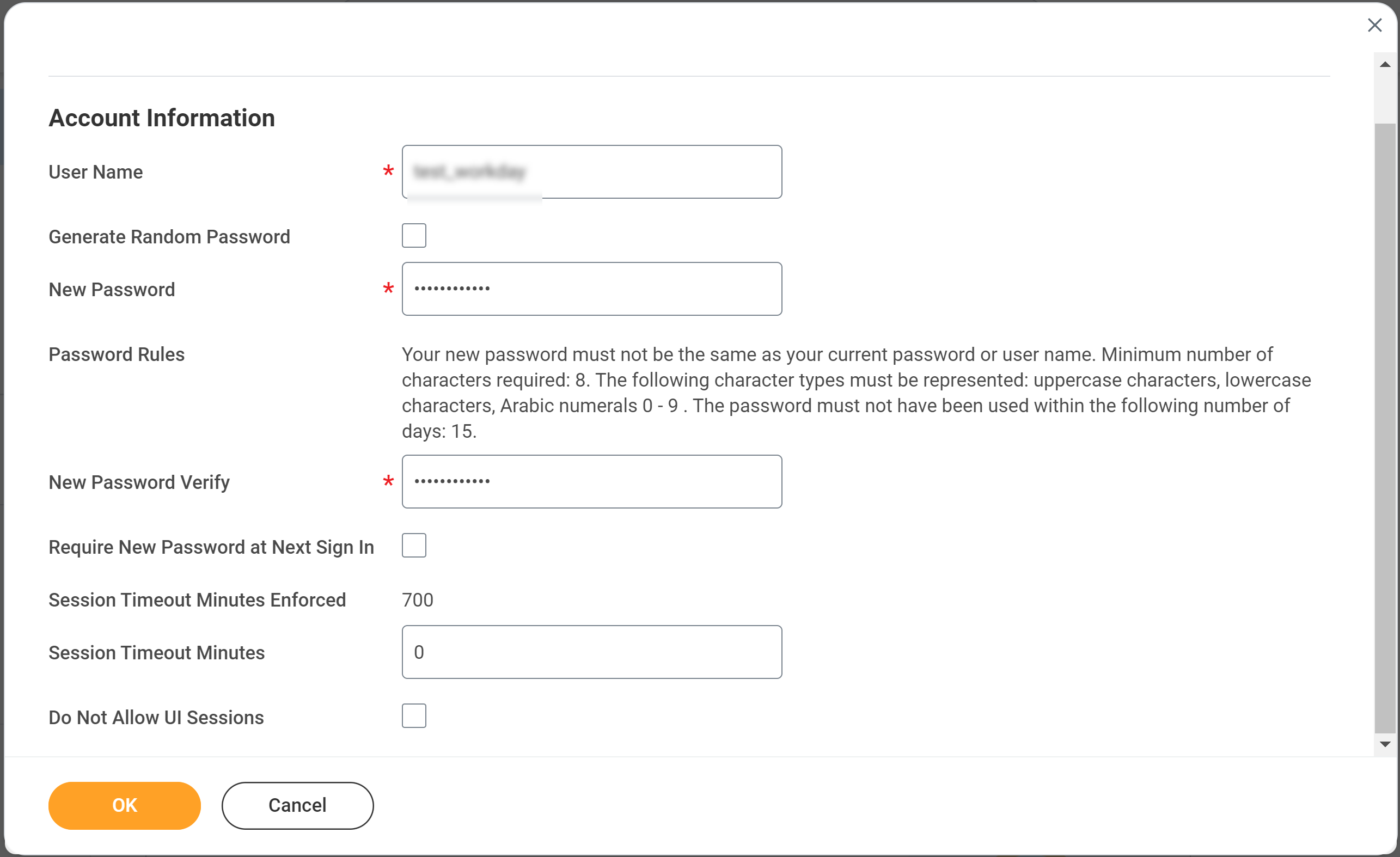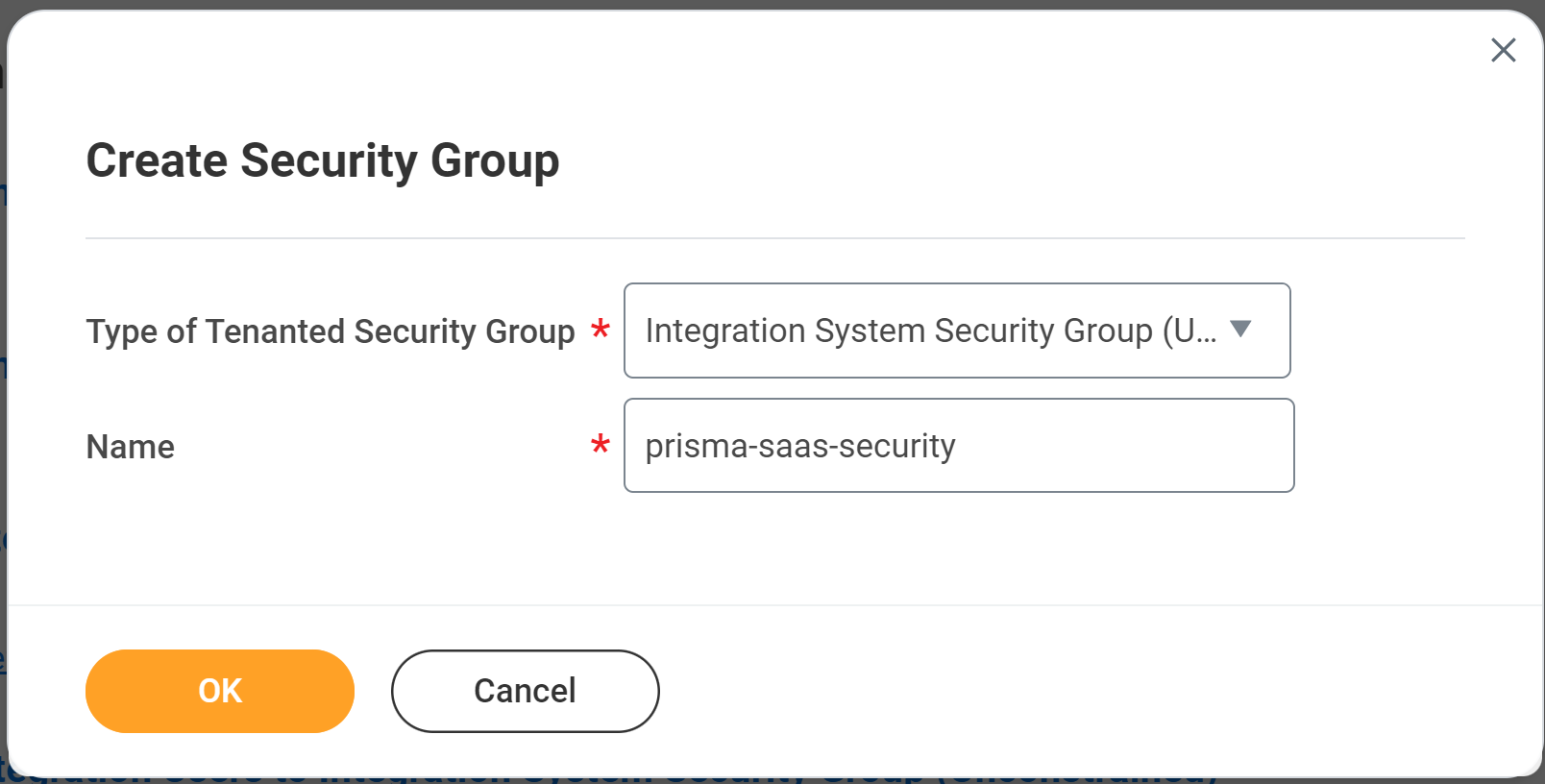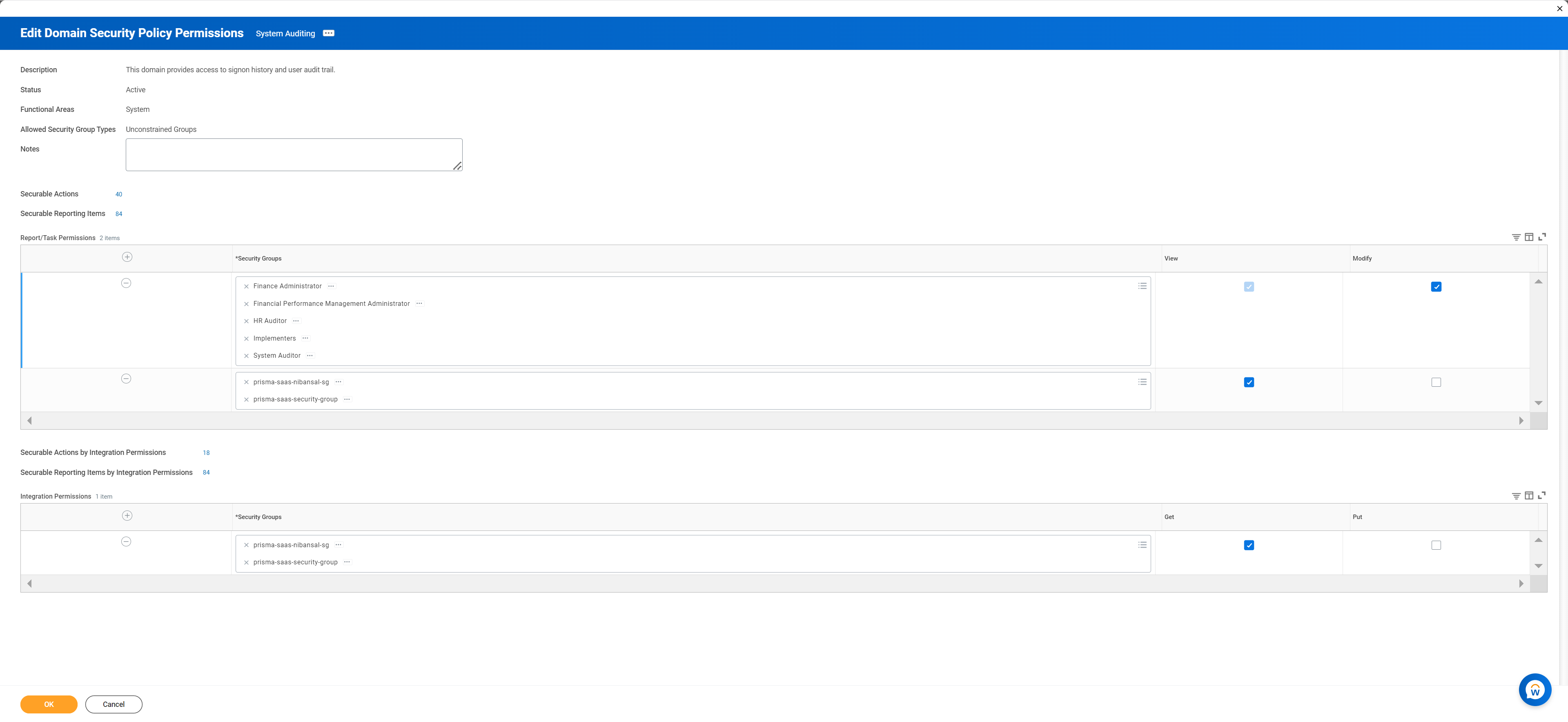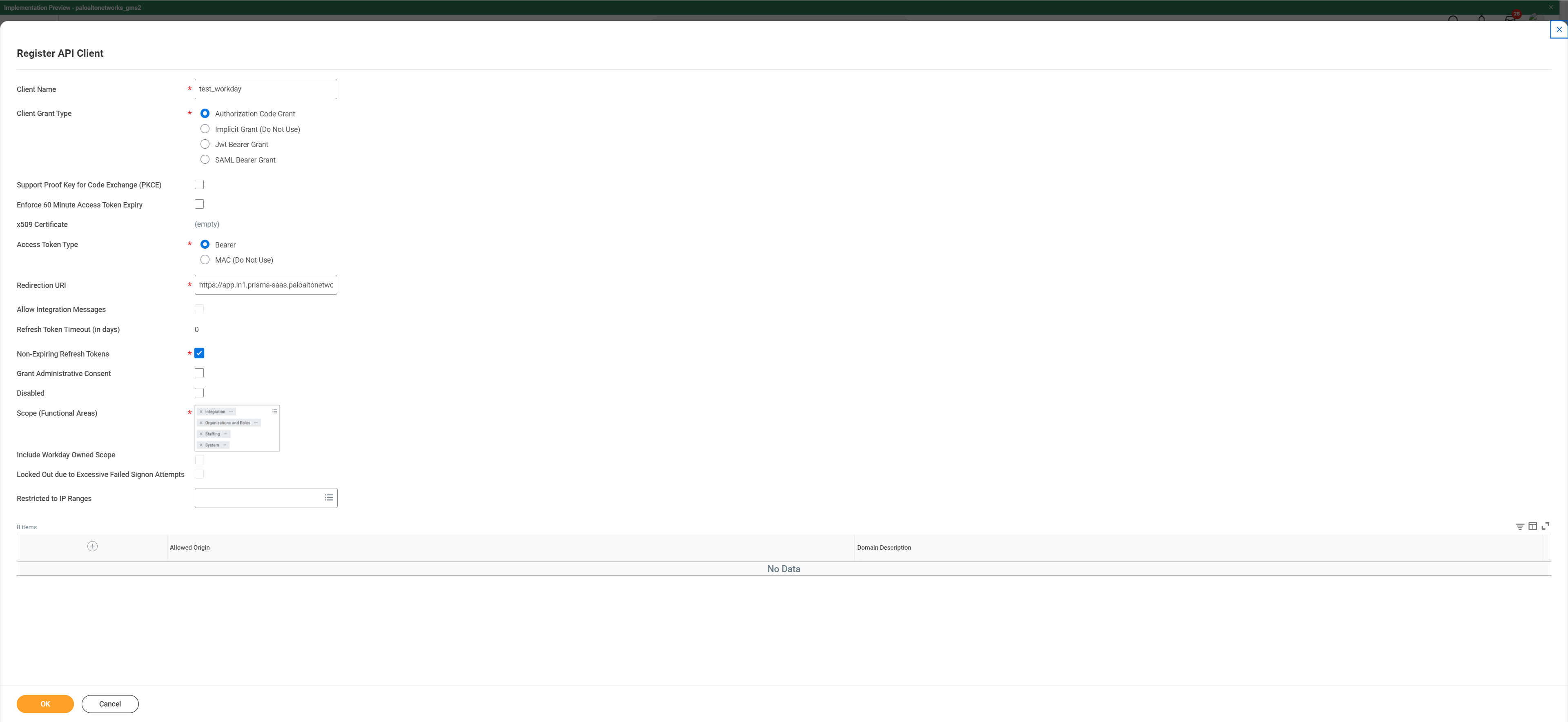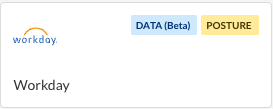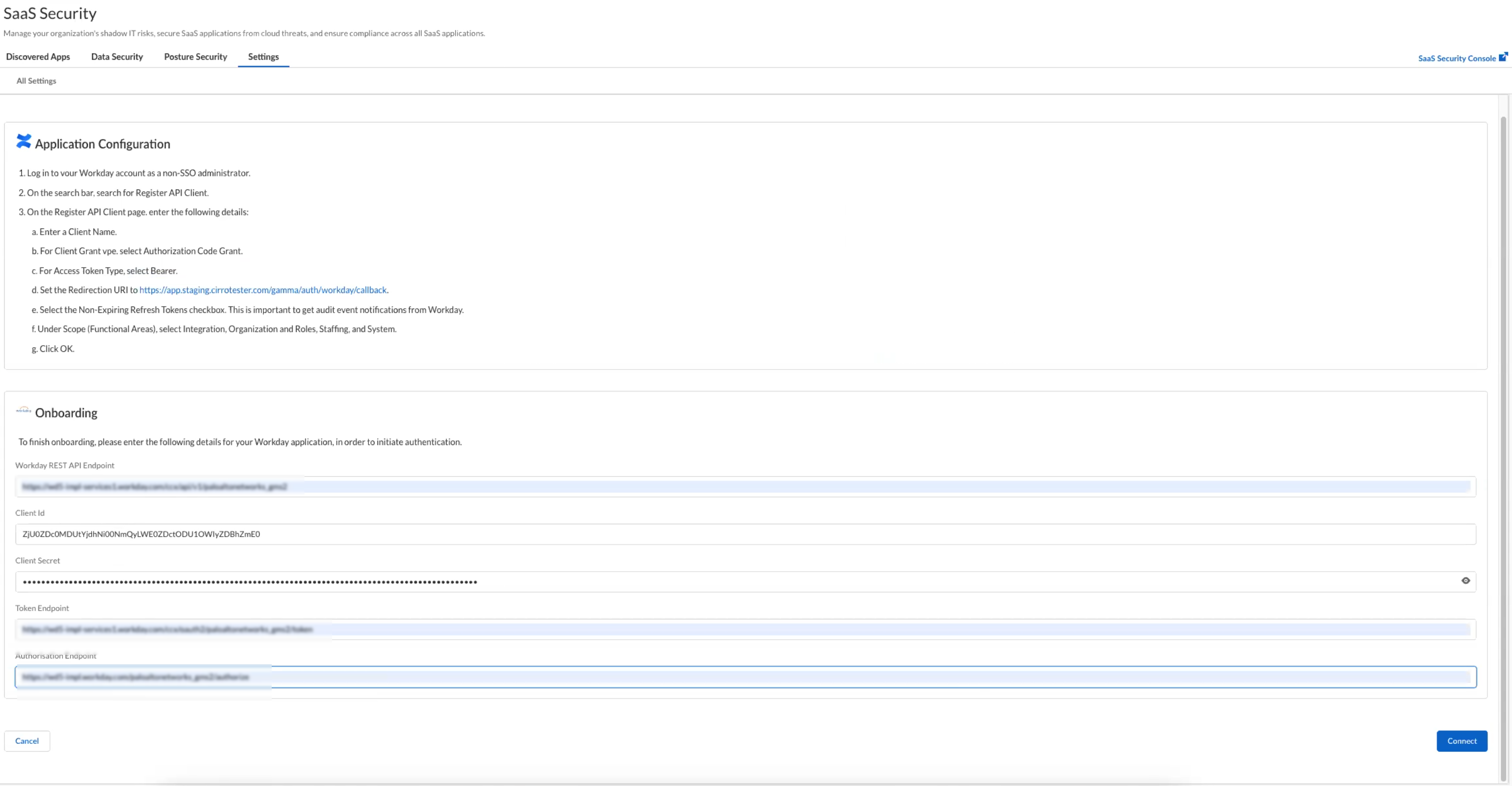SaaS Security
Begin Scanning a Workday App
Table of Contents
Expand All
|
Collapse All
SaaS Security Docs
Begin Scanning a Workday App
Add your Workday app to Data Security to begin scanning and monitoring
assets for possible security risks.
| Where Can I Use This? | What Do I Need? |
|---|---|
|
Or any of the following licenses that include the Data Security license:
|
To connect a Workday app to Data Security and begin monitoring activities,
you need to:
- Have an admin account with the required privileges.
- Create the required User, Roles, and REST client for Strata Cloud Manager to monitor Workday activity.
- Grant Workday API access to Data Security.
Currently, Data Security for Workday supports
monitoring user activities only.
Support for automated remediation capabilities varies by SaaS application.
Prepare to Add Workday App
- Edit Tenant Setup - System
- Log in to Workday Console as a Workday Admin and search for Edit Tenant Setup - System.Under User Activity Logging, select Enable User Activity LoggingCreate Integration User
- Log in to Workday Console as a Workday Admin and search for Create Integration System User.Enter a user name and password. Ensure that Do Not Allow UI Sessions is not selected to allow first time sign-in while granting access. The check box can be disabled later after granting Strata Cloud Manager permission for accessing Workday.Click OK and then Done.
![]() Create Security Group
Create Security Group- Search for Create Security Group.In Create Security Group, for Type of Tenanted Security Group, select Integration System Security Group (Unconstrained) from the drop-down and enter a security group name.Click OK.
![]() On the Edit Security Group page, choose the system integration user you created earlier for Integration System User.Click OK and then Done.Search for View Domain and select System Auditing.Select Actions (…)DomainEdit Security Policy Permissions.Under Report/Task permissions, search for the security group created earlier and select the View check box.Under Integration permissions, search for the security group created earlier and select the Get check box.Click OK.You can safely ignore alerts about activating pending security policy changes. Activate them after completing the following step.
On the Edit Security Group page, choose the system integration user you created earlier for Integration System User.Click OK and then Done.Search for View Domain and select System Auditing.Select Actions (…)DomainEdit Security Policy Permissions.Under Report/Task permissions, search for the security group created earlier and select the View check box.Under Integration permissions, search for the security group created earlier and select the Get check box.Click OK.You can safely ignore alerts about activating pending security policy changes. Activate them after completing the following step.![]() Search for the following domains under View Domain and repeat sub steps F to J:
Search for the following domains under View Domain and repeat sub steps F to J:- Workday Accounts
- Workday Query Language
- Worker Data: Current Staffing Information
Search for Activate Pending Security Policy Changes. Enter your comments and confirm.Create a REST Client- In the Register Client API page, enter the client name.For Client Grant Type, select Authorization Code Grant.For Access Token Type, select Bearer.Enter a Redirection URL. Following are the app names for specific regions:
- USA: https://app.aperture.paloaltonetworks.com/gamma/auth/workday/callback
- EU: https://app.aperture-eu.paloaltonetworks.com/gamma/auth/workday/callback
- Singapore: https://app.aperture-apac.paloaltonetworks.com/gamma/auth/workday/callback
- India: https://app.in1.prisma-saas.paloaltonetworks.com/gamma/auth/workday/callback
- UK: https://app.uk2.prisma-saas.paloaltonetworks.com/gamma/auth/workday/callback
- Australia: https://app.au1.prisma-saas.paloaltonetworks.com/gamma/auth/workday/callback
- Japan: https://app.jp1.prisma-saas.paloaltonetworks.com/gamma/auth/workday/callback
Enable Non Expiring Refresh Tokens.For Scope (Functional Areas), choose all the four: Integration, Organizations and Roles, Staffing, System.Click OK.![]() Keep the details handy as these will be needed while registering the Workday App in the Strata Cloud Manager.Log out as Admin User as you will be logging in as System User created in STEP 2 to grant Strata Cloud Manager permissions in the next section.Next step: Proceed to Add Workday App.
Keep the details handy as these will be needed while registering the Workday App in the Strata Cloud Manager.Log out as Admin User as you will be logging in as System User created in STEP 2 to grant Strata Cloud Manager permissions in the next section.Next step: Proceed to Add Workday App.Add Workday App
For Data Security to scan assets, you must consent to specific permissions during adding the Workday app.- Add your Workday app domain as an internal domain.Log in to Strata Cloud Manager.Select ConfigurationSaaS SecurityData SecurityApplicationsAdd ApplicationWorkday.
![]() Enter the REST client details that were saved after registering an API client in the previous section and click Connect.
Enter the REST client details that were saved after registering an API client in the previous section and click Connect.![]() You will be redirected to Workday. Sign in as the user you created in the above steps and click Allow. A new Workday instance is now listed under Data SecurityApplications.Next step: Proceed to Start Scanning and Monitor Results and begin scanning your assets.
You will be redirected to Workday. Sign in as the user you created in the above steps and click Allow. A new Workday instance is now listed under Data SecurityApplications.Next step: Proceed to Start Scanning and Monitor Results and begin scanning your assets.Troubleshooting Onboarding Workday App
The most common issues related to onboarding a Workday app are as follows: SymptomExplanationSolutionDuring onboarding, when you are redirected to Workday and click Authorise, you are redirected again to Workday (instead of redirecting to Strata Cloud Manager) with an error message in the URL.This happens when the redirect URL (while registering the API client) is not correct.Edit the REST client and ensure the redirect URL is correct.During onboarding, when you are redirected to Workday and click Authorise, a 500 Internal Server Error is displayed instead of redirecting you to Strata Cloud Manager.This issue is intermittent. So, verify if the app is visible on the SaaS portal. If not, check if the client ID and secret match correctly.Onboard again with correct credentials.Customize Workday App
If you plan to manage more than one instance of the Workday app, consider differentiating your instances.- (Optional) Give a descriptive name to this app instance.
- Select the Workday n link on the Cloud Apps list.Enter a descriptive Name.Click Done to save your changes.Next step: Proceed to Start Scanning and Monitor Results.
Start Scanning and Monitor Results
When you add a new cloud app and enable scanning, Data Security automatically scans for user activity.- To start scanning the new Workday app for risks, select ConfigurationSaaS SecurityData SecurityApplicationsWorkdayView Settings...Start Scanning.Monitor the scan results.During the discovery phase, Data Security scans user activity and matches them against enabled default policy rules for user activity.Verify that your default policy rules are effective. If the results don’t capture all risks or you see false positives, proceed to the next step.(Optional) Modify match criteria for existing policy rules.(Optional) Add new policy rules.Consider the business use of your app, then identify risks unique to your enterprise. As necessary, add new user activity rules.