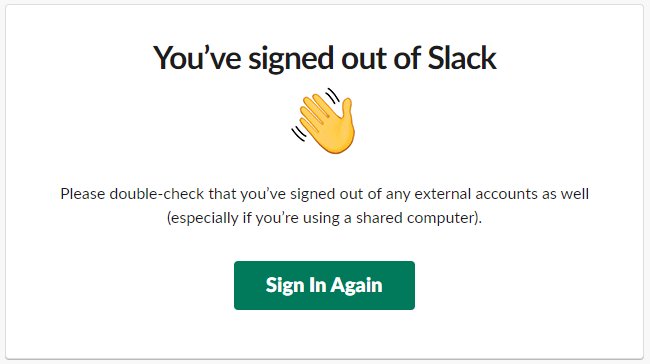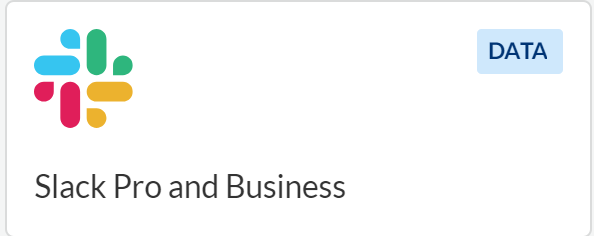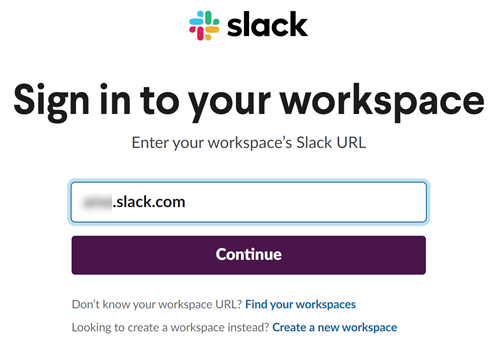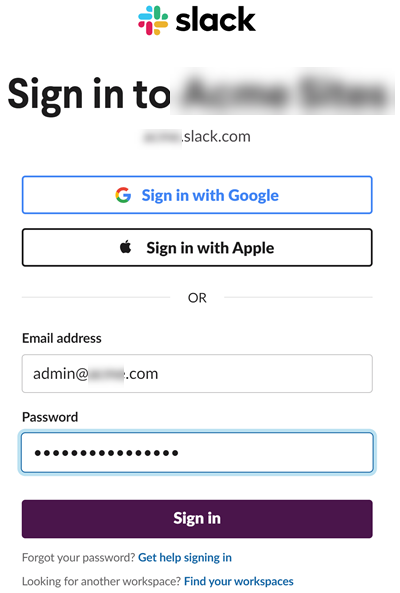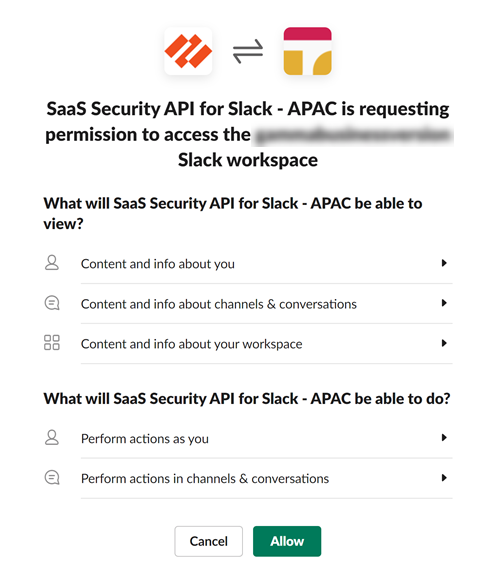SaaS Security
Begin Scanning a Slack for Pro and Business App
Table of Contents
Expand All
|
Collapse All
SaaS Security Docs
Begin Scanning a Slack for Pro and Business App
Authorize Data Security to connect to Slack for Pro
and Business to scan all content shared within the app.
| Where Can I Use This? | What Do I Need? |
|---|---|
|
Or any of the following licenses that include the Data Security license:
|
To connect Slack Pro and Business to Data Security and begin scanning assets, you need to:
- Ensure that you have a Workspace owner account to onboard for the first time. For subsequent onboarding, anybody whom the Workspace owner approves can onboard the app.
- Ensure that you have a Slack administrator account.
- Grant Data Security access to Slack.
- Add the Slack Pro and Business app to Data Security, providing Data Security information about your Slack account.
Support for automated remediation capabilities varies by SaaS application.
Supported Content
|
Support For
|
Details
|
|---|---|
|
Scan Content
| Files, Messages |
|
Backward Scan
|
No
|
|
Forward Scan
|
Yes
Scans for new assets only—not deleted assets and content
updates on assets.
|
|
Rescan
|
No
|
|
Selective Scan
|
No
|
|
Exposure
|
No
|
|
Remediation Actions
|
|
|
Post-Remediation Actions (Actions after Admin
Quarantine):
You can delete, restore, or download a quarantined file
after performing a remediation action (for example
quarantine or incident generation).
|
|
|
Notifications
|
|
|
User Activities
|
|
|
Snippet Support
|
Yes
|
|
Known License/Version restrictions
|
Supported Versions
|
|
Caveats/Notes
|
Slack Pro and Business supports scanning public channel
messages only. Private and DM channel messages are not
scanned.
|
Add Slack Pro and Business App
In order for Data Security to scan assets, you must consent to specific permissions during
adding the Slack Pro and Business app.
- (Recommended) Add your Slack Pro or Slack Business+ domain as an internal domain.Sign out of all Slack workspaces.Doing so ensures that you sign in under the correct account and workspace.
![]() Log in to Strata Cloud Manager.Select ConfigurationSaaS SecurityData SecurityApplicationsAdd ApplicationSlack Pro and Business.
Log in to Strata Cloud Manager.Select ConfigurationSaaS SecurityData SecurityApplicationsAdd ApplicationSlack Pro and Business.![]()
- Select Slack Pro and BusinessAdd NewConnect.Enter your team’s Slack domain or workspace (top-level organization), then Continue.
![]() Sign in with an administrator account.
Sign in with an administrator account.![]() Review and Allow the requested permissions.Data Security requires these permissions to scan your assets on Slack Pro and Slack Business.
Review and Allow the requested permissions.Data Security requires these permissions to scan your assets on Slack Pro and Slack Business.![]() After authentication, Data Security adds the new Slack app to the list of Cloud Apps as Slack n, where n is the number of Slack app instances that you have connected to Data Security. You’ll specify a descriptive name soon.The token needed for notification service in Slack is added in this step. You don't need to add it separately.(Optional) Give a descriptive name to this app instance.
After authentication, Data Security adds the new Slack app to the list of Cloud Apps as Slack n, where n is the number of Slack app instances that you have connected to Data Security. You’ll specify a descriptive name soon.The token needed for notification service in Slack is added in this step. You don't need to add it separately.(Optional) Give a descriptive name to this app instance.- Select the Slack n link on the Cloud Apps list.Enter a descriptive Name to differentiate this instance of Slack from other instances.To start scanning the new Slack app for incidents, select ConfigurationSaaS SecurityData SecurityApplicationsSlack Pro and BusinessView Settings...Start Scanning.Monitor the scan results.During the discovery phase, as Data Security scans files and matches them against enabled policy rules.Verify that your default policy rules are effective. If the results don’t capture all the risks or you see false positives, improve your results.
Identify Risks
When you add a new cloud app, Data Security automatically scans the cloud app against the default data patterns and displays the match occurrences. You can take action now to improve your scan results and identify risks.- (Optional) Modify match criteria for existing policy rules.(Optional) Add new policy rules.Consider the business use of your app, then identify risks unique to your organization. As necessary, add new:(Optional) Configure or edit a data pattern.You can Configure Data Patterns to identify specific strings of text, characters, words, or patterns to make it possible to find all instances of text that match a data pattern you specify.
Fix Slack Pro and Business App Onboarding Issues
The most common issues related to adding or accessing your Slack Enterprise Grid app are as follows:SymptomExplanationSolutionWhen you attempt to log in to your Slack administrator account during the onboarding process, it returns an authorization error: Something went wrong when authorizing Data Security for Slack.You have a Slack workspace open in your browser for a workspace other than the workspace associated with the administrator account that you’re using to onboard the Slack Pro and Business app or the administrator account isn’t an administrator.Log out of all Slack workspaces and verify that you are an administrator for that Slack account that you’re using to onboard the Slack Pro and Business app.