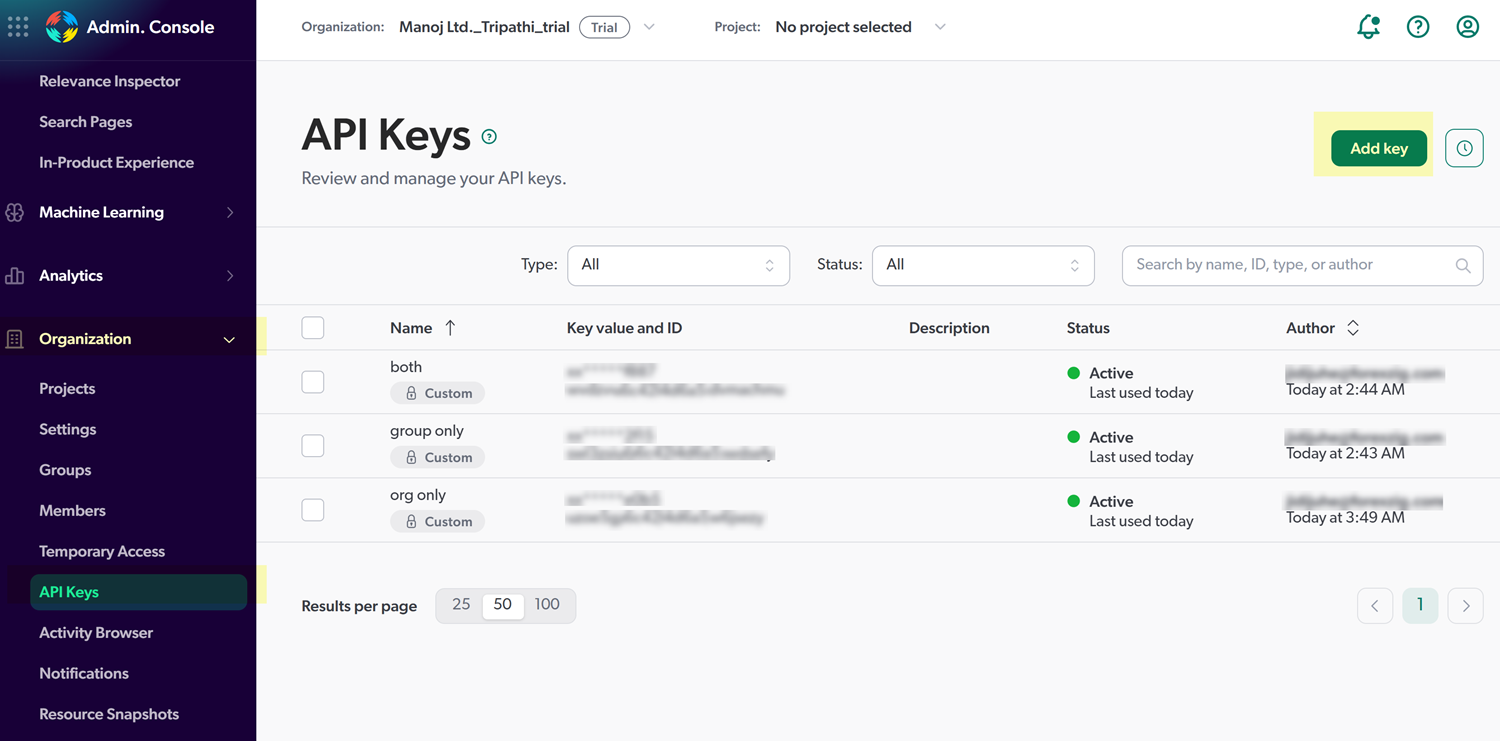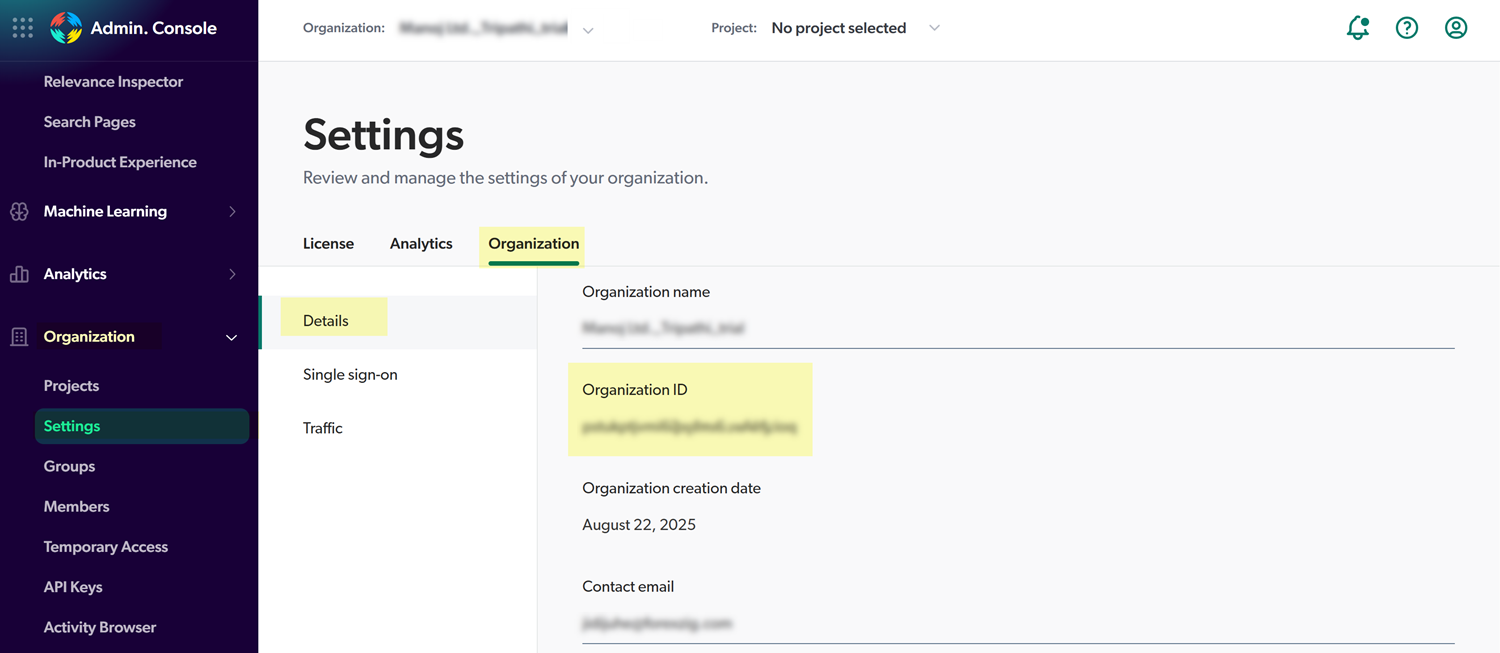SaaS Security
Onboard a Coveo App to SSPM
Table of Contents
Expand All
|
Collapse All
SaaS Security Docs
Onboard a Coveo App to SSPM
Connect a Coveo App instance to SSPM to detect posture
risks.
| Where Can I Use This? | What Do I Need? |
|---|---|
|
Or any of the following licenses that include the Data Security license:
|
For SSPM to detect posture risks in your Coveo
instance, you must onboard your Coveo instance to SSPM. Through
the onboarding process, SSPM connects to a Coveo API and, through
the API, scans your Coveo instance for misconfigured settings. If
there are misconfigured settings, SSPM suggests a remediation action
based on best practices.
SSPM gets access to your Coveo instance
through an API access key. During the onboarding process, you are
prompted for the API access key and related information for your
Coveo instance.
To onboard your Coveo instance, you complete the following actions:
Collect Information for Accessing Your Coveo Instance
To access your Coveo instance, SSPM requires
the following information, which you will specify during the onboarding process.
| Item | Description |
|---|---|
| Admin API Key | A generated character string that identifies a Coveo administrator to the Coveo
API. SSPM requires this API key to authenticate to the API.
(Required permissions) The Admin API key
must be generated by an administrator of your organization.
The key must be configured to have administrator privileges
to your organization's groups. |
| Organization ID | A unique identifier that Coveo assigned to your organization. |
As you complete the following steps, make note
of the values of the items described in the preceding table. You
will need to enter these values during onboarding to access your
Coveo instance from SSPM.
- Generate and configure an Admin API key for your organization.
- Log in to Coveo as an administrator of your organization.
- On the Coveo administration console, select OrganizationAPI Keys.
- On the API Keys page, Add key.
![]()
- On the Add an API key page's Configuration tab, specify a key name and a description of the key.
- Configure the key to have Admin privileges to your organization's Groups. To do this, select Privileges tabPresetAdmin.
![]()
- Click Add Key. Coveo displays your new key.
- Copy the key and paste it into a text file.
Do not continue to the next step unless you have copied the API Key. You must provide this key to SSPM during the onboarding process.Identify your Organization ID. To retrieve your Coveo Organization ID, complete the following steps:- On the Coveo administration console, select OrganizationSettingsOrganization. The organization details are displayed. These details include your Organization ID.
![]()
- Copy your Organization ID and paste it into a text file.
Do not continue to the next step unless you have copied the Organization ID. You must provide this information to SSPM during the onboarding process.Connect SSPM to Your Coveo Instance
By adding a Coveo app in SSPM, you enable SSPM to connect to your Coveo instance.- From the Add Application Page (Posture SecurityApplicationsAdd Application), click the Coveo tile.Under posture security instances, Add Instance or, if there is already an instance configured, Add New instance.Choose the option to Log in with Credentials.On the Configuration page, enter the Admin API Key and Organization ID.Connect.