SD-WAN Configuration Elements
Table of Contents
Expand all | Collapse all
-
- Create a Link Tag
- Configure an SD-WAN Interface Profile
- Configure a Physical Ethernet Interface for SD-WAN
- Configure an Aggregate Ethernet Interface and Subinterfaces for SD-WAN
- Configure Layer 3 Subinterfaces for SD-WAN
- Configure a Virtual SD-WAN Interface
- Create a Default Route to the SD-WAN Interface
-
- Create a Path Quality Profile
-
- Create a SaaS Quality Profile
- Use Case: Configure SaaS Monitoring for a Branch Firewall
- Use Case: Configure a Hub Firewall Failover for SaaS Monitoring from a Branch Firewall to the Same SaaS Application Destination
- Use Case: Configure a Hub Firewall Failover for SaaS Monitoring from a Branch Firewall to a Different SaaS Application Destination
- SD-WAN Traffic Distribution Profiles
- Create a Traffic Distribution Profile
- Create an Error Correction Profile
- Configure an SD-WAN Policy Rule
- Allow Direct Internet Access Traffic Failover to MPLS Link
- Configure DIA AnyPath
- Distribute Unmatched Sessions
- Configure HA Devices for SD-WAN
- Create a VPN Cluster
- Create a Full Mesh VPN Cluster with DDNS Service
- Create a Static Route for SD-WAN
SD-WAN Configuration Elements
SD-WAN configuration elements interrelate to allow the
firewall to select the best path to an SD-WAN.
The elements of an SD-WAN configuration
work together, allowing you to:
- Group physical Ethernet interfaces that share a common destination into a logical SD-WAN interface.
- Specify link speeds.
- Specify the thresholds at which a deteriorating path (or brownout or blackout) to an SD-WAN warrants selecting a new best path.
- Specify the method of selecting that new best path.
This view indicates the relationships between elements at a glance.
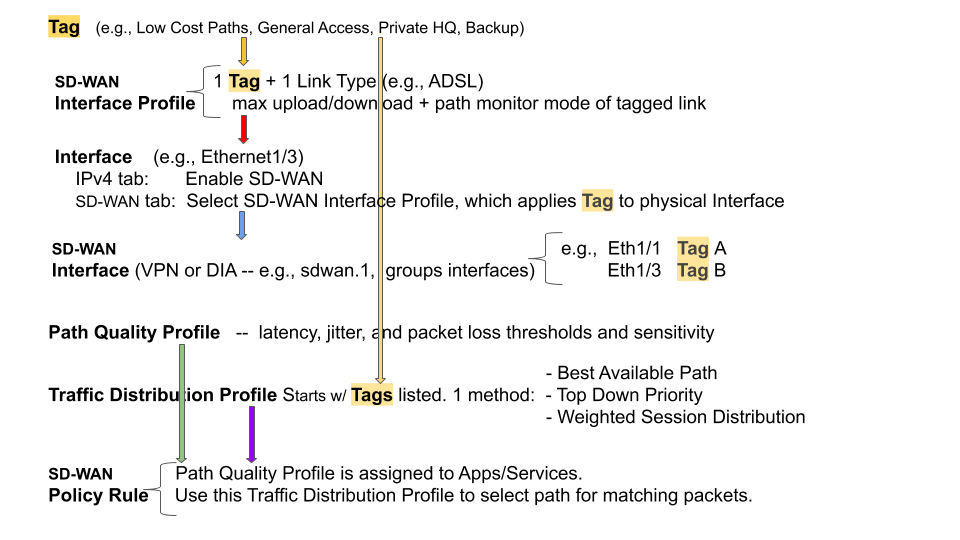
The goal of an SD-WAN configuration is to control which links
your traffic takes by specifying the VPN tunnels or direct internet
access (DIA) that certain applications or services take from a branch
to a hub or from a branch to the internet. You group paths so that
if one path deteriorates, the firewall selects a new best path.
- A Tag name of your choice identifies a link; you apply the Tag to the link (interface) by applying an Interface Profile to the interface, as the red arrow indicates. A link can have only one Tag. The two yellow arrows indicate that a Tag is referenced in the Interface Profile and the Traffic Distribution profile. Tags allow you to control the order that interfaces are used for traffic distribution. Tags allow Panorama to systematically configure many firewall interfaces with SD-WAN functionality.
- An SD-WAN Interface Profile specifies the Tag that you apply to the physical interface, and also specifies the type of Link that interface is (ADSL/DSL, cable modem, Ethernet, fiber, LTE/3G/4G/5G, MPLS, microwave/radio, satellite, WiFi, or other). The Interface Profile is also where you specify the maximum upload and download speeds (in Mbps) of the ISP’s connection. You can also change whether the firewall monitors the path frequently or not; the firewall monitors link types appropriately by default.
- A Layer3 Ethernet Interface with an IPv4 address can support SD-WAN functionalities. You apply an SD-WAN Interface Profile to this interface (red arrow) to indicate the characteristics of the interface. The blue arrow indicates that physical Interfaces are referenced and grouped in a virtual SD-WAN Interface.
- A virtual SD-WAN Interface is a VPN tunnel or DIA group of one or more interfaces that constitute a numbered, virtual SD-WAN Interface to which you can route traffic. The paths belonging to an SD-WAN Interface all go to the same destination WAN and are all the same type (either DIA or VPN tunnel). (Tag A and Tag B indicate that physical interfaces for the virtual interface can have different tags.)
- A Path Quality Profile specifies maximum latency, jitter, and packet loss thresholds. Exceeding a threshold indicates that the path has deteriorated and the firewall needs to select a new path to the target. A sensitivity setting of high, medium, or low lets you indicate to the firewall which path monitoring parameter is more important for the applications to which the profile applies. The green arrow indicates that you reference a Path Quality Profile in one or more SD-WAN Policy Rules; thus, you can specify different thresholds for rules applied to packets having different applications, services, sources, destinations, zones, and users.
- A Traffic Distribution Profile specifies how the firewall determines a new best path if the current preferred path exceeds a path quality threshold. You specify which Tags the distribution method uses to narrow its selection of a new path; hence, the yellow arrow points from Tags to the Traffic Distribution profile. A Traffic Distribution profile specifies the distribution method for the rule.
- The preceding elements come together in SD-WAN Policy Rules. The purple arrow indicates that you reference a Path Qualify Profile and a Traffic Distribution profile in a rule, along with packet applications/services, sources, destinations, and users to specifically indicate when and how the firewall performs application-based SD-WAN path selection for a packet not belonging to a session. (You can also reference a SaaS Quality Profile and an Error Correction Profile in an SD-WAN policy rule.)
Now that you understand the relationship between the elements,
review the traffic distribution
methods and then Plan Your SD-WAN Configuration.
