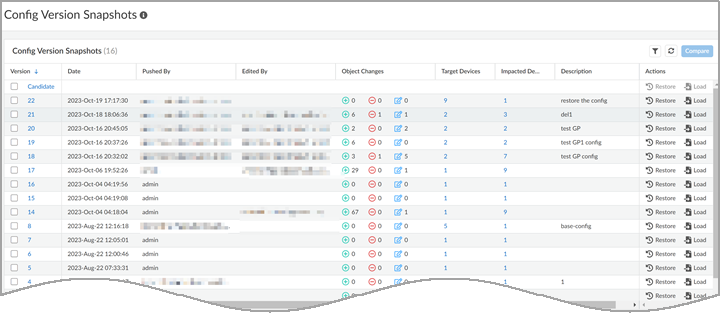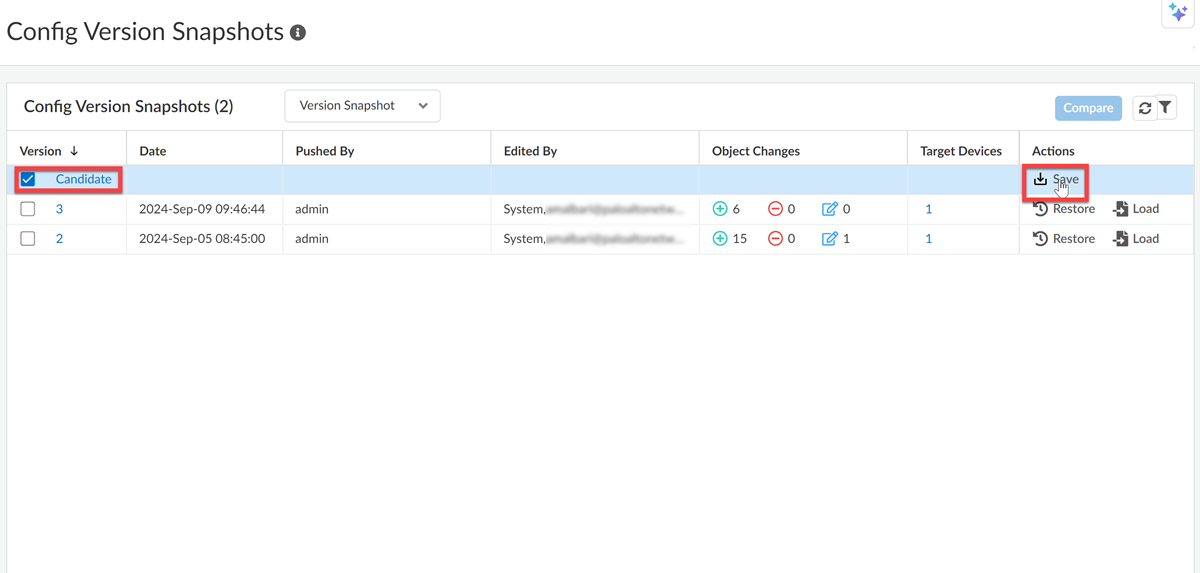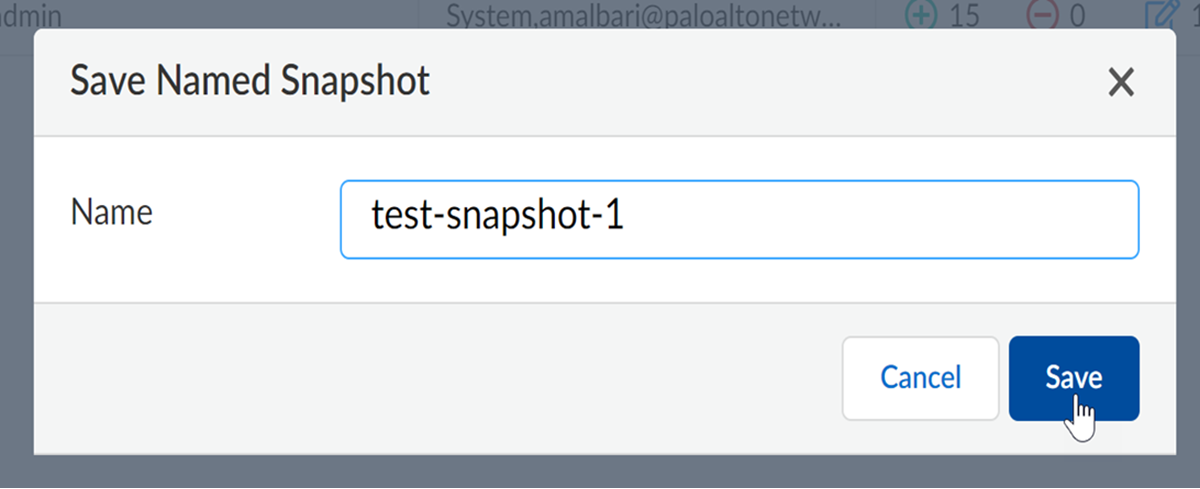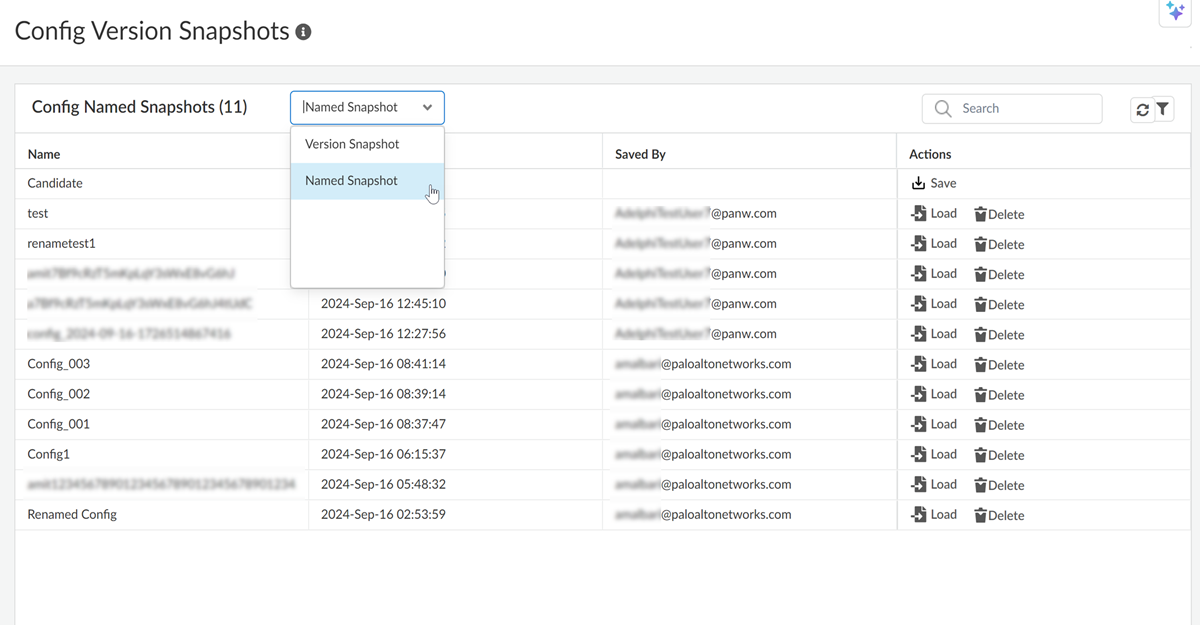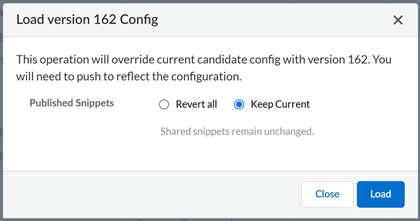Strata Cloud Manager
Configuration: Config Version Snapshots
Table of Contents
Expand All
|
Collapse All
Strata Cloud Manager Docs
Configuration: Config Version Snapshots
Configuration snapshots give you a view into your configuration
history: compare, load, and restore earlier configuration versions.
| Where Can I Use This? | What Do I Need? |
|---|---|
|
Each of these licenses include access to Strata Cloud Manager:
→ The features and capabilities available to you in Strata Cloud Manager depend on which license(s) you are
using.
|
Configuration snapshots give you a view into your Strata Cloud Manager configuration
history. When a configuration push has unintended security implications or an
unexpected impact on traffic, you can recover by reverting to an earlier version.
You can also compare configurations to see what’s changed across versions.
Config Snapshot Overview
The Config Snapshot Version screen is the place to review pushed configurations,
compare config snapshots with your configuration candidate, and load or restore
older configurations.
- Select ConfigurationOperationsConfig Version Snapshots to find configuration snapshots and restore, load, or compare versions.
![]()
- Add New Filter—Choose filters to sort and filter config versions by column.
- Version—The version number of the configuration that was pushed.The Candidate allows you to compare the currently pending configuration changes to Strata Cloud Manager with a previous configuration version.The configuration version number is incremental. For example, if you have 10 versions and restore configuration version 2, the configuration version will change from 10 to 11 (it won’t show as 2).
- Date—Date and time the config was pushed.
- Pushed By—Administrator who pushed the changes.
- Edited By—Administrator who made the configuration changes before they were pushed.
- Object Changes—See how many objects were added, removed, or modified when the config was pushed.
- Target Devices—Devices that were targeted in the scope of the configuration push snapshot.When performing a Restore action, you can choose which of the devices to perform the operation on.
- Impacted Devices—Devices that have been modified since the previous configuration push. Devices are only considered to be impacted to the previous configuration push snapshot.Impacted and Target DevicesIf you have two devices, A and B, and only push to device A, A becomes the Target and Impacted device.If you then push again to device A and B, A and B are both targeted devices, but only B is an Impacted device.When performing a Load action, the listed devices will be impacted.
- Description—Review any information provided at the time the config was pushed.
- Refresh—Update the information in the snapshot table.
- Reset Filters—Clear all the filters to display all config versions.
- Compare—See what has changed from version to version.You can compare only two versions at a time.
- Actions— You can Restore or Load a config version.
- Restore – Restore an earlier configuration version.Restoring a configuration version directly updates the running configuration on the deployments within the scope of the original push and does not require you to Push Config.Restore all the devices or deployments in the original scope of the configuration push or select specific devices or deployments to restore. You can’t expand the configuration to include devices or deployments outside of the original scope.Restoring a config version does not delete or modify the candidate configuration. The configuration in progress will be saved. Restoring a configuration just updates the running configuration version. Deployments may appear out of sync when the restore action is used.
- Load – Load an earlier version as your candidate configuration in Strata Cloud Manager. Your current candidate configuration will be lost when an older configuration is loaded.Make updates to the new candidate configuration or apply the configuration to new devices and deployments outside of the original configuration snapshot, and, when you’re ready, Push Config.
- Save – Save the candidate configuration as a named snapshot to use as a known configuration. Having a known configuration allows you to easily bring your deployments to a known and workable state. You can switch back and forth between your Named Snapshots and the automatically logged configuration pushes in Version Snapshots.
Strata Cloud Manager will save up to 6 months of snapshots or 200 individual snapshots.
Save a Named Snapshot
Save the current configuration candidate as a named snapshot. You can't save a
partial configuration as a named snapshot. Saving a named snapshot allows you to
load a known configuration state without having to keep track of individual
snapshots that will eventually be cycled out of the Config Versions Snapshot
table.
- Log into Strata Cloud Manager.Select configurationOperationsConfig Version Snapshots.Select the Candidate.
![]() Click Save.Enter a Name up to 64 characters.The Name for the snapshot will default to config_year-month-day-timestamp.
Click Save.Enter a Name up to 64 characters.The Name for the snapshot will default to config_year-month-day-timestamp.![]() Save your snapshot.When you save a Named Snapshot, it will replace the current candidate configuration.(Optional) Verify that your snapshot was saved by navigating to the Named Snapshots in the Config Version Snapshot table.Managing Named SnapshotsAdministrators can delete their own Named Snapshots. Superusers can delete all Named Snapshots.
Save your snapshot.When you save a Named Snapshot, it will replace the current candidate configuration.(Optional) Verify that your snapshot was saved by navigating to the Named Snapshots in the Config Version Snapshot table.Managing Named SnapshotsAdministrators can delete their own Named Snapshots. Superusers can delete all Named Snapshots.![]()
Restore a Snapshot
Restore a previously pushed configuration. Restoring an older configuration updates the configuration running on the deployments and devices. These changes are not reflected in the Strata Cloud Manager, so deployments and devices may appear out of sync.Only configured devices that were within the scope of the original configuration push can be restored to a selected version.- Log into Strata Cloud Manager.Select ConfigurationOperationsConfig Version Snapshots.Select the config version you want to restore.
- (Optional) Select the version number to review the changes made by the config snapshot.Restore the version.
- (Optional) Select the devices you would like to target with the restore action.Restore.(Optional) Select ConfigurationConfigurationOperationsPush Config to validate the configuration was restored.
Load a Snapshot
Load an earlier configuration snapshot to use as your candidate configuration.Once the configuration has been loaded, you can continue to make modifications to it before pushing.- Log into Strata Cloud Manager.Select ConfigurationOperationsConfig Version Snapshots.Select the config version you want to load.
- (Optional) Select the version number to review the changes made by the config snapshot.Load the version.
![]() For published snippets, you can:
For published snippets, you can:- Keep Current: This loads the version you selected.
- Revert All: This reverts changes made by published snippets. On the subscriber tenant, if you selected Do not delete from subscriber tenant, snippets will not be deleted even without association.
(Optional) Modify the loaded configuration candidate as needed.Push Config.