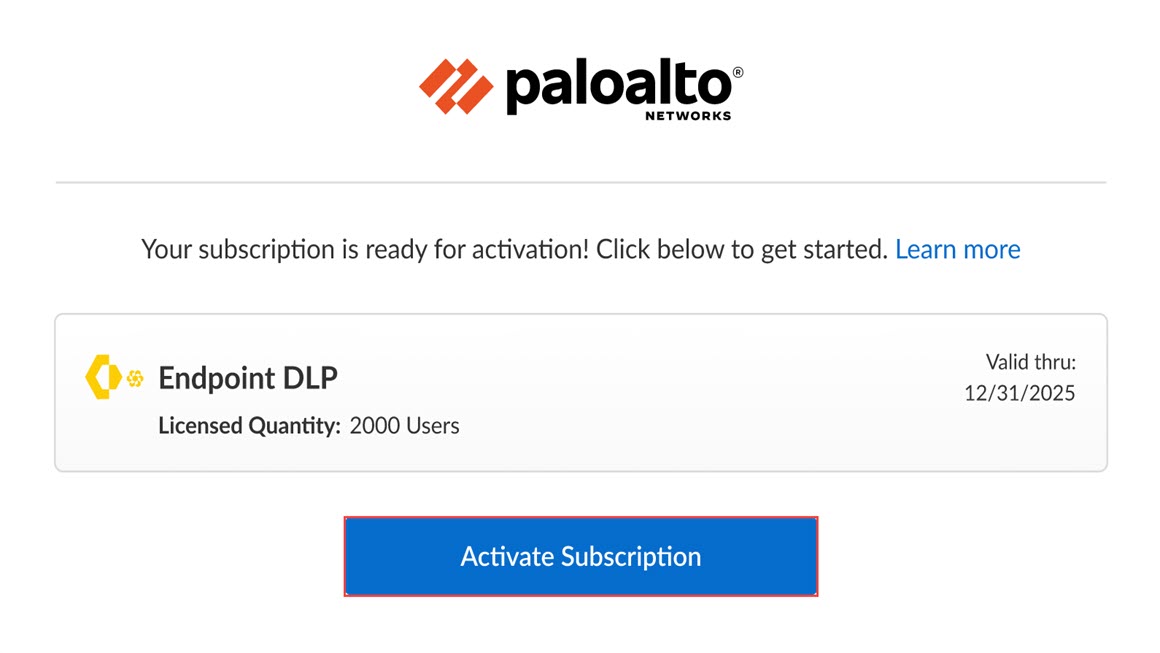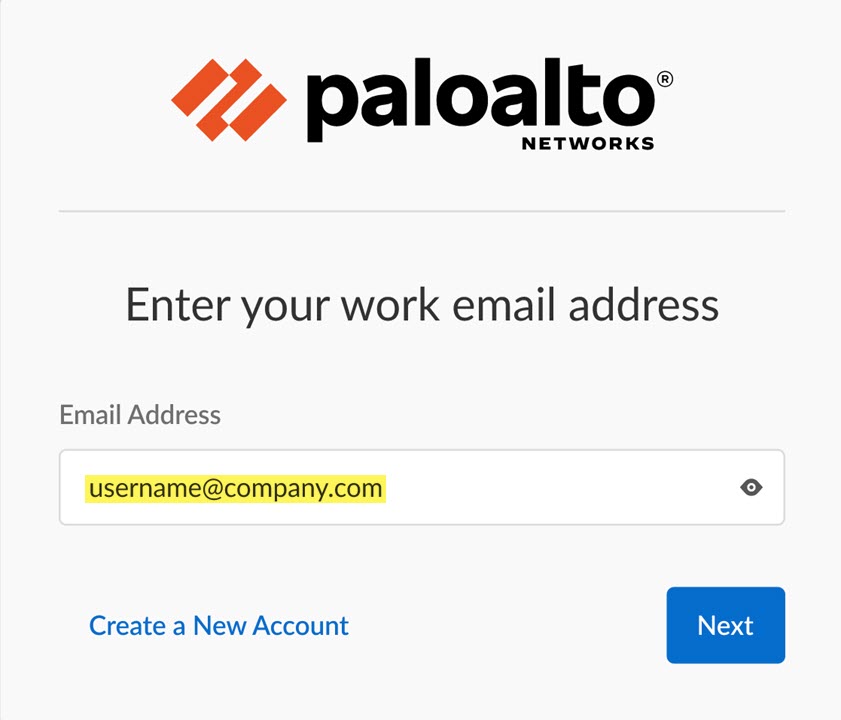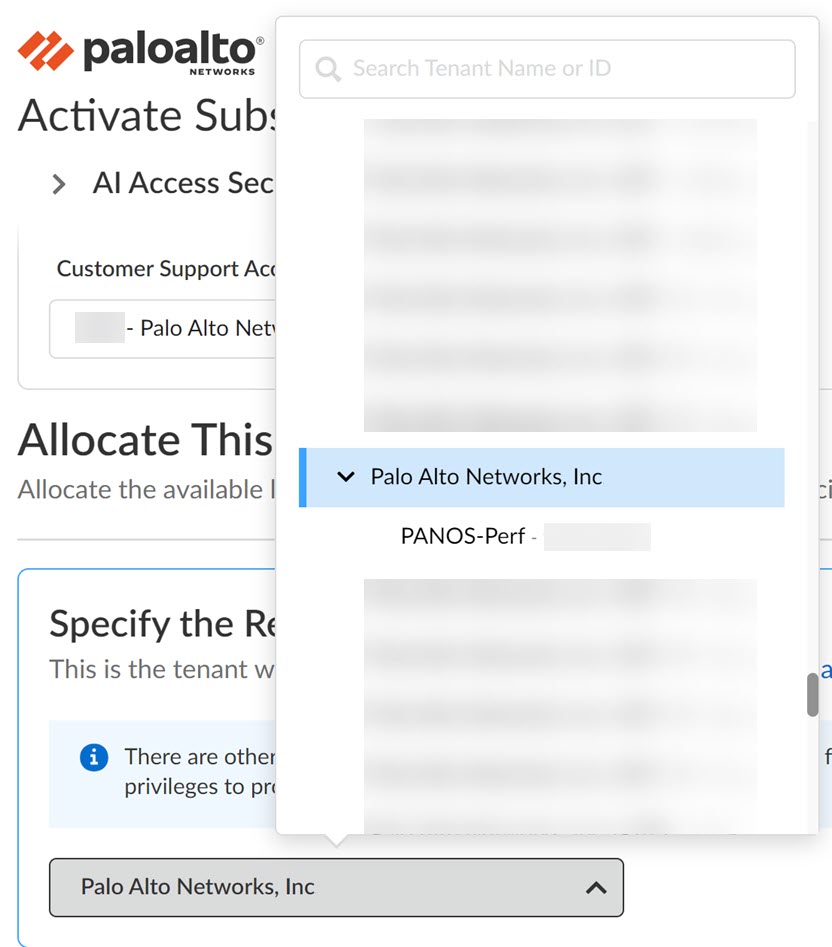AI Access Security
New NGFW User
Table of Contents
Expand All
|
Collapse All
AI Access Security Docs
New NGFW User
Activate the AI Access Security for a new NGFW (Managed by Panorama)
or NGFW (Managed by Strata Cloud Manager) user.
- Install and perform the initial configuration for your
NGFW.This includes activating all the required support licenses.
- Set up management for your NGFW.
-
NGFW (Managed by Panorama)
-
Set up Panorama.
-
M-Series Appliance—Set up the M-Series appliance in Management Only or Panorama mode.
-
Panorama Virtual Appliance—Install the Panorama virtual appliance on your preferred hypervisor in Management Only or Panorama mode
-
- Set up an M-Series appliance or Panorama virtual appliance in Log Collector mode.
-
Register Panorama.
-
Activate the Panorama support license.
- Add your managed firewalls and Dedicated Log Collectors to Panorama management.
-
-
NGFW (Managed by Strata Cloud Manager)
-
Activate the AIOps for NGFW Premium license.
- Install the latest dynamic content updates and upgrade your NGFW to the minimum PAN-OS version supported for AI Access Security.
-
-
- Set up Enterprise Data Loss Prevention (E-DLP).
- Click the magic link provided to you by Palo Alto Networks when you purchased the AI Access Security subscription.
- Click Activate Subscription to begin activating AI Access Security.
![]()
- Enter Palo Alto Networks Customer Support Portal (CSP) Email
Address. This email address must match the email that received
the magic link to activate AI Access Security.Create a New Account if the email address that received the AI Access Security activation link doesn't already have a valid CSP account. You must enter a Password to successfully create the account. The newly created account is automatically associated with the same tenant for which you are activating AI Access Security and assigned a Multitenant Superuser role.
![]()
- (Multitenancy only) In the
Specify the Tenant section, select the tenant service group (TSG) for which
you want to activate AI Access Security. Skip this step if you have only have a single TSG associated with your Customer Support Portal (CSP) account. It will be selected by default.
![]() Click Done after selecting a tenant to continue.
Click Done after selecting a tenant to continue. - Review the tenant Region. This region is pre populated based on the region NGFW is deployed and cannot be changed.
- Verify that the AI Access Security License is Fully Assigned
- Verify that Data Loss Prevention is active on the tenant. Enterprise DLP is a prerequisites for AI Access Security.
- Agree to the Terms and Conditions.
- Activate Now.
- Get Started with AI Access Security.