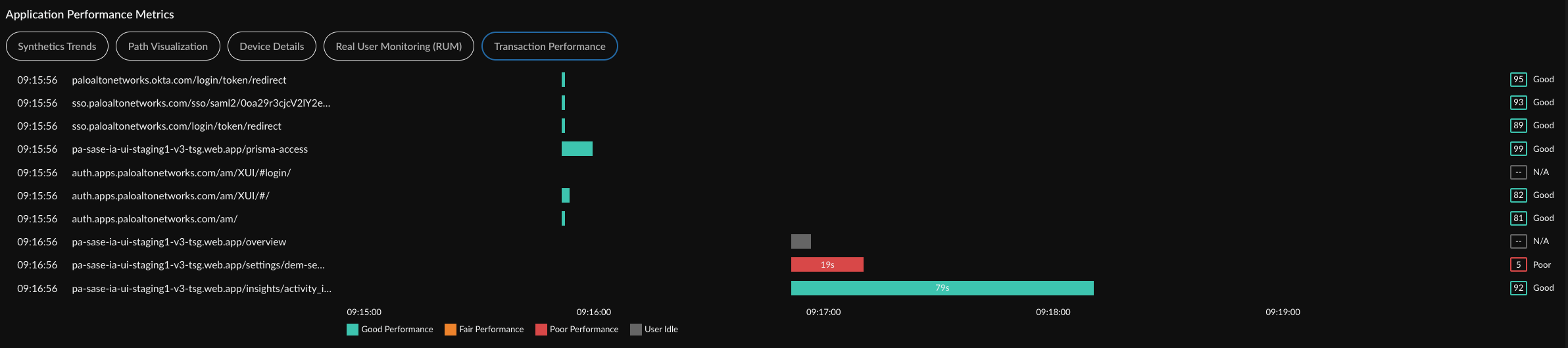Autonomous DEM
View Application Experience for a Specific User
Table of Contents
Expand All
|
Collapse All
Autonomous DEM Docs
-
-
- AI-Powered ADEM
- Autonomous DEM for China
-
-
- AI-Powered ADEM
- Access Experience Agent 5.1
- Access Experience Agent 5.3
- Access Experience Agent 5.4
View Application Experience for a Specific User
When you select a user, you can drill down into the details for the user as the
number of devices that the user is logged into and the applications that the user is using.
| Where Can I Use This? | What Do I Need? |
|---|---|
|
|
The User Details page provides a user view for a single Mobile
User. If a user is logged into more than one device, the User's
Devices widget displays one card for each device that the user is logged
in to. Select a tile to view the user experience on that device. You can see the overall
application experience score across the organization in the device tile. View the
experience score trend over the selected time range for each of the monitored
applications on that device under Applications.
You can configure a time range or Add Filters to control
the kind of information that displays on the page.
- User's Devices
- Impact Over Time
- Application Domains
- User’s Experience on Domain
- Application Performance Metrics
User's Devices
- User's Devices Lists the devices that a user has logged into and the experience score for each.
- Select a device to view user experience insights for the device.
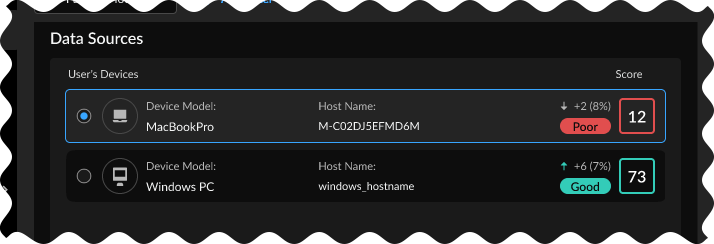
Impact Over Time
Shows the different factors that contributed to a degraded experience over your
selected time range.
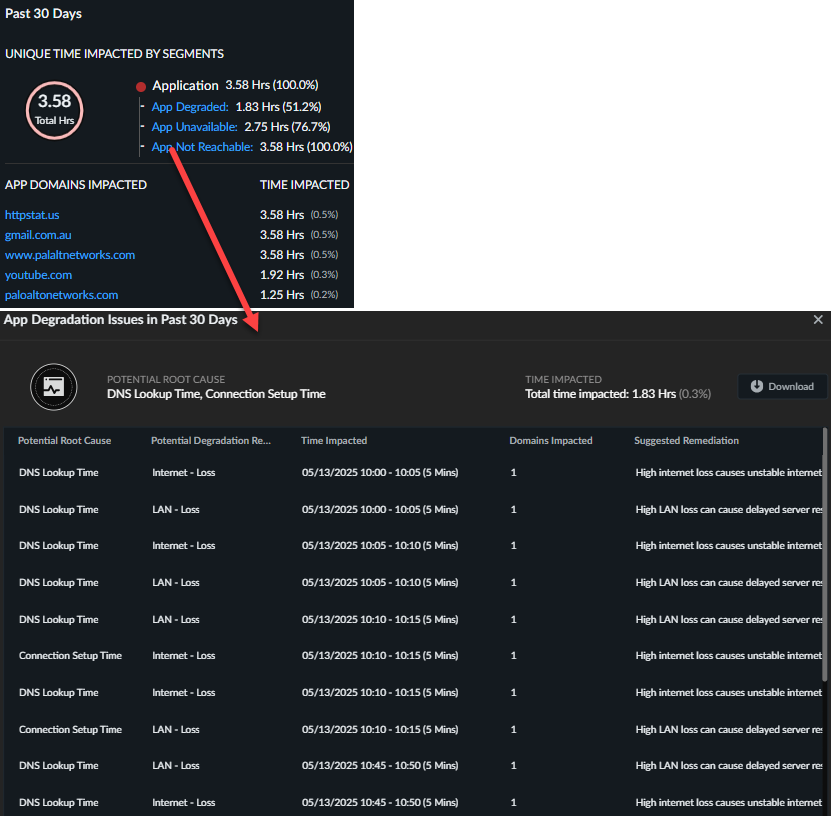
| Unique Time Impacted by Segments |
The number of minutes the user was impacted across
service delivery segments during the selected time range.
The Application segment is now broken down by specific
issue type; App Degraded, App Unavailable, App Not Reachable. To
view the exact affected time for each individual segment, click
the issue type.
|
| App Domains Impacted | The domains that were impacted the longest as measured by synthetic app testing or during user browsing. |
| Time Impacted | The amount of time each domain was impacted during synthetic app testing or user browsing. |
Application Domains
Lists the application domains that the user accessed. You can Search for a
specific domain that you are interested in. Selecting a domain shows the user’s
experience on that domain.
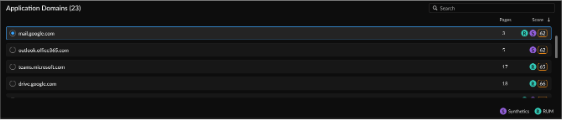
User’s Experience on Domain
When you select an application domain, these widgets display information
about the user’s experience on that domain.
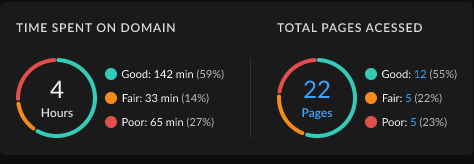
| Time Spent on Domain | The amount of time the user spent accessing the domain and the experience score breakdown for that time. |
| Total Pages Accessed | The number of pages the user accessed on the domain and the experience score breakdown for those pages. |
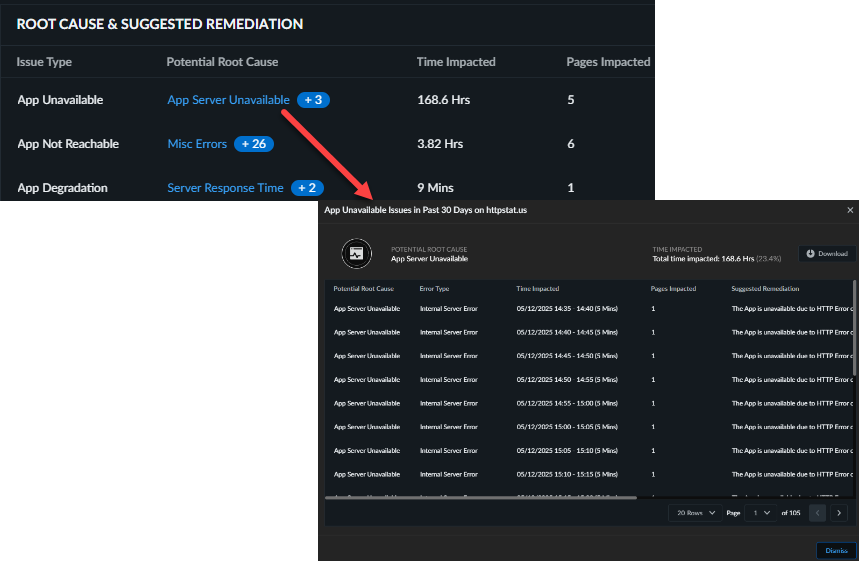
| Issue Type | The type of application issue and the root cause affecting them. Select the root cause to view more details about the issue, including suggested remediations. |
| Potential Root Cause |
The primary root causes for the application issue. Click the
potential root cause to know the potential reasons for
application issues. These reasons include any potential
segment impacts, or the error types that might be
contributing to the degradation of application experience.
If there are multiple root causes, the longest-impacting one
is shown, with the number of other causes indicated beside
it. Click this number to view details for all causes:
specific reasons for degradation, suggested remediation
steps, and duration for which each segment was impacted.
|
| Pages Impacted | The number of pages with degraded experience due to the root cause during the selected time period. |
| Time Impacted | The number of minutes ADEM considered the segment as impacted. |
A line graph comparing the
experience score for the user on the selected domain to the user’s experience on
all apps. The experience score comes from either RUM, synthetic metrics, or
both, depending on which is available.
The chart also indicates whether
the user was connected to GlobalProtect so you can assess the impact
of GlobalProtect on their application experience. The chart also
marks Significant Events, such as when the user
disconnected or reconnected to GlobalProtect, clearly showing you
when important changes took place to help you focus your
investigations.
Below the chart, you can see the networks that the user
was connected to during their browser activity.

A time
series histogram of the user’s experience on different pages of the selected
domain, based on RUM data.
The histogram represents the total pages that
the user accessed during the selected time range. The time interval is
proportional to the time range selected. Example: if you select a time range of
3 hours, the histogram time interval will be every 5 minutes.
The green
part is the proportion of pages during a time interval that had good experience.
The red is degraded experience.
Learn more about the degraded pages by
selecting the red part. This will show you the degraded pages, root cause
analysis, suggested remediation, and more details to help you investigate the
cause of the degradation.

Application Performance Metrics
A series of visualizations for different aspects of application performance for the
user and the selected domain. The visualizations available depend on whether RUM
metrics exist for the user and whether you’ve configured an application test for the
application.
Select a node on the service delivery path to view relevant metrics for it. For
example, select Wi-Fi to view Wi-Fi Metrics.
(Application Test Required) Synthetic Trends
Track responsiveness and availability metrics for all your monitored applications
as well as the health of your devices in this widget. Select the card for the
device in the User's Devices widget to view its Device Health
Metrics or click on an application card to view its
Application Performance Metrics.

You can select any or all of the following metrics by selecting their check
boxes.
| Metric | Description |
|---|---|
| Availability | Application availability (in percentage) during the Time Range. |
| DNS Lookup | DNS resolution time. |
| TCP Connect | Time taken to establish a TCP connection. |
| SSL Connect | Time taken to establish an SSL connection. |
| Server Response Time | Time taken to establish an HTTP connection. |
| Time to First Byte | The total of DNS Lookup, TCP Connect, SSL Connect and Server Response Time time results in the Time to First Byte. |
| Data Transfer | Total time taken for the entire data to be transferred. |
| Time to Last Byte | Time to First Byte + Data Transfer time. |
View the metrics
associated with the Memory and CPU of your device. This section of the widget
also displays the top 5 processes on your device that are consuming the most
memory and CPU power.
You can select any or all of the following metrics
by selecting their check boxes.
| Metric | Description |
|---|---|
| Memory | Memory used by the device at a particular time in the Time Range. Hover over the trend line to see the average amount of memory the device used during the Time Range. |
| CPU | CPU power used by the device at a particular time in the Time Range. Hover over the trend line to see the average amount of CPU the device used during the Time Range. |
| Battery | Hover over the trend line to see the amount of battery power the device is using at any point during the Time Range. |
| Disk Usage | How much of the hard disk space has been used. Hover over the trend line to see the amount of disk space in use on the device during the Time Range. |
| Disk Queue Length | The number of outstanding requests that are waiting to be sent to the disk, a high number implies poor performance. |
The Top 5 Processes Consuming Most Memory and
Top 5 Processes Consuming Most CPU widgets display
the 5 processes that consume the most memory and CPU on a user's device. These
widgets are not dependent on the Self-Serve feature being enabled or disabled.
The numbers displayed here are an aggregate of all samples taken during the
selected Time Range. Refer to the AI-Powered ADEM Administrator's guide
for the frequency of data samples collected. They list each process by name and
how much memory or CPU the process was consuming at the selected time. You can
collapse these widgets by clicking on the arrow next to the widget
title.
Path Visualization
(Application Test Required)
Shows you the hop-by-hop network details of the traffic flow from the user to an
application. Even if your VPN is disabled, it will provide visibility on all the
internet hops from the user to an application. If your application (private
application) is not reachable from an untrusted network when the VPN is
disabled, it will fail the availability test and the application experience for
that session will be impacted.
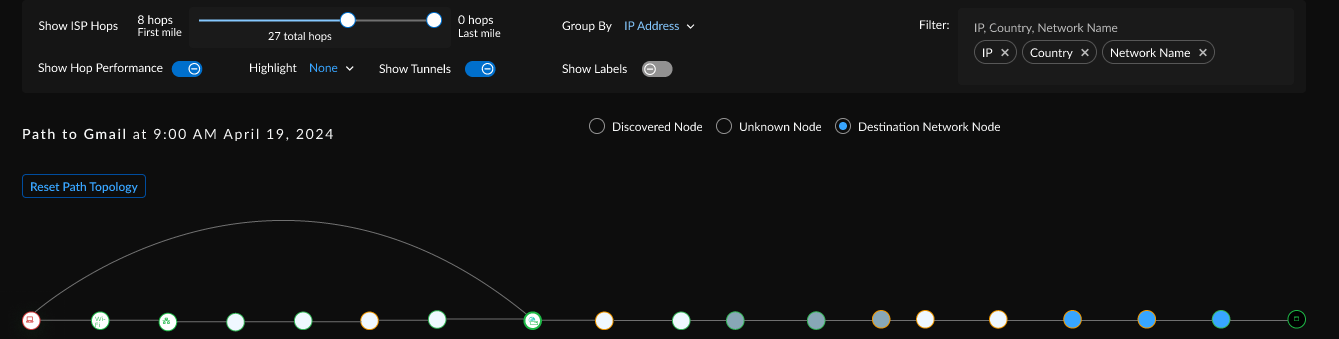
Device Details
Shows information about the selected user device. Local network details
change according to the point selected on the Experience
Trend chart.
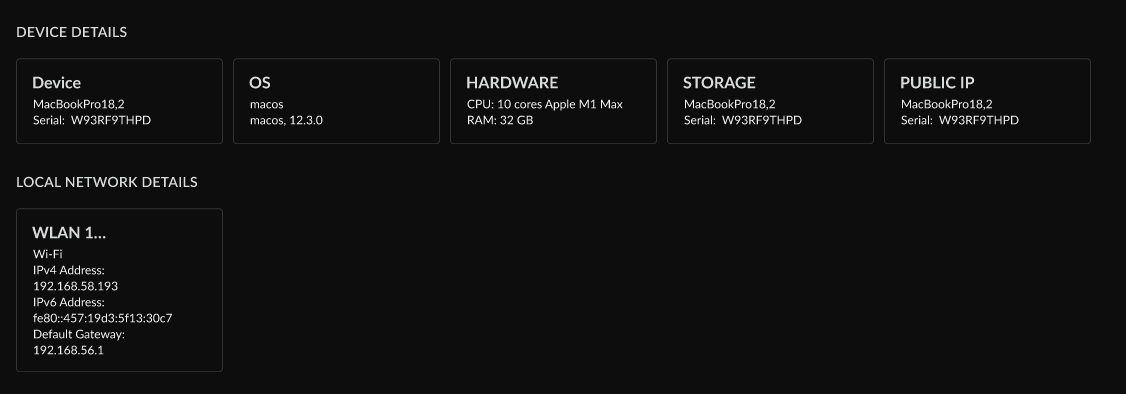
Shows the pages on the selected domain with
potential performance degradation. When you select a specific page, it displays
RUM metrics (data collected from actual user experiences, like load times or
errors). It also shows the underlying causes of any performance issues on that
page such as the specific reasons for the degradation (example,slow database
queries, network latency, or particular error code) and offers recommended
solutions to fix these problems.
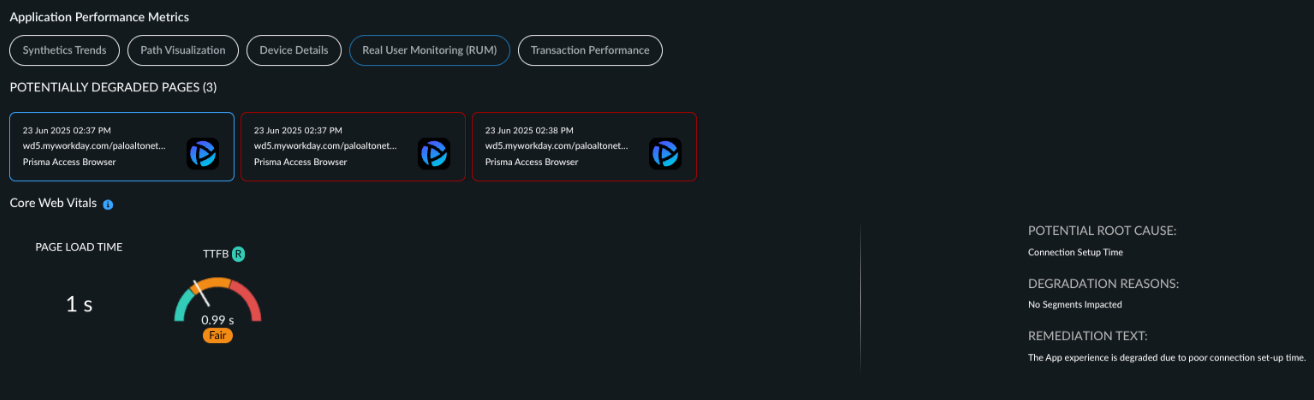
Shows the application experience of the user as
they browse different pages of the selected domain over the previous 5 minutes
of the point selected on the Experience Trend graph. You
can use this information to determine which pages were the most problematic for
the user.