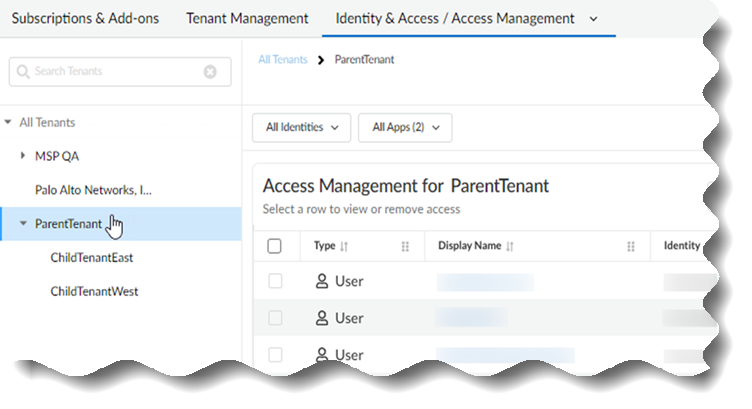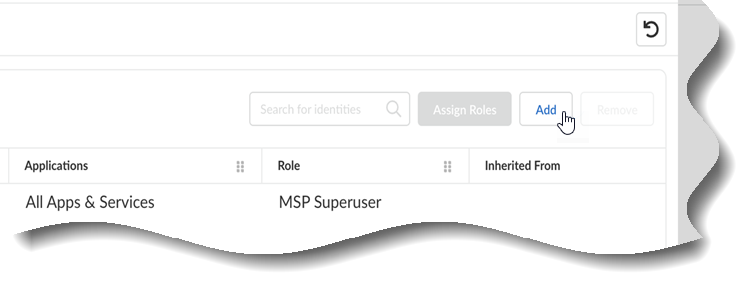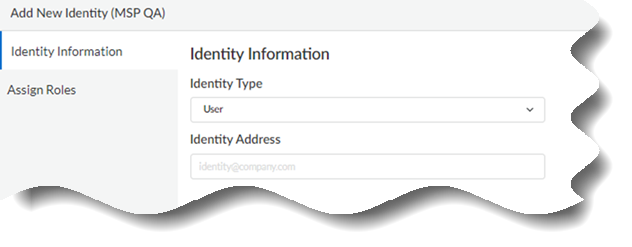Add User Access Through Common Services
Table of Contents
Expand all | Collapse all
- Get Started with Common Services: Identity & Access
-
- Add an Identity Federation
- Manually Configure a SAML Identity Provider
- Upload SAML Identity Provider Metadata
- Get the URL of a SAML Identity Provider
- Clone SAML Identity Provider Configuration
- Add or Delete an Identity Federation Owner
- Configure Palo Alto Networks as a Service Provider
- Delete an Identity Federation
- Map a Tenant for Authorization
- Update Tenant Mapping for Authorization
- PAN Resource Name Mapping Properties
- SCIM
- Manage Single Tenant Transition to Multitenant
- Release Updates
Add User Access Through Common Services
Learn how to add Common Services user access.
The Common Services: Access and Identity enables you to add user access to the platform as
well as to the tenants you created.
If you are a Prisma SD-WAN
customer, you can use IP Session Lock for restricting access by
client source IP address and also for legacy API auth token purposes, but general
user management is done here.
A Palo Alto Networks Customer Support Account is only necessary for users who need to perform
onboarding tasks. Other users can be invited to use Palo Alto Networks single
sign on without Customer Support Accounts. Be aware that not all apps are fully
migrated to use Identity and Access, so still might
need to use Customer Support Accounts. However, If you integrate with a third party IDP for your
enterprise, you do not have to add user accounts explicitly in the platform as
they will be automatically added when they are successfully authenticated.
However, roles need to be assigned for all users. To ensure a seamless login and
authorization experience for your users, you can add users and assign roles for
them ahead of time.
After you add a tenant, you can add a service
account from Common ServicesIdentity & Access.
Any
user access added to a tenant is also automatically added to all
of that tenant's children.
- Use one of the various ways to access Common ServicesIdentity & Access.Select Identity & Access/Access Management.Select the tenant where you want to add user access. For example:
- Select the ParentTenant for a user who needs access to all the tenants in the hierarchy.
- Select the ChildTenant for a user who only needs access to a single tenant or to a subset of tenants in the hierarchy.
- About identity and access for more information.
![]() Select Add.
Select Add.![]() Specify the following values to add user access:
Specify the following values to add user access:- Select User as the Identity Type.
- Enter the email address of the user and select Next.
![]() Common Services attempts to verify that the email address you entered is registered with Palo Alto Networks.If the email address you entered in the previous step is not yet registered with Palo Alto Networks, you are prompted to Send Invite to invite the user to register.Select Next and then Assign a Predefined Role to a Tenant User or Service Account.
Common Services attempts to verify that the email address you entered is registered with Palo Alto Networks.If the email address you entered in the previous step is not yet registered with Palo Alto Networks, you are prompted to Send Invite to invite the user to register.Select Next and then Assign a Predefined Role to a Tenant User or Service Account.