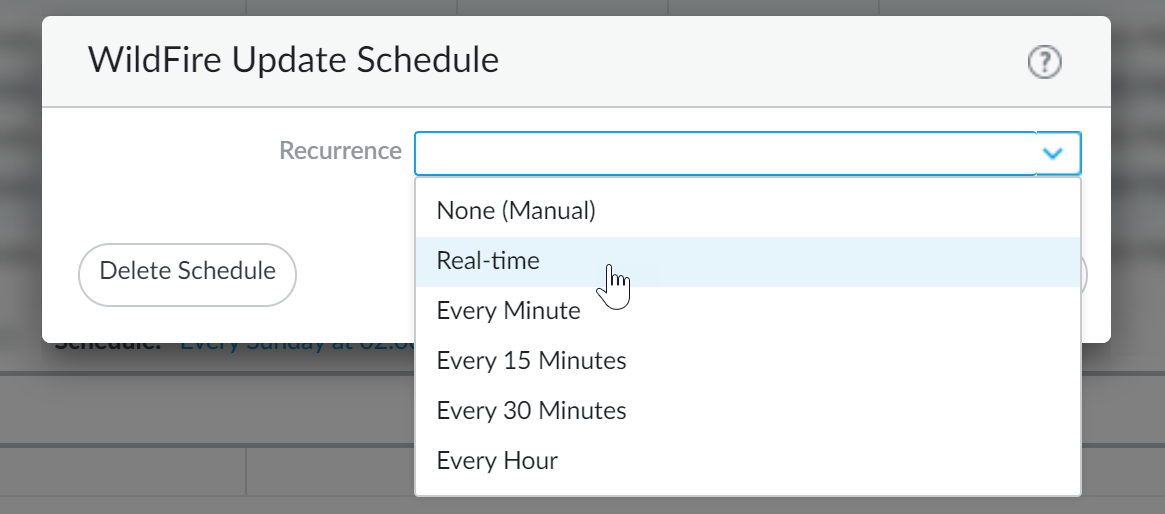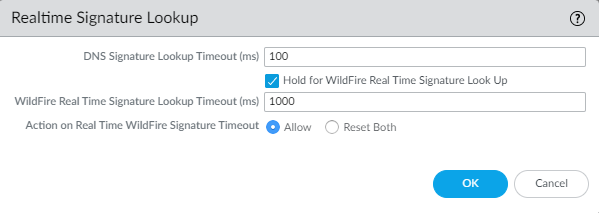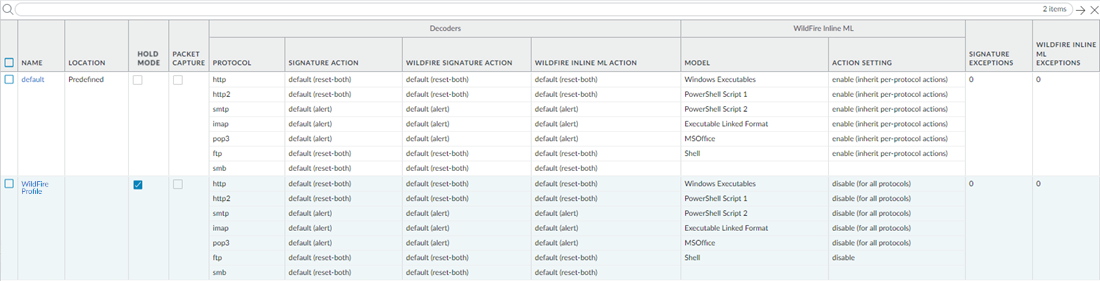Advanced WildFire Powered by Precision AI™
Enable Hold Mode for Real-Time Signature Lookup
Table of Contents
Enable Hold Mode for Real-Time Signature Lookup
Hold mode enables you to hold file a sample transfer while the firewall queries the
real-time signature cloud to perform a signature lookup.
| Where Can I Use This? | What Do I Need? |
|---|---|
|
|
You can configure the NGFW to hold the transfer of a sample while the real-time
signature cloud performs a signature lookup. When the lookup is completed, the file
is released to the requesting client (or blocked), based on your organization's
security policy for specific WildFire verdicts, preventing the initial transfer of
known malware. You can configure hold mode on a per antivirus profile basis and
apply a global setting for the signature lookup timeout and the associated action.
This feature is available to all users with an active WildFire or Advanced WildFire
license running PAN-OS 11.0.2 or later.
- To enable hold mode for WildFire real-time signature lookups, you must have either a WildFire or Advanced WildFire subscription service license. Make sure to activate the license on the firewall if you have not done so already. To verify subscriptions for which you have currently-active licenses, select Device Licenses and verify that the appropriate licenses display and are not expired. The example below shows the description for the standard WildFire license.
![]() Set the schedule for the firewall to retrieve WildFire signatures in real-time.Even when the firewall is configured to use real-time signatures, supplemental signature packages are still installed on a regular basis. This provides an up-to-date signature source when you experience connectivity issues, as well as a speed benefit, where signatures are available locally.
Set the schedule for the firewall to retrieve WildFire signatures in real-time.Even when the firewall is configured to use real-time signatures, supplemental signature packages are still installed on a regular basis. This provides an up-to-date signature source when you experience connectivity issues, as well as a speed benefit, where signatures are available locally.![]()
- Select DeviceDynamic Updates.Select the Schedule for WildFire updates.Set the Recurrence (how often the firewall checks the Palo Alto Networks update server for new signatures) for Real-time updates.Click OK to save the WildFire update schedule and then Commit your changes.Configure the timeout setting and action when the request exceeds the timeout.You must enable hold mode globally before you enable hold mode for WildFire real-time signature lookups on a per-Antivirus profile basis.
![]()
- Select Device Setup ContentIDRealtime Signature LookupEnable Hold for WildFire Real Time Signature Look Up.Specify the WildFire Real Time Signature Lookup Timeout (ms) in milliseconds (the default value is 1000).Palo Alto Networks recommends using the default value of 1000ms unless you experience repeated timeouts during testing.Specify the Action On Real Time WildFire Signature Timeout. The default value is Allow, however, Palo Alto Networks recommends setting this to Reset-Both when hold mode is enabled. The options include the following:
- Allow—The NGFW allows packets through when the hold timeout threshold is reached.
- Reset Both—The NGFW resets the connection on both the client and server ends when the hold timeout threshold is reached.
Select OK when finished.Update or create a new Antivirus Security profile to enable hold mode for WildFire real-time signature lookups.![]()
- Select an existing antivirus security profile or Add a new one (Objects Security ProfilesAntivirus).Select your antivirus security profile and then go to Action.Select Hold for WildFire Real Time Signature Look Up.Repeat steps 4.1-4.3 for all active antivirus profiles for which you want to enable hold mode for WildFire real-time signature lookups.Commit your changes.(Optional) You can view a summary of your antivirus security profile settings, including hold mode enablement, on the antivirus summary view page.
![]()