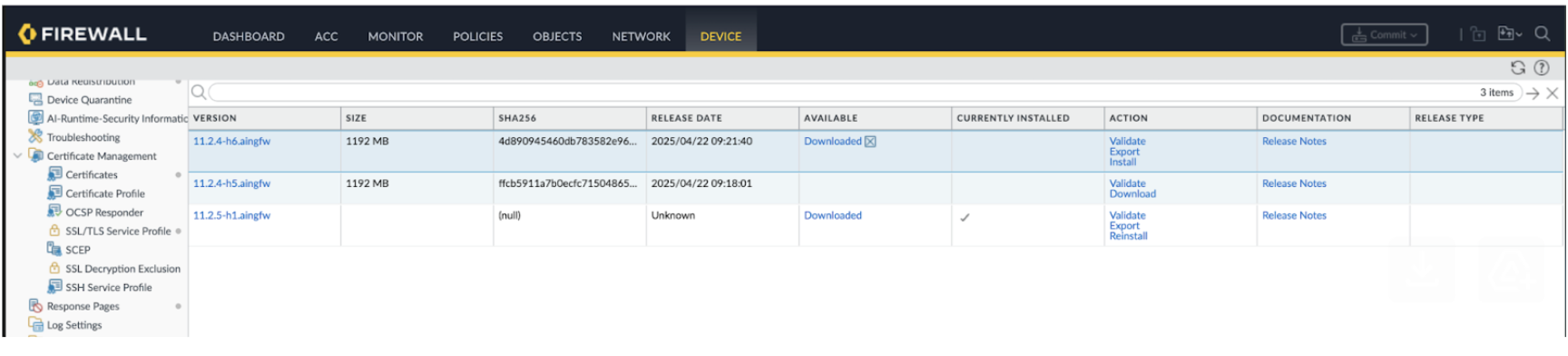Prisma AIRS
Upgrade Prisma AIRS AI Runtime: Network Intercept
Table of Contents
Expand All
|
Collapse All
Prisma AIRS Docs
Upgrade Prisma AIRS AI Runtime: Network Intercept
Download, install, and upgrade an Prisma AIRS AI Runtime:
Network intercept image.
| Where Can I Use This? | What Do I Need? |
|---|---|
|
You can upgrade the Prisma AIRS AI Runtime: Network intercept
image using the following methods:
- PAN-OS web interface
- PAN-OS CLI
- Panorama
Download Image from Customer Support Portal
Search and download the latest firewall image from the Customer Support Portal, then
manually deploy and bootstrap it in your cloud
environment.
- Log in to the Palo Alto Networks Customer Support Portal.
- Select Updates Software Updates.
- In the Content type, search for PAN-OS for AI Runtime Security.
- Select the Release type as Other.
- Download the image with the *.aingfw extension.
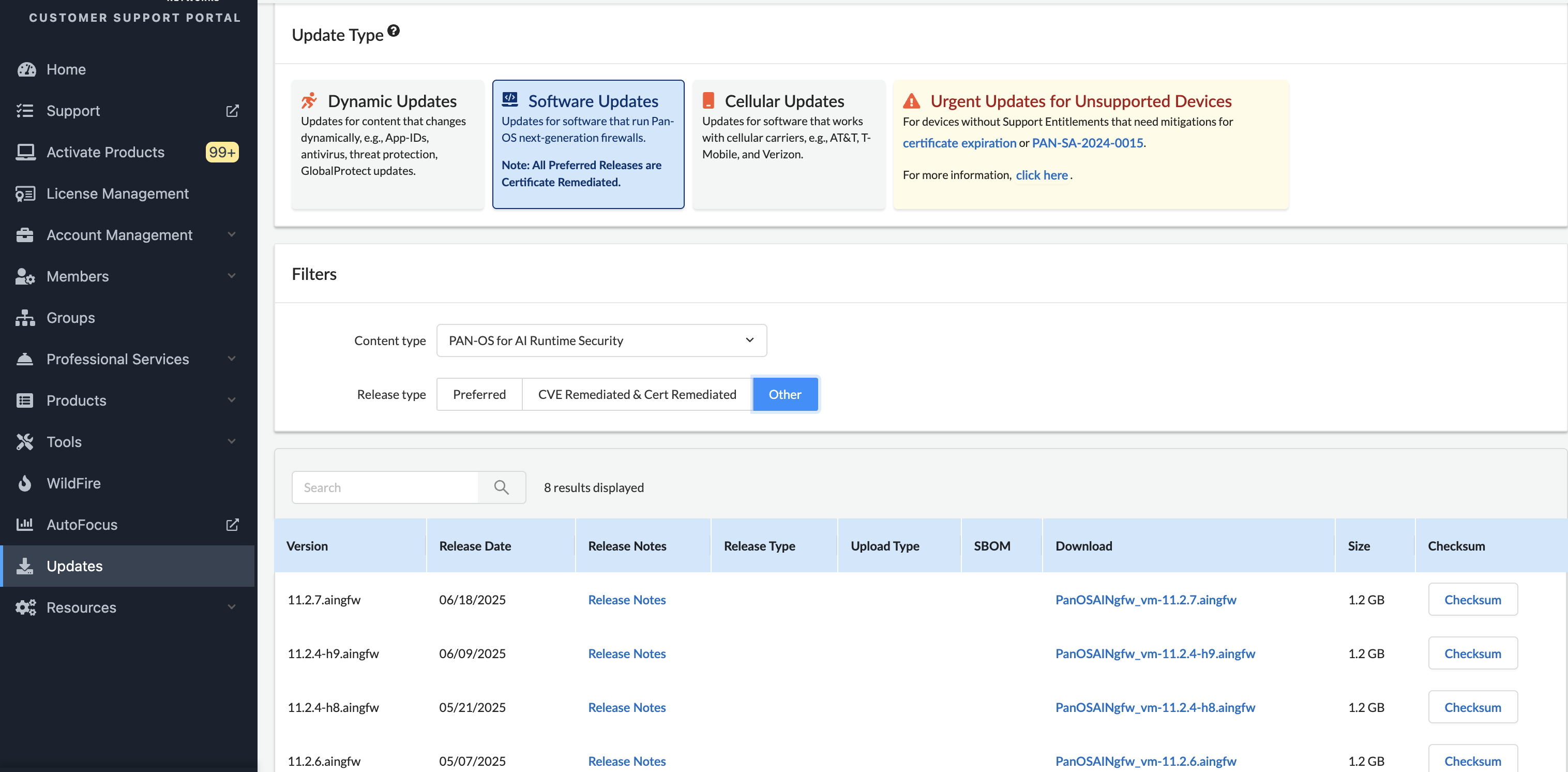
Upgrade using PAN-OS Web Interface
Upgrade Prisma AIRS AI Runtime: Network intercept using PAN-OS
web interface.
| Where Can I Use This? | What Do I Need? |
|---|---|
|
|
- Log in to your firewall web interface where the Prisma AIRS instance is hosted to initiate the upgrade.Navigate to DEVICE Software, and select check now.Search for the Prisma AIRS AI Runtime: Network intercept version with the *.aingfw extension to upgrade.Select the version you want to install.Click Download to download the selected image.After the download completes, click Install for the selected version.Select the desired installation options:
- Reboot the device after installation
- Install and reboot later
Click OK to confirm and begin installation, and monitor the installation progress.If you didn't select automatic reboot, go to Device Setup Operations and click Reboot Device after installation completes.After reboot, verify the installed version at Dashboard or Device Software.![]()
Upgrade using PAN-OS CLI
Upgrade Prisma AIRS AI Runtime: Network intercept with PAN-OS CLI.Where Can I Use This? What Do I Need? - Upgrade Prisma AIRS AI Runtime: Network intercept
Use the CLI command on your firewall to upgrade the firewall image. These steps show upgrading the firewall image 11.2.4-h5.aingfw to 11.2.4-h6.aingfw, follow the similar steps for your image version.- Connect to your firewall server.Check the available versions loaded on the firewall:
The above output shows that the 11.2.4-h6.aingfw is not downloaded.admin@AI-Runtime-Security> request system software check Version Size Released on Downloaded --------------------------------------------------------------------------- 11.2.4-h6.aingfw 1192MB 2025/04/22 07:21:40 no 11.2.4-h5.aingfw 1192MB 2025/04/22 07:18:01 yesDownload a specific version of the firewall image:admin@ip-10-100-0-10> request system software download version 11.2.4-h6.aingfw Download job enqueued with jobid 15 15Check detailed download logs for a specific job ID from the above output:admin@ip-10-100-0-10> show jobs id 15 Enqueued Dequeued ID Type Status Result Completed ------------------------------------------------------------------------------------------------------------------------------ 2025/04/22 15:22:29 15:22:29 15 Downld FIN OK 15:24:14 Warnings: Details:Successfully downloaded Software version: 11.2.4-h6.aingfw Preloading into software manager Successfully loaded into software managerRecheck the available firewall versions loaded on the firewall:
The 11.2.4-h6.aingfw image is now downloaded.> request system software check Version Size Released on Downloaded --------------------------------------------------------------------------- 11.2.4-h6.aingfw 1192MB 2025/04/22 07:21:40 yes 11.2.4-h5.aingfw 1192MB 2025/04/22 07:18:01 yesInstall the downloaded software (firewall image):admin@ip-10-100-0-10> request system software install version 11.2.4-h6.aingfw Executing this command will install a new version of software. It will not take effect until system is restarted. Warning: PAN-OS install should be performed in a maintenance window to avoid any disruption in traffic. If the system is part of an HA configuration, put it in suspended state before starting the installation. Do you want to continue? (y or n) Software install job enqueued with jobid 16. Run 'show jobs id 16' to monitor its status. Please reboot the device after the installation is done. 16View the detailed logs for the above job ID:admin@ip-10-100-0-10> show jobs id 16 Enqueued Dequeued ID Type Status Result Completed ------------------------------------------------------------------------------------------------------------------------------ 2025/04/22 15:27:45 15:27:45 16 SWInstall FIN OK 15:29:37 Warnings: Details: Software installation of version 11.2.4-h6.aingfw successfully completed. Please reboot to switch to the new version.Check the current software version:admin@ip-10-100-0-10> show system info | match sw-version sw-version: 11.2.5-h1.aingfwRestart the firewall:admin@ip-10-100-0-10> request restart system Executing this command will disconnect the current session. Do you want to continue? (y or n) Please type "y" for yes or "n" for no. Broadcast message from root (pts/1) (Tue Apr 22 15:31:09 2025): The system is going down for reboot NOW! Connection to 54.198.183.141 closed.Ensure the current software version is now upgraded:admin@ip-10-100-0-10> show system info | match sw-version sw-version: 11.2.4-h6.aingfwUpgrade using Panorama
Upgrade Prisma AIRS AI Runtime: Network intercept using Panorama.Where Can I Use This? What Do I Need? - Upgrade Prisma AIRS: Network intercept
- Create Prisma AIRS AI Runtime: Network Intercept Deployment Profile for Panorama
- Panorama Software Version: 11.2.5 and above
- Prisma AIRSAI Runtime: Network intercept
- Locally download and install the Prisma AIRS AI Runtime: Network intercept image with *.aingfw extension.When the image is successfully downloaded, the Panorama web interface shows the filename version with *.aingfw extension and platform as "AI Runtime Security".There is a known issue (PAN-288025) wherein Panorama can’t centrally manage the Prisma AIRS AI Runtime: Network intercept image.You can download (Panorama > Device Deployment > Software and Check Now) a Panorama managed Prisma AIRS AI Runtime: Network intercept from the Customer Support portal with the *.aingfw extension; however, you can't manage it through Panorama. This is because, the device group and template don’t connect when installing the image.Workaround: Download the image and manually deploy it on the firewall directly with the web interface or PAN-OS CLI commands.
![]()