Create the Data Center Best Practice Anti-Spyware Profile
Table of Contents
10.0 (EoL)
Expand all | Collapse all
-
- What Is a Data Center Best Practice Security Policy?
- Why Do I Need a Data Center Best Practice Security Policy?
- Data Center Best Practice Methodology
- How Do I Deploy a Data Center Best Practice Security Policy?
- How to Assess Your Data Center
-
- Create the Data Center Best Practice Antivirus Profile
- Create the Data Center Best Practice Anti-Spyware Profile
- Create the Data Center Best Practice Vulnerability Protection Profile
- Create the Data Center Best Practice File Blocking Profile
- Create the Data Center Best Practice WildFire Analysis Profile
- Use Cortex XDR Agent to Protect Data Center Endpoints
- Create Data Center Traffic Block Rules
- Order the Data Center Security Policy Rulebase
- Maintain the Data Center Best Practice Rulebase
- Use Palo Alto Networks Assessment and Review Tools
End-of-Life (EoL)
Create the Data Center Best Practice Anti-Spyware Profile
Protect your data center from spyware such as command-and-control,
backdoor, data theft, and keylogging attacks.
Attach an Anti-Spyware profile to all security policy
rules that allow data center traffic. The Anti-Spyware profile detects command-and-control
(C2) traffic initiated from spyware installed on a server or endpoint,
including categories such as adware, backdoor, browser-hijack, data
theft, and keylogging, and prevents compromised systems from establishing
an outbound connection from your network.
Clone the predefined strict Anti-Spyware profile and edit it.
To ensure availability for business-critical applications, take safe transition steps as
you move from your current state to the best practice profile. If
you have a sinkhole set up to which you can send traffic for analysis,
enable DNS sinkhole with packet capture to help you track down the
endpoint that attempted to resolve the malicious domain. The best
practice Anti-Spyware profile retains the default Action to
reset the connection when the firewall detects a medium, high, or
critical severity threat, and enables single packet capture (PCAP) for those threats.
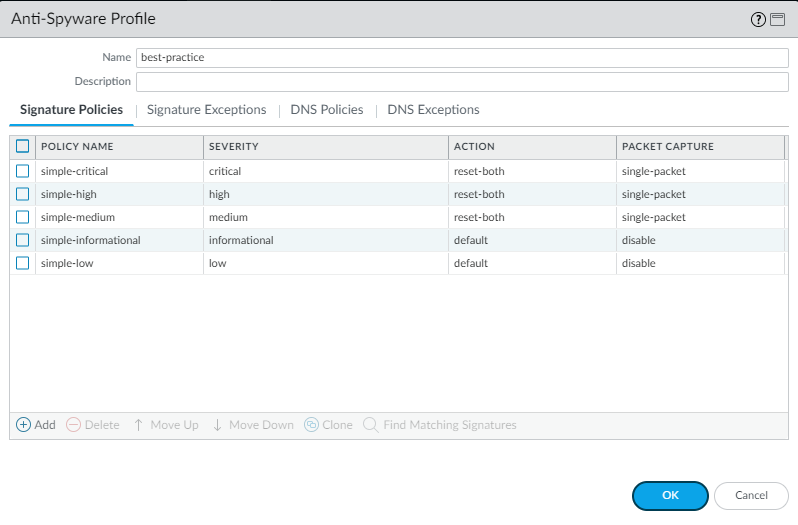
Don’t enable PCAP for informational activity because it generates
a relatively high volume of that traffic and it’s not particularly
useful compared to potential threats. Apply extended PCAP (as opposed
to single PCAP) to high-value traffic to which you apply the alert Action.
Apply PCAP using the same logic you use to decide what traffic to
log—take PCAPs of the traffic you log. Apply single PCAP to traffic
you block. The default number of packets that extended PCAP records
and sends to the management plane is five packets, which is the
recommended value. In most cases, capturing five packets provides
enough information to analyze the threat. If too much PCAP traffic
is sent to the management plane, then capturing more than five packets
may result in dropping PCAPs.
The best practice Action on DNS Queries is
to block or to sinkhole DNS queries for known malicious
domains and when you don’t have visibility into DNS queries, and
to enable PCAPs.
Allow traffic only to sanctioned DNS
servers. Use the DNS Security service to
prevent connections to malicious DNS servers.
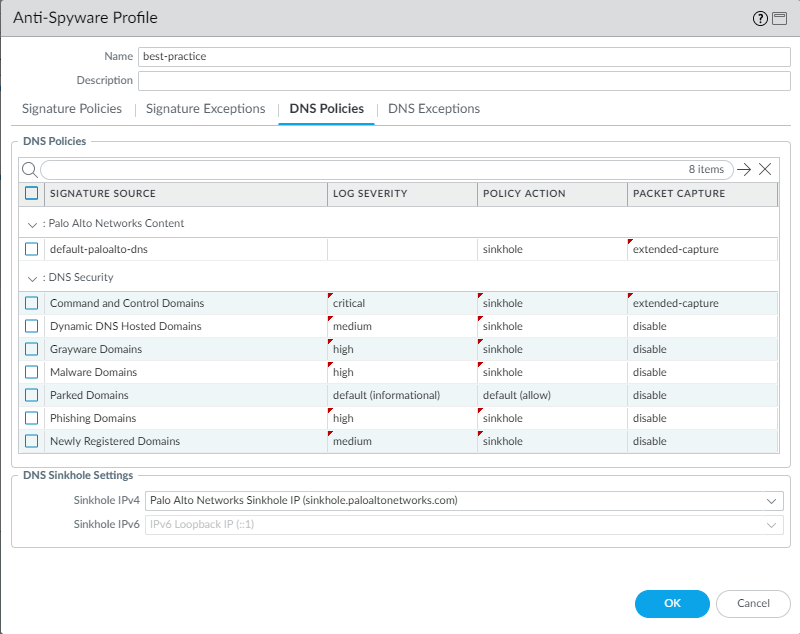
Enabling DNS sinkhole identifies potentially compromised hosts
that attempt to access suspicious domains by tracking the hosts
and preventing them from accessing those domains. Enable DNS sinkhole
when the firewall can’t see the originator of the DNS query (typically
when the firewall is north of the local DNS server) so that you can
identify infected hosts. Don’t enable DNS sinkhole when the firewall
can see the originator of the DNS query (typically when the firewall
is south of the local DNS server; in this case, the firewall’s blocking
rules and logs provide visibility into the traffic) or on traffic
you block.
In addition to protecting hosts with DNS sinkholing, attach the
best practice Anti-Spyware profile to all security policy rules
that allow traffic to identify infected hosts as traffic leaves
the network and to stop attackers by preventing compromised systems
from communicating with the malicious C2 network. If a system can’t communicate
with the C2 network, the C2 network can’t control the system. For
example:
- Traffic from users to the data center, intra data center traffic, and traffic from the internet to the data center—The Anti-Spyware profile blocks peer-to-peer C2 traffic.
- Traffic from the data center to the internet—The Anti-Spyware profile, along with the Antivirus profile, helps identify and block C2 traffic and initial downloads of malware and hacking tools.
