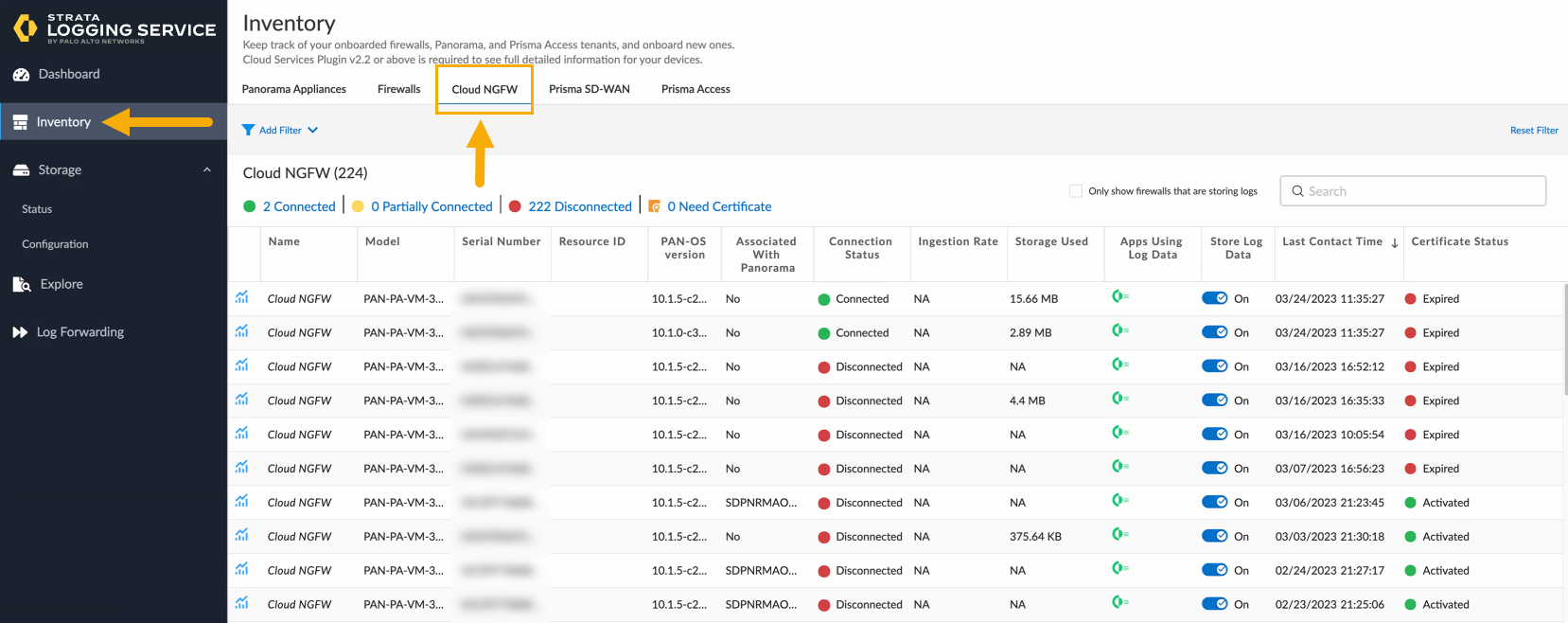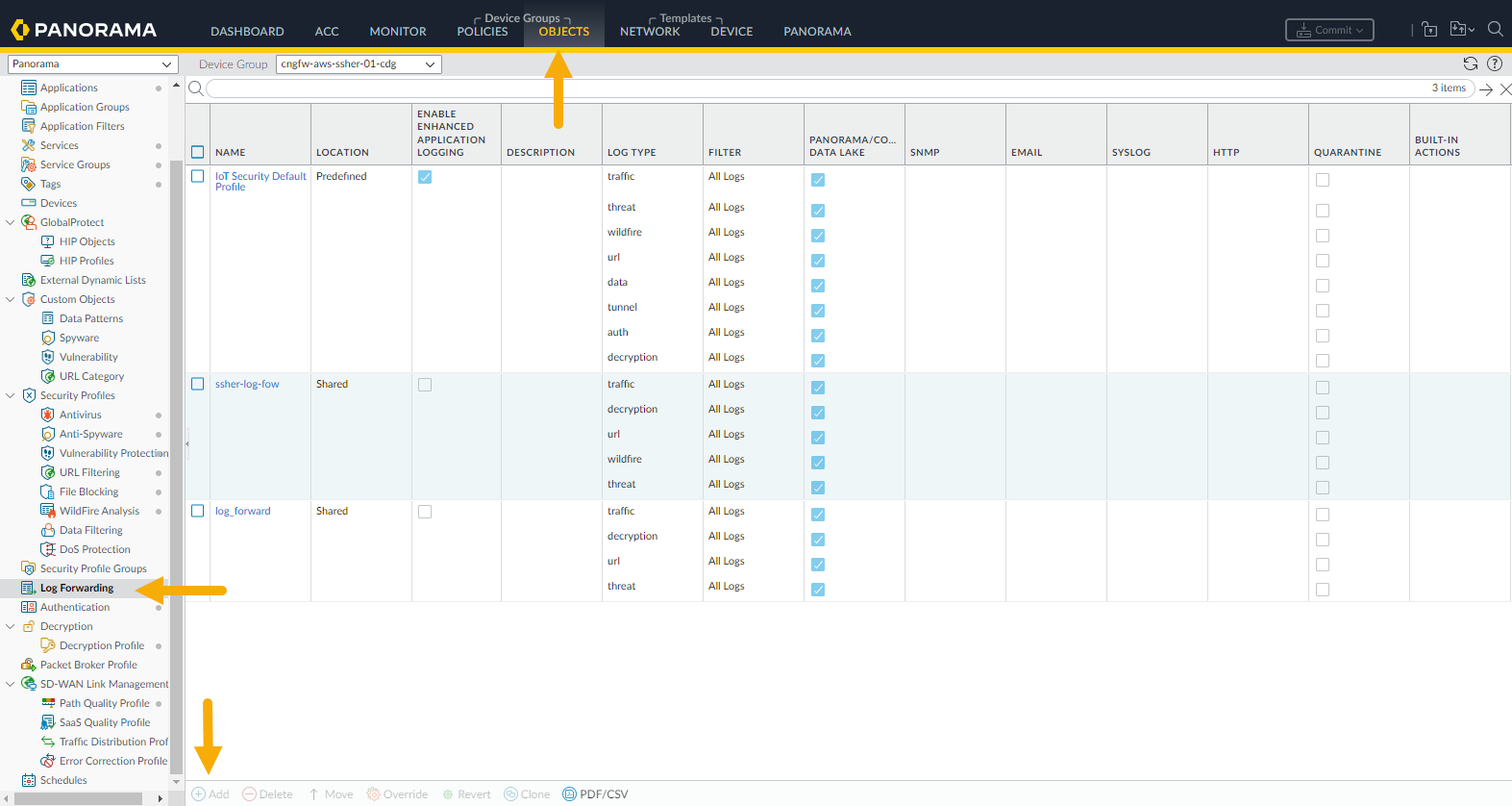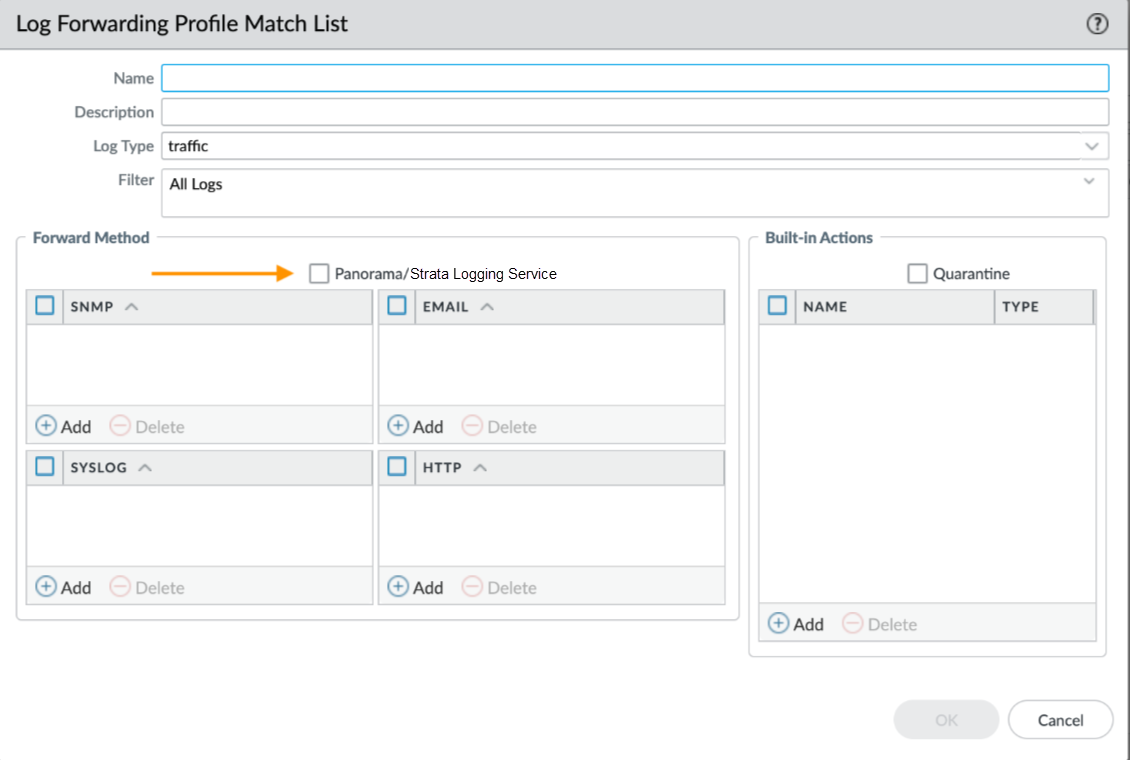Download PDF
Cloud NGFW for AWS
View Traffic and Threat Logs in Strata Logging Service
Table of Contents
Expand All
|
Collapse All
Cloud NGFW for AWS Docs
View Traffic and Threat Logs in Strata Logging Service
View logs in Strata Logging Service for your Cloud NGFW resource.
| Where Can I Use This? | What Do I Need? |
|---|---|
|
|
Prerequisites
- Panorama must be onboarded to a Strata Tenant that includes Strata Cloud Manager (SCM).
When you integrate Cloud NGFW with Panorama and Strata Logging Service, you forward
logs created by your Cloud NGFW resources and view them in Strata Logging
Service. In the Strata Logging Service web interface, you can view the Traffic,
threat, and decryption logs generated by your Cloud NGFW Resources.
If you're using Panorama and are not using
Strata Logging Service for log collection, you can forward logs to another
entity, however, you must enable Strata Logging Service in your logging profile.
For information about the log fields, see the Strata Logging Service Schema
Reference: Traffic, Threat, and Decryption.
- Log in to your Strata Logging Service instance.Select Explore.From the query drop-down, you can select the type of logs. Each page displays 100 logs. However, you can use the Strata Logging Service Queries to refine the information displayed.
![]() Select Inventory to display information about onboarded firewalls.In the Inventory page, select Cloud NGFW.
Select Inventory to display information about onboarded firewalls.In the Inventory page, select Cloud NGFW.![]()
Forward Logs to Strata Logging Service
To forward logs to Strata Logging Service:- In the Panorama console, select Objects under Device Groups.Select Log Forwarding.Click Add to create a new log forwarding match list profile.
![]() In the Log Forwarding Profile Match List screen, specify a name for the log.Select a Log Type from the drop-down.Select Panorama/Strata Logging Service as the Forward Method.
In the Log Forwarding Profile Match List screen, specify a name for the log.Select a Log Type from the drop-down.Select Panorama/Strata Logging Service as the Forward Method.![]() Click OK.Commit and push your change.
Click OK.Commit and push your change.Forward Logs without Strata Logging Service
If you're using Panorama and are not using Strata Logging Service for log collection, you can forward logs to another entity, like AWS Cloudwatch, Amazon S3, or Amazon Kinesis.- In the Panorama console, select Objects under Device Groups.Select Log Forwarding.Click Add to create a new log forwarding match list profile.
![]() In the Log Forwarding Profile Match List screen, specify a name for the log.Select a Log Type from the drop-down.If Panorama isn't linked to Strata Logging Service, logs are not forwarded to the Panorama console, they are viewable in another application like Cloud watch, S3, or Kinesis. Use the Cloud NGFW console to configure these other logging methods.Enable Strata Logging Service in your logging profile even if you don't intend to send logs directly to it.Click OK.Commit and push your change.
In the Log Forwarding Profile Match List screen, specify a name for the log.Select a Log Type from the drop-down.If Panorama isn't linked to Strata Logging Service, logs are not forwarded to the Panorama console, they are viewable in another application like Cloud watch, S3, or Kinesis. Use the Cloud NGFW console to configure these other logging methods.Enable Strata Logging Service in your logging profile even if you don't intend to send logs directly to it.Click OK.Commit and push your change.