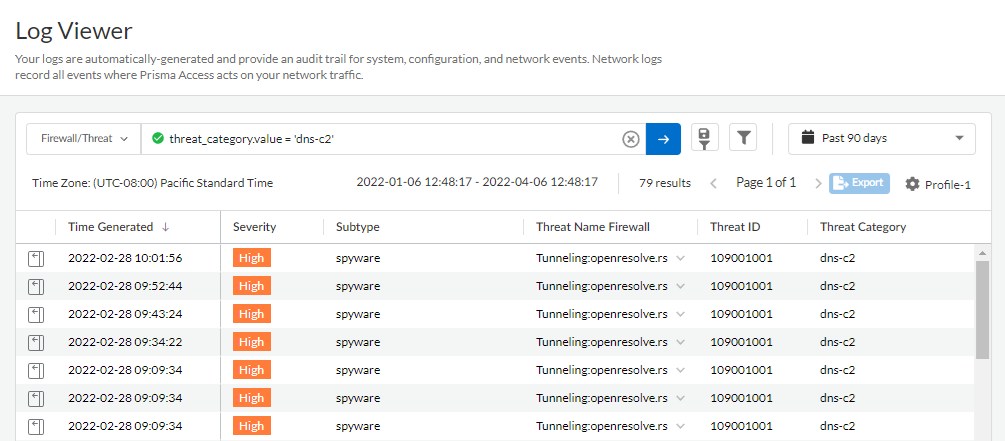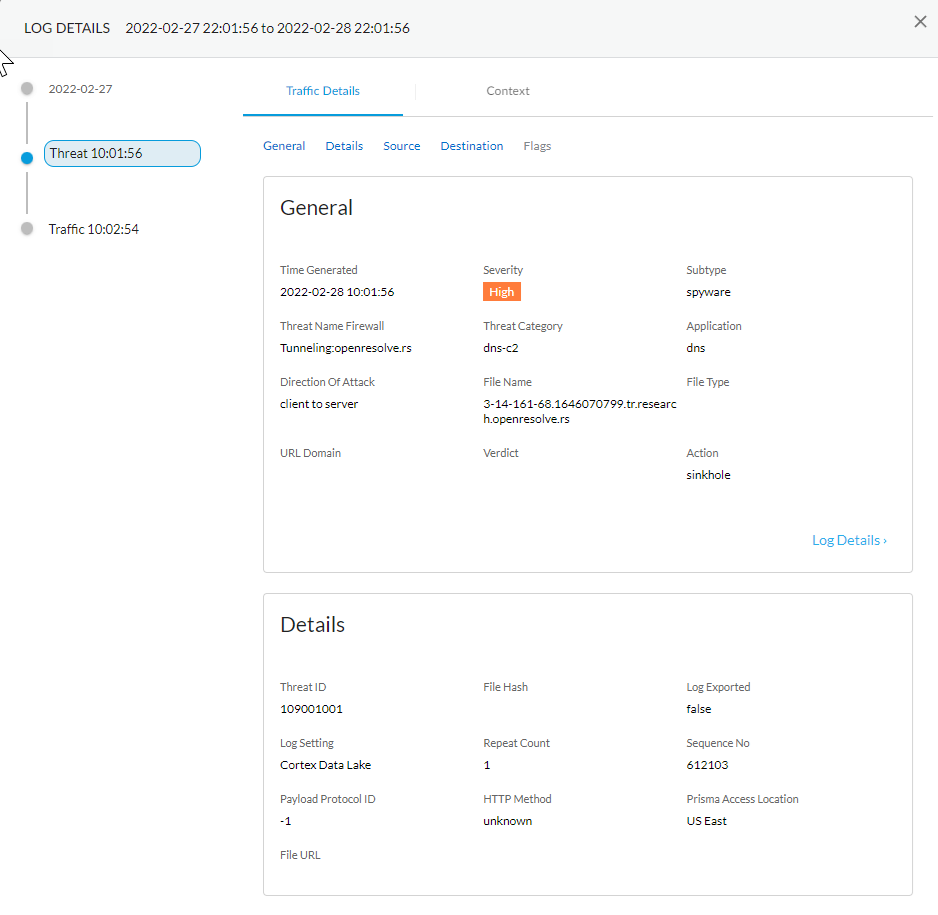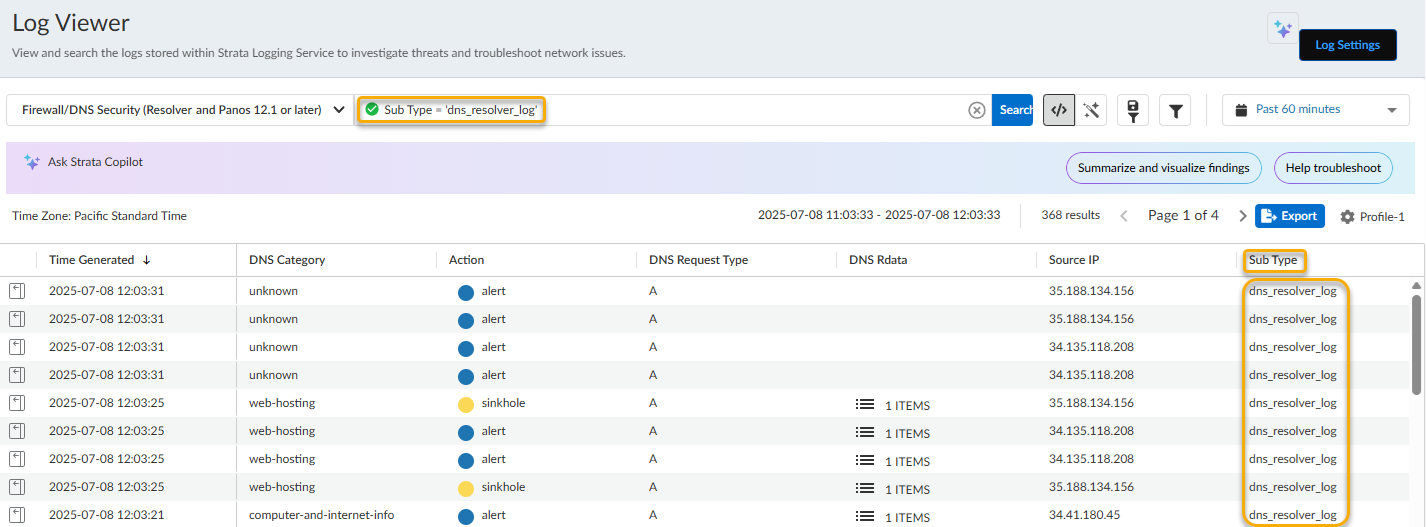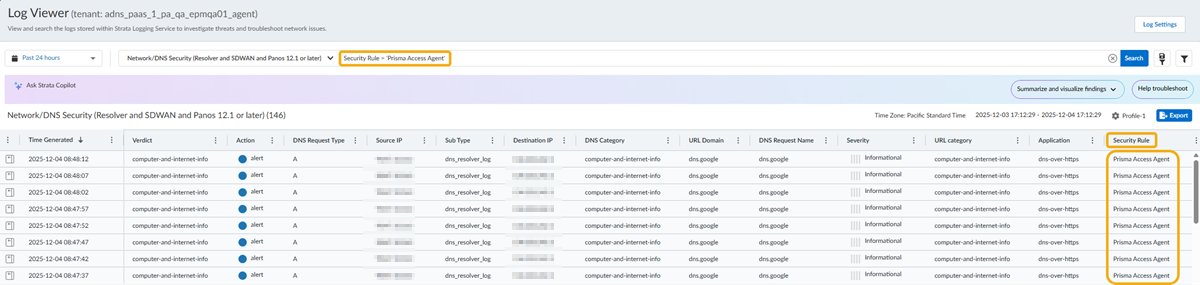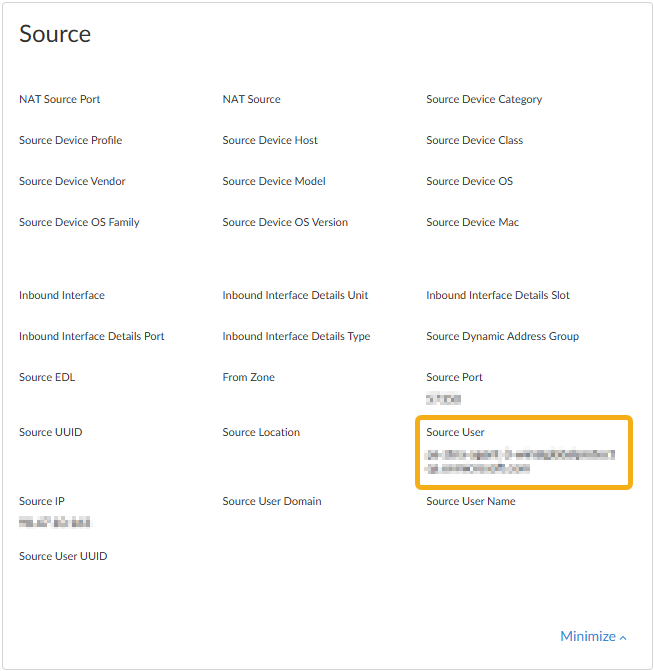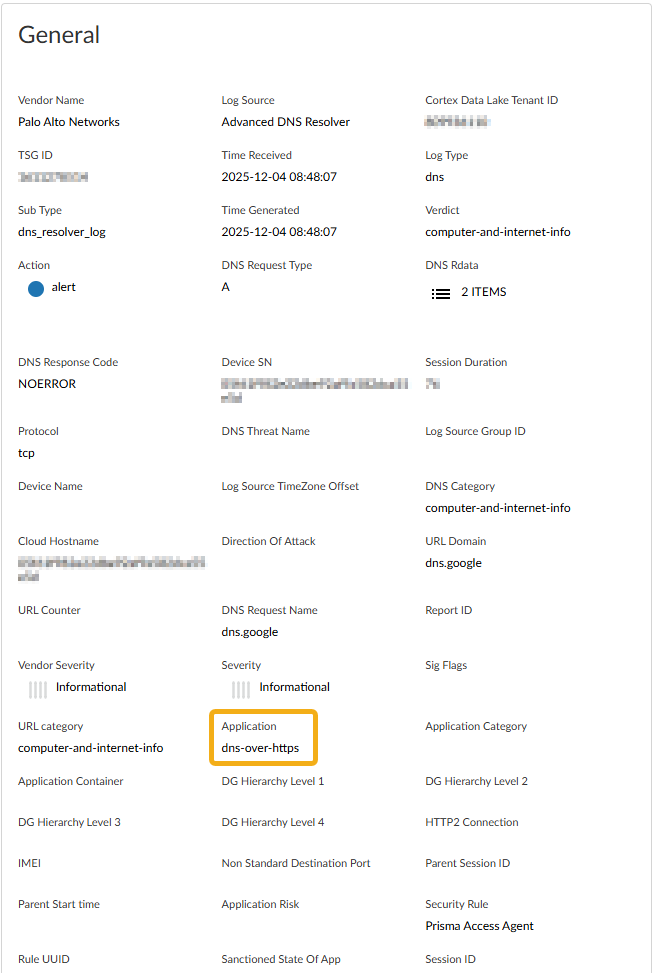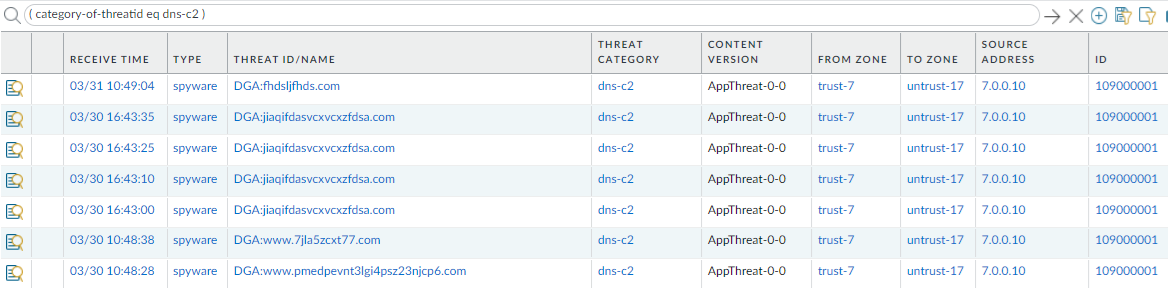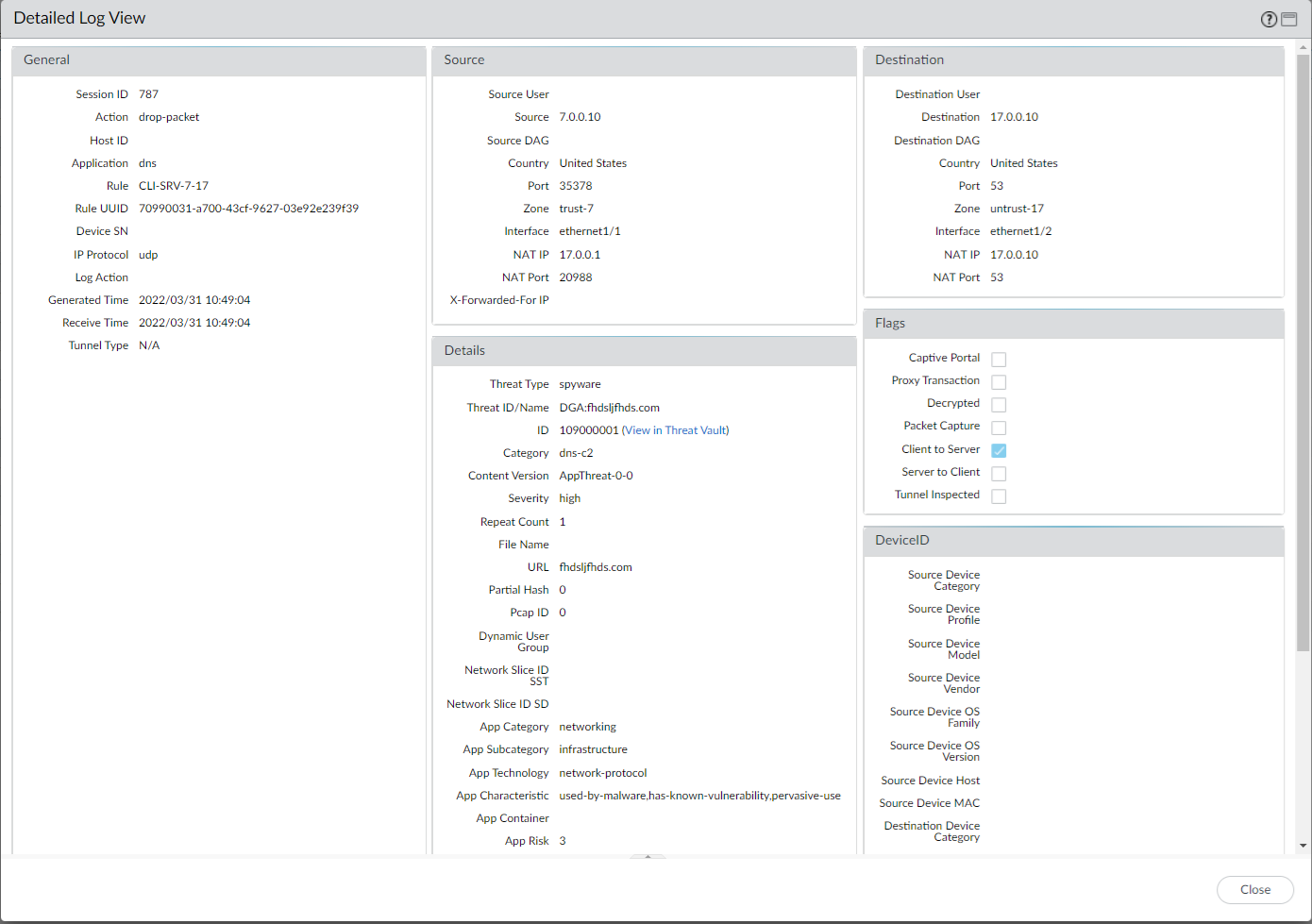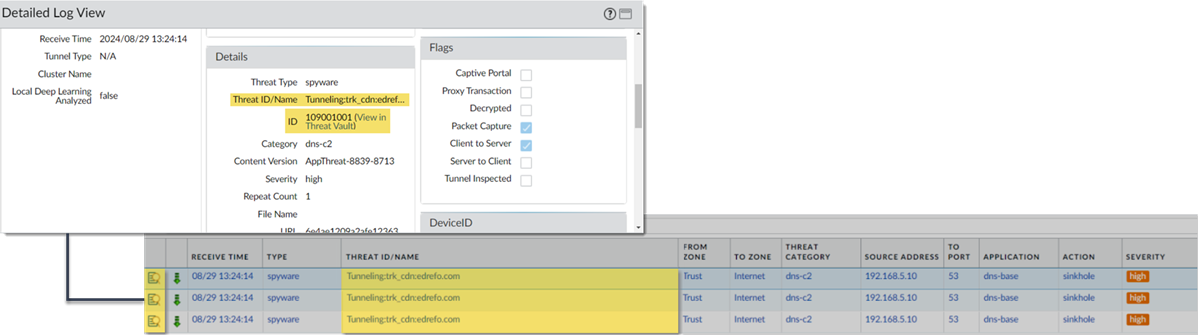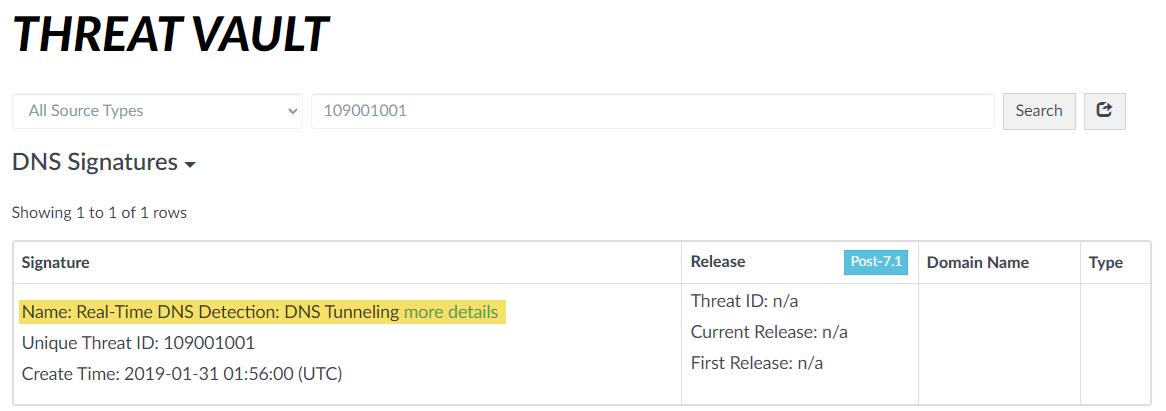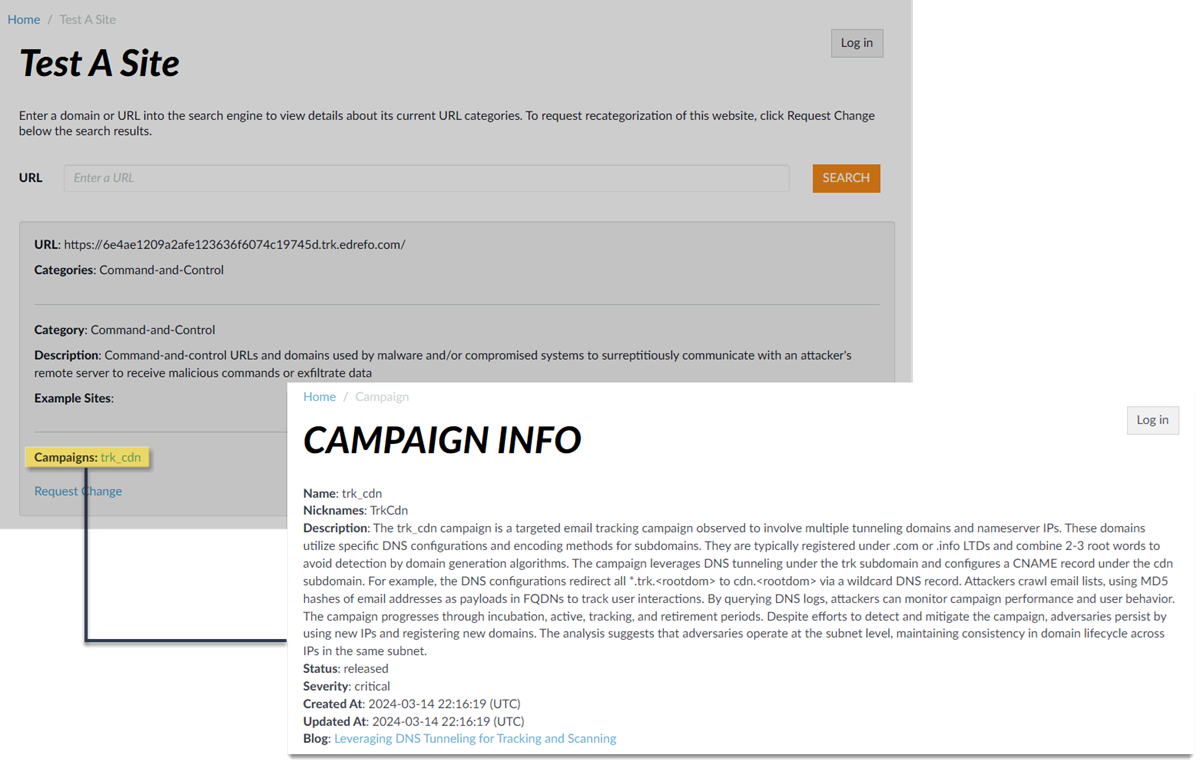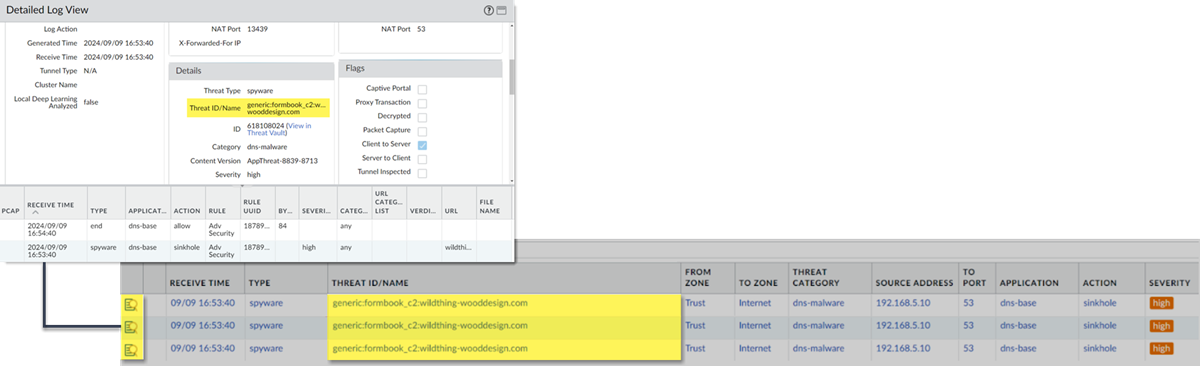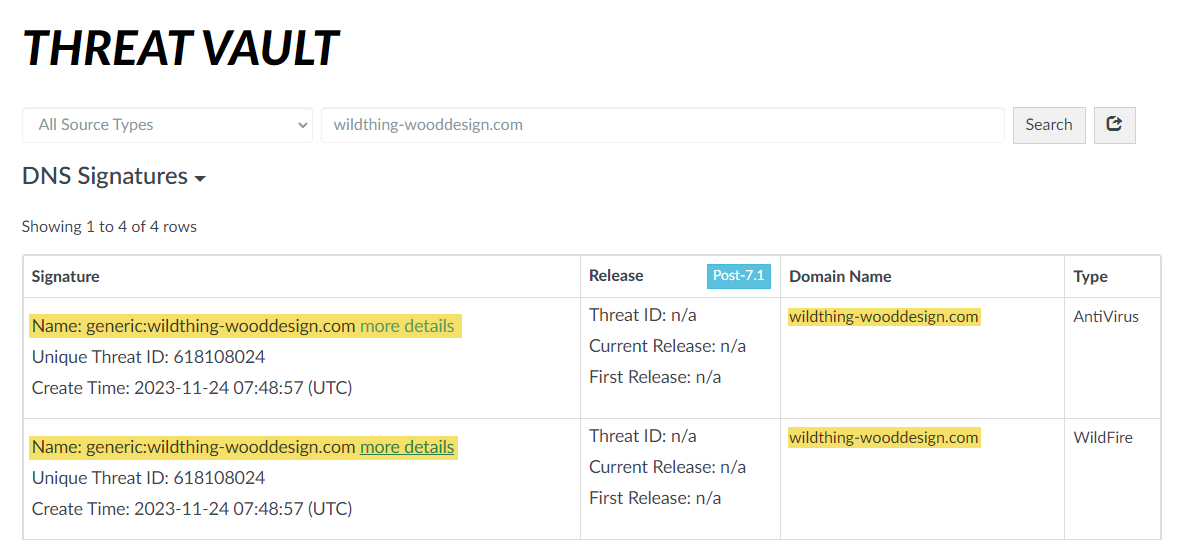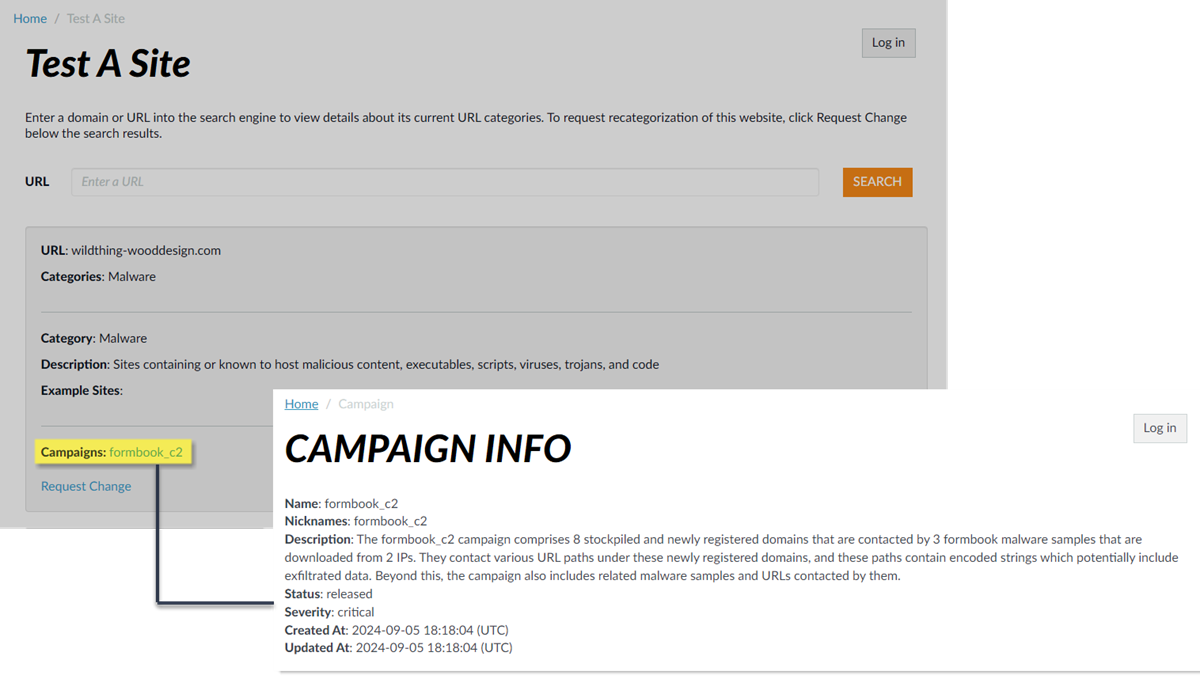Advanced DNS Security Powered by Precision AI®
View DNS Security Logs
Table of Contents
View DNS Security Logs
| Where Can I Use This? | What Do I Need? |
|---|---|
|
|
You can browse, search, and view DNS Security
logs that are automatically generated when DNS Security encounters
a qualifying event. Typically, this includes any domain category
that DNS Security analyzes unless it is specifically configured
with a log severity level of none. Log entries provide numerous
details about the event, including the threat level and, if applicable,
the nature of threat.
DNS Security logs are accessible directly on the firewall or through Strata Logging Service-based log viewers (AIOps for NGFW Free, Cloud Management, Strata Logging Service, etc). While the firewall allows you to access malicious
threat log entries that are generated when users make DNS queries, benign DNS requests
are not recorded. DNS Security data is also forwarded to Strata Logging Service
through log forwarding (as threat logs) and DNS Security telemetry (as DNS
Security logs), which are then referenced by various activity log viewer applications.
DNS Security telemetry operates with minimal overhead, which limits the amount of data
sent to Strata Logging Service; as a result, only a subset of DNS queries are
forwarded to Strata Logging Service as DNS Security log entries, regardless of
the severity level, threat type, or category. The threat logs for malicious DNS requests
that are forwarded to Strata Logging Service using log forwarding are available
in their entirety. As a result, Palo Alto Networks recommends viewing logs for malicious
DNS requests as threat logs instead of DNS Security logs.
If you are using PAN-OS 12.1 or later releases on your NGFW, you can optionally enable DNS Security logging, which provides support for a log type
specifically for DNS Security events. This allows enhanced visibility and reporting for
both benign and malicious DNS traffic, while also providing comprehensive DNS
transaction details, including query and response information.
- Benign DNS queries that have been analyzed by DNS Security are not displayed in the log viewer. Log in to your Strata Logging Service app to access benign DNS log entries.
- Logs generated by the Advanced DNS Resolver provide expanded transaction details. As a result of this change, the logs generated by the resolver are listed under the log type: DNS Security (Resolver and PAN-OS 12.1 or later).
View DNS Security Logs (Strata Cloud Manager)
View logs using Strata Cloud Manager to get a detailed view into the DNS queries made by
users in your network environment.
- Use the credentials associated with your Palo Alto Networks support account and log in to the Strata Cloud Manager on the hub.Search for DNS queries that have been processed using DNS Security.
- Select Log Viewer.Constrain your search using the threat filter and submit a log query based on the DNS category, for example, threat_category.value = 'dns-c2' to view logs that have been determined to be a C2 domain. To search for other DNS types, replace c2 with another supported DNS category (ddns, parked, malware, etc). Adjust the search criteria as necessary for your search, including additional query parameters (such as the severity level and subtype) along with a date range.
![]() Select a log entry to view the details of a detected DNS threat.The threat Category is displayed in the General pane of the detailed log view. Other relevant details about the threat are displayed in their corresponding windows.
Select a log entry to view the details of a detected DNS threat.The threat Category is displayed in the General pane of the detailed log view. Other relevant details about the threat are displayed in their corresponding windows.![]() For stockpiled domains and DNS tunneling domains, including tunneling-based APTs (advanced persistent threats), you can view the various tools used in the attack, as well as the attack campaigns associated with the domain. This is reflected in the Threat ID/Name field for the log entry for a given domain. The Threat ID/Name for DNS domains with attributions use the following format; in this example, for DNS tunnel domains: Tunneling:<tool_name>,<tool_name>,<tool_name>,...:<domain_name>, whereby the tool_name refers to the DNS tunneling tools used to embed data into the DNS queries and responses, but also the cyber threat campaign name, in a comma-separated list. These campaigns can be industry accepted incidents and use the same naming conventions or might be one identified and named by Palo Alto Networks and described in the Unit 42 Threat Research blogs. A blog of such a campaign, in this case, one leveraging DNS tunneling techniques, can be found here: Leveraging DNS Tunneling for Tracking and Scanning.The associated tool and campaign attributions might take some time after the initial detection has completed to become viewable in the logs as well as the Palo Alto Networks ThreatVault and Test-A-Site. When the attribution component finishes and has been verified, the complete DNS tunneling tools and campaign details display as expected in the Threat ID/Name and campaign fields.(Advanced DNS Security Resolver) Search for DNS queries that have been processed by the Advanced DNS Security Resolver.Logs generated by the Advanced DNS Security Resolver provide expanded transaction details. As a result of this change, the logs generated by the resolver are listed under the log type: DNS Security (Resolver and PAN-OS 12.1 or later).
For stockpiled domains and DNS tunneling domains, including tunneling-based APTs (advanced persistent threats), you can view the various tools used in the attack, as well as the attack campaigns associated with the domain. This is reflected in the Threat ID/Name field for the log entry for a given domain. The Threat ID/Name for DNS domains with attributions use the following format; in this example, for DNS tunnel domains: Tunneling:<tool_name>,<tool_name>,<tool_name>,...:<domain_name>, whereby the tool_name refers to the DNS tunneling tools used to embed data into the DNS queries and responses, but also the cyber threat campaign name, in a comma-separated list. These campaigns can be industry accepted incidents and use the same naming conventions or might be one identified and named by Palo Alto Networks and described in the Unit 42 Threat Research blogs. A blog of such a campaign, in this case, one leveraging DNS tunneling techniques, can be found here: Leveraging DNS Tunneling for Tracking and Scanning.The associated tool and campaign attributions might take some time after the initial detection has completed to become viewable in the logs as well as the Palo Alto Networks ThreatVault and Test-A-Site. When the attribution component finishes and has been verified, the complete DNS tunneling tools and campaign details display as expected in the Threat ID/Name and campaign fields.(Advanced DNS Security Resolver) Search for DNS queries that have been processed by the Advanced DNS Security Resolver.Logs generated by the Advanced DNS Security Resolver provide expanded transaction details. As a result of this change, the logs generated by the resolver are listed under the log type: DNS Security (Resolver and PAN-OS 12.1 or later).![]()
- Select Incidents and AlertsLog Viewer.Constrain your search using the threat filter and submit a log query based on the DNS category, for example, DNS Category = 'grayware' to view logs that have been determined to be a grayware domain. To search for other DNS types, replace grayware with another supported DNS category (ddns, parked, malware, etc). Adjust the search criteria as necessary for your search, including additional query parameters (such as the severity level and subtype) along with a date range.As in the above example, you can also constrain your search using the threat filter and submit a log query based on the DNS category, for example, threat_category.value = 'dns-c2' to view logs that have been determined to be a C2 domain.To constrain the search to logs generated by DNS queries that have passed through the Advanced DNS Security Resolver, use the following query parameter: Sub Type = 'dns_resolver_log'
![]() Select a log entry to view the details of a detected DNS threat.The threat Category is displayed in the General pane of the detailed log view. Other relevant details about the threat are displayed in their corresponding windows.(Advanced DNS Security Resolver - using Prisma Access Agent) Search for DNS queries submitted from Prisma Access Agent and processed by the Advanced DNS Security Resolver.Logs generated by the Advanced DNS Security Resolver provide expanded transaction details. As a result of this change, the logs generated by the resolver are listed under the log type: DNS Security (Resolver and PAN-OS 12.1 or later).
Select a log entry to view the details of a detected DNS threat.The threat Category is displayed in the General pane of the detailed log view. Other relevant details about the threat are displayed in their corresponding windows.(Advanced DNS Security Resolver - using Prisma Access Agent) Search for DNS queries submitted from Prisma Access Agent and processed by the Advanced DNS Security Resolver.Logs generated by the Advanced DNS Security Resolver provide expanded transaction details. As a result of this change, the logs generated by the resolver are listed under the log type: DNS Security (Resolver and PAN-OS 12.1 or later).![]()
- Select Incidents and AlertsLog Viewer.Constrain your search using the threat filter and submit a log query based on the DNS category, for example, DNS Category = 'grayware' to view logs that have been determined to be a grayware domain. To search for other DNS types, replace grayware with another supported DNS category (ddns, parked, malware, etc). Adjust the search criteria as necessary for your search, including additional query parameters (such as the severity level and subtype) along with a date range.As in the above example, you can also constrain your search using the threat filter and submit a log query based on the DNS category, for example, threat_category.value = 'dns-c2' to view logs that have been determined to be a C2 domain.To constrain the search to logs generated by DNS queries that have passed through the Advanced DNS Security Resolver from the Prisma Access Agent connection source, use the following query parameter: Security Rule = 'Prisma Access Agent'.
![]() Select a log entry to view the details of a DNS query.The threat Category is displayed in the General pane of the detailed log view. Other relevant details about the threat are displayed in their corresponding windows.Log entries generated by Prisma Access Agent submitted DNS queries also provide the following field entries, which can be used to create more targeted searches:
Select a log entry to view the details of a DNS query.The threat Category is displayed in the General pane of the detailed log view. Other relevant details about the threat are displayed in their corresponding windows.Log entries generated by Prisma Access Agent submitted DNS queries also provide the following field entries, which can be used to create more targeted searches:- Source User = '<prisma_access_agent_user>'—Prisma Access Agent user identification; typically the email address or user principal name.
![]()
- Application = 'dns-over-https'—DNS queries from Prisma Access Agent users are transmitted exclusively via DoH.
![]()
View DNS Security Logs (NGFW (Managed by PAN-OS or Panorama))
- Log in to the PAN-OS web interface.Search for activity on the firewall for queries that have been processed using DNS Security.
- Select MonitorLogsThreat or DNS Security and filter based on the DNS category.The DNS Security log type becomes available when explicitly enabled on PAN-OS 12.1 or later releases.Consider the following examples:
- ( category-of-threatid eq dns-c2 ) to view logs that have been determined to be a C2 domain by DNS Security.
- ( category-of-threatid eq adns-hijacking ), whereby the variable adns-hijacking indicates DNS queries that have been categorized as a malicious DNS hijacking attempt by Advanced DNS Security.
To search for other DNS types, replace c2 with another supported DNS category (ddns, parked, malware, etc).![]() Select a log entry to view the details of a detected DNS threat.The threat Category is displayed in the Details pane of the detailed log view. Other relevant details about the threat are displayed in their corresponding windows.
Select a log entry to view the details of a detected DNS threat.The threat Category is displayed in the Details pane of the detailed log view. Other relevant details about the threat are displayed in their corresponding windows.![]() For stockpiled domains and DNS tunneling domains, including tunneling-based APTs (advanced persistent threats), you can view the various tools used in the attack, as well as the attack campaigns associated with the domain. This is reflected in the Threat ID/Name field for the log entry for a given domain. The Threat ID/Name for DNS domains with attributions use the following format; in this example, for DNS tunnel domains: Tunneling:<tool_name>,<tool_name>,<tool_name>,...:<domain_name>, whereby the tool_name refers to the DNS tunneling tools used to embed data into the DNS queries and responses, but also the cyber threat campaign name, in a comma-separated list. These campaigns can be industry accepted incidents and use the same naming conventions or might be one identified and named by Palo Alto Networks and described in the Unit 42 Threat Research blogs. A blog of such a campaign, in this case, one leveraging DNS tunneling techniques, can be found here: Leveraging DNS Tunneling for Tracking and Scanning. Alternatively, you can also view the attribution information from the Palo Alto Networks ThreatVault and the URL Filtering Test A Site.The associated tool and campaign attributions might take some time after the initial detection has completed to become viewable in the logs as well as the Palo Alto Networks ThreatVault and Test-A-Site. When the attribution component finishes and has been verified, the complete DNS tunneling tools and campaign details display as expected in the Threat ID/Name and campaign fields.Consider the following examples:
For stockpiled domains and DNS tunneling domains, including tunneling-based APTs (advanced persistent threats), you can view the various tools used in the attack, as well as the attack campaigns associated with the domain. This is reflected in the Threat ID/Name field for the log entry for a given domain. The Threat ID/Name for DNS domains with attributions use the following format; in this example, for DNS tunnel domains: Tunneling:<tool_name>,<tool_name>,<tool_name>,...:<domain_name>, whereby the tool_name refers to the DNS tunneling tools used to embed data into the DNS queries and responses, but also the cyber threat campaign name, in a comma-separated list. These campaigns can be industry accepted incidents and use the same naming conventions or might be one identified and named by Palo Alto Networks and described in the Unit 42 Threat Research blogs. A blog of such a campaign, in this case, one leveraging DNS tunneling techniques, can be found here: Leveraging DNS Tunneling for Tracking and Scanning. Alternatively, you can also view the attribution information from the Palo Alto Networks ThreatVault and the URL Filtering Test A Site.The associated tool and campaign attributions might take some time after the initial detection has completed to become viewable in the logs as well as the Palo Alto Networks ThreatVault and Test-A-Site. When the attribution component finishes and has been verified, the complete DNS tunneling tools and campaign details display as expected in the Threat ID/Name and campaign fields.Consider the following examples:- DNS Tunneling Domain APT Attribution
- PAN-OS
![]()
- ThreatVault
![]()
- URL Filtering Test-A-Site
![]()
- PAN-OS
- Stockpiled Domain APT Attribution
- PAN-OS
![]()
- ThreatVault
![]()
- URL Filtering Test-A-Site
![]()
- PAN-OS
View DNS Security Logs (AIOps for NGFW Free)
Benign DNS queries that have been analyzed by DNS Security are not displayed in the AIOps for NGFW Free log viewer. Log in to your Strata Logging Service app to access benign DNS log entries.- Use the credentials associated with your Palo Alto Networks support account and log in to the AIOps for NGFW Free application on the hub.Search for DNS queries that have been processed using DNS Security in AIOps for NGFW Free.
- Select Incidents and AlertsLog Viewer.Constrain your search using the threat filter and submit a log query based on the DNS category, for example, threat_category.value = 'dns-c2' to view logs that have been determined to be a C2 domain. To search for other DNS types, replace c2 with another supported DNS category (ddns, parked, malware, etc). Adjust the search criteria as necessary for your search, including additional query parameters (such as the severity level and subtype) along with a date range.Select a log entry to view the details of a detected DNS threat.The threat Category is displayed in the Details pane of the detailed log view. Other relevant details about the threat are displayed in their corresponding windows.
View DNS Security Logs (Strata Logging Service)
- Use the credentials associated with your Palo Alto Networks support account and log in to the Strata Logging Service application on the hub.Allocate Storage Based on Log Type. If storage space has not been allocated for DNS Security logs on Strata Logging Service, logging entries will not be viewable through Strata Logging Service.Search for DNS queries that have been processed using DNS Security in Strata Logging Service.
- Select Explore to open the Strata Logging Service log viewer.Constrain your search using the threat filter and submit a log query based on the DNS category, for example, threat_category.value = 'dns-c2' to view logs that have been determined to be a C2 domain. To search for other DNS types, replace c2 with another supported DNS category (ddns, parked, malware, etc). Adjust the search criteria as necessary for your search, including additional query parameters (such as the severity level and subtype) along with a date range.Select a log entry to view the details of a detected DNS threat.The threat Category is displayed in the Details pane of the detailed log view. Other relevant details about the threat are displayed in their corresponding windows.