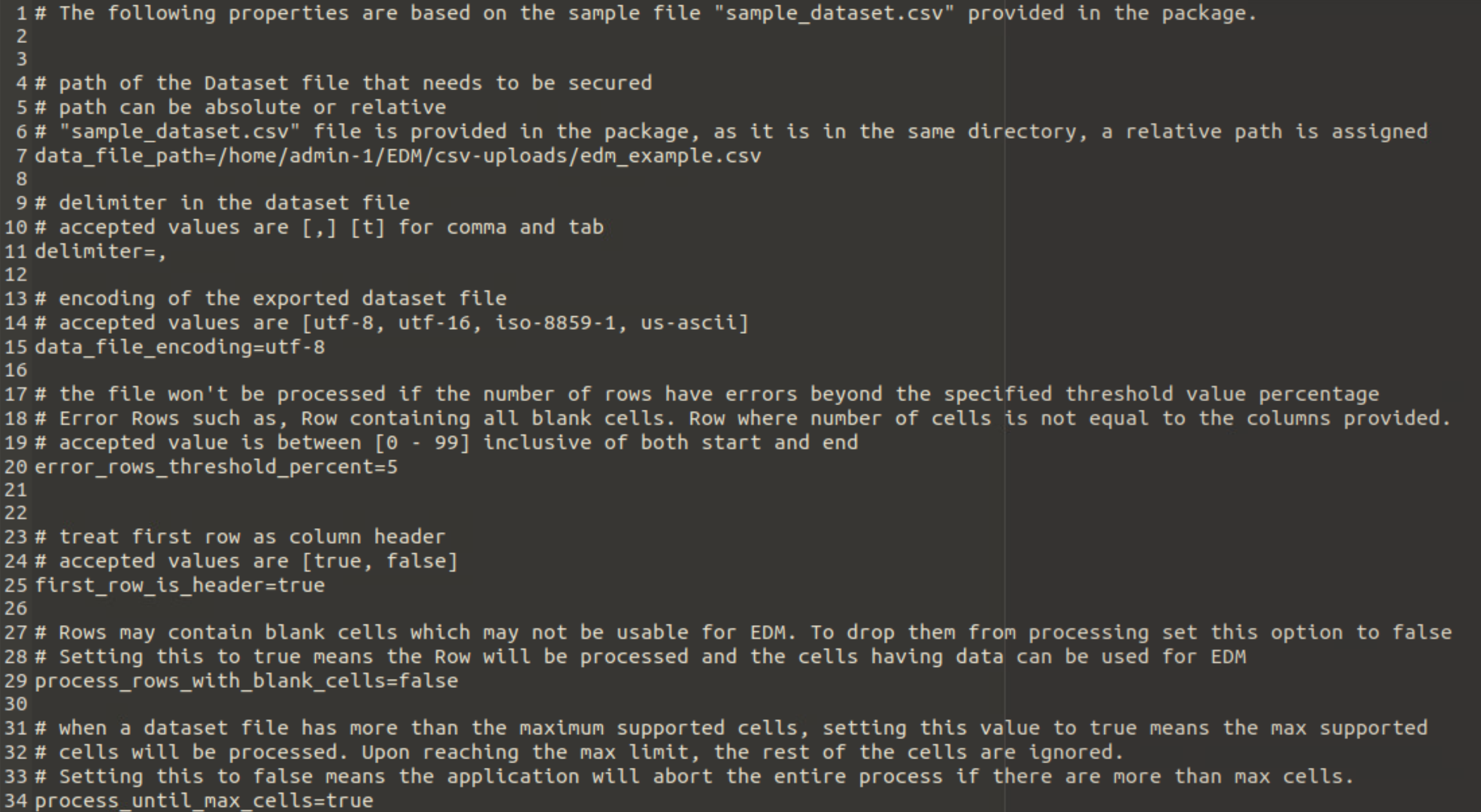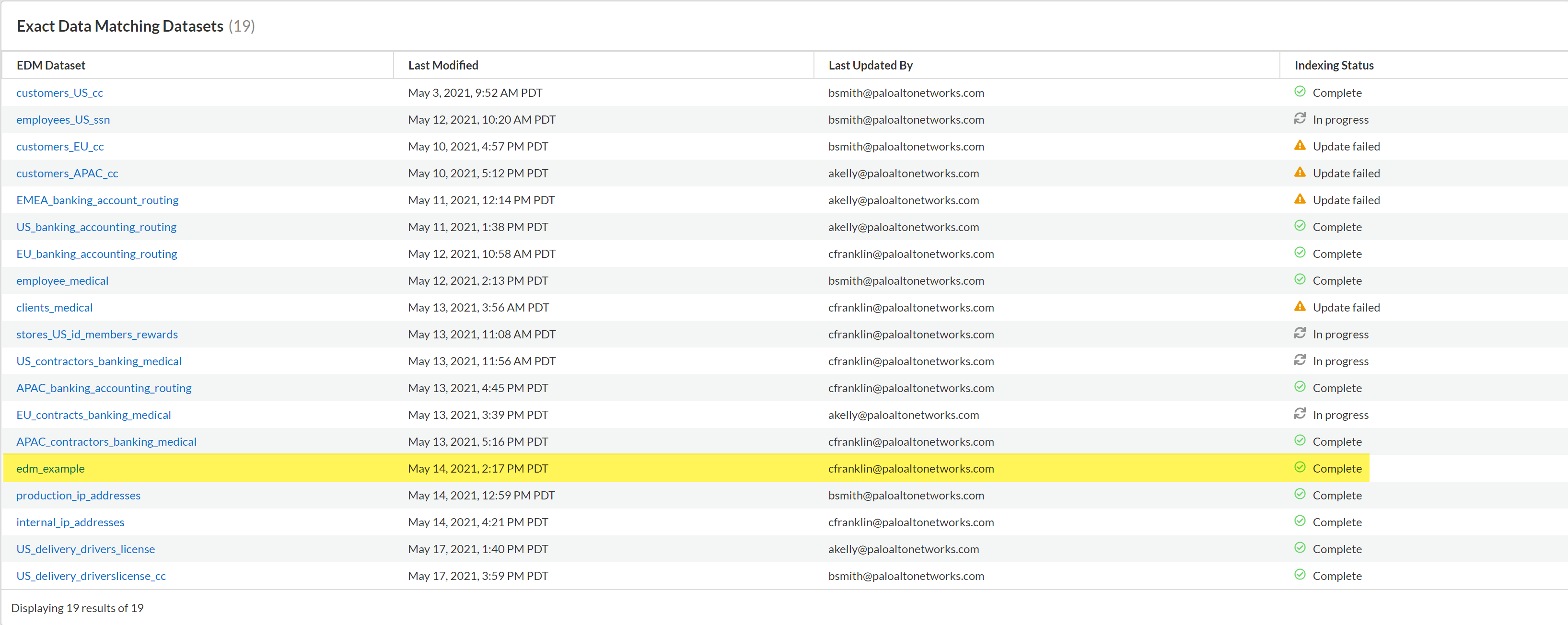Enterprise DLP
Create and Upload an Encrypted EDM Data Set Using a Configuration File
Table of Contents
Expand All
|
Collapse All
Enterprise DLP Docs
Create and Upload an Encrypted EDM Data Set Using a Configuration File
Use the Exact Data Matching (EDM) CLI app to create and upload an encrypted hash EDM data
set in CSV or TSV format using a configuration file.
On May 7, 2025, Palo Alto Networks is introducing new Evidence Storage and Syslog Forwarding service IP
addresses to improve performance and expand availability for these services
globally.
You must allow these new service IP addresses on your network
to avoid disruptions for these services. Review the Enterprise DLP
Release Notes for more
information.
| Where Can I Use This? | What Do I Need? |
|---|---|
|
Or any of the following licenses that include the Enterprise DLP license
|
Create and upload an encrypted hash Exact Data Matching (EDM) data set using a configuration file
included with the EDM CLI app. The configuration file allows you to configure the
upload parameters for upload ahead of time rather than manually entering each
parameter at the time of upload. You can also quickly update an existing EDM data set
on Enterprise DLP when you configure the
config.properties and
upload_config.properties files.
- Set Up the EDM CLI App.Configure EDM CLI App Connectivity to Enterprise DLP.In the upload_config.properties file, you must enter a unique data set name for EDM data set you want to create and upload as the dataset_name. Upload to Enterprise DLP fails if you upload an EDM data set with a data set name that already exists.Review the Supported EDM Data Set Formats and prepare the EDM data set for upload to Enterprise DLP.Navigate to the package-edm-secure-cli-<version>-<platform> directory and open the config.properties file.Configure the EDM data set upload parameters.
- Enter the path of the EDM data set for upload.Enter the delimiter used to specify boundaries between values in the EDM data set.Enterprise DLP supports the “,” and tab (t) delimiters for EDM data set uploads. An EDM data set can only use one delimiter.Enter the EDM data set encoding method.Enter the error threshold percentage for the EDM data set.The EDM CLI app does not create an encrypted version of the EDM data set if it encounters errors exceeding the specified error threshold percentage.Specify whether the EDM data set has a header row.Enter true if the EDM data set includes a header row.Enter false if the EDM data set does not include a header row.Specify whether to allow uploads of EDM data sets that include empty or blank cells.Enter true to allow rows that include empty or blank rows in an EDM data set.Enter false to reject rows that include empty or blank cells in an EDM data set.Specify whether the EDM CLI app should abort the EDM data set upload if the EDM data set includes more than the maximum number of cells supported.Enter true to upload the maximum number of data set cells supported.Enter false to abort EDM CLI app if the EDM data set has more than the maximum number of data set cells supported.
![]() Map your columns using the supported Data Types Value to accurately map each column in your EDM data set to a specific Data Type.Refer to the README.txt file packaged with the EDM CLI app for the table to map your EDM data set columns to the correct Data Type value.When you create an advanced data profile on Strata Cloud Manager, you’re required to add at least one column where the column values occurs up to 12 times in the selected EDM data set for the Primary Field.When mapping your columns to a specific Data Type, be sure to include at least one column with up to 12 occurrences across the entire EDM data set. Otherwise, Enterprise DLP is unable to match traffic against the EDM data profile you create using this EDM data set.
Map your columns using the supported Data Types Value to accurately map each column in your EDM data set to a specific Data Type.Refer to the README.txt file packaged with the EDM CLI app for the table to map your EDM data set columns to the correct Data Type value.When you create an advanced data profile on Strata Cloud Manager, you’re required to add at least one column where the column values occurs up to 12 times in the selected EDM data set for the Primary Field.When mapping your columns to a specific Data Type, be sure to include at least one column with up to 12 occurrences across the entire EDM data set. Otherwise, Enterprise DLP is unable to match traffic against the EDM data profile you create using this EDM data set.![]() Select File and Save the configuration file.Upload the EDM data set to Enterprise DLP.
Select File and Save the configuration file.Upload the EDM data set to Enterprise DLP.- Open a terminal and navigate to the package-edm-secure-cli-<version>-<platform> directory where the EDM CLI app is located.Upload the EDM data set to Enterprise DLP.
- Windowsadmin: edm-secure-cli.bat create -uLinuxadmin: ./edm-secure-cli.sh create -uThe EDM CLI app creates a secured copy of the EDM data set and the EDM data set begins uploading to Enterprise DLP.Verify that the EDM data set uploaded successfully to Enterprise DLP.The EDM CLI app displays a progress bar and success message to notify you whether the upload is successful.During the upload process, the EDM CLI app connects to Enterprise DLP to verify that you created the output.zipfile using a supported EDM CLI app version. The upload to Enterprise DLP fails if you created the output.zip file using an unsupported EDM CLI app version.
![]() Monitor the upload status of the EDM data set.The time it takes for an EDM data set uploaded to Enterprise DLP to be available on Strata Cloud Manager depends on the EDM data set size and internet connectivity speed. For example, a 4GB EDM data set upload typically takes about 30 minutes to display on Strata Cloud Manager and be usable in an advanced data profile.
Monitor the upload status of the EDM data set.The time it takes for an EDM data set uploaded to Enterprise DLP to be available on Strata Cloud Manager depends on the EDM data set size and internet connectivity speed. For example, a 4GB EDM data set upload typically takes about 30 minutes to display on Strata Cloud Manager and be usable in an advanced data profile.- Log in to Strata Cloud Manager.Select ConfigurationData Loss PreventionDetection MethodsExact Data Matching.The EDM data set upload is complete when the Indexing Status column displays Complete.
![]()