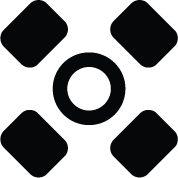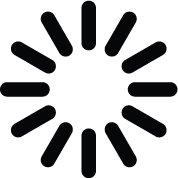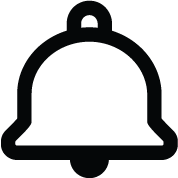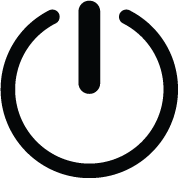Interpret the LEDs on a PA-400 Series Firewall
Table of Contents
Expand all | Collapse all
Interpret the LEDs on a PA-400 Series Firewall
View the status LEDs on the PA-400 Series firewall in
order to monitor the network connection, temperature, and other
device statuses.
The following table describes how to
interpret the status LEDs on the PA-400 Series firewalls.
The PA-410, PA-415, and PA-445 firewall only have PWR, STAT, and ALM front panel LEDs. They do
not have any back panel LEDs.
| LED | Description |
|---|---|
| Front Panel LEDs | |
|
In
an active/active configuration, the HA LED only indicates HA status
for the local firewall and has two possible states (green or off);
it does not indicate HA connectivity of the peer. Green indicates that
the firewall is either active-primary or active-secondary and off
indicates that the firewall is in any other state (for example,
non-functional or suspended). |
|
|
|
|
TEMP (Temperature) |
|
|
|
SVC (Service) | This LED is disabled by default but can
be enabled by a remote administrator to illuminate the device for
a local operator. To enable the LED, use the following CLI command: admin@PA-440> set system setting service-led enable yes
|
|
Temperature
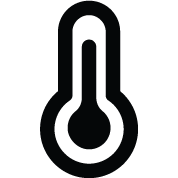
(PA-455-5G only)
|
|
|
Fan
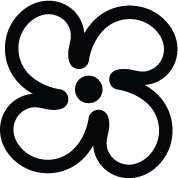
(PA-455-5G only)
|
|
|
Cellular
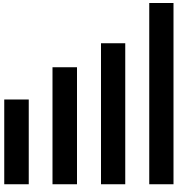
(PA-415-5G and PA-455-5G
only)
|
The PA-455-5G has two
cellular LEDs — 1 and 2. Each corresponds to one of two active 5G
modems in the firewall. |
Ethernet port LEDs |
PAN-OS 11.1 and later versions
PAN-OS 10.2 and earlier versions
In the PA-455-5G, the link LED color varies based
on the port speed.
If
you configure the link state to down on a
port, the LEDs on some active ports will not work. Similarly, if
the passive link state is set to shutdown,
the HA link LEDs on the passive device in the HA pair will not work.
To ensure your LEDs display correctly, avoid configuring link states
to down or using the shutdown passive
link state unless needed for security reasons. |
| Back Panel LEDs | |
(PA-440, PA-450, and PA-460 only)
PWR 1 and PWR 2 | The following describes the power adapter
LEDs on the back of the firewall:
The
PWR LED on the front of the firewall shows green if one or both
power adapters are connected to the back power inputs. If both power
adapters are connected and one power adapter fails, the PWR LED
on the back of the firewall turns off and the ALM LED turns red. |