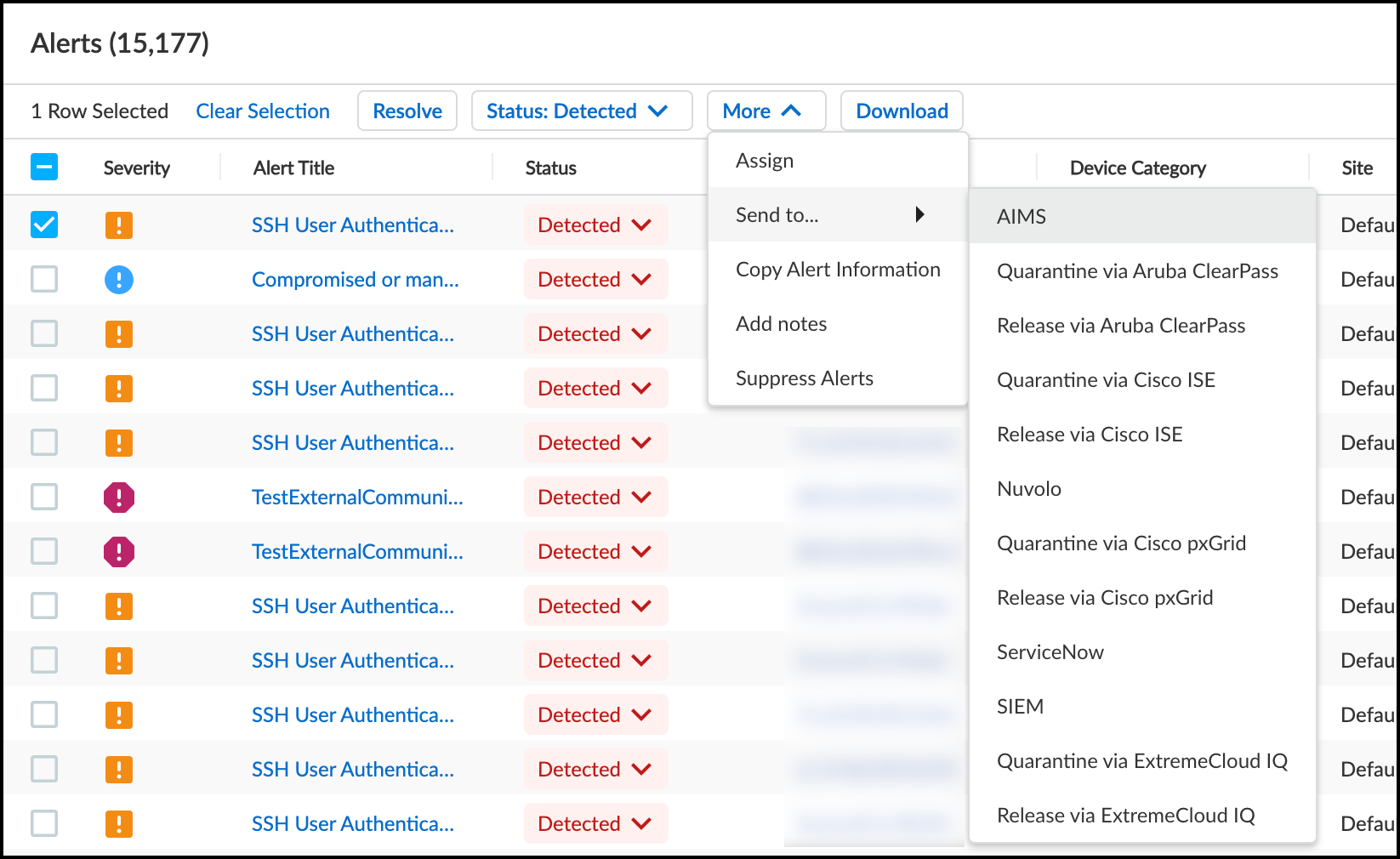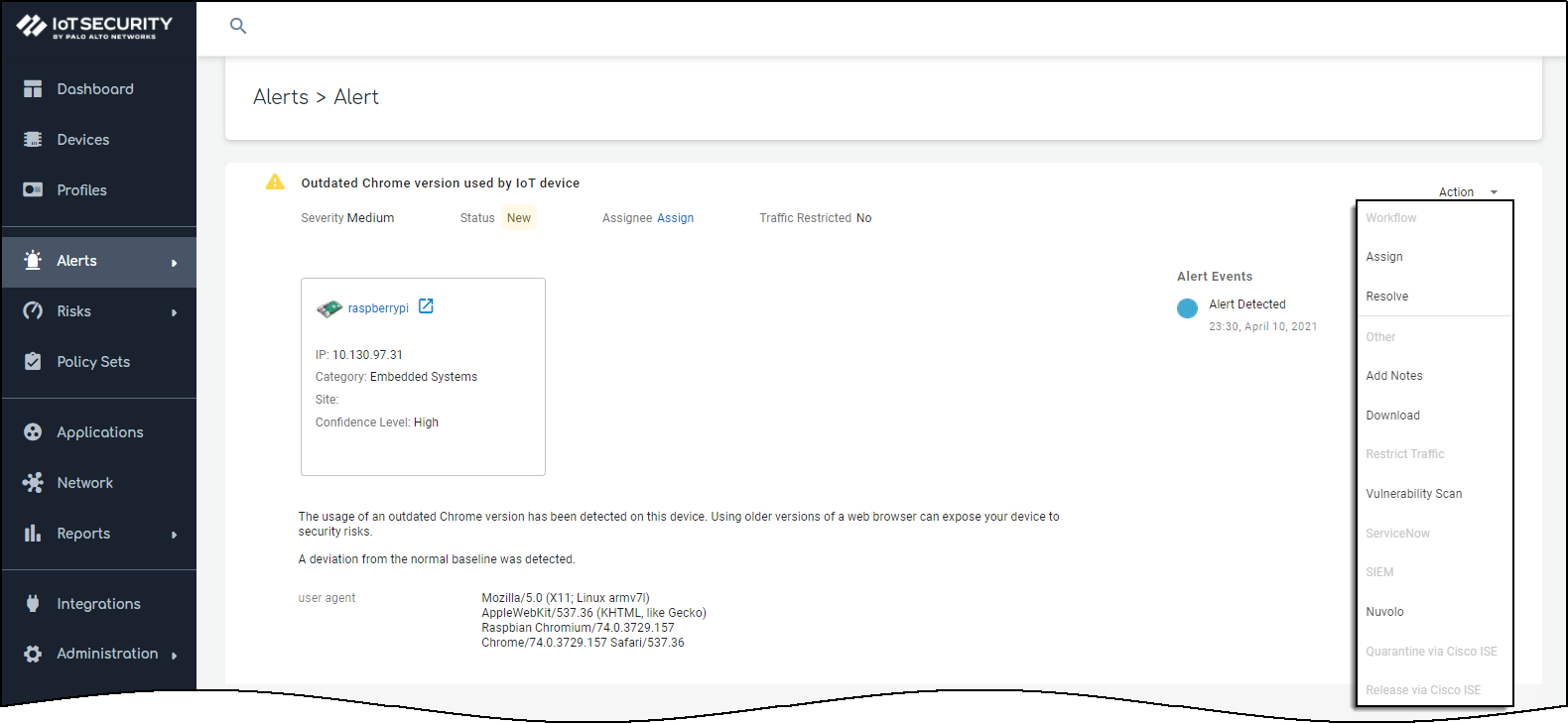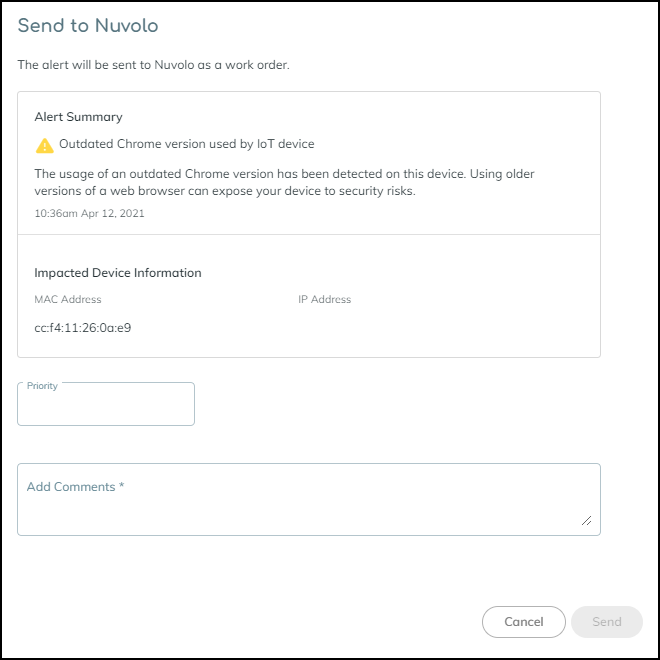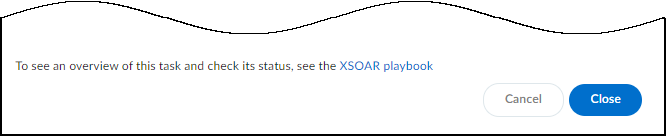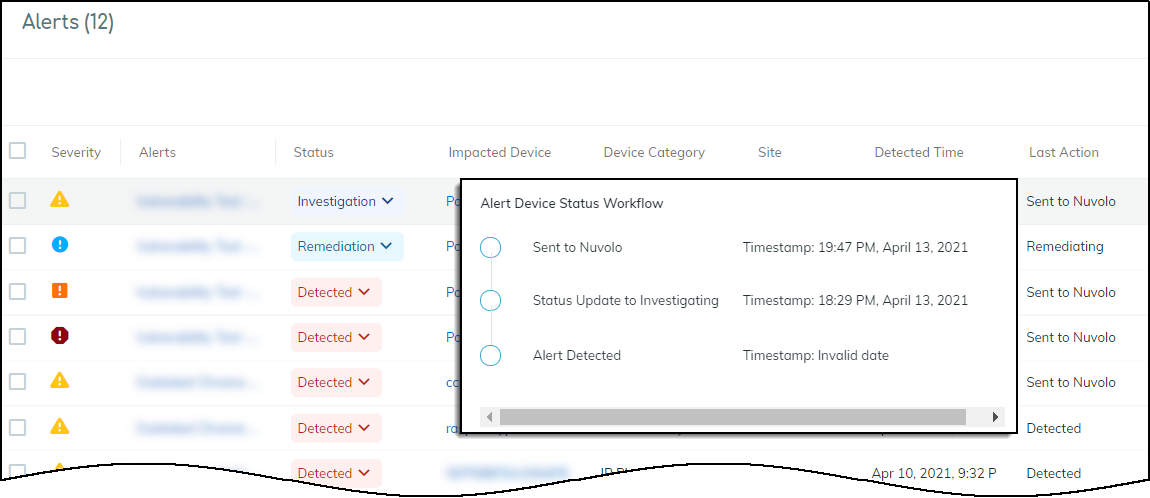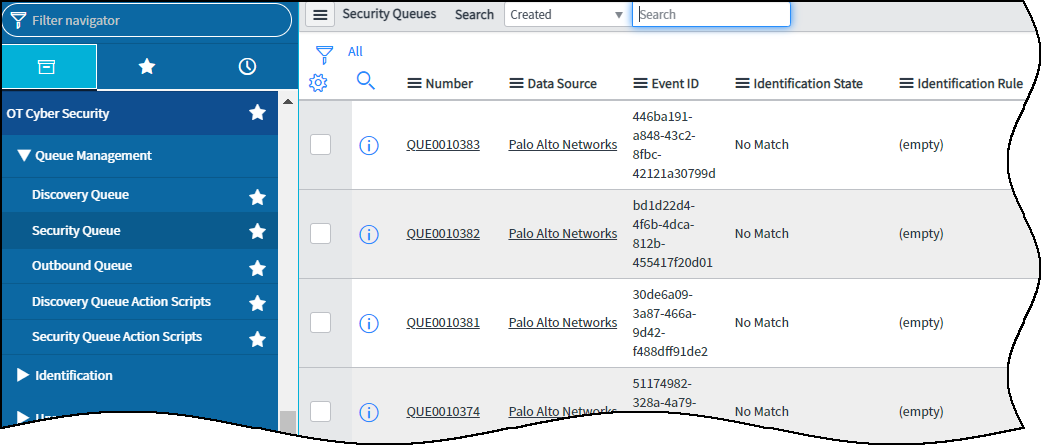Device Security
Strata Cloud Manager
Table of Contents
Expand All
|
Collapse All
Device Security Docs
Strata Cloud Manager
Manually send Security alerts from Device Security in Strata Cloud Manager
through Cortex XSOAR to Nuvolo to make work orders.
- Log in to the Device Security portal and send a Security alert to Nuvolo.
- Click AlertsSecurity Alerts, select the check box of the alert you want to send as an incident to Nuvolo, and then click MoreSend toNuvolo.
![]() OrClick AlertsSecurity Alerts, click the name of a Security alert, click ActionNuvolo.
OrClick AlertsSecurity Alerts, click the name of a Security alert, click ActionNuvolo.![]() The Send to Nuvolo panel appears.
The Send to Nuvolo panel appears.![]()
- Enter a priority number using the priority numbering system in Nuvolo and add a comment.After you’ve configured these three required settings, the Send button changes from gray to blue, indicating that you can proceed.
- Send the alert to Nuvolo.After you click Send, a link appears. When you click it, a new browser window opens to the XSOAR playbook for this action.
![]()
- To confirm that the work order was sent, click the link to the XSOAR playbook for this action.For the link in Device Security to open the corresponding playbook in Cortex XSOAR, you must already be logged in to your XSOAR instance before clicking it.The green boxes in the playbook indicate that a particular step was successfully performed. Following the path through the playbook gives you feedback about whether an action was carried out successfully or, if not, where the process changed course.Also the action “Sent to Nuvolo” appears in the Last Action column on the Alerts page in the Device Security portal. If you don’t see this column, click the Columns icon () and select Last Action.
![]()
![]()
Log in to Nuvolo and check the Security Queue for receiving security incidents from Device Security.![]()