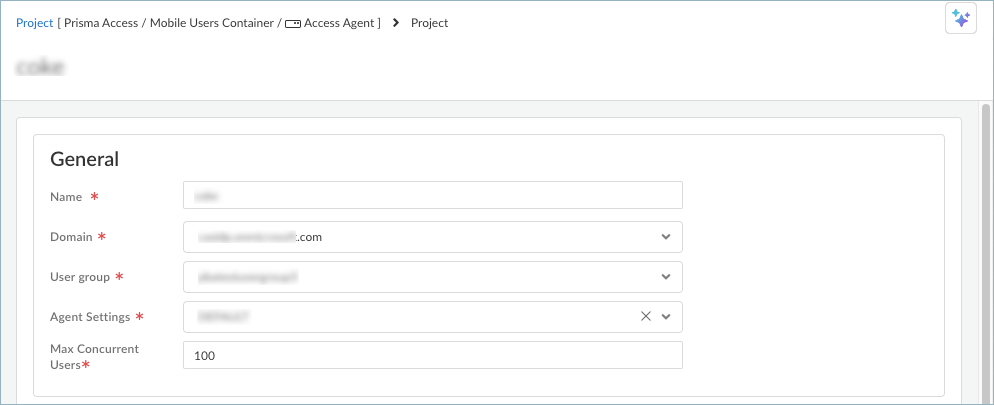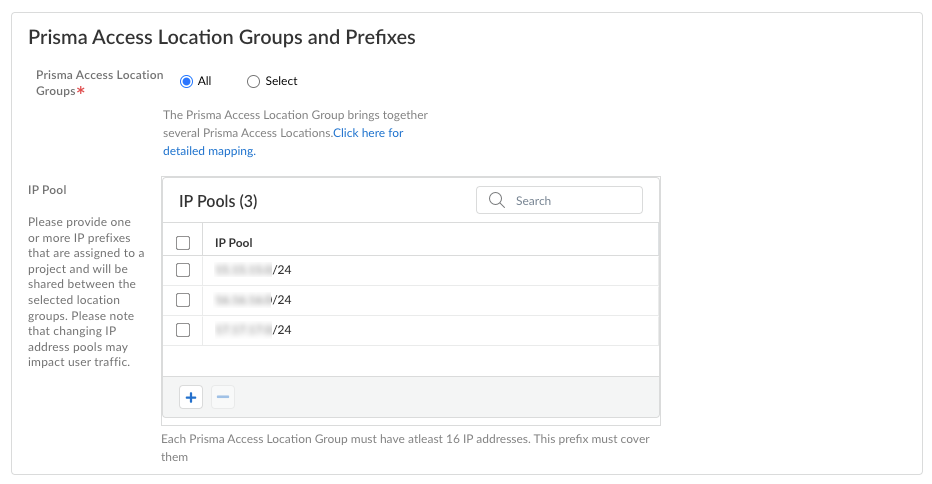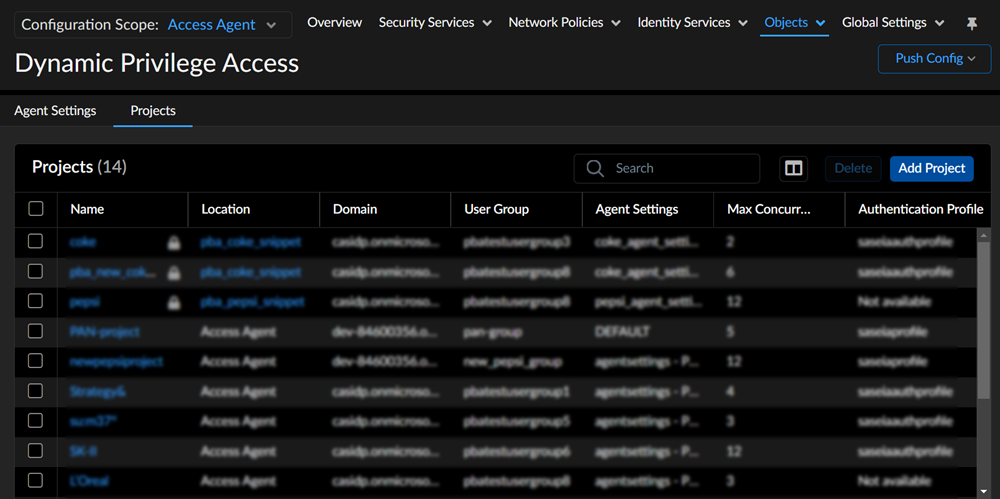Prisma Access
Create a Project
Table of Contents
Expand All
|
Collapse All
Prisma Access Docs
-
- 6.1 Preferred and Innovation
- 6.0 Preferred and Innovation
- 5.2 Preferred and Innovation
- 5.1 Preferred and Innovation
- 5.0 Preferred and Innovation
- 4.2 Preferred
- 4.1 Preferred
- 4.0 Preferred
- 3.2 Preferred and Innovation
- 3.1 Preferred and Innovation
- 3.0 Preferred and Innovation
- 2.2 Preferred
-
-
- 4.0 & Later
- Prisma Access China
-
-
Create a Project
This section describes how to create a project.
| Where Can I Use This? | What Do I Need? |
|---|---|
|
|
Add projects that you want users to access using the Prisma Access Agent. Only
a project-admin can create and manage the project definitions.
- Select ConfigurationNGFW and Prisma Access.Set the scope to the project snippet you created, and navigate to ObjectsDynamic Privilege AccessProjectsAdd Project.
![]()
- Enter a project Name.Select the Domain you added in the Cloud Identity Engine, and the User Group mapped to the directory.Select the Agent Settings you added previously, and the Max Concurrent Users for the project.Select Prisma Access Location Groups. The list of location groups are populated based on the locations where you add the GlobalProtect gateways.The project that you're creating is associated with IP pools and location groups. Users will acquire the IP addresses based on which project and Prisma Access compute location they connect to using the Prisma Access Agent. A project can only connect to the location within the location group that is associated with the project. You can select Click here for detailed mapping to see the mapping between the Prisma Access location groups and the Prisma Access compute locations.
![]() Add or select the IP Pools for your project. The IP prefixes are assigned to your project and will be shared between the Prisma Access location groups you selected.These project IP pools can be summarized to reduce the number of routes that are sent to the network.Save the project settings.
Add or select the IP Pools for your project. The IP prefixes are assigned to your project and will be shared between the Prisma Access location groups you selected.These project IP pools can be summarized to reduce the number of routes that are sent to the network.Save the project settings.![]()
- When you select a project snippet in your configuration scope, you can access only the settings and details related to that particular project.
- When you log in to Strata Cloud Manager as a project admin or a project push admin, you can only view the project details you have access. If you select the configuration scope of another project snippet, you cannot access the settings and details of another project.
- To switch between projects, you have to re-log in to Strata Cloud Manager as a different project admin or project push admin using the credentials of different projects.
Push your changes.After you create a project in Prisma Access, it can take up to 15 minutes before the user can authenticate to that project using the Prisma Access Agent.