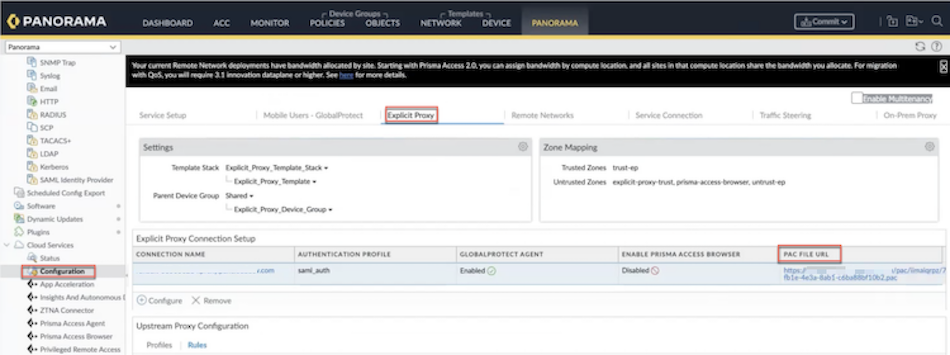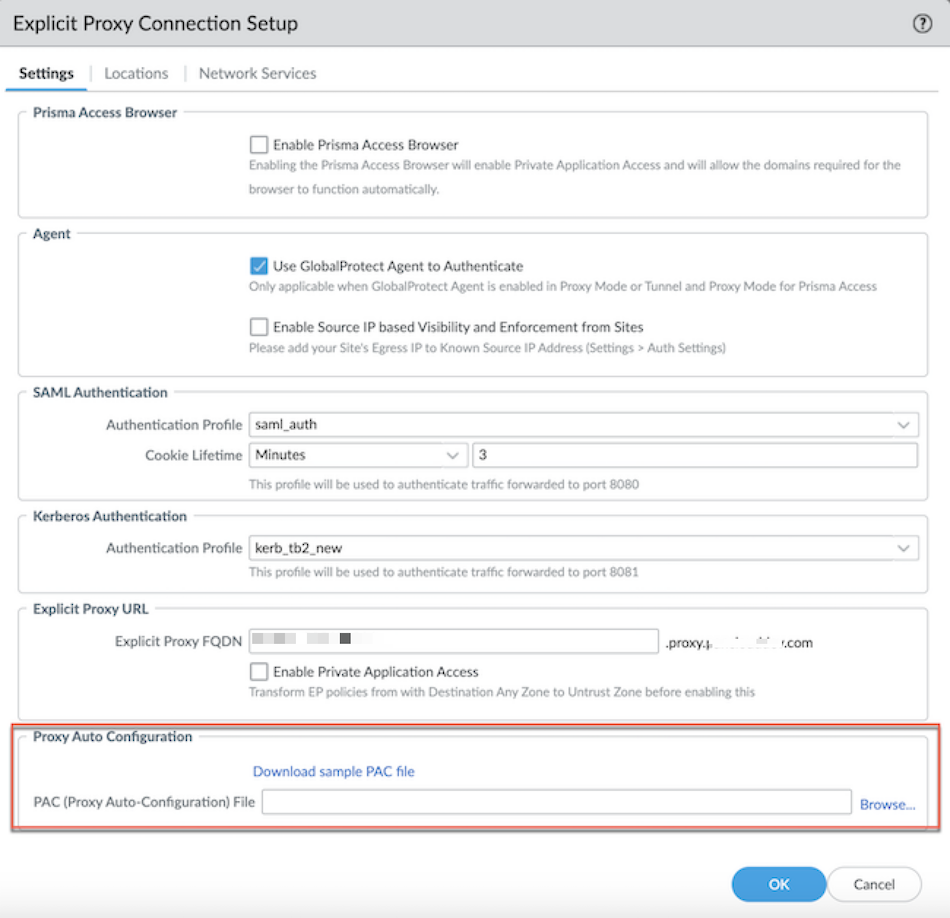Prisma Access
Chromebook with Prisma Access Explicit Proxy (Panorama)
Table of Contents
Expand All
|
Collapse All
Prisma Access Docs
-
- 6.1 Preferred and Innovation
- 6.0 Preferred and Innovation
- 5.2 Preferred and Innovation
- 5.1 Preferred and Innovation
- 5.0 Preferred and Innovation
- 4.2 Preferred
- 4.1 Preferred
- 4.0 Preferred
- 3.2 Preferred and Innovation
- 3.1 Preferred and Innovation
- 3.0 Preferred and Innovation
- 2.2 Preferred
-
-
- 4.0 & Later
- Prisma Access China
-
-
Chromebook with Prisma Access Explicit Proxy (Panorama)
Learn how to use a Chromebook with explicit proxy using Panorama.
You can manage the PAC file by editing the PAC file directly. Complete the following
steps using a PAC file.
- Enable explicit proxy.Go to PANORAMACloud ServicesConfigurationExplicit Proxy.Create a new PAC file or if you have an existing PAC file, select the PAC file under PAC FILE URL, and download it.
![]() Edit the PAC file and add the following URLs and set them as DIRECT.if (shExpMatch(host, "*play.google.com") || shExpMatch(host, "*android.l.google.com") || shExpMatch(host, "*googleapis.com") || shExpMatch(host, "*googleapis.com*") || shExpMatch(host, "*android.com") || shExpMatch(host, "*android.clients.google.com") || shExpMatch(host, "*apps.chrome") || shExpMatch(host, "*googletagmanager.com") || shExpMatch(host, "*withgoogle.com") || shExpMatch(host, "*google-analytics.com") || shExpMatch(host, "*googleusercontent.com") || shExpMatch(host, "*dns.google") || shExpMatch(host, "*android.apis.google.com") || shExpMatch(host, "*safebrowsing.google") || shExpMatch(host, "*gvt1.com") || shExpMatch(host, "*gvt2.com") || shExpMatch(host, "*apps.chrome") || shExpMatch(host, "*sites.google.com") || shExpMatch(host, "*ogs.google.com") || shExpMatch(host, "*m.google.com") | shExpMatch(host, "*contacts.google.com") || shExpMatch(host, "*accounts.google.com") || shExpMatch(host, "*mail.google.com") || shExpMatch(host, "*www.google.com") || shExpMatch(host, "*appengine.google.com") ) { return "DIRECT"; }Select the CONNECTION NAME. Under Proxy Auto Configuration, Browse the edited PAC file and click OK.
Edit the PAC file and add the following URLs and set them as DIRECT.if (shExpMatch(host, "*play.google.com") || shExpMatch(host, "*android.l.google.com") || shExpMatch(host, "*googleapis.com") || shExpMatch(host, "*googleapis.com*") || shExpMatch(host, "*android.com") || shExpMatch(host, "*android.clients.google.com") || shExpMatch(host, "*apps.chrome") || shExpMatch(host, "*googletagmanager.com") || shExpMatch(host, "*withgoogle.com") || shExpMatch(host, "*google-analytics.com") || shExpMatch(host, "*googleusercontent.com") || shExpMatch(host, "*dns.google") || shExpMatch(host, "*android.apis.google.com") || shExpMatch(host, "*safebrowsing.google") || shExpMatch(host, "*gvt1.com") || shExpMatch(host, "*gvt2.com") || shExpMatch(host, "*apps.chrome") || shExpMatch(host, "*sites.google.com") || shExpMatch(host, "*ogs.google.com") || shExpMatch(host, "*m.google.com") | shExpMatch(host, "*contacts.google.com") || shExpMatch(host, "*accounts.google.com") || shExpMatch(host, "*mail.google.com") || shExpMatch(host, "*www.google.com") || shExpMatch(host, "*appengine.google.com") ) { return "DIRECT"; }Select the CONNECTION NAME. Under Proxy Auto Configuration, Browse the edited PAC file and click OK.![]() Commit and push to Explicit_Proxy_Device_Group.
Commit and push to Explicit_Proxy_Device_Group.